
Index:
UPDATED ✅ Do you need to activate two-factor verification to enter your Android mobile? ⭐ ENTER HERE ⭐ and discover how to do it ✅ EASY and FAST ✅
Our mobile devices with Android operating system are related to the Google account that we have, that is why we need to protect it so that strangers do not enter it when we lose our phone or directly when they can crack our passwords.
Although it is true that to enter our device we can do it through the identification of a fingerprint, a facial unlocking or a screen unlocking through keys, It will always be necessary to protect our Google account separately.
Next, we will talk about the methods that exist to carry out a double confirmation to enter our Google account, activating through our Android phone.
Why activate two-factor verification on Android devices? Benefits
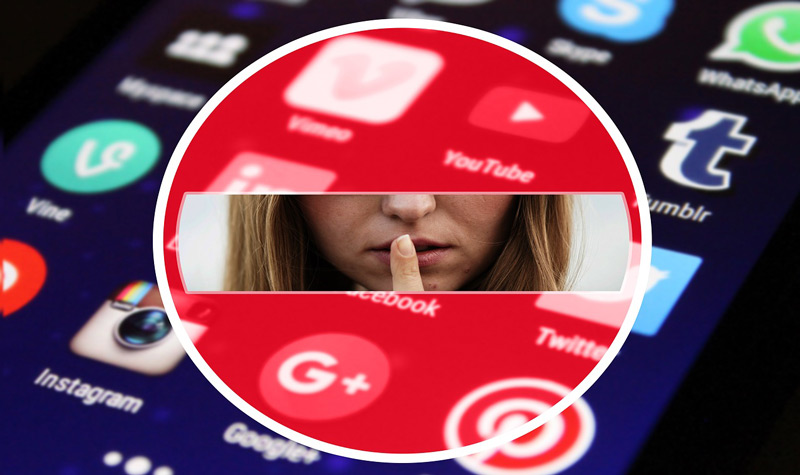
As the interaction with our mobile device grows, we store valuable information on it that is useful to us, not only for our personal life but also for our work or study.
According to this, it is necessary to protect this information from the hands of intruders or hackers. This usually happens when we lose our phone or directly when our private accounts are intercepted.
For this reason, it is necessary to create a security system in which, through two parameters, we increase our level of privacy. One of those parameters is going to be our key and the other we can choose between different startup methods.
When we establish the start in two steps we obtain the following benefits:
- If we lose our phone we can get a backup of itso the most valuable information we have will be protected and we will be able to access it again.
- By increasing our security level we are forcing the hacker who, in addition to cracking our passwordtake our mobile device in your hands.
- when we enter from other computers to our accountsthe applications will ask us to enter the password, so we will have precise control over access to our private accounts.
- Another issue in which we have control of the situation is when we do not give our mobile device to anyone. That is, as long as our phone is with us, it will be very difficult to access our accounts.
- If we forget the access password, we can easily recover it according to the method we have chosen for that purpose.
What double confirmation login methods can you enable on your Android phone?
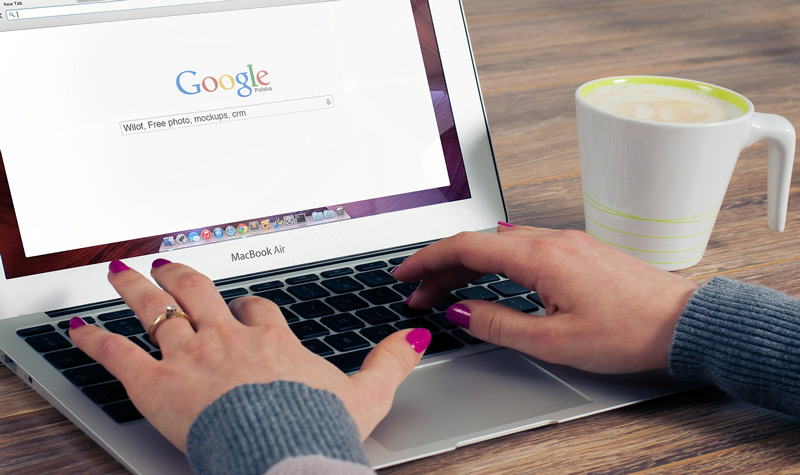
There are different methods that we can use or choose to start our session as double confirmation.
We detail each of them below:
Google Messages
When we verify that our phone is compatiblewe can activate the Google messages option with which we will receive, every time we enter a different device, a message alerting us of the start of that session.
It gives us the ability to lock that device and change the account password. In extreme cases it also allows us to block our Google account.
Security key
This mechanism works on our Android device to protect those applications or information that we consider important. To access it we will have to write a code or a message.
We simply have to connect the security key with our computer through different ways, such as Bluetooth.
Receive codes by call or text message
It is the most chosen by users, with this system we will receive every time we need to verify access as a second parameter, a six-digit code that will reach us on the mobile through an SMS or a call according to the configuration that we use.
security codes
Yes we can not receive the codes from the previous point or through the Google Authenticator toolwe can use security codes that will become inactive as we use it.
We can choose a set of 10 codes. When we start using this group it will be inactive when we start using the next one. The recommendation we make is that these codes have to be stored in safe places and different from our devices.
Google Authenticator App
With this tool, Google offers us the possibility of configuring an alternative step for two-step verification. The only thing we need is to have a relatively new Android and have the two-step verification option activated.
Alternative telephone
This second parameter of increased security layer refers to the registration of a telephone number that is not ours, to which we will receive a text message in which we will be alerted of the login.
It is also useful when we have problems accessing the session, where Google will also send us a six-digit code via SMS.
Steps to activate two-step authentication on your Android

The steps that we will name below are necessary to be able to activate authentication on our Android device:
- We’re going to “Setting” Of the device.
- We choose the option “Google account”.
- We select “Security”.
- We’re going to “How to access Google”.
- We select “Two step verification”.
- We click on “Begin”.
- We select “Choose another option.”
When we have to choose another option, we will look for the following alternatives that we detail below:
Google Messages
We will follow these steps:
- We enter the Google account.
- we choose “Security”.
- We look for the option “Access to Google”.
- We click on “Two step verification”.
- We select “Add Google message”.
- we choose “Recommended device”.
- We select “Yes”.
- We squeeze “Clever”.
Security key
We verify that our device can add this toolfor it We carry out the steps of the Google Message point.
When we have completed all the configuration steps, it will appear “Sign in with code or message” in this case our device does not support the key.
Once we know that our device is compatible we can do it through Bluetooth.
To configure this tool as a second step to increase the security layer, we will perform these steps:
- We activate Bluetooth.
- We connect the keys to the computer.
- we choose “Add the keys to the account”.
- We pair our device.
Another way to get this security key tool is via near field communication or NFC
- We open the Google application on our mobile device.
- We log in.
- Immediately the device will detect that there is an existing key.
Through the USB port connection, we will have to follow this guide:
- We initiate Google actions.
- We connect the keys to a cable with the USB port.
- When the Google Play Services message appears.
- we choose “To accept”.
security codes
To use this tool we will follow the following steps:
- We enter the Google account.
- We log in.
- We choose our device in the list.
- We select “Try now.”
- We click on “To accept”.
backup code
We can configure it this way:
- We go and select “Setting”.
- we choose “Google”.
- The clicks on “Google account”.
- We select the option “Security”.
- Two-step verification.
- We look for the option “Backup Codes”.
- We select “Set up”on some devices it appears “Show codes”.
Google Authenticator
We can use this Google app with which we will use it as a second parameter to increase our security layer. To do this, we have to install the application and follow the configuration steps.
Alternative telephone
When we need to use this type of parameter, we will carry out the following guide:
- We enter the Google service.
- We log in.
- We click on “Try to access in another way.”
- We select “Get verification code”.
How to access my account if I can’t use double verification?
When we can’t access Google we begin to lose the benefits of all the tools associated with Google, from YouTube to our email. This is why it is necessary to have permanent access to our account in order to take full advantage of the benefits offered by this platform.
When we can’t get in our Google account we have methods that will allow us to regain access to itthanks to which they will be able to communicate with us when any activity that may be suspicious is detected or also when we cannot enter.
The Three methods that exist to enter are:
- Verification phone.
- Alternative email that allows us to perform this recovery.
- Security questions.
There is another alternative when we have directly forgotten our email or password. In order to recover this data, we will perform these steps:
- Option “Have you forgotten your email?”: With this link once we are in the Google login, we click on it, in which we will have to enter a phone number or email address that we use for recovery.
- Alternative “Have you forgotten your password?”: When we are in the login panel, we click on the option we mentioned and choose Try another way. Google SMS message to enter the code and be able to recover the password.
- Sign in Google Account Help.
Privacy