
Netflix is by far the most used streaming platform in the world today. With it we can enjoy thousands of series and movies online in the best possible quality just by paying a subscription of just 9.99 euros per month (* When this has been written). It is not surprising that thousands of people prefer it over other services such as HBO Go, Sky and the like.
However, it is not perfect and sometimes it has language errors that can be annoying for the user experience who wants to enjoy a good series or movie since this factor also affects the audio or subtitles. So if you find yourself in this situation it is more than likely that you have to find a solution for it before continuing to upload the streaming.
In this article we are going to show you how to change the Netflix language to put your profile in Spanish or any other language you want . This is a fairly simple process that you can apply in a few minutes to continue watching your streaming without problems.
Index:
Steps to put your Netflix profile in Spanish or any language
The reality is that changing the language of your account is as easy as breathing , so you should not worry much since in the worst case you should refresh the page to that the changes you are about to correct in the profile settings are applied.
From the PC
To avoid taking more time, we proceed to indicate what are the steps you must follow to correct this situation:
- What you have to do is go to Netflix.com and enter your main profile on the platform.
- Once there, click on the icon of your profile picture that appears in the upper right corner of the screen and select the option accountCount account.
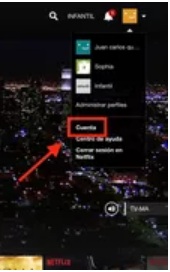
- This will open a section where you can modify different aspects of your account , which will apply to all profiles that are registered in it. What you should do at this point is to simply search for the “Language” or languageLanguage.
- option. All languages are available on the platform. What you have to do is choose the language “Spanish” or whatever you want to set and click on saved Save accordingly.

This is all you have to do. Once you do this simply refresh the page and you will see that the interface language changed completely.
Edit from the app for Android and iOS
If you use Netflix commonly from your mobile or tablet , you can also make changes from this device.
Simply follow the steps that we are going to explain right now:
- Open the Netflix mobile application on your smartphone or tablet.
- Once there, locate the icon corresponding to your profile and tap on it. When the list of options is displayed, tap accounCount account.
- Once in account, tap “My profile”> “Language”. >
- This will show you the same list of languages that you can see from your computer. What you need to do is select the one you want to set as the main one and click on accounted for save.
At the end of this the application itself will be displayed in the language you set as the main one, which will allow you to enjoy all the content without problems.
Change language from SmartTV
Another device from which you can make these changes is from your smart TV powered by Apple or Android. This interface is slightly different, so it is good that you know how to do it from it in case at some point you have to do it.
The steps you must follow are the following:
- Turn on your Smart TV with Netflix and go to the section Adjustments within.
- Among the possible settings you will see the option «Audio and subtitles ».
- Select the language you want to set from among those offered by the platform and choose saveSave quickly.
This is all you have to know to change the language in the three main devices where you may be using Netflix to enjoy all the content in your original language.
How to change the audio language of Netflix movies and series to always?
When you set the language in your profile, this affects all aspects of the content in general, so if you have already done the above steps, you should not do anything else because the audio will automatically be changed to the language that you have selected . So what you have to do is apply each step well.
Why can’t I play a title in my language if I already established it?
It is possible that you have already performed the steps that we explained earlier and still cannot hear your language in the audio content. This is because not all titles have audio in Spanish, so you will have to watch them and English with the default subtitles in your language , which should be available.
Steps to change the language of subtitles on Netflix
The same thing happens with subtitles as with audio ; Once you set the language of the account, these are automatically modified to be displayed in that language in the content that requires them. So you won’t have to do anything but make the changes already explained above so you can see the texts in your mother tongue or whatever you want.
Why can’t I see the subtitles in my language? If I already made the change in the profile?
This can happen because subtitles are simply not available in your language at the time you are playing the series or movie. When a title is very recent, these will not be available so you will have to wait a little longer to enjoy such content with them. However, this is a mistake that rarely happens in Spanish since it is one of the main languages of the platform.
Another problem that can cause this is that you are using an outdated mobile application or a device that is very old. There are currently languages that do not have subtitles if you view them from equipment manufactured before 2014.