
UPDATED ✅ Do you need to CUSTOMIZE your Android phone keyboard and you don’t know how to do it? ⭐ ENTER HERE ⭐ and discover how to do it step by step with this TUTORIAL ✅ EASY and FAST ✅
It is possible that you are already tired of the appearance and form of the keyboard of your Android mobile, and you want to change or improve it. These hardware have settings that allow us to change each aspect they have in detail., from just enlarging the font size to the sound when you press it. Each of these and more are configured from system settings that are located within your Android itself.
Although it sounds difficult it is not, this is one of the simplest tutorials since the only thing you need to know is to locate the settings of your phone and the rest will be a matter of a few touches. We can have default keyboards, as well as we can download and install one againwhichever has more Emojis, or other colors that we can manipulate.
Certainly not all keyboards have the same functions, but you can get the best out of each of them, we just have to know each of its aspects and characteristics. Today We will explain how to configure your keyboard and what are the aspects that change when doing it, in this guide you will find basic settings that are on most keyboards. If you’re here, it’s because you’re interested, so don’t let go and grab your phone to continue.
Steps to configure the keyboard of your Android smartphone
This is a fairly easy procedure, but just because it is simple does not mean that you can take each step lightly, we recommend that you pay close attention to each one of them.
You should have a Google keyboard downloaded, you can do this from the Play Store without any cost. Once the keyboard is downloaded, we proceed to configure it. First we must click on the icon “Settings” located in the Android application drawer and click on the option “Language and text input”.
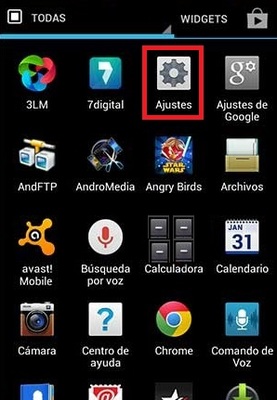
Once ready, there inside we will select the name of the android keyboard that we are going to configure, in our case it is the “google keyboard”. When we select this, we can access options that allow configure and customize it to our liking.
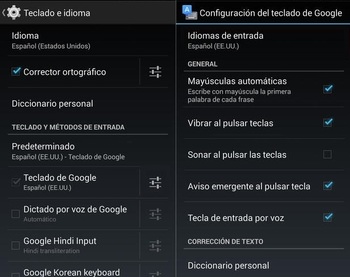
Some of the editable options and features are:
- Languages: although the default language of the system comes, but from this option we can change or download a new language pack to our Android and enable them simultaneously.
- Preferences: Within this, we can find other options which allow us to activate or deactivate the automatic capitals, period and space, vibrate when a key is pressed, even show the voice input key.
- Accounts and privacy: Here we can find everything related to the synchronization of our cloud accounts or data deletion.
- Appearances and design: With this option we can apply different available themes that change the appearance of the keyboard, in addition to that we can also include the option to select the style of its input.
- Gesture Typing: With this, we can write just by moving our fingers on the screen of our Android.
- Spell correction:when active, it will automatically correct or give typing suggestions for each wrong word. Just as in some devices it can be modified so that it shows suggestions for contacts or following words.
- Advanced Options: You can configure more specific aspects such as the duration of the vibration when pressing the key, or its delay, or also Emojis for the keyboard and others (this depends on the keyboard that is being used).
This way you can configure any aspect of your keyboard without any restrictions. We suggest that you do not make modifications without knowing what to make them for or just out of curiosity, since you can change it to a point that you do not like.
What aspects can we customize and configure in the Android keyboard?
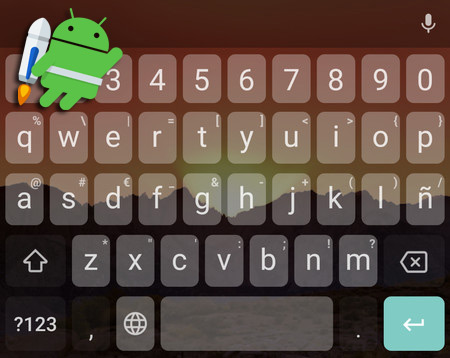
As we mentioned before, many aspects of the keyboard can be modified, both those that give it a style and those that improve its functions. It all depends on the one being used since each one has a different version and options (some with more options, others with fewer).
Beyond that, you’ll usually be able to configure things like:
- Choose the colour: when you configure a keyboard you can choose between one color or another. You may have a keyboard color (white) and you want to change it for another with which you feel identified (blue) or the one that you like the most. As well as there are some keyboards that allow us to modify the color of the letters and the color of its background.
- Resize: You can also change the size of the keyboard or its orientation, although most keyboards come with a default size which cannot be changed. However, there are some which adapt to the user’s needs by placing each of the keys in a sufficient size so that the reader can perceive it.
- Voice typing: Although it seems silly that a keyboard has the option to write what we dictate, it is not, because many of the people use this keyboard function to be able to write long contents quickly. Although its main objective is to make it easier for those with disabilities to send text messages.
- Customize the toolbar: some keyboards include a toolbar that allows you to automatically access the Google search engine, the translator and other options. This can be customized to add or remove options.
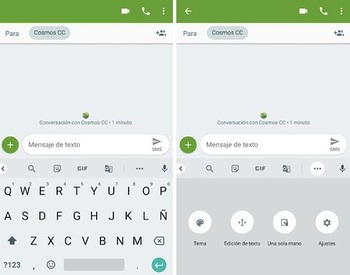
- One side mode: this is a good option if you are one of those who likes to write with one hand. You can modify it to be on the left side or on the right side.
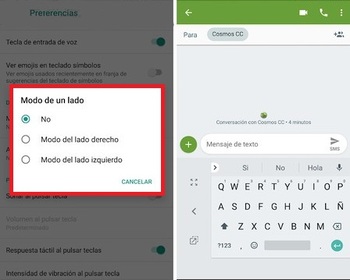
- Zoom in on press: With this option we can extend the keys that we press. Many of the users use this option to be able to know which key they press, although others use it for simple style.
- See symbols: We can activate this option so that the symbols appear when writing. It is widely used by people who usually write with many symbols, although you can also disable them so that they do not appear.
Depending on the type of keyboard you want to configure, it may have more or less aspects which you can change. Keyboards that do not come by default on the phone usually have more options and aspects that can be configured.
Operating systems