
It is no secret to anyone that the internet has become a fundamental need in today’s societies. However, you always have to keep in mind that connecting has its risks and for various threats it is not always safe . This is something that must be assumed from the precise moment in which web browsing is activated.
There are endless security bugs, viruses and malware that circulate on the web and can enter some of our daily devices such as computers, cell phones, laptops and more . Allowing them to steal very important personal information or even steal our web identity. These risks will always be latent until certain security measures are taken for our internet connection either via Ethernet (telephone connection), by wireless networks (wifi) or mobile networks (3G / 4G).
Fortunately, there are certain security measures that you can apply to keep your computers protected from any threat when surfing the internet for any type of connection . That is why we will proceed to show you each one of them so that you stop worrying about any risk that may affect your mobile or computer while browsing the web.
Index:
Steps to connect to an internet network safely
As you know, there are different types of connections with a different operation , so to connect securely in each one you have to take different measures. Here we show you how to connect to Ethernet or WiFi from mobile or desktop.
Connect an Ethernet network safely
Before establishing certain security parameters when browsing the web, we must know how to make a reliable internet connection between our computer and the internet modem. The first thing to do is open the box where the modem comes that you have purchased and check its contents.
There must be the following objects within it :
- Modem / modem router (of the brand you have purchased).
- Instruction manual.
- Power adapter (power source).
- RJ45 ethernet cable
- RJ11 telephone cable.
- Bridge.
After verifying that the content is complete you proceed to:
- Place the modem near the computer.
- Turn on the computer.
- Proceed to connect the RJ45 (Ethernet) cable of the modem to the computer.
- Connect the bridge to the telephone cable.
- Connect the RJ11 telephone cable with the modem.
- Connect the power adapter to the modem.
- Turn on the modem and wait for the device to turn on and be fully active.
Now you have an operational connection, but this is only the first step. The next thing is to make sure you will be safe using it. To do this you can make some settings to your browser. In this case we will show you how to do it from Google Chrome .
The first thing you have to do is protect yourself from malicious advertising . There are those who insert viruses in pop-up windows or ad links that your computer can download without you noticing. To take care of it, what you should do is block pop-ups by following these steps .
- Open your browser and click on the three overlapping points in the upper right corner of the interface and click on the option « Settings «.

- Scroll down and select “ Advanced settings ” and in the “ Privacy and Security ” section select “ Content settings «.

- Search for where it says “ pop-ups and redirects “, enter and turn off the switch to block them.

With this you won’t have to worry about these annoying pop-up ads . What you should do now is install an extension in the browser that takes care of the download of infected files. For this you can use Avast Online Security . To do this you must do the following:
- Enter the Web Store of Google Chome.
- Search for the extension of « Avast Online Security» .
- Select it and click on « Add to Chrome «.

After this, you can be calmer when browsing using this browser . The extension will analyze everything you download before you open it to make sure there is no risk to the equipment. This way you save yourself having to install a full antivirus.
Create a secure Wi-Fi network
What do you need to create a Wi-Fi network? You mainly have to have a modem router. After that, if you use a Wi-Fi connection on your computer, you must have a wireless network card equipped in that device.
- To create a Wi-Fi network, the first thing you need to do is connect the router Wi-Fi with your computer in order to configure the security settings in the network Wi-Fi.
- After that we will enter Command Prompt. To locate it, we just go to the search bar and type Cmd in it and click on Command Prompt.
- When entering Command Prompt we will type the command: ipconfig and Windows will automatically show us our IPs. We will copy the address « default gateway «, it is easy to identify it will appear with the numbers 192.168.xx.xx .

- After copying the ip address, we will open our browser and paste it into the search bar, press Enter on our keyboard, and a user identification tab will open. Companies commonly use the word: admin.
as a username and password
After identifying yourself as a user, you can enter the configuration page. Each company uses different configuration pages, complicating a bit to be able to give you precisely the steps to follow. In this case we will work with TP-LINK . However, you can accompany us and pay close attention so that you can configure the security parameters of your router regardless of the brand you use.
- We will look for the option “ Wireless ” and click on it. We will configure the SSID or name to our Wi-Fi network, after that we will indicate the region or country where we are not found. Finally, we check that the options of Enable Wireless Radio , Enable SSID Broadcast , are activated and press « Save «.
- Now we are going to configure the access key to our network. For them we will go to the option of Wireless Setting » and choose the security option: WPA / WPA2 – Personal (Recommended), in which we will write our password .
- If you use another device you should look for the WPA / WPA2 option where you can create or change the password.
- Drag your finger from the top of the screen down to display the control center.
- Search for the option « data mobile »and touch on it.
- Drag your finger from the top of the screen down.
- Find the option « WiFi « and tap on it to turn it on.
- When switching on, it will start searching for networks that are within its reach. Select the public network and wait for it to connect.
- Communications interception : You should know that the administrator of the WiFi network can see everything we do from our computer, especially the portals to which we enter. This administrator is anyone who can enter the router configuration panel , which can be any other user on the network that has the login credentials, which is very easy to access. know now.
- Information theft : although this is something quite unlikely it can happen perfectly. By connecting to a public network you agree to share information in your shared folders with other members of the network. This means that they can extract information or, more importantly in this case, insert information in yours, which can include unnecessary files to malware.
- Virus in the local network : A router can be attacked from the server by malware and automatically transmit it to the other members of the network. This means that you may be connecting to an infected signal that causes more problems than solutions for your computer.
- Hardware damage : A virus can be powerful enough to cause damage to its configuration, which can end up forcing it and causing damage to any of the hardware components.
- Use security programs : having antivirus, firewall, antispam and even antimalware installed, will give you better security when browsing your computer, cell phone or other devices that connect online.
- Update the operating system and other applications : Keeping your operating system up to date, as well as security applications, will help you stay protected, as they come out day by day new threats that may affect you, if you are not up to date on security.
- Perform program downloads on official websites : Avoid entering through links or hyperlinks of doubtful origin. It is important to be aware of these cases, since they can come in invitations, messages through social networks or even emails. The way to identify them commonly, is that these messages come in another language, are invitations to see a photo or video and even their link code is very strange.
- Use incognito mode navigation : This allows us to navigate in a quiet way in case we use keys or personal data on different pages, since it prevents our data from being saved in the browser.
- Connect to networks Known Wi-Fi : If you plan to do personal activities, such as a purchase or bank transfer, it is better to do it on a network that you know very well or privately. Since the data packages can be easily accessible to hackers in public use networks, due to their ease of entry to it.
- Do not share banking information in few secure portals : If you are thinking of buying something online, make sure that e-commerce is reliable before sharing your payment information. This is a mistake that can be garrafal since every year hundreds of people in the world are scammed in this way. Preferably, you use other payment processors to keep your account information always secret.


Remember that you should not use an easy password, so avoid using important data or dates, at the time of creating your password we recommend that you even write it down after creating it, to have it in case you can forget it.
>
After you have created your Wi-Fi network login key, press save for the configuration to take effect. In the same way, it is convenient that you apply the same configuration to your browser that we teach you in the process via Ethernet, since the risks remain the same .
From mobile
Mobile phones come with all the necessary settings to enjoy safe browsing. That’s why these devices are where you have less to worry about. There are two ways to have internet on a smartphone; by data or WiFi. The first one is the easiest of all.
Simply follow these steps to activate your mobile data from any smart terminal:
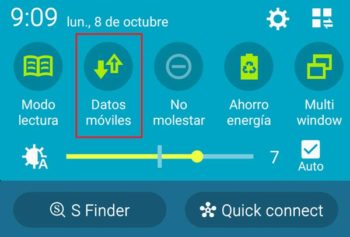
For its part, the WiFi connection is a bit more complex , but it is also very easy to do so. What you should do is:
>
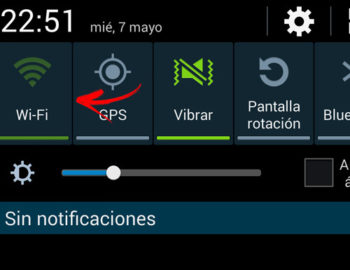

What dangers and risks exist when connecting to the Internet from anywhere in a public network?
A free Wi-Fi network is what we all sit on a bench in a park or plaza hope to find, but it is important to know that not everything that glitters is gold. While you can enjoy free internet , also the risks of surfing in this way are greater and then we tell you which are the most transcendental.
It is important to have certain security parameters when browsing the web, as well as some basic knowledge to do when being on unreliable or insecure pages.
This is all you need to know to stay 100% secure when surfing the internet from any device on the main connections currently used. Apply these tips always and you won’t suffer bad experiences when you visit your favorite web portals .