
UPDATED ✅ Do you need to connect your Android phone to watch on your TV and you don’t know how to do it? ⭐ ENTER HERE ⭐ and discover how to do it step by step with this TUTORIAL ✅ EASY and FAST ✅
As we well know, mobile phones have become powerful multimedia centers fully capable of playing various contents of image and sound formats, surfing the web and accessing thousands of online entertainment services. And it is that a large part, if not all, of the multimedia content that we visualize on a daily basis, we do it through these personal devices. However, the Modern televisions have also made notable progress in providing digital content Y adopt new technologies.
That is why it is preferable to enjoy this content on large screens. Given that the small screens of smartphones can make this experience difficult, since will not be carried out with the highest audiovisual quality. With what arises the need and interest for connect them to other screens of more inchesand luckily, there is the possibility of share contents from an Android mobile phone to a TV. Taking into account different ways of doing it, in which some may be more interesting and accessible to you than others.
In effect, you will be able to watch movies on a television downloaded from Google Play Store very easily. Just like playing on bigger screens, enjoy videos with better resolution Y also photos. So next we will show you how to sync both devices and the different possibilities that you have at your hand, regardless of whether it is a conventional TV or a Smart TV; thanks to the simplification that technology has given us for some years.
Steps to connect an Android cell phone or smartphone to the TV
It is worth noting that the Smart TVs greatly facilitate the task of connecting the Smartphone to your television. And as is almost always the case, the first connections between telephones and televisions could be carried out thanks to the use of cables that transmit the video signal, in which HDMI stands out.
Although there is also the possibility without this type of cable or, by Wi-Fi medium which has notably transformed the new technological implementations, making it less complicated to share the mobile signal or multimedia files using the local or individual network of each terminal. Emphasizing in sum that this connection can also be concluded via USB.
by USB

It is one of the easiest alternatives to manage to connect the mobile with the television. Here are the steps in detail to do it by USB:
- First of all, what you should do is search Google for the complete characteristics of your device and in the connectivity sectionsee if said device supports MHL. It is important to note that currently, almost all mobiles have it, so the result must be positive. In addition to this, it is worth noting that this function is the one that supports the connection of mobile devices to high definition TV with HDMI interface.
- Afterwards, you have to check if you TV has an HDMI port that supports MHL, since only some models have this function. So it could be that your TV doesn’t support it, otherwise, nothing happens.
- In case it supports MHL, you must have or buy a converter cable between micro USB and HDMI. Now if your TV does not support MHL then you have to buy a bridge cable or adapter between micro USB MHL and normal HDMI.
- Finally, you only have connect the micro USB side to the smartphone and the HDMI side to the TV. Thus, automatically, you will see the screen of your cell phone on the television. So it is an extremely easy process.
By Wi-Fi

To be able to perform this action through the wireless signal, it is required that your TV has access to Wi-Fi. In general, Smart TVs usually have this integrated system. Also, your phone must allow this option via Miracast or similar technology.
Now, to find out if your device has this function, swipe the top notification bar and enter the quick accessories menu. There, look for the option that says “wireless display”, “Multiple screen” or a similar name. If you find it, if you can make this type of connection.
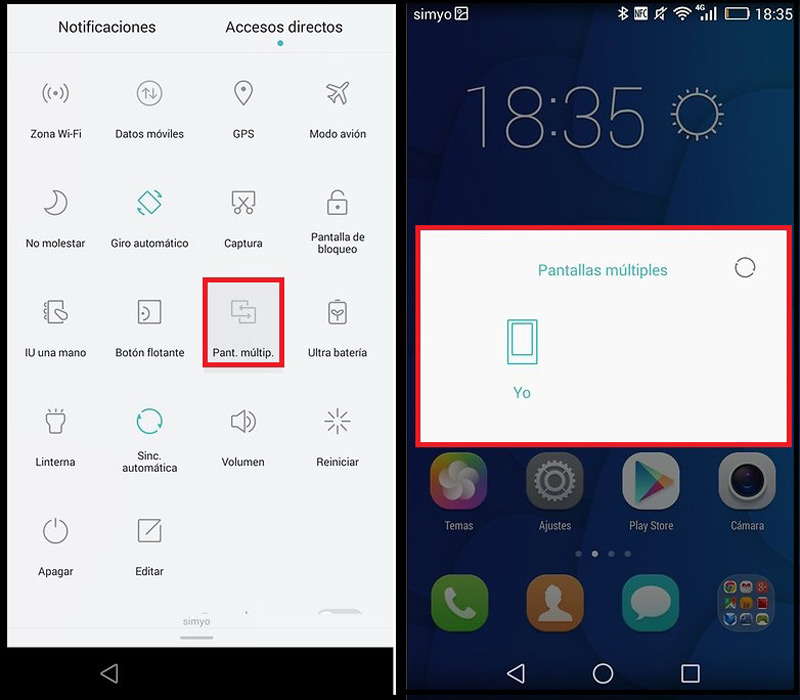
Then do the following step by step:
- With your TV source, which is the “Source” either arrow and square symbolAlso choose the option wireless display.
- After, launch the multi-screen option on your cell phone. When you are inside, your device will start searching for other devices that are connected to the Wi-Fi network using this feature. A) Yes, select the TV you have connected to the network.
- After both devices recognize each otheryou will be able to see on your TV screen what is seen on your smartphone.
Using an HDMI cable

It is presumed to be one of the easiest and most direct options to link the phone to the television and it is done via a cable connected to one of the latter’s HDMI ports. Perhaps you are wondering how you can do it if your Smartphone does not have an HDMI socket, but this is not a problem, since a mobile with this type of serial output is not usual.
However, there is the alternative get some kind of external adapter. Although the most common is that the smartphones that have come onto the market in recent years, have a port compatible with the MHL standard. This is a type of connection that can stream uncompressed 1080p quality videos. In addition, it allows you to recharge the connected terminal providing 5 volts and 500 mA while transmitting video and audio. Just like using the TV remote control to control the functions of the device.
So you just have to plug the cable into the phone and into the TV, into an MHL compatible port. Also you must activate the external display option in the terminal, also choosing the corresponding video input on the TV, in case it is not activated automatically. It is essential that you ensure that the mobile is compatible and likewise, make use of a quality cable to avoid future problems of interference and cuts in the sound or in the image.
The only disadvantage of this option is that when using said cable, you are limited by its length and most likely you have to be getting up to do anything.
Without HDMI cable
However, if you want to connect the mobile with the TV but without HDMI cablethe option we give you is through some applications that allow you to carry out this procedure. Since they provide total ease to connect the phone screen with the TV screen automatically. Generally, these applications are those related to video and imageWhat YouTube or image gallery.
Well, one of the most recommended applications is iMediaShare what do you allows you to play videos and photos instantly on the TV screen.
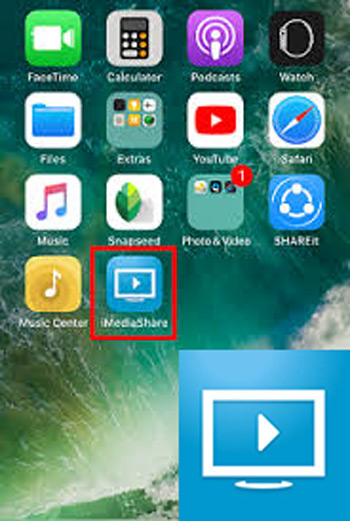
In terms of its operation, within this type of application you will find a button on the top right hand sidewhere they appear two screens connecting a screen and a Wi-Fi signal. When you click on it, right away will recognize the Smart TV that is nearby Y will connect at once.
networks