
For many it sounds like real madness, but it is a reality more than palpable. Internet can make us money through advertising . Having a website or YouTube channel, we can link them to the Google ads program to start generating benefits through the impressions and clicks made by users.
This network advertising program is called Google Adsense . The procedure to activate this option, although it is something simple, is not usually explained too much. That’s why we’re going to help you know how to create a Google Adsense account for websites and for your YouTube channel.
Thus, if you have both or only one of them, at least you can make every visit or vision you receive serve to get some extra income. Step by step, telling every detail and every box to be marked so you don’t get lost in any part of the process.
In addition, we will explain the new requirements that YouTube has established for those who want to be part of the creator program that it has, something to which you should join in case you want advertising revenue in your videos . Then we leave you with this little guide . It will be useful to start making the internet bring you a good economic benefit if you propose.
If you have decided to monetize and earn some extra money with your website , you are in luck, in this little tutorial we explain how to be accepted in the famous Google program to include ads in your blog.
Follow the steps below to be able to open your first Adsense account and thus, start entering by displaying ad units on the different pages of your website, and if you have a YouTube channel and you would also like to earn money, below we explain how to do it.
1 – Enter the Google Adsense website
Open your internet browser and in the address bar enter the following URL: https://www.google.es/adsense/ . This way, you will enter the Google Adsense website in Spanish.
2 – The registration process begins
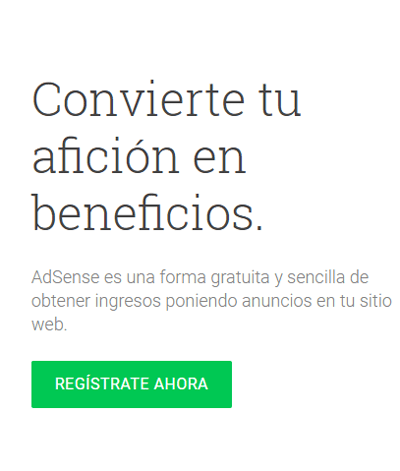
Now, on the website where you are, click on the “Register now” button to start the procedure and take your first steps on this platform.
3 – Enter the first data
The Google Adsense account registration process has begun . What you have to do now is enter the URL of the website you want to link to Adsense to monetize with your advertising (obviously you have to have your own website), in addition to entering an email that, we recommend, belong to Gmail .
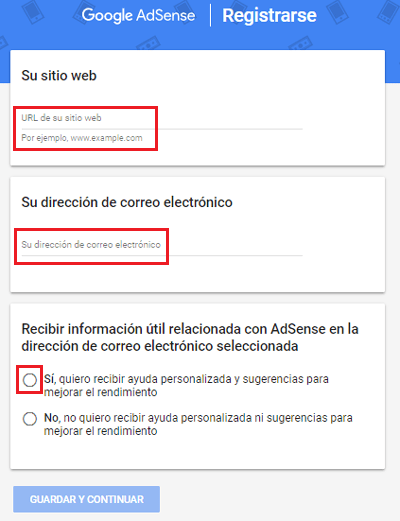
Ultimately, you will also be asked if you want to receive information related to this service in the indicated e-mail. You can choose between each other and no, although it is advisable to do so affirmatively to have tips of interest that can be quite useful.
Once this is done, click on the “ Save and continue ” button to continue with the process.
4 – Accept the terms and conditions
Now, Google will give you the option to change the information from the previous step in case of an error (for this click on “ Change this information ”). However, to proceed, you must fill in two more fields.
First, select the country or region where you are . Click on the drop-down menu to select it and move on. After this, it is strictly necessary that you check the box accompanied by the text “ Yes, I have read and accept the agreement. ”, otherwise you will not be able to continue with the procedure.
Now, press the “Create account” button.
5 – Create a payment profile
A pop-up window will appear with some information about what the Google Adsense service offers you. Press “Start” so that it disappears and you can continue moving forward.
Now, you have to specify a series of data to determine the payment address to which Google will allocate the money. If you are a private individual, choose your usual address ( very important since Google will send you via post, a PIN to verify the account ); in the case of a company, choose the place where the headquarters linked to the website is located.
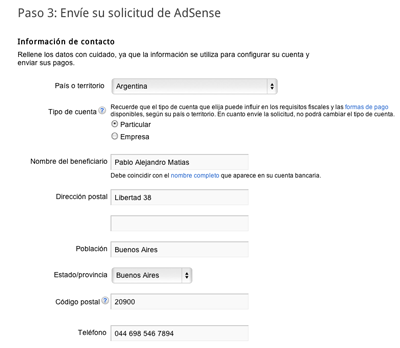
You will have to establish an account type (private or company), name and address, zip code, city, province and telephone number to complete this section. If you choose the type of company, you will also have to add the name of the company, whose field appears first.
Fill in all the data and click on “Send” to continue.
6 – Verify your phone or cell phone
Then, after “ Send my request ” a new step will appear, it asks us to enter a phone number to verify it. It gives us the option of receiving our code by means of a text message (SMS) or a voice message (recommended via SMS), and then click on « Send verification code »
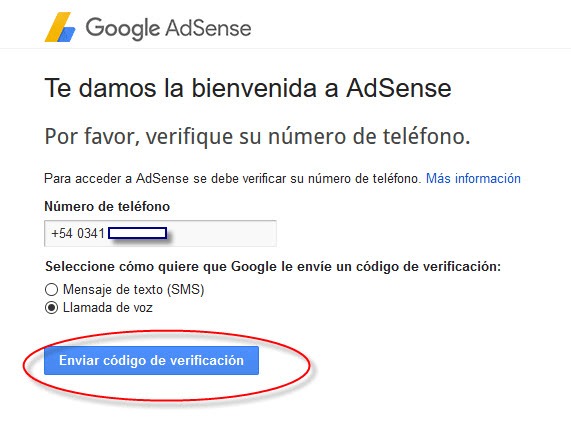
7 – Use the Google verification code
In order to have your operational account and eligible to receive payments as an editor, it is essential that you verify the account using your phone or cell phone . This code will be provided to you either by voice message or by SMS. You must enter the code sent to you and prove that you are the owner of that property.
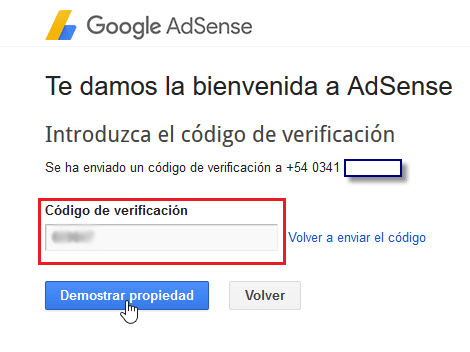
Now you will have to wait for the Google team to finish reviewing everything to start seeing the advertising on your website. It is a process that does not take too long, in fact does not usually last for more than 24 hours . Whatever your delay, you will be notified via email when your account is fully active.
Once the account registration process is finished, we will be redirected to the thank you page for your request to participate in the Adsense program . There are cases in which sometimes our account is not approved, they will tell us the reasons why they do not accept us and will give us the possibility to make changes.
8 – Ad settings
In order to view the ads on our website we must follow some more steps. Adsense will show a series of HTML code that you will have to enter in the source code of your website. Copy what appears in the code box and paste it just before the closing tag of your website . If you use WordPress, click on the “ Get help adding AdSense code ” option to find out how to enter it.
This point is vital for Google to introduce advertising on your pages and, in addition, link the benefits to your AdSense account, so it is impossible to ignore it. Once you have done so, check the “I have pasted the code on my website” box and click on the “Done” button.
When your account is fully operational, in the side menu of the Adsense home page (the drop-down when clicking on the three-line symbol ), you can access the “ My ads ” section to see those assets on your page, as well as “Allow and block ads” to determine the ones you want and those you don’t want to appear.
You also have the option to control payments , see how banners work and, ultimately, make more adjustments in the configuration panel, how to create new display blocks , conduct experiments, control the visibility of your ads, block certain types of advertisers according to theme, view your reports and statistics and a long etcetera to control all the main aspects of your new Adsense ad account .