
Index:
UPDATED ✅ Do you want to create your Telegram Messenger group on any of your devices? ⭐ ENTER HERE ⭐ and Learn Everything FROM ZERO! ⭐
Several years, Telegram It has been weighted as one of the most important instant messaging applications worldwide. which, so far, It is still in force and it is reinventing itself more and more with its updates. to provide the best user experience through its different versions. Valuing that, Telegram is cross-platform and thanks to that, it can be used on the computer, on the mobile and/or on the web.
For their part, users choose to use this messaging service over others, given that guarantees remarkable security and privacy. Additionally, manages to adapt to the needs of each person, for the high levels of customization it supports to improve the user experience. It even stands out for implement optimal communication between your users.
Consequently, users of Telegram They have the possibility of create groups in a simple and fast way. Reason why, to clear any doubt, here we show you what you must do to create a group in this app and interact with a community through the mobile, desktop and online version. In addition, we let you know about other interesting actions to manage your channels.
Learn step by step how to create a Telegram group to create a community and interact with it
Although it is true, the groups of Telegram defined as a tool with which it is possible to interact with large audiences and/or multiple people at the same time, in an easy way. So, they are used to spread public messages, discuss any topic and publish all kinds of content (texts, links, files, photos, audios, videos, etc.). This, with up to 200,000 people directly from the same group.
Now, given its usefulness, users wonder how can they create a telegram group to add all the people with whom they want to interact. Reason why, it is of great help on how to do it on any of the devices that the service supports, step by step.
Which, we will show you in this section of the post:
From the phone
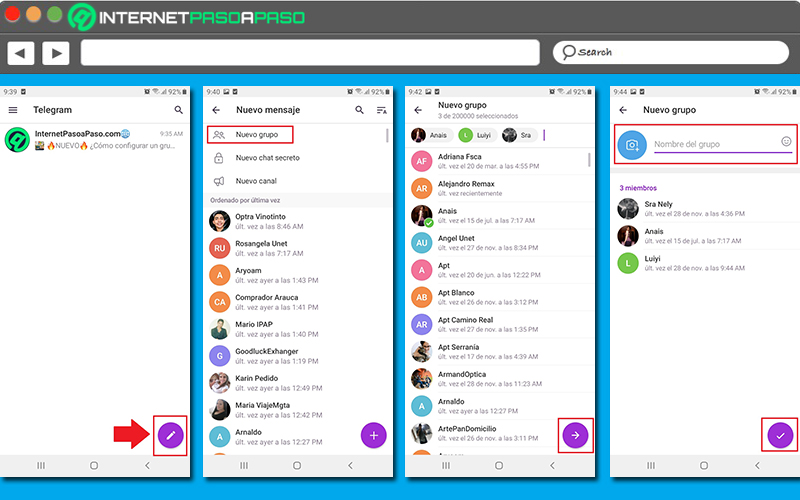
Generally, most users of Telegram prefer manage or manage your account through your smartphoneeither for convenience, speed or for other reasons.
Consequently, we begin by specifying which process must be followed through a smartphone or tablet when creating a group in this instant messaging app:
- First of all, using the mobile app of Telegram, you have to login to your account.
- Next, from the main screen, look for the pencil icon in the bottom right corner and press it. Which, basically, is in charge of starting a new communication in the app.
- Once the above is done, the service will redirect you to a new screen named “New message” and shows several options at the top. There, in this case, you must select “New Group”.
- Next, the process to create a new group begins in Telegram. To do this, you have to click on the users you want to invite to this group along the list or, search them one by one from the search bar that indicates “Add people…”.
- Once you have chosen all the members, proceed to press the right arrow icon which is at the bottom.
- After that, you will go to the next screen to define the main data of the new group. That is, both his name and his profile picture.
- Finally, it only remains press the “check” icon that is located in the lower right corner to confirm everything and start the group invited to the selected participants.
from your PC
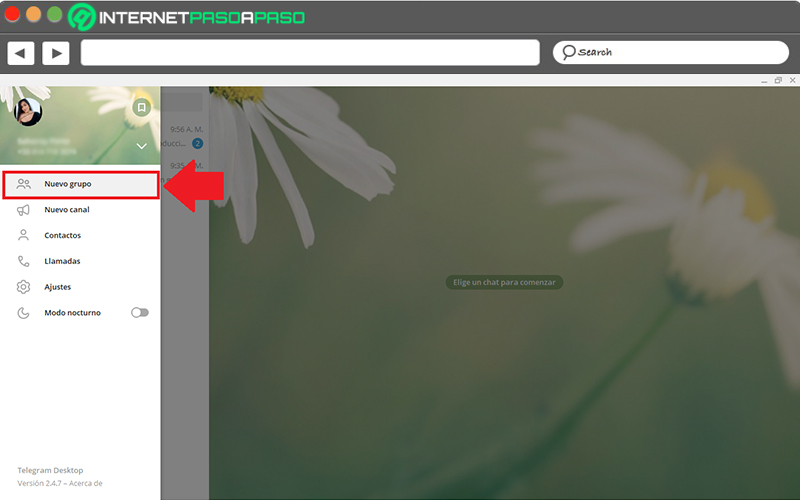
Yes, instead of managing your actions Telegram on mobile, you find it more efficient to do it through your computer or with the application’s desktop client; it is also valid to create groups from there.
Luckily, it is very easy and here we will let you know what you must do to achieve it:
- Of course you should start with access your Telegram account through the desktop app of this service.
- Then in the main window go to the top and click on the three stripes icon which is in the corner on the left side.
- Next, when the options bar opens on the left side of the screen, it’s time to click on “New group”. It is usually located in the first position.
- After that, you will be asked to enter the name of your group, as well as the profile picture you want to put on it. done that, click “Next”.
- Now, in the box below that says “Add members”allow you to choose all the users you want to add to your group of Telegram. This, you can do from the list or looking for them directly with the help of the search bar.
- Once you have selected all the corresponding participants (it admits up to a total of 200,000), you have to press where it says “Create” at the bottom. Thus, you will have already founded your new group in Telegram.
From Telegram Web
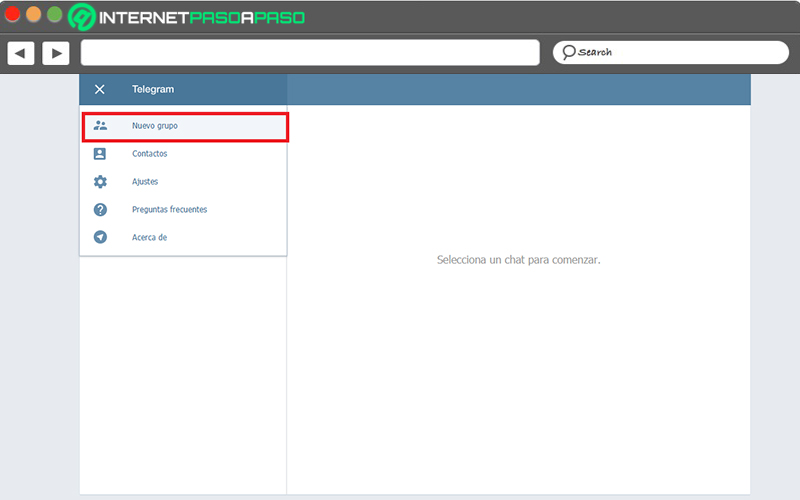
On the other hand, to avoid the execution of download and installation processes both on your mobile and on your PC or to access more quickly, there are numerous users of Telegram who choose to use the instant messaging service from its web version.
So it’s also appropriate to explain how you can create a group from there:
- From your trusted web browser, search Telegram Web and access this platform.
- Next, choose the country where you are and enter your phone number associated with the app. Of course, this number must contain the area code of the country where you are.
- Third, they will send you an access code that you will receive on mobile and desktop. which you will have to enter the web page in question to be able to enter.
- Once you access your account, go to the top and click on the three bar icon that are right next to the word Telegram.
- After that, in the menu that appears next, select the option “New group”.
- Now, find all the Telegram users you want to add to that group. Either from the list that they show you there or through the search engine. when you choose them, click on “Next”.
- Afterwards, you have to enter the name that will identify your Telegram group. Taking into account that, in the web version, it is not possible to add a profile image to the group, as in the other versions.
- To conclude, you simply have to Click on the “Create” option and you are done..
Discover other interesting actions to manage your Telegram channels that you should know
To perfectly manage your Telegram groups or channels in order to get the most out of them maximum profit possible, it is vital that you know what are the different actions that these elements of the app allow to carry out.
That is why, below, we show you how you should manage your Telegram groups in the best way:
invite contacts
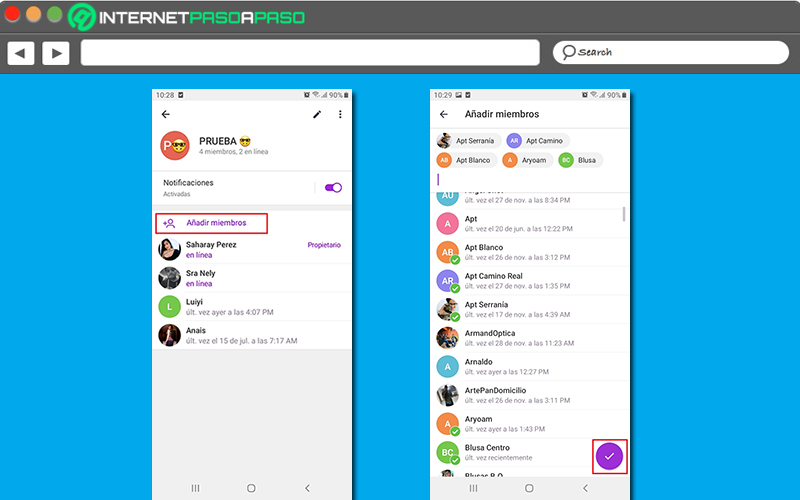
It is likely that, after founding your new group of Telegram, you need to add more members to grow this community or for any other reason. Therefore, the app allows you add new contacts once the group is created, without any limitation.
In this case, you have to carry out the following through the mobile version:
- Enter your account from the mobile app Telegram, for find and access the group you want to invite or add more people to.
- When you’re inside it, head to the top and touch the name of that group (i.e. the one next to your profile picture and current member indicator).
- Next, through the group tab, click on the button that says “Add members”. This is located at the top of the list of participants.
- Now, in the new window, start search for the new contacts you want to addeither through the search engine or from the list of users available for it.
- Finally, you just have to press the check button that is in the lower right corner to save the changes and thus specify the invitations to your group of Telegram.
In the case of the desktop version and the web version, the process to follow is similar. Well, when you enter your account and the corresponding group, you have to click on its name from the top and, in the group file, select the “+” icon to the right of the current member count (in the case of the web version, you have to click on “Add member”). Thus, it only remains to choose the new participants.
Get invite link
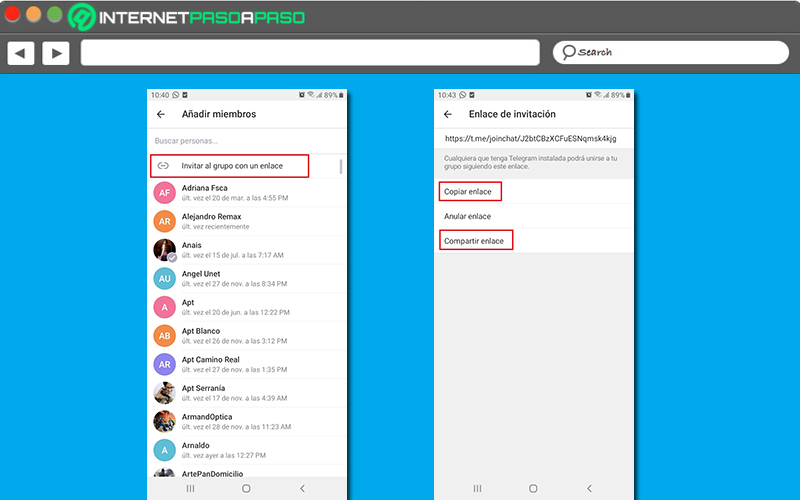
Another method to invite more people to your group Telegram, it’s based on share with them the invitation link through other digital platforms and/or instant messaging apps that are an effective way to do it.
However, in order to do that, it is necessary to obtain the corresponding invitation link and here, we explain how:
- Using the mobile application of Telegram, proceeds to login to your account as you normally do.
- Then, in your list of chats, search for the group whose specific invite link you want to get. When you get it, go into it.
- Now at the top click on his name to see the group tab.
- Subsequently, select the option that says “Add members” and once the corresponding window opens, click on “Invite to group with a link”.
- Once the above is done, you will be able to enter the Invitation Link window, in it you must choose between “Copy link” or “Share link”.
- If you select the one that says “Copy link”it will be saved to the clipboard so you can paste it into other apps to invite new members.
- In case you choose “Share link”A box will automatically open with all the apps on your device that can share that link. Telegram and you just have to choose the means to do it.
For its part, in the web version of Telegram, you can also find the invite link of any group in a simple way. Well, you only have to enter the group in question, click on its name at the top and select the option that says “Invite to the group with a link”. In this way, they will provide you with this link to copy and paste it wherever you want.
While, in the version for computers, you have to enter the group, select the three points in the upper right corner to choose “See info. of the group”then tap the three dots in the top corner again, click “Manage group”press on “group type” and finally, copy the invitation link in the corresponding section.
Use slow mode
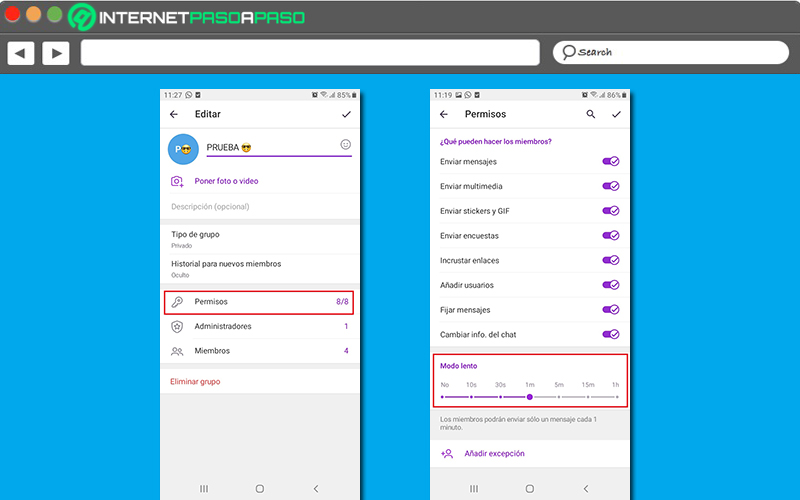
Today, the instant messaging app offers a novel “Slow Mode” for your groups that can only be managed by the group administrator. Which corresponds to a function that offers the possibility of set a speed limit for messages Or select how long each member of the group has to wait before sending their next message.
In this way, it is possible to prevent any participant from writing a word per message, for example, and with it, bombard the mobile of the other members with numerous notifications every second. Well, with the help of a specific time interval, you can limit this.
Now, to make use of this utility and customize it in a group, the following must be done:
- With the mobile app Telegram, open your account and log in.
- Next, find one of the groups that you have created and that you want to restrict in this way, to access it.
- Then go to the top and click on their name to open the information sheet.
- After that, tap the pencil icon at the topright next to the three-dot icon.
- Once the above is done, proceed to select the “Permissions” option.
- Now you must go to the Slow mode section (at the bottom), to customize this function with the bar it contains. Either choosing 10 seconds, 30 seconds, 1 minute, 5 minutes, 15 minutes or 1 hour as the time interval to limit messages from members.
- Finally, just enough press the check in the upper right corner to save the changes made.
If you prefer to manage it with the desktop versionyou have to enter your account from there, enter the group in question and click on the three dots icon on the top right to select “View info. of the group”. Then, press the three dots icon again and click on “Manage group” to choose the Permissions option and customize your Slow Mode. That done, it’s time click “Save”. However, this still it is not possible to do it through the web version of Telegram.
Add other group administrators
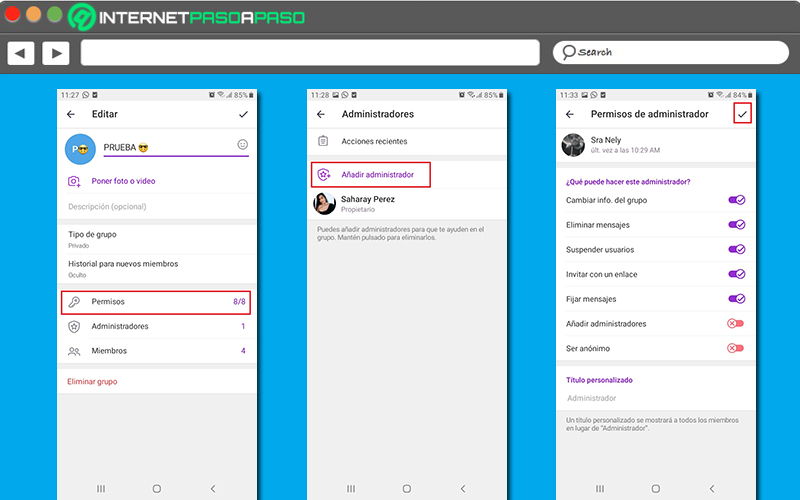
To promote a better organization, due to absence or for any reason, it is also helpful to know how to add other admin users to the groupof course, while they are members of the same.
Therefore, here we will explain what must be done to add other group administrators:
- Open the mobile app Telegram and log in to your account. For later, locate the group you created and access it.
- Subsequently, select the name of the group in question at the top and touch the icon pencil, inside the information sheet.
- Now, in the Edit window, go to the bottom of the screen and click on “Administrators”.
- Then it’s time to click on “Add administrators” and in the next window, you have to choose the new administrator of the group.
- Following this, start manage the permissions of the new administrator and even, from there, you can also give it a custom title.
- To save the changes made, just press the check in the upper right corner.
- Now, we emphasize that, at the time of carrying out this action, it is not indicated to do it through the web version because it is not available.
Nevertheless, from the desktop version if there is a possibility to do so and the process is similar to the one indicated above. Well, you just have to access the application and your account, open the group in which you are an administrator, look for the option “See info. of the group”choose “Manage Group” from the menu, click “Administrators” and press on “Add administrators” to choose it, manage its permissions and save changes.
Create polls for group members
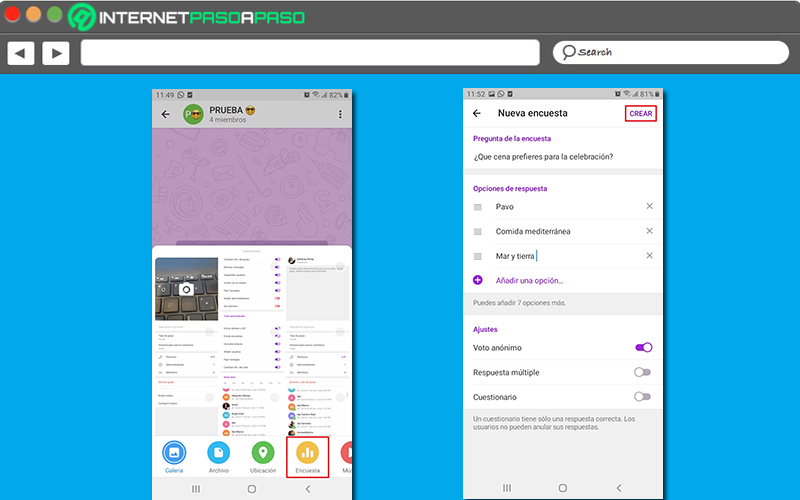
Today, in Telegram there is also the possibility of carry out polls through surveys, directly from the app. Being this, a very useful ingredient for Telegram groups, both to know the opinion of its members and also to interact with them in a more interesting way.
So, in order to better manage your groups on this platform and take full advantage of it, here’s how to create surveys in your groups:
- Through the service’s mobile app, access your account and enter the group in which you want to share your new survey.
- Followed by this, go to the text field at the bottom and tap the attach items icon.
- Then, inside the little box, select the option that says “Survey”.
- Next, start creating your new survey, entering the following data: Survey question, available options (you can place up to 10) and you must also control their settings (turn anonymous mode on or off, multiple answers or a questionnaire that only accepts one correct answer).
- Once you complete all of the above, Just click on “Create” from the top right corner. That’s it.
In case you want to do this from the version of Telegram for computersyou just have to find the group and click on the three dots icon in the upper right corner to select “Create survey”. That done, write all the pertinent information and specify the result by clicking on “To create”.
Applications