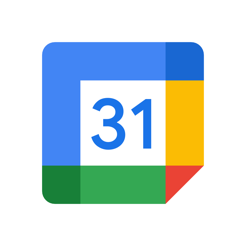UPDATED ✅ Do you need to ADD an event, note or date reminder in Google Calendar and you don’t know how? ⭐ ENTER HERE ⭐ and discover how to do it ✅ EASY and FAST ✅
Since 2016 Google decided to launch its own reminder to the market so that its users could make small notes of some tasks that they did not want to forget, unlike any other event that could be stored, these will always appear on screen until they are done or completed.
Due to the great success that was experiencing google-calendarthis company decided to expand its possibilities, this is how it is currently also available for computers offering new advantages to its users. Now not only do you have the opportunity to have these reminders on the screen of your mobile phone, but also you can have it in your own computerwhich will allow you to be aware of your agenda from the same place.
both for devices Android, iPhone and computers these reminders designed by Google they behave like a list of tasks, which will disappear as you complete them. In such a way, that here we will teach you to how to create and use this Google tool both on your mobile and computer.
Steps to create a reminder in Google Calendar
Create one of these reminders It is a very easy task, no matter if it is a computer or smartphone. It is important that you keep in mind that when you create an event, it will always appear on the screen regardless of whether its deadline has already expired, that is, it will only be deleted when you mark it as completed.
Therefore, if you are one of those people who frequently forget everything and want to take advantage of this type of tool to be able to carry out each of your tasks, google-calendar is a very good alternative.
That is why here we teach you how to how to create your own task list in a very simple and fast wayTo do this, follow the steps that we will teach you below:
From the computer
in case you want install your reminder on the computerwhether portable or desktop, you can do it very easily, for this you will need to follow the steps that we are going to explain to you.
- The first thing you will have to do is access google-calendar.
- Now you must check that the box “Reminder” selected, it’s under “My calendar” on the right side of your screen.
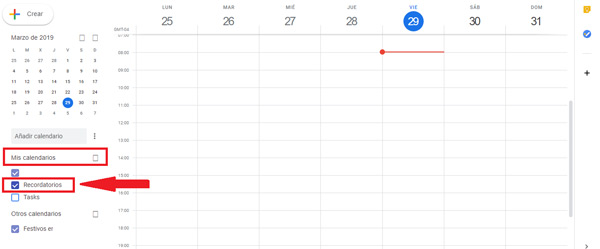
- The next thing will be to click on the sign “+ Create” located at the top left of your screen.
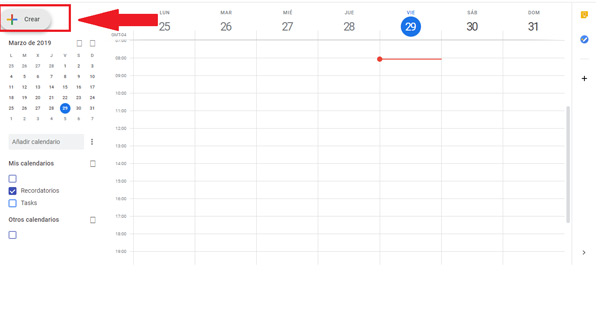
- There a box will open with several options, here you will have to choose “Reminder”.
- The next thing will be to add the title, the date, if you want to repeat, among other options to be able to create said annotation and finally we click on “Save”.
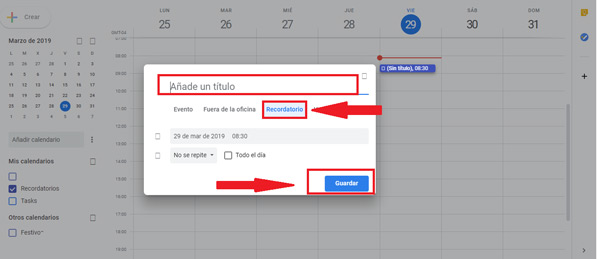
- Once this is done, your reminder will be marked on the calendar, keep in mind that she will be activated on the day and time you have programmed.
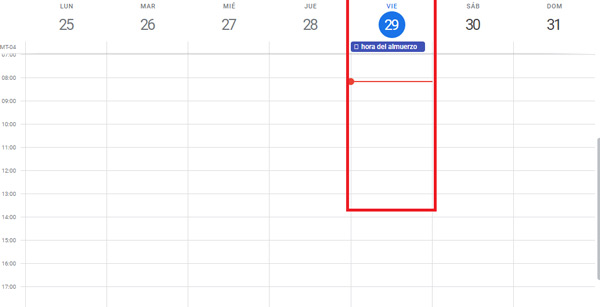
From Android phone
If you are one of the users who uses it most frequently your android device and not the computer, you can also create your own reminder from your terminal. Just like on the computer, this is a fairly simple and quick process to accomplish. In addition, it will give you the opportunity to always be aware of each of your pending tasks from your mobile.
To be able to create your task list from your Android terminal, just follow these steps:
- To get started you will need to go to “Google Play Store” and download the official application of Google Calendar.
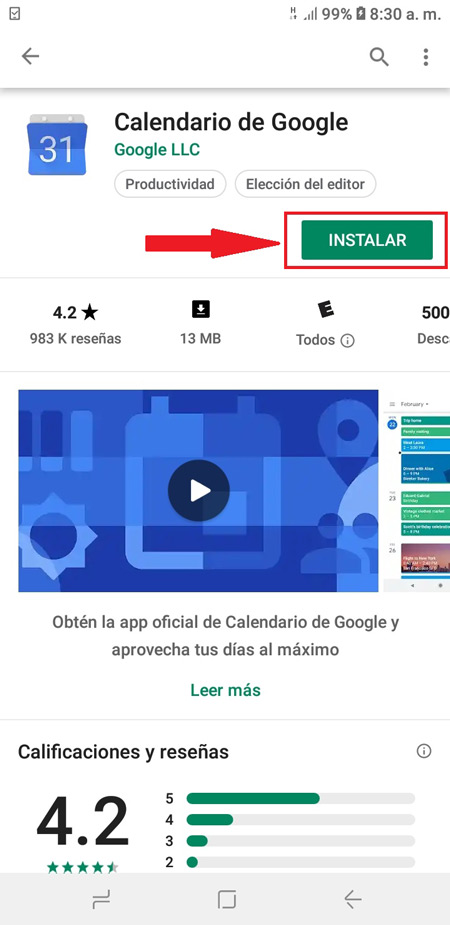
- Once installed we just have to open it to start the whole process.
- When you are inside the App, a sign appears in the lower right corner “+” we click on it.
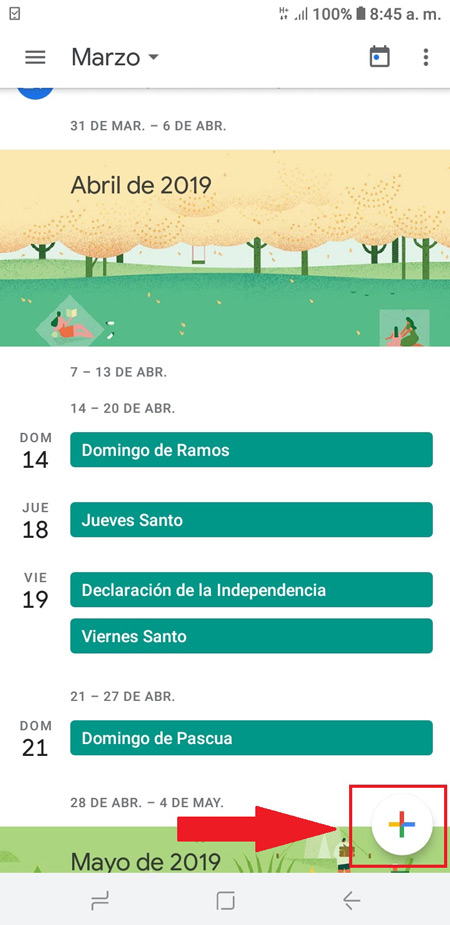
- There will appear 3 options, where we select “Reminder”.
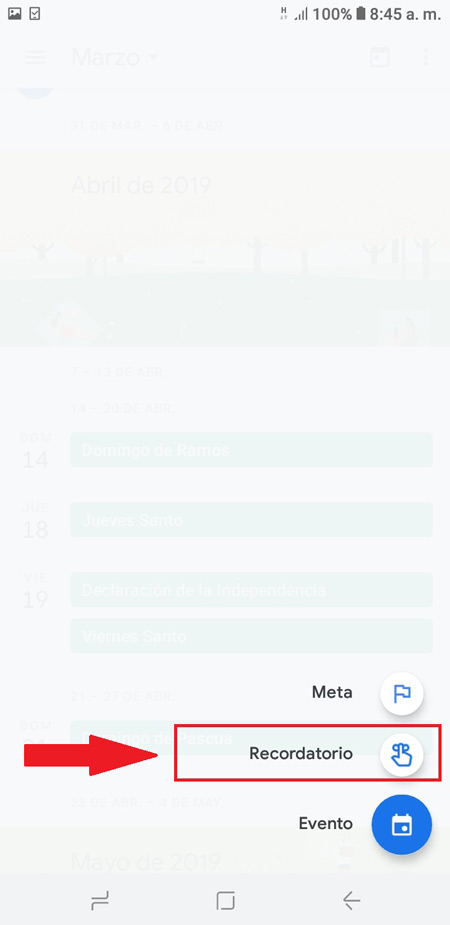
- Now a new window will appear which we will have to fill in to activate the annotation that we want to remember. For it, We write the title, the date and time and the times you want to repeat.
- Once all this is completed, you will only have to click on the option “Save” located at the top of the screen.
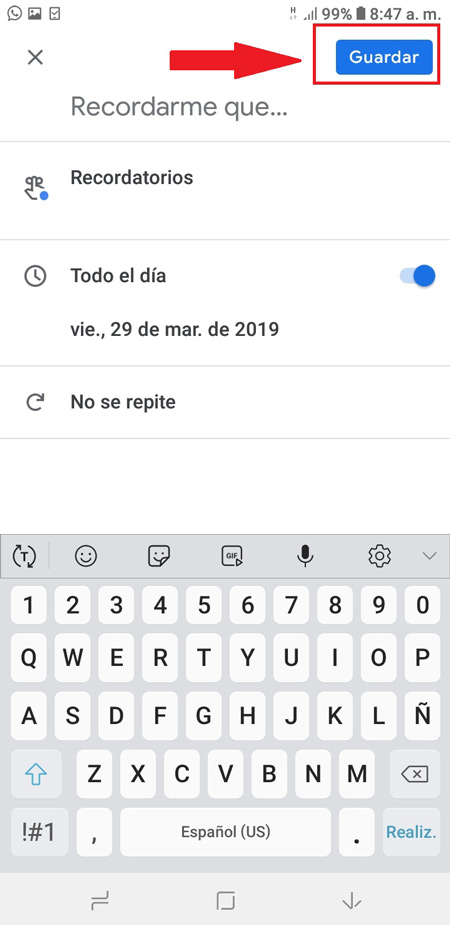
From your mobile iPhone and iPad
In case you have a iPhone device You can also use this tool Google that will allow you to always be aware of each of your pending activities, in order not to miss any of them.
In order to create your reminder list from your mobile, you will need to follow these steps:
- To start you have to install the application of “Google Calendar” on your computer if you don’t have it, you can download it from the “AppStore”.
- Once installed on your mobile you will only have to open it to start the process.
- At the bottom right of your screen click on the icon “+”.
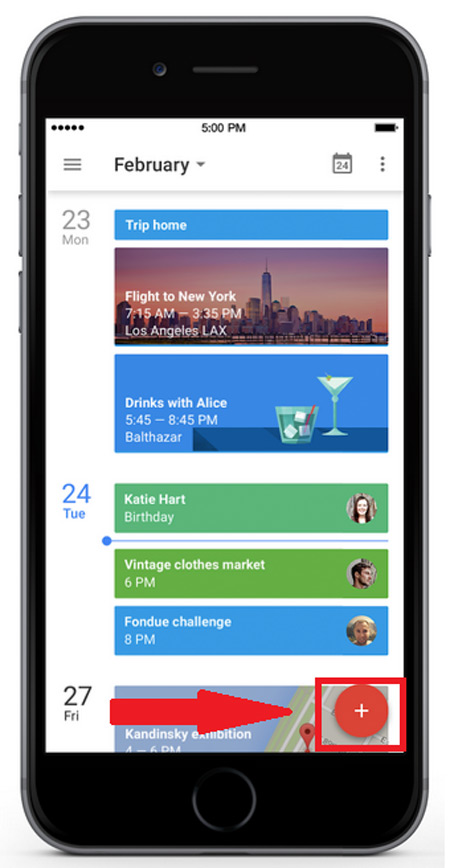
- Next we select “Reminder”.
- Now you’ll have to write your reminder or choose a suggestion.
- Once this is done, just click on “Clever”
- Select the date and time you want to activate said annotation and to finish click on the option “Save”.
How to delete or modify a Google Calendar reminder?
It is possible that after creating your reminder for some reason you have to modify or delete it, whether the date of an event has been changed or it has simply been suspended. Therefore, said reminder will no longer be valid and therefore you will want to delete it either from your computer or Smartphone.
This is a very simple action to perform and which we will explain below:
Modify Reminder
In the event that you simply want to edit it, either change the title or the date of it, you will have to perform these steps:
- The first thing will be to enter the application of “Google Calendar”.
- Then click on the reminder you want “Modify”.
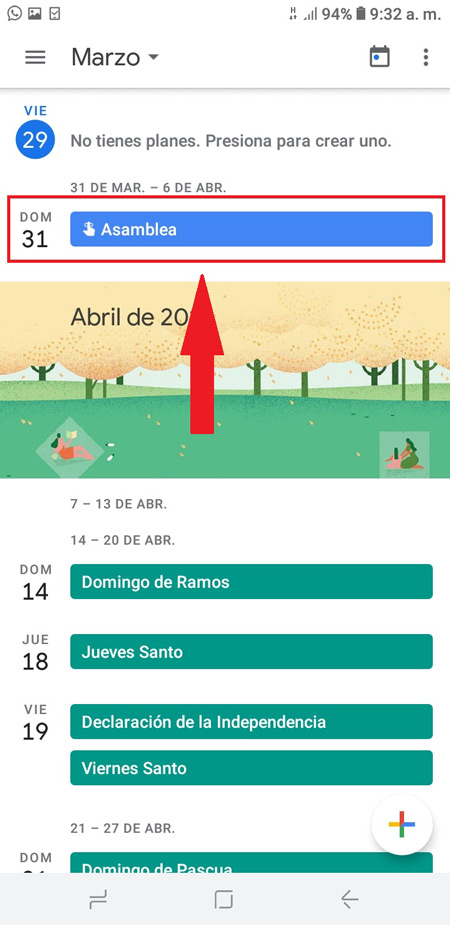
- Now select the option “Edit”.
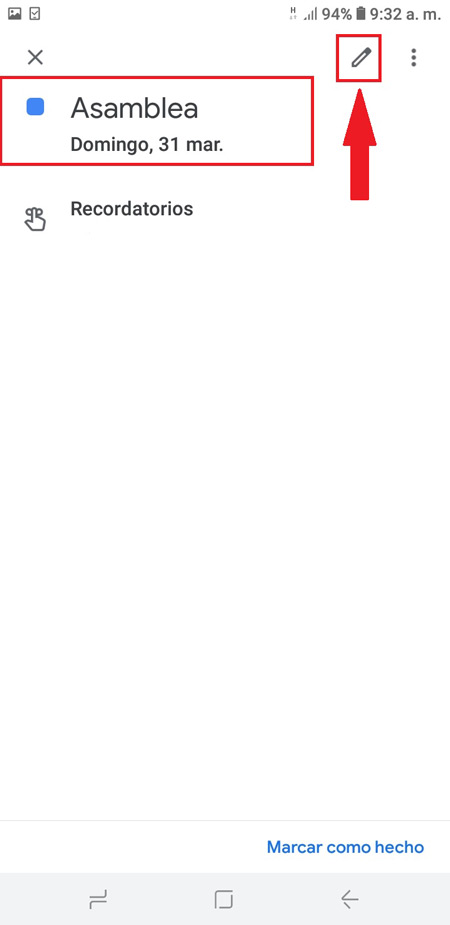
- Modify the details and finally select the option “Save”.
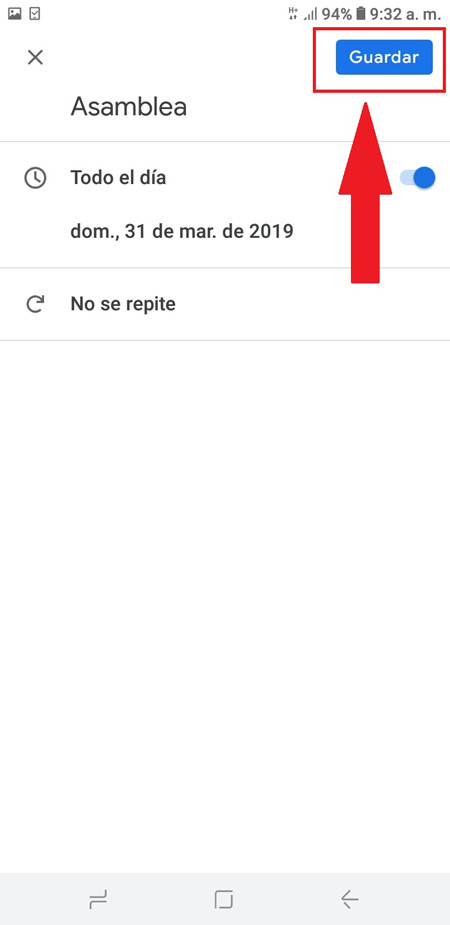
delete reminder
In the event that you do not want to modify it, but to eliminate it completely, you will have to perform the following steps:
- You enter the calendar app.
- Now we select the “Reminder” what do you want “Remove”
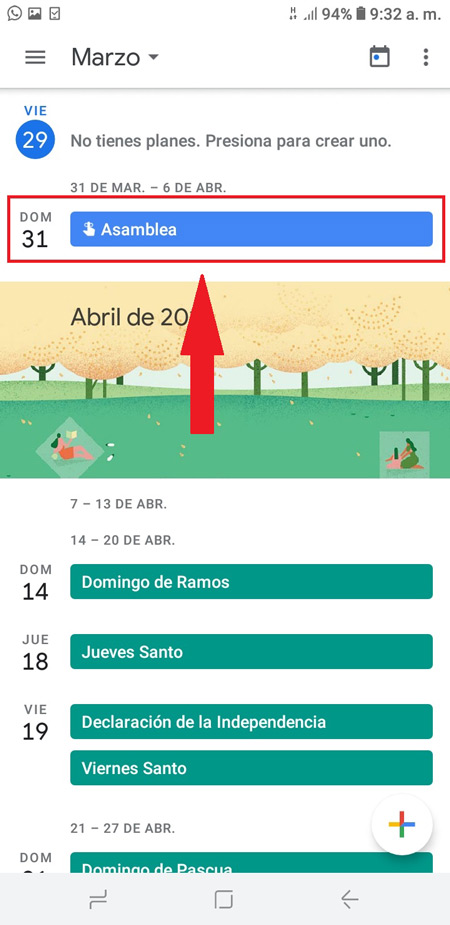
- A new window will appear where we select the 3 points beside “Edit”.
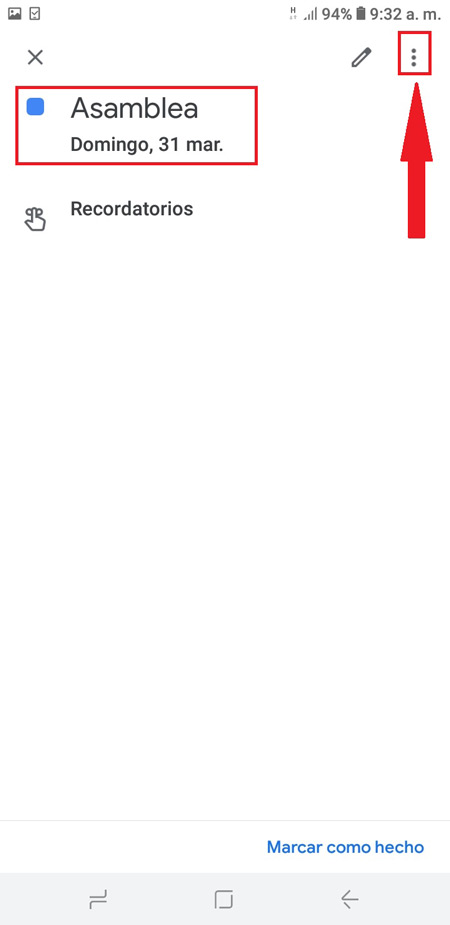
- Then we select the option “Erase”.
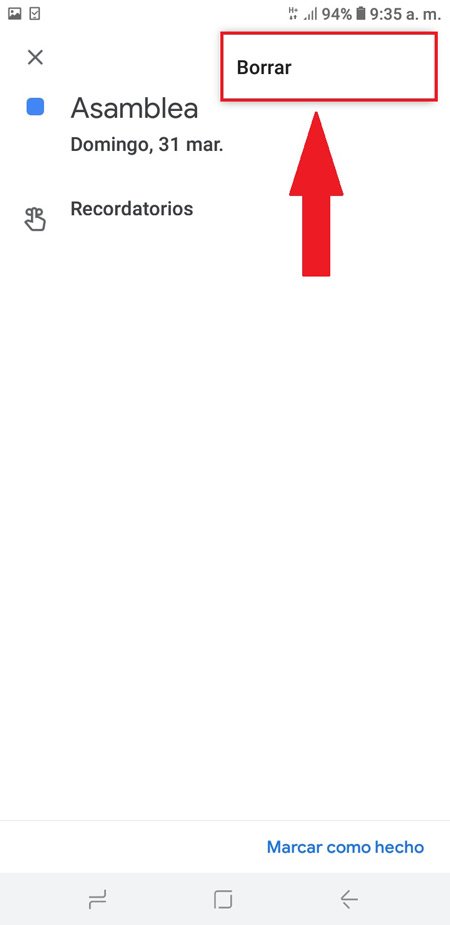
- Finally, a notice will appear asking if you are sure to delete said reminder, select “Erase”.
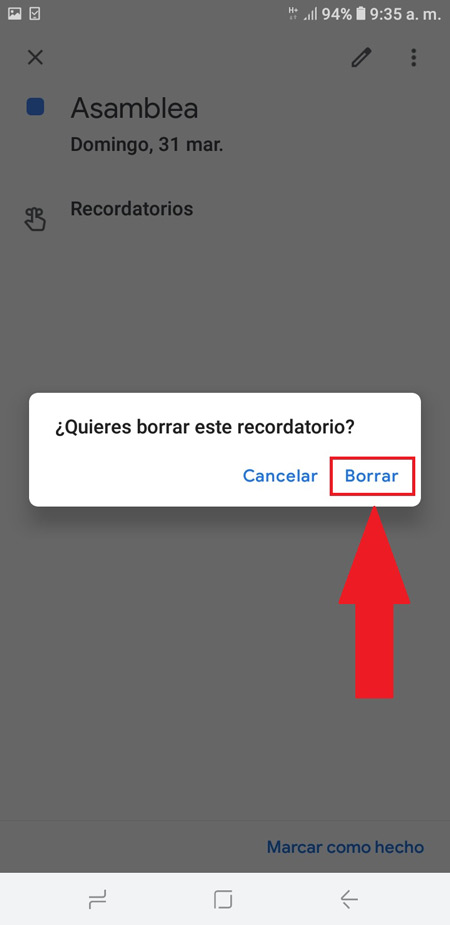
- Once done this task will have been deleted of your device.
Turn notifications for Google Calendar events and reminders on or off
So that you can be more aware of your events and that they are not overlooked, you can turn on your notificationsbut if you don’t agree with this you can simply disable them. Keep in mind that you can configure those events to send you notifications either to your Smartphone, computer or by gmail email.
Thanks to this google tool it is a very manageable app you can configure all or just one of your scheduled events to be remembered on a specific date. Keep in mind that activating these notifications will allow you to be more aware of your task list, this will prevent some of them from being forgotten and not being done.
So here we show you how to enable or disable Calendar reminder notifications:
Turn Google Calendar notifications on or off
- the first thing will be enter the calendareither from the computer or mobile phone.
- If you do it from the mobile device, in the upper left, click on the menu option, which is represented by three parallel lines.
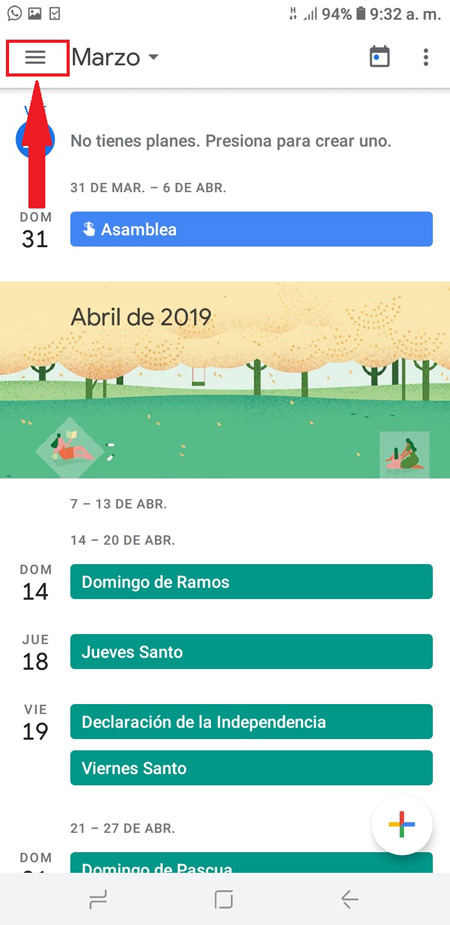
- Then you slide the screen to the end and select the option “Setting”.

- Now click on the option “General”.
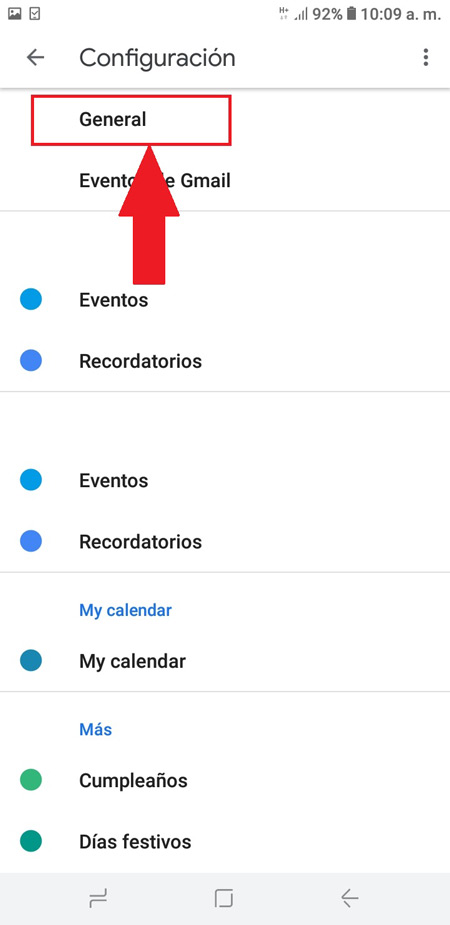
- The next thing is to click on the “Calendar notifications”.
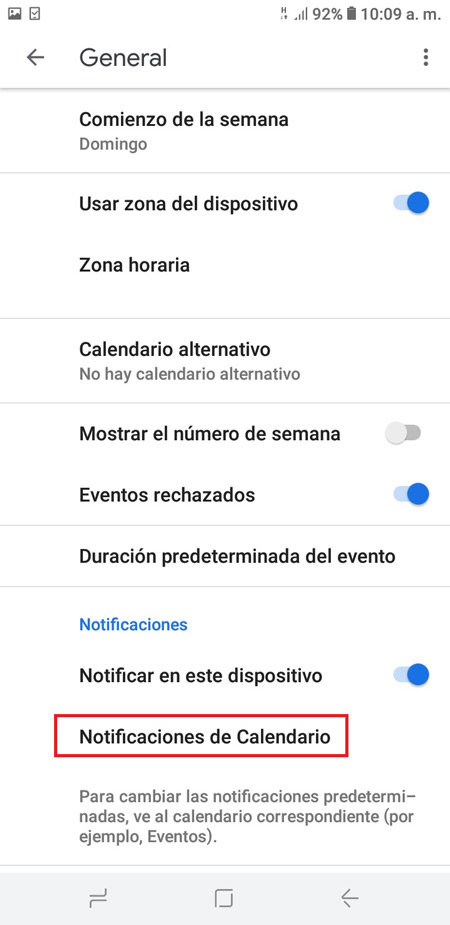
- There you can select whether “Activate” either “Deactivate” these notifications. You can also select the tone of them, such as programming a sound of “Emergency”.
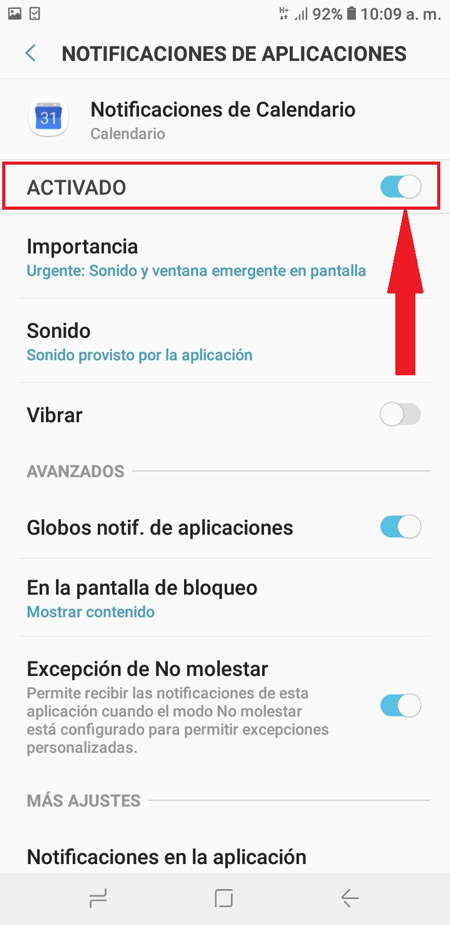
Applications