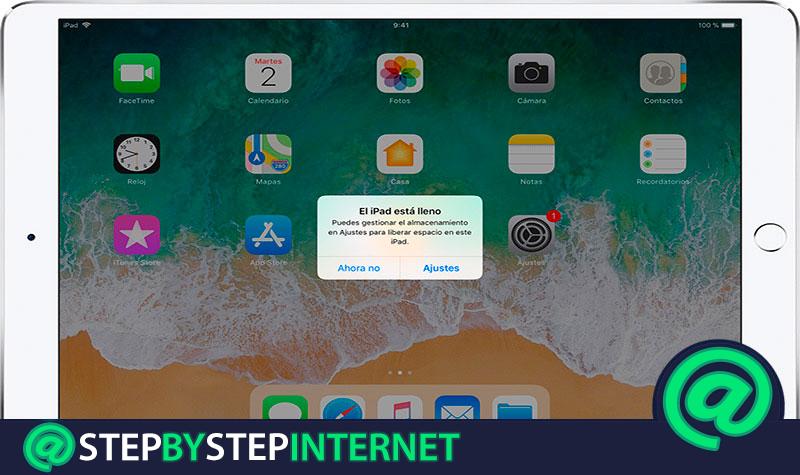
When we do not want to occupy space on our mobile and thus obtain greater performance from it, we have the possibility to configure the storage of images and videos and upload them directly to the cloud offered by Apple >.
If we want to save the photos in iCloud, we can do it with simple steps. In addition, we have the advantage of being able to delete them directly from that tool and thus we eliminate them in all the devices connected to the iCloud account.
In this post we will show you how you should delete the photos of this your mobile device and also from your Mac. You will learn the steps to discover how much you have stored in iCloud and also how you can do to download the GB.
Index:
If I delete the photos from my iCloud or they will also be deleted from my iPhone iPad?

Apple gives us the ability to save files in the cloud, called iCloud, if we do not want to fill the storage of our iPhone (16 to 256 GB), iPad (whose storage limit is 16 to 512 GB) or an iPod touch (which has a storage capacity of 128 GB).
The company offers this iCloud tool to store 5 GB simply by associating our mobile device . If we need to expand this storage capacity we can acquire up to 50 GB for 1 dollar a month , and can expand up to 2 TB if necessary.
We can link iCloud to any mobile device we have from Apple, with the option of saving our photos directly in the cloud. If we had this option activated and deleted an iCloud photo they would be removed from all the devices we have associated with that iCloud account.
Now, if we had not activated the option and delete love album image file no video this file remains on the device for up to 30 days in the folder «Recently deleted». To activate the option to save our photos in iCloud, we will need to activate the «iCloud photo library» tool.
For which we will perform these steps:
- We go to “Settings”
- We select our name
- We choose the option “iCloud”
- We search to click «Photos»
- Activate the option «iCloud photo library»
If we select «Optimize iPhone storage» , what we are doing is choosing that small images be saved on the device and the highest resolution weights are saved in iCloud. This is a recommendation to keep in mind to maintain the 5 GB limit of iCloud.
Steps to delete all images stored in my iCloud account
When we make backups through and Cloud what we are doing is also saving all the settings and other data that exist in our different mobile devices.
For example, we will save the preferred information voice memos messages from iMessage, calendars, contacts and of course the photos, which is the subject that interests us.
There are different ways to remove images and any multimedia file from the iCloud account. For this we will show you all the steps you have to do for a mobile device and also to do it from our Mac .
Here’s how to do it:
From mobile

The first thing we have to do is know how full our iCloud is.
To check the storage we have occupied in iCloud we will perform these steps:
- We look for the option “Settings”
- We select our name
- We click on the option “iCloud”
- We select «Storage in iCloud », in some versions it appears as « Manage storage »
Once we know the GB we are occupying, we will have to delete them, for this we will detail the guide you must follow to be able to delete photos in iCloud from our mobile device:
- We go to the application «Photos»
- We select at the bottom of the screen to go to see the images
- We do click on «Select»
- Next, we choose the videos or photos we want to discard
- We click on the trash can
- We select «Delete photos»
From the computer
As in the case of a mobile device for our Mac we can also analyze the storage that iCloud has.
To do this, we have to go to our Mac and we will do these steps:
- We choose equallyApplerd
- We look for the “System Preferences”
- We click on “iCloud”
- Subsequently we choose the option user’s Managed
When we already know what percentage of iCloud occupation we can delete the images or videos, making this guide on our computer:
- We open the app of distinguishedPhotosgrap
- We select the photos we want to delete
- We click on «Delete photos»
If we are in a browser we can enter iCloud if we follow these steps:
- We select «Photos»
- We choose the «Photos to delete»
- We click on the icon from the trash
- Select «Delete»