
Surely you have a WiFi network and have started having some connectivity and security issues lately. Generally, when installing these types of networks it is important to have a knowledge before and after installation. Since this will help you perform the best possible control in order to ensure optimal operation .
WiFi audits are carried out with the objective of finding any security risk action on networks , and it is widely used mainly by companies . However, it is also recommended to do it for home networks .
Therefore, here we will explain how you can do this type of control and start detect network problems .
Index:
What are the most frequent connectivity problems my may have? Wi-Fi and its causes?
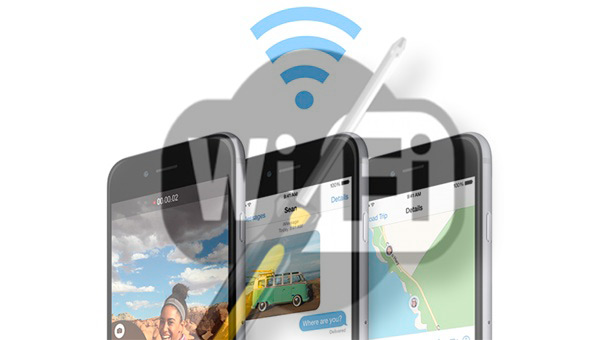
In general, the most frequent problems that a wireless network can present are related to connectivity, security and speed . Therefore, all this can be linked to different factors such as the router, the quality and strength of the signal . In this way, here we will explain a little about what are the most frequent problems and their main causes .
Signal strength and quality
Both the power and the signal quality will depend a lot on the operation of the network, and this is one of the most common inconveniences for most users, either for businesses as for wireless connections in homes.
It is important to keep in mind that there are many factors that can become obstacles and interference in the signal , such as walls, doors, windows, furniture, appliances , among others.
All these objects can prevent the signal from being transmitted with good quality and power so that it can reach everywhere. This will basically depend on where the router is placed.
It is best to place the device in in a centered place of the house or company and, above all, that it be opened. One of the most common mistakes is to place the equipment inside the rooms or in closed rooms or rooms , seriously affecting the data transmission .
Cable problems
In the case that your router has intermittent connectivity or some errors , there is a possibility that this is because the cable length is much greater than the recommended segment length Ethernet cables .
The most recommended in these cases is to use the following measures:
In case the distance of the connection exceeds these limits it is necessary that you use a wireless jump or a fiber , they work as a repeater and this will ensure a good connection. And that interference usually occurs when there are distances that exceed the limits and data transmission is lost.
In case you want to verify if your fault is due to a cable problem you must test the connection to the access point or the bridge using a much shorter cable. This will let you know if the fault is there.
Radiate the power performance
Usually, when the AP and its associated clients are installed, it can become a problem, especially if these are too close , which it can cause the disconnection of AP clients and affect the signal strength.
One way to correct this is by keeping clients away from the AP or simply reducing the power of the AP. Either of these two methods is valid and you will surely notice an improvement in the power performance.
Radio interference
Before acquiring a wireless connection it is important to conduct a study of the site under normal conditions to really know how the behavior and operation of the device will be . It is important to know that the radio frequency behavior may vary with the physical properties of the site .
Keep in mind that connectivity problems can only be resolved in different areas as long as favorable environmental conditions are counted .
It is important to consider that wood and steel materials usually absorb RF energy, just like other objects when they have water content . In addition, appliances such as microwaves and smartphones can become signal interference when APs are placed .
Slow connection
A slow connection may be due to several factors, one of which is the place where the router has been connected inside the company or home . It may also be because there is not a sufficient bandwidth which causes a very slow signal.
This will be further accentuated when there are several devices connected to it , one of the simplest solution is to allow the connection of 2 or 3 devices maximum to the network , This will help you improve Internet speed .
What is WiFi Analyzer and why should I use it to audit my wireless network ? Advantages
There are currently a lot of WiFi analyzers on the market , these are nothing more than tools that are responsible for completely analyze the network and search for each of the channels to know which of them have better power and take advantage of it.
In the case of the WiFi Analyzer tool, its main function is to analyze all the Wi-Fi networks present in the place , including those that are hidden. This will allow you to find out what the signal quality of them is . This application also obtains the signal strength from the PLC if it is installed in the network.
Analyzer has become a very useful application that is capable of displaying data such as the signal GHz, the signal strength, the router’s MAC code, the type of encryption that you use, the IP of the equipment manufacturer , among many others. With all this in mind, then we explain what each of its advantages are.
Allows you to measure the signal
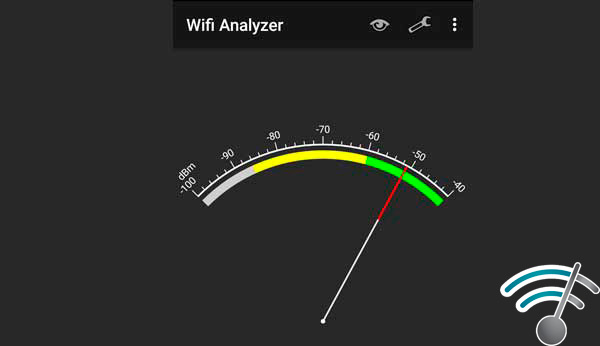
Analyze r gives you the ability to see how the network is for a certain period of time , that is, you will know that so fast or slow is the signal. This goes from -100 dBm to -40 dBm , if it reaches the point of the signal green means that it works optimally.
Offers you a list of APs
It has become an ideal tool to get information and data from the routers and access points that are close a. In this way you can know the MAC of the devices, the channels they use, type of security and the manufacturer .
You can get more strength for the signal
Another of the most important factors of the application is that it gives its users the possibility of obtaining a greater strength for the Wifi signal . This will let you know which point in your home or business is best for the location of the equipment.
You can find out which is the best channel

One of the great advantages of this application is that it gives you the possibility to know in which channel you are and which are the best channels. This gives you the possibility of choosing the ones that work best They are toasting.
Steps to perform a full audit to detect “WiFi Analyzer” Internet connection
This application has become one of the best tools to be able to analyze and detect each of the Internet connection problems . Therefore, Analyzer will give you the opportunity to optimize your Wifi network and thus start avoid signal interference with other networks .
It is important to mention that this application is completely free and is available for both computers and mobile devices . Having all this clear, here we explain how you can perform this entire process through this app. To do this follow these steps:
Download and install the software
- The first thing will be to download the software WiFi Analyzer directly from the Windows 10 Store , you can also download it from Google Play.
- Once downloaded and installed , the following will be run it in order to enter each of the options it offers.

Detect the network to which we are connected

To be able to continue with the process correctly and to be able to get the most out of the application, it is important to be clear about which network we are connected to, as well as knowing in which band It is working if at 2.4 Ghz or 5 Ghz . It is important to be clear that in the case of the 2.4 Ghz band is much better when further from the router is .
In the case of the 5Ghz is quite the opposite, presenting better returns over short distances .
Therefore, the first important decision to be taken is identify the network, in case the router is very close the best option will be to use the 5 Ghz >. But, if it is a little remote, the best thing will be to connect to a traditional wireless network that is 2.4 Ghz .
Start the process

Once everything is clear and the network identified, the following will be click on the “Analyze” button of the app, here you will be shown a list of the networks that are within reach and You will also be shown a graphic with the channels found there . Keep in mind that if your network is very overlapping you will have more interference and this will generate more problems .
Now we will have to make a new decision , this is the communication channel, keep in mind that to do this it is necessary to have basic knowledge about what We are doing . In this case it is necessary to go to the router and modify the channel to change it and try to place it on those channels where does not match any other network.
It is also important to note that these overlaps may vary depending on the location of the connection . Therefore, you must check both the access point where the device is located and where the router is in order to verify if other networks overlap with ours .
Knowing all this, you can already have more clearly in which place you get a signal improvement . It is also essential that the router has a good orientation, in the case that has antennas these should be oriented towards outside the house, preventing them from being enclosed . Keep in mind that the higher this connection the better.
How do I solve the connectivity problems that the WiFi Analyzer report shows me ?
When we perform an analysis with Wifi Analyzer we can easily know what problems are affecting our connection and in the same way we can take the necessary measures to start solving it and thus achieve get the maximum performance of the wireless network.
In general, this program will always show you the overlap between your connection and all others nearby , keep in mind that the more overlapping the network is, the greater the signal problems , since each of them interferes with the other. Therefore, the most advisable thing in this case is to enter the router and perform the configuration necessary to change the channels of the network. For this we perform the following steps:
Access the device
To access the configuration of your device you only need to know the IP of the gateway , this will vary according to the brand and the model , but mostly it works with one of these 192.168.1.1 or 192.168.0.1 .
Enter the system
When you have entered the IP address correctly in the address bar of your browser, a new window will open, there you have to enter the username and password, in the case of not knowing it you can try any of the following:
- User: Admin – Password: Admin
- User: Admin – Password: password
Modify the channel
Once you have entered the device configuration, the following will be to look for the “Wifi Connectivity” section, from this section you can modify the channel broadcast where you can reduce interference or bandwidth , this will allow you to achieve higher speed and better performance.
List of the best alternative tools to WiFi Analyzer to detect faults in my red Analyzer local
Today there are many programs for both computers and mobile devices that are able to perform an wireless network audit and thus know which are the failures of the local network. One of the most important and popular today is WiFi Analyzer, which we already mentioned and explained above.
With all this in mind, here we are going to show you the main alternatives to this application and which are the best currently to carry out this process and improve internet connection performance .