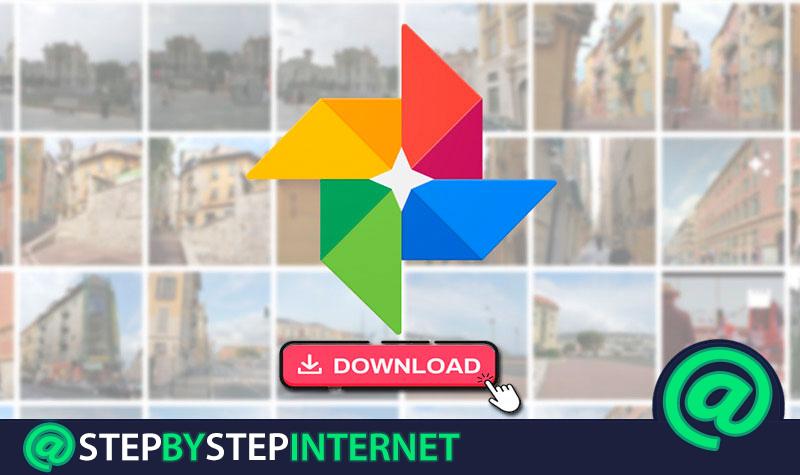
Google photos has become an ideal tool for many people when they want to store their photos and videos . This application is responsible for creating a backup in all multimedia files for the service in the cloud, which makes it accessible to all the equipment connected to the service.
However, even though the cloud services are safe, nobody guarantees that your photos and videos are completely safe there, since any error could happen, what you causes loss of all your files . Therefore, being able to download all your photos or videos from Google photos can be a very good alternative.
In case you want to know how to download all your application content to either store them on your computer or pass them to an external memory for added security, you will be able to do through the steps that we are going to teach you next.
Index:
Steps to download and export all videos and photos from Google Photos to me computer
If what you are looking for is to be able to download all your multimedia content from Google photos here we will explain how you can carry it out. There are many reasons why you want to get your content out of there and pass it to your computer or some external memory, either for security reasons, because you need to edit it, to make a backup, to delete them, among others .
In any case, being able to make these downloads becomes a great alternative for users, especially because it allows to save time when wanting to export all files, be they photos or videos. In addition, it should be noted that there are two different methods to carry out this. That is why here we explain what are the steps to achieve this.
Download albums individually
It is very possible that you only want to download a single album of the application, if so, the process will be much easier and faster to achieve.
To do this you just have to follow these steps:
- The first thing is to access the application from your browser and choose the album you want to download to your computer.
- There you only have what to do click on the three vertical points located in the upper right part of your screen.
- Now a menu with several options will be displayed, in it you will select the option of “Download all.”

- All your photos and videos will be downloaded in ZIP format.
Please note that the only drawback when using this method is that the photos and videos loaded with the mobile application cannot be downloaded.
Download all your photo and video albums
If you want to download all the photo albums and videos of your Google photos account you can do it through the following steps that we will explain . However, you should keep in mind that this process is usually a bit more complicated than the previous one.
To do this follow these steps:
- To start the process, you need to enter your Google profile .
- Once you have already logged into your account you must access next link to start the download.
- You can also enter directly from Google.com, if you are already there, you will have to click on your photo which appears in the upper right of your screen.

- Now you must select the “Google Account ” option.

- In the new window that appears you will have to click on “Personal information” and then on “Control the content”.

- A new page will appear where you will find the option to “Download your data” you must click on the “Create file” link.

- Now you will see the same page to which the first link placed in the first steps sends you. There you will have to select the account information you want to include in your export files. In this case you have to select the “Select nothing” box so that all options are unchecked.

- The following will be to select only the “Google photos” box and click on subsequentlyNext•.

- Now we click on the arrow next to the checked box and select the option “Include all photo albums”.

- On the next page that appears you must select the format for exporting the files, in this case by default they are downloaded in ZIP format . However, this has a disadvantage , and if your content exceeds 2GB it will be divided into several files for download. Therefore, in the end you will have the entire gallery in several compressed files .

- In case you don’t want to download the information in several compressed folders you can change the format and use TBZ or TGZ . In this case both formats can be opened through the 7-zip program. But, the big difference here is that with these formats you have a limit of 50GB for exporting the files.
* Note: It is important to mention that the download in ZIP format will be much faster >. You must also choose the address where the file will be sent. By default, you will be sent an email with a link to download the files, but you also have the opportunity to store them directly in Dropbox , OneDrive or Google Drive.
- Once you have chosen the format and address for sending the files, the following will be to click on ” Create files ” for the process to begin.

- Please note that this process may take a few minutes , it all depends on the amount of files being exported.
- When the download concludes an email will be sent to your Google account. From that email you can download the export files.

How to download and save all Google photos on Android?
In case you are using the Google photos mobile application on your Android device and you want to download a photo or video or all the photos and videos to the mobile once you can do it through a few simple steps that we will explain to you, but you must keep in mind that if some of those photos are already in the memory of the mobile device they are not downloaded .
To do this follow these steps:
Download an album individually
In the case that you only want to download an album individually or just a photo or video you can do it as follows:
- The first thing is to open the “Google photos” app on your mobile device.
- Now select the album, photo or video that you want to download to your mobile.
- Then you will have to press the three vertical dots and select the option of “Save to device”.
- Once the multimedia files have been made, they will start moving to the memory of your Android.
Download and save all photos and videos at once
If you want to download all the content stored in Google photos to your Android device, you will have to perform the following steps:
- Enter the Google photos application on your mobile
- Now press the menu option and then on “Settings”.
- In the app you will have to activate the option of “ Add automatically”.
- At the top of your screen select the arrow “Back ”.
- The next thing will be to find the “ Google photos ” folder and open it.
- Then select the folder we want download.
- Now we press the three points and there we choose the option of “Select all” and finally “Download”