
Index:
UPDATED ✅ Do you want to use 2FA two-factor verification in your Outlook account? ⭐ ENTER HERE ⭐ and Learn Everything FROM ZERO ⭐
As users of the Outlook email service, and in the same way as any other email service, information security is a matter of vital importancefor which we must take all necessary measures.
For this purpose, Outlook offers us a series of tools that allow us to reinforce the privacy of our data. Among these tools we can highlight the 2FA authentication or 2-step authentication.
If you wish Learn how to use this versatile feature to optimize the security of your Outlook email accountcontinue reading. In this article we will teach you step by step everything you need to do to master this functionality.
What is 2-Step Verification or 2FA and why should you enable it in Outlook?
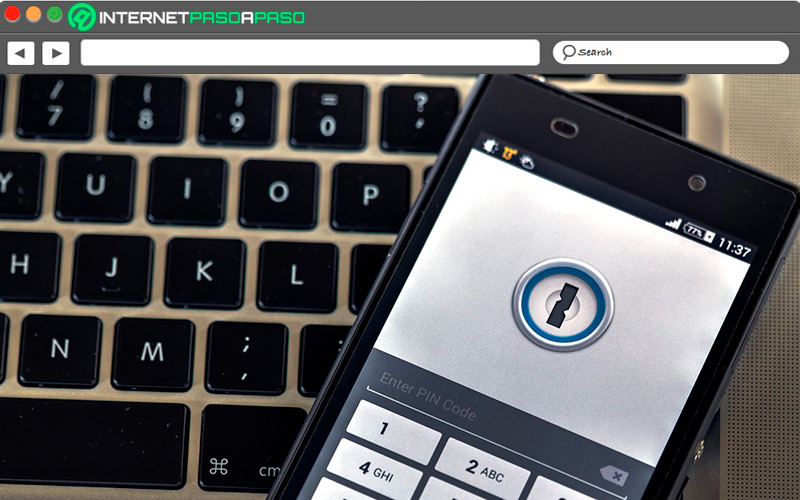
The two-step verification (or two-factor authentication) is a security feature available in a wide variety of email services, as well as instant messaging services. It is a tool that, when activated, provides an additional layer of security to your email information when you log in. Once this feature is enabled, your email account will require two identity authentication methods before allowing you to log in.
In email services such as Outlook, the importance of this function is evident when, in the information stored in our emails, emails of a sensitive nature are found, such as digital documents from your company or very personal emails. For this reason, the use of two-factor verification is highly recommended to ensure the security and privacy of our emailsregardless of whether they are used for work, or personally.
Learn how to turn on two-factor authentication in Outlook
To start this feature in Outlook, We have two main methods that are the safest for this. One of these is offered by the same mail service, and it is a code authentication sent to your mobile number. The second verification method we have available is an authentication tool provided by Google, called Google Authenticatorand it mates cleanly with our mail Outlook to shield our information.
Let’s see below:
with your mobile number
Use your phone number as a verification method to access your account Outlook is one of the safest ways to reinforce the information in your emailssince it is a permanently accessible verification method.
To configure your Outlook email to confirm the login with your mobile number, just follow the process described below:
- Access your Outlook account and click on your profile picture.
- Go into “My Microsoft account”.
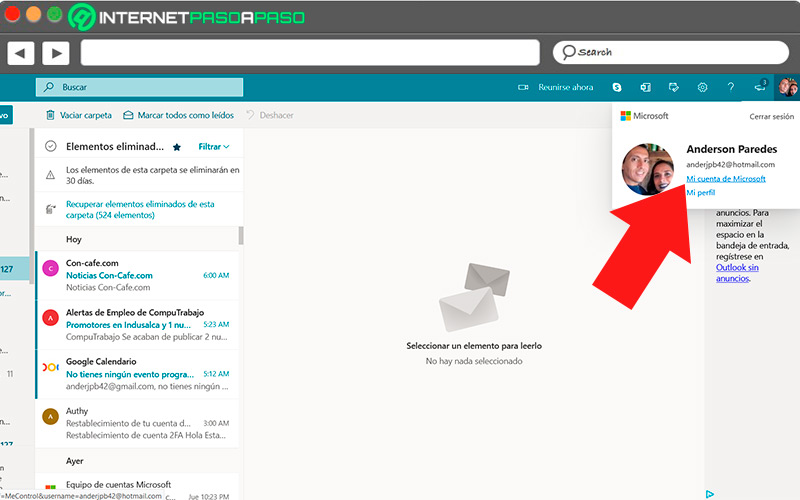
- Scroll down until you find the option “Security” and click “To update”.
- Click on the link to “Introduction” in section “Advanced Security Options”.
- Scroll down to the option “Two-Step Verification”. Will be deactivated, so you should click “Activate”.
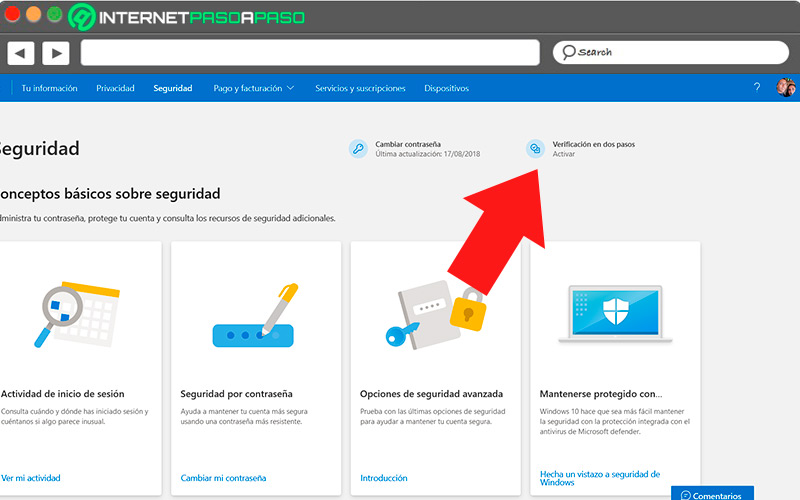
- Make sure that login options are updatednamely, password and alternate email.
- Scroll down to the section “Additional security”.
- in the option “Two-Step Verification”, click on “Activate”.
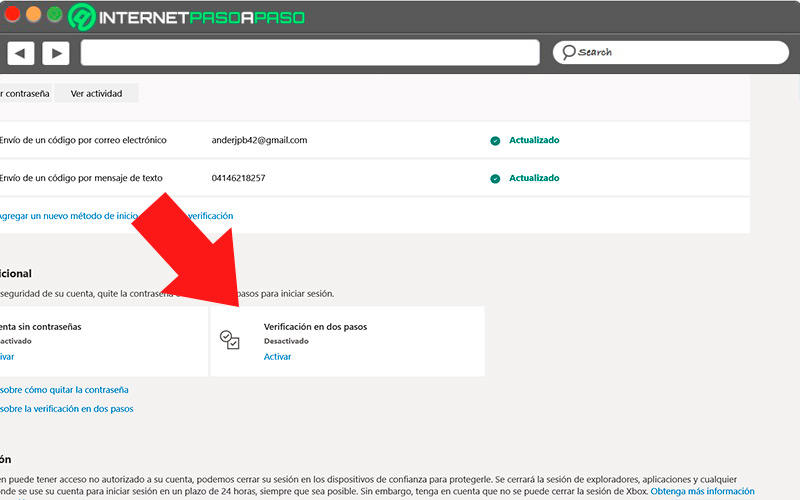
- read the requirements for two-step verification and select “Following”.
- Select and enter the method to receive the security codes for login, then click “Following”.
- Enter the code sent to the authentication method.
When you finish the procedure, you will see the message where Outlook confirms that two-step authentication is activated. From now on, you will be able to log in to your email account by entering both verification methods.
With Google Authenticator
It is about of google work when entering security applications.
Google Authenticator is a mobile application through which we can generate unique verification passwords to access our accounts, using the following procedure:
- Starting from the inboxselect your profile picture.
- click in the option “My Microsoft account”.
- scroll down to see “Security” and select “Update”.
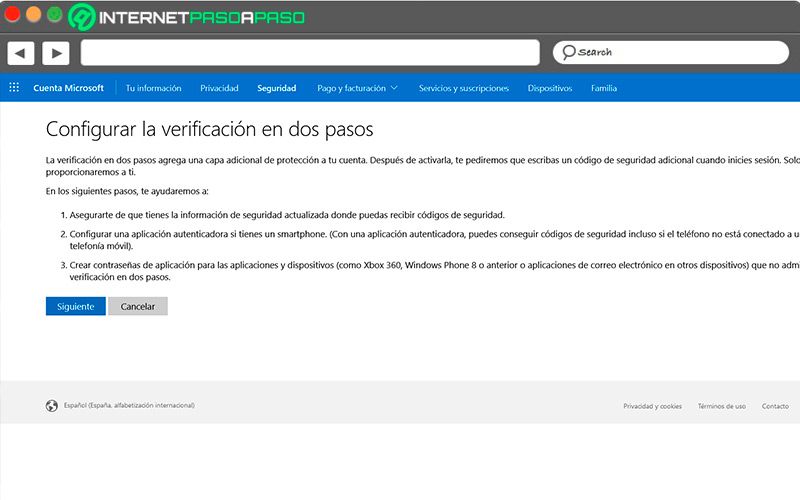
- In “Advanced Security Options” click on “Introduction”.
- Scroll down to the section “Additional security”.
- in the option “Two-Step Verification”, click on “Activate”.
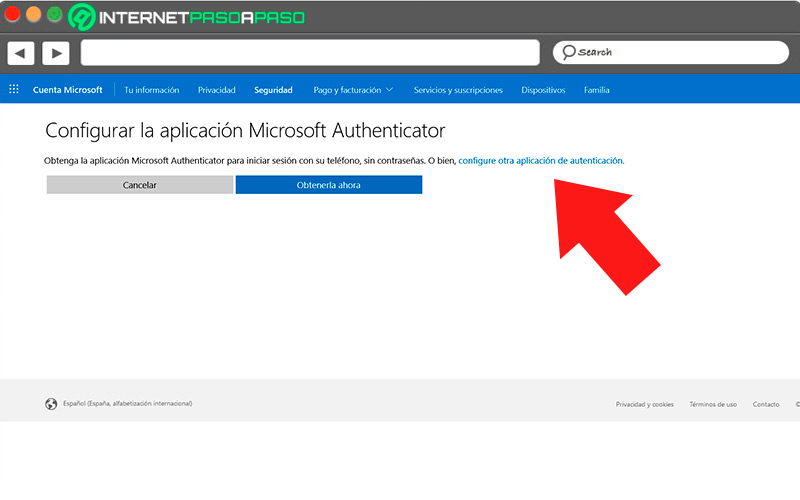
- Read the requirements for two-step verification and select “Following”.
- In the authentication method selection, choose “Through an app” and click “Following”.
- Open the app of Google Authenticator on your mobile and scan the QR code that will appear on the computer screen.
- Enter the code that you will see in the app, and click on “To finalize” to close the settings.
Now, you can see on your mobile when you open the application “Authenticator”, registered account and generated passwords that expire after a few seconds. These one-time use codes are randomly automatically generated and can be used as an alternate login method.
Other ways to keep your Outlook account 100% secure
Since ultimately responsibility for maintaining the security of the email account information rests with the userwe must emphasize the importance of certain actions that we can do to guarantee it.
Go for it:
Change the password regularly
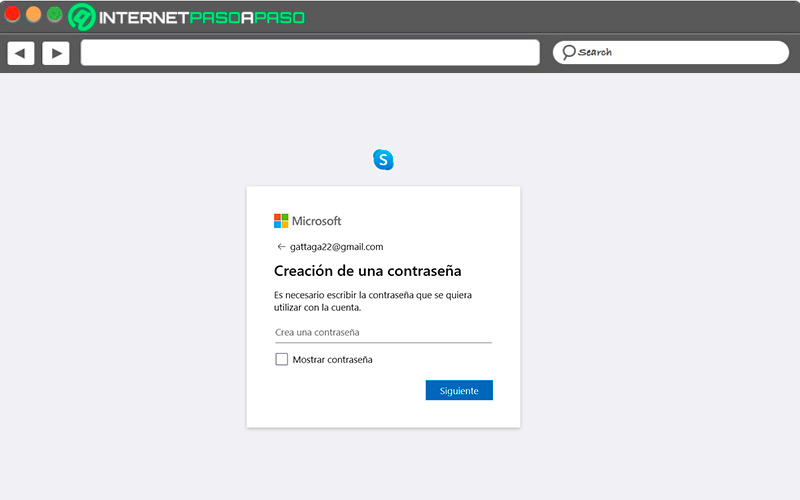
A Frequent password changes can make a big difference in optimizing security of your email data. Keeping it strong and up-to-date, along with other Outlook security features, They will serve to prevent any attempt to attack your account.
In general, the maximum time that it is advisable to wait for change your password is 90 daysthough Outlook it gives the user the possibility to change it as many times as necessary. It should be noted that the recommended frequency to change the password is once a month.
Use a strong password
Use a password to be complex and difficult to guess greatly decreases the chances of your account being hackedso you need to make sure your password is the correct length and characters.
To modify the password of your Outlook email, you just have to do:
- On the screen main of your Outlook mailselect your profile picture.
- From the dropdown menu, select “My Outlook account”.
- Sign in to “Security”, located at the bottom of the screen.
- Select the option “Change my password”.
- Verify your identity if prompted. This can be done by means of a code sent to the telephone number registered in the account, or to an alternative email.
- One time verified, enter the current password, and the new password in the indicated fields.
- click on “Save”.
What additional recommendationan excellent method for creating a strong password is to use our password generator.
Check your account activity
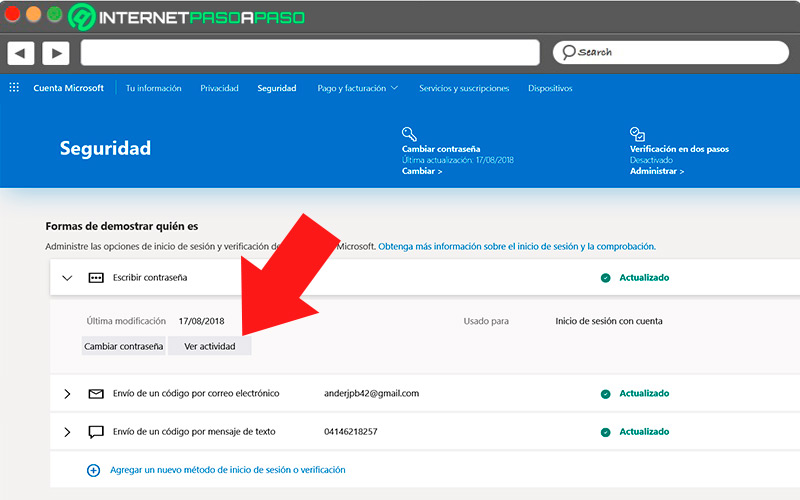
A good method to make sure your account is safe, and stays safe, is to check recent logins activity. If all recorded activity was done by you, then your account is safe. If, on the other hand, you see activity entries that you don’t recognize as yours, It is likely that your email account has been compromisedso you must take immediate action to protect the integrity of your information.
To verify the activity of your account, you only have to guide yourself through this procedure:
- From the inbox Outlook, Click on your profile picture.
- click on “My Outlook account”
- Scroll to the section “Security” and click on “To update”.
- In the section “Security Basics” look for the option “Login Activity” and click “See my activity”.
By doing this, a list with the last accesses to your Outlook account will be displayedin which the equipment used, place, date and time are described, in addition to all the unusual activities grouped in their own list.
Block unauthorized access
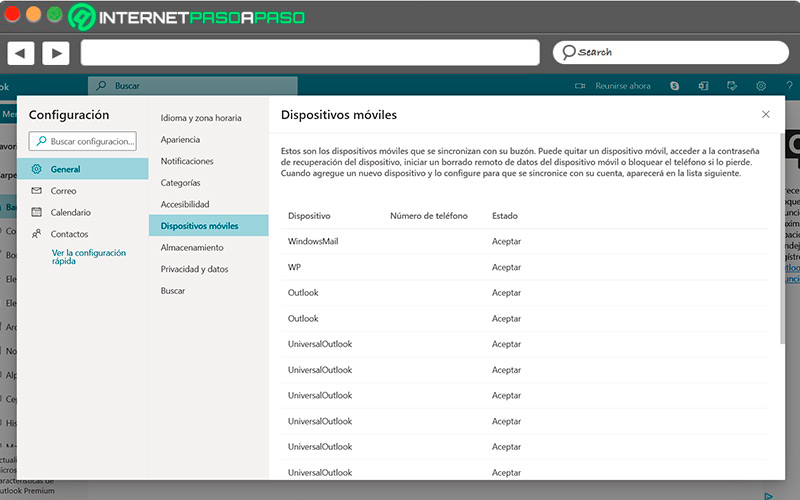
Yes during manual security checksyou arrive at detect an unauthorized login in your Outlook account, it is very likely that the password of this has been hacked.
In this case, the safest procedure will be to close all open Outlook sessions on all devices, an action that we can take directly from the Outlook security settings, through this procedure:
- From the Outlook inboxselect the gear icon located on the top bar
- click on “View all Outlook settings.”
- Select access to “Devices” that you will see on the right side of the top bar.
- Select the section “General”.
- Enter the option “Mobile devices”.
In the list that you will see next, you will be able to See all the devices on which your Outlook account is signed in. If you don’t recognize any of them, hover over it, and click the trash can to remove it. To ensure that unauthorized access is not repeatedthe next step to perform is to change the password of your Outlook accountand periodically review login activity.
The best authenticators to configure 2FA in your Outlook
The security of your Outlook email account is a matter to be taken very seriously, so it is highly recommended to have a good amount of tools available that we can have to ensure that our emails are protected.
Here are the best ones:
Microsoft Authenticator
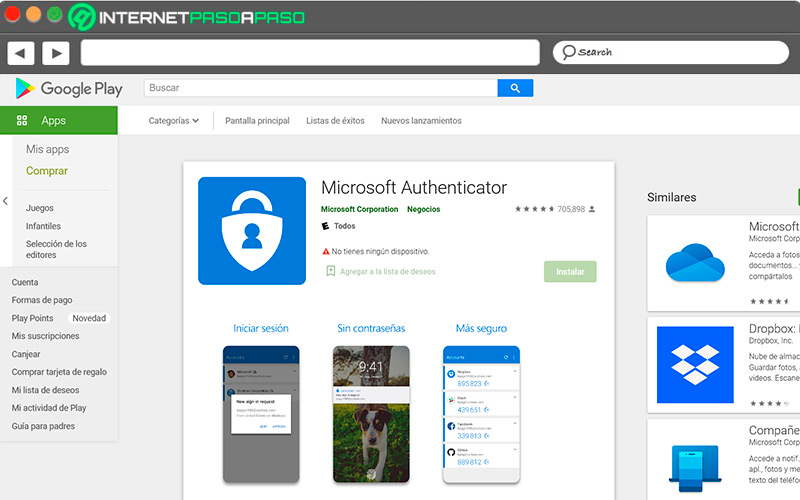
It is an application designed by microsoft that gives the user several tools to perform two-step authentication, acting as a receiving point for identity verification methods. As usual, these methods consist of a random code sent by different wayseither email or text message. Microsoft Authenticated works as an additional way to receive these codes, or use other validation methods.
2FA Authenticator
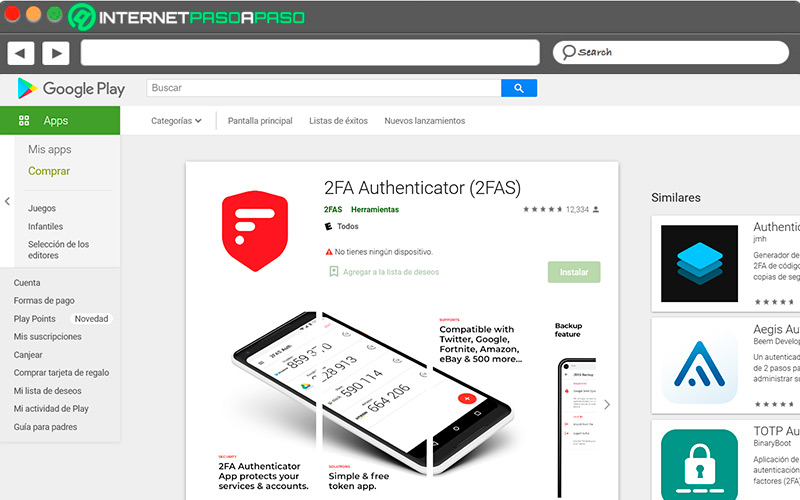
It is a free, easy-to-use tool designed for two-factor authentication as a protection method for your accounts. You can get it for free from its official website, or as an application for your mobile from the PlayStore. It works through the generation of random time-based one-time passwords (known as TOTP), and authentications through PUSH notifications in the case of mobile devices.
FreeOTP
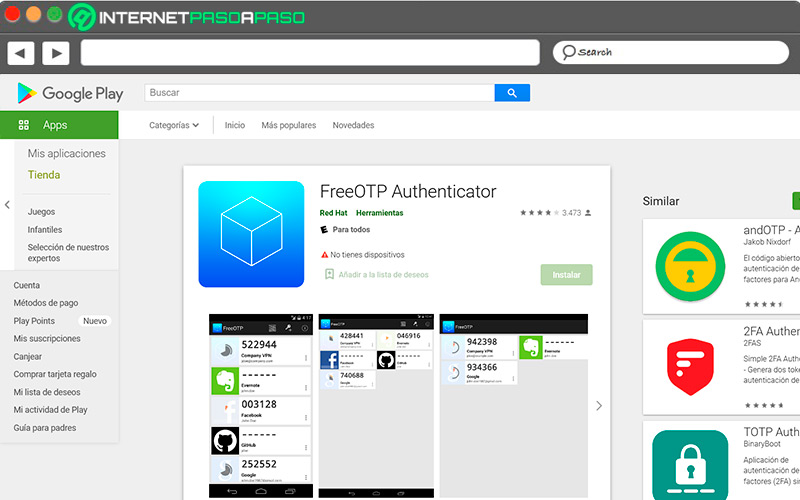
FreeOTP is an identity protection and authentication service that adds an extra layer of security to your accounts. It works by generating one-time verification passwords on your devices. This app works with a wide variety of popular services, such as Google, Facebook, Evernoteand even sites like GitHub, among many others. In addition, it is also compatible with private security servers.
Applications
