
UPDATED ✅ Do you need to activate or deactivate Mozilla Firefox extensions and don’t know how to do it? ⭐ ENTER HERE ⭐ And discover how it is done step by step
MozillaFirefox has become a browser where there are plenty add-ons and plugins, which will help you have a better experience when you browse. These are responsible for providing you with new tools that will make your stay much better and easier. Usually these plugins give you new functionality on platforms like Twitter, Facebook, shortcuts to specific games or applications.
It is important to mention that the plugins they are a different tool to the complements, and they work in the background and are the ones that allow the browser to be able to play multimedia content, as well as use certain Web applications. However, on many occasions installing a large number of extensions or plugins can be detrimental to computer performance.
Keep in mind that on many occasions this type of tool ceases to be a help and begins to be a problem for the user, since if you install or add them excessively, the browser will begin to work much slower, thus producing large problems. That is why here we will show you how enable and disable this type of tool MozillaFirefox.
What are Mozilla Firefox browser add-ons and extensions and what are they for?
The complements or addons They have now become a very important tool for browsers, and as its name indicates, they are in charge of complementing some functions of certain applications. In other words, these add-ons are responsible for increasing the functionalities of some applicationseither to handle new content, use different themes, and be much more attractive to users.
Among the types of accessories available we can find the Mozilla Firefox extensions and plugins. In the case of an extension, it allows you to add new features and functions to a browser. They have been created from web technologies such as CSS, JavaScript and HTML.
In other words, These allow you to improve or complement a website, thus offering additional functions. within the browser. In such a way, that users can collect more details of each of the websites.
In addition, it allows users to be able to demonstrate their personality through different extensions that allow them to manipulate the contents of different pages, that is, the user will be able to place their own logos, images, colors, among many others. All this with the aim that the user can create a pleasant environment for their stay.
Steps to install and activate Mozilla Firefox browser extensions
Being able to have extensions installed on your firefox browser It is a very important thing. Since these tools allow you to add different features to the browser. In this way, you can install plugins or extensions that they allow you check the weather, improve themes, compare prices, listen to music, update social networks like Twitter or Facebook, dictionaries, pluginsamong many other actions.
In such a way, install extensions in Mozilla Firefox browser It will help us to have a better experience, with much more attractive tools that will allow us to develop more functions in the different websites that we visit, as well as shortcuts to browsers or media players.
That is why here we are going to show you the steps to be able to install these extensions within your Mozilla Firefox browser. To do this, just follow these steps:
- The first thing you will have to do is enter firefox browser on your computer.
- Once inside the browser you must click on the menu iconwhich is represented by three horizontal lines and it’s located at the top right of the screen.
- There a new menu will be displayed, in it we will select the option “Add-ons” either “Accessories”.

- Now a new window will appear, on the left side there are 4 options, among them we find “Get Add-ons”, “Extensions”, “Themes”, and “Plugins”. Within the tab “Get Add-ons” we can see different extensions available to install in your browser.
- In the event that none of the ones that appear there is the one you need, you simply have to click on the blue button “Find more Add-ons” either “Get plugins“.
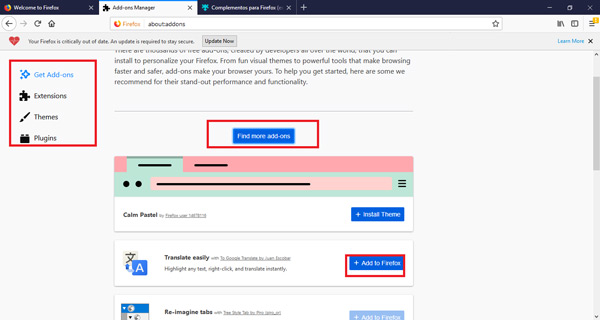
- Now a new window will appear with a large number of addons or complements. Here you will get themes, channel readers, VPN, options to modify tabs, among many other tools available.
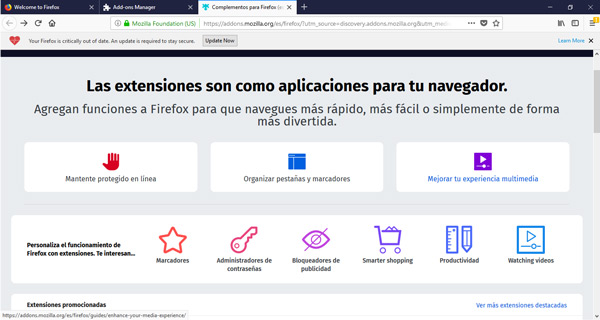
- in case you want install any of these extensions you just have to click on it. There a new window will appear where you will have to select the button “Install theme” either “Install Reader” or “Add to Firefox”, among others. This will depend on the extension you want to install.
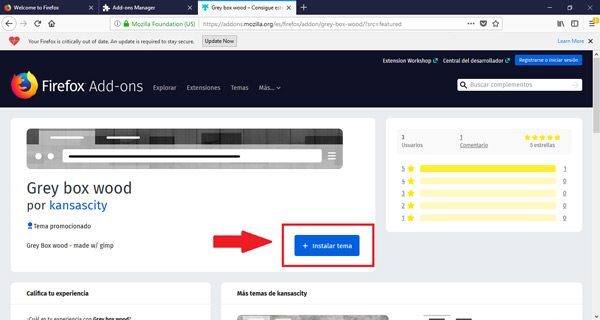
- In case you are looking for an extension or plugin in particular you can use the search bar located at the top right of your screen “Find more plugins” there you must write the name of it and press the key “Enter”.

- Once the extension is installed it will appear in a button within the bar of tools. There you can delete it or move it to the menu you want.
Where can we access to disable or remove Firefox add-ons?
If you have any installed extension, plugins or theme by mistake or simply because you no longer use it and it is only taking up space, you can disable it or completely remove it from Mozilla. You can do this in a very simple and fast way, to do this follow these steps:
Disable extensions and themes
Note that you can simply disable some extension without the need to completely remove it, a method that is very useful for most users, since in the future they simply have to enable it if they want to use it again.
In order to disable this extension, you need to carry out the following instructions:
- The first thing you have to do is enter the browser menu, you do this through the three horizontal lines located at the top.
- There we select “Add-ons”.
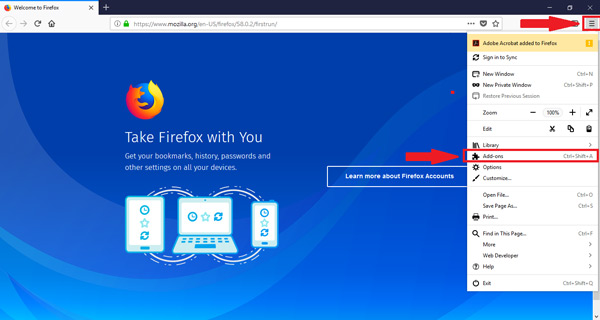
- and then “Extensions”.
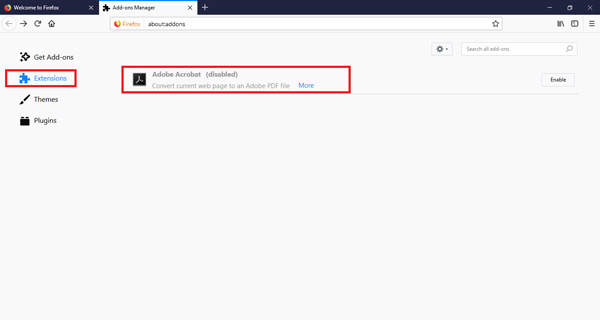
- Now they will appear on the screen those extensions installed in your Mozilla browser, you just have to select the one you want to disable.
- To do this you will have to click on the option “Deactivate”
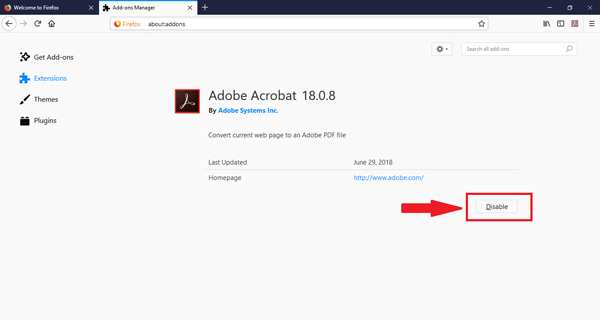
- In the event that a pop-up window appears, you must select “Restart now”. Browser tabs will be saved and restored after the Firefox restart.
- In case you want to activate the plugin again, you must select it and click on the button “Activate”, If the pop-up window appears again, restart the system, only if necessary.
Remove extensions or themes
In case you don’t want disable them if not remove them completely of your browser, either because you are not satisfied with the tool or because it has caused you problems, you can do it through the following steps that we will teach you below:
- To get started you need to login to Firefox menu.
- In the drop-down menu we select “Add-ons” and then “Extensions”.
- Now we select the plugin we want to remove.
- The following will be to click on the option “Remove”.
- Keep in mind that in this case you may also see a pop-up window, In the event that it appears, you must click on “Restart now”. After a few seconds your tabs will be saved and restored.
Disable plugins
In case you only want disable or deactivate plugins Without removing it, you can do it in the following way:
- As in the previous methods, you must enterthe Firefox menu.
- Then we select the option “Add-ons”.
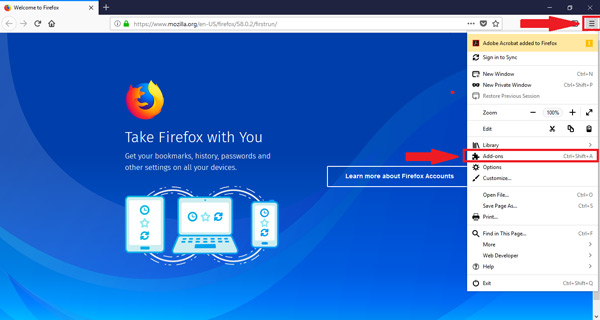
- In the window that appears on the screen, we must select the option “plugins”.
- Now we select the plugins that we want to disable.
- The next step will be to select the button “Never activate”.
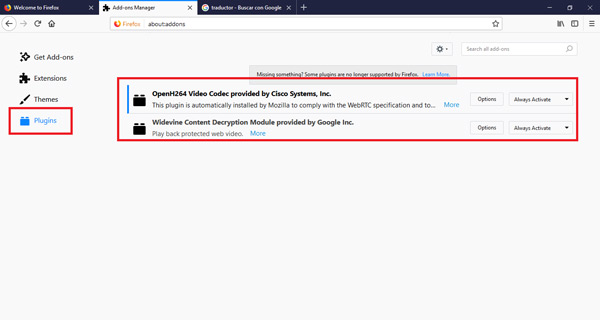
- Once this is done the plugins will have been deactivated from Firefox. In case you want to re-enable it, you just have to select it and click on the button “Always activate”.
browsers