
UPDATED ✅ Do you need to transfer data between 2 Android phones and don’t know how to do it? ⭐ ENTER HERE ⭐ and discover how to do it step by step with this TUTORIAL ✅ EASY and FAST ✅
The emblematic operating system, in its most recent iterations, comes equipped with a range of functions that, in general, are little used. In order to teach you a little about them, we have created this brief guide so that, step by step, you can pair your Android devicesso that you take better advantage of its underlying ecosystem.
The function of Nearby devices of Android, allows you to introduce new configurations to them remotely and from a different element (A phone that configures a Tablet and vice versa; chromecast dongle setup, Wear Os devices, among others). Suppose that you have been using an Android phone like the Google Pixel 2 for years, in which you have established accounts and passwords for the different services offered by the platform and you buy a new item like a Samsung Galaxy Tab.
With the option “Nearby Devices”, it is possible to migrate all the information that resides on your first device to the second in a matter of seconds, via bluetooth. That even includes calendars, files that are in your Google Drive, phone numbers in your address book, so that you can manage your information from either of the two devices.
Steps to set up nearby devices on Android smartphones and tablets
It is important to note that this method is for devices with the capacity to support Android versions from Marshmallow (6.0) onwards.
Also that both devices must be sufficiently charged before starting the processsince the volume of data that is transferred is usually large, if the case is that you have many applications installed in the first one.
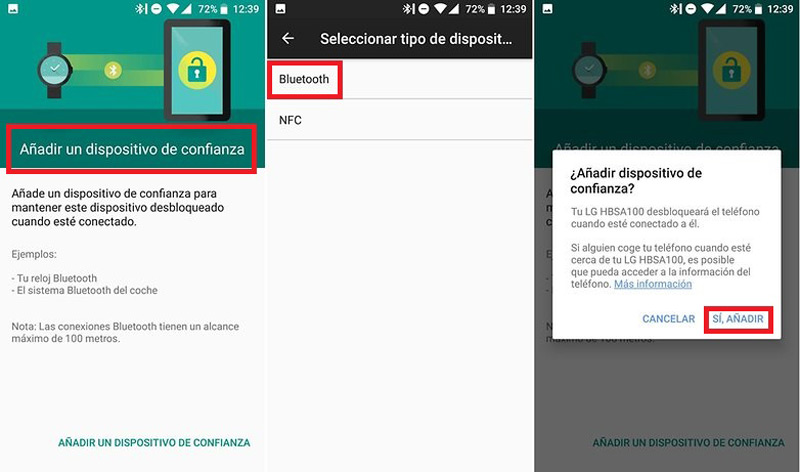
We are going to see the steps to follow in the following models: Samsung Galaxy Tab and Google Pixel 2
- If you have turned on the Samsung Galaxy Tab for the first time or if you have reset it from the factory, the operating system will show you some initial options, among which one that reads “Do you have another device?”.
- touching her, Bluetooth antenna will be activated on your device and will try to pair with another device in its vicinity.
- In the Pixel 2you must search among the menu options of “Settings“, one that reads “Set nearby device”.
- The phone will search in its vicinity for your Samsung Galaxy Tabonce you have found it, select it.
- As soon as both devices have been paired via Bluetootha code will appear on both screens.
- On the device you will be migrating data from, tap the “Following” at the bottom.
- On Google Pixel 2, tap “Copy” at the bottom of the screen. On the Samsung Galaxy Tab, you’ll need to enter your Gmail passwordto verify the registration of the new device to your account so that it can be synchronized.
- Both devices will display a screen with the message that your data is being copied from one to another.
- After the copy is complete, it will appear on both devices that the transfer was successfulso you can start using your Samsung Galaxy Tab for what you find uncomfortable to do on your Google Pixel 2.
Other methods to perform these backups
Google is not just a great developer of software or hardware (In the case of its current flagship phones), it also hosts powerful servers for cloud storage, which allow us to upload our most important user data so that we can use it on as many devices as we want.
With the function of google-backupit is possible (Using Wi-Fi or our mobile data, depending on each person’s preference), upload periodic backups of our user data to the Google cloud, so that when we go to activate a new device, it only costs us enter our email address and password so that it downloads all the information relevant to our profile.
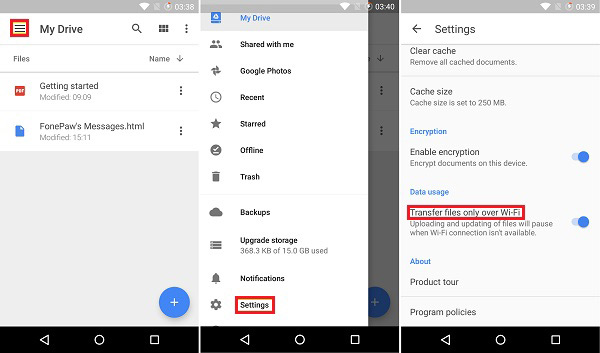
Let’s say instead of a Google Pixel 2, you own a Samsung Galaxy S7. In general, the devices of the brand are accompanied by a PC application called samsung kies. In Kies, it is possible to back up our data manually and then download it to another Samsung device.
In other times, for transfer contacts from phone to phone (or from device to device), the usual thing was that Let’s save this list in the internal memory of the samevia export. It results from there a file extension .vscfwhich we can copy to other devices and from them, search the app for “contacts“, the option of “to import”, to load the copied contact list.
Problems and solutions when setting nearby devices on Android
Let’s see some of the problems that may arise in this operation and some tips to reduce possible errors when pairing Android phones.
Transfer speed
The behavior of the devices in this aspect can vary depending on how close or far they are from each otherthe one they have, among others.
So that the transfer of your data from one device to another has no problems, always keep Bluetooth and Wi-Fi functions on and the devices very close.
The transfer is canceled
In the event that the software on one of your devices is exhibiting unusual behavior, try clearing the dalvik cache on the device. recovery mode; once you’ve done that, try the transfer again.
The device I want to transfer the data to doesn’t appear on my usual device: Your usual device may not detect the new device nearby, so you will have to pair them via Bluetoothout of the data restore option.
Operating systems