
UPDATED ✅ Do you need to EXPAND the memory of your Android phone to the maximum and you don’t know how to do it? ⭐ ENTER HERE ⭐ and discover how to do it step by step with this TUTORIAL ✅ EASY and FAST ✅
The use of internal memory on mobile devices It has been becoming a problem for most users, especially when you already have time with your mobile and it begins to fill up with information of all kinds, whether it is videos, music, photos, documents, among others. All this begins to occupy a space inside the phone, thus reaching the moment in which it does not accept more information, thus causing an inconvenience when it comes to wanting to save something new.
However, for users of Android devices, the process of being able to get a increase in computer storage makes it a bit easier, since most devices have a sd card slot, with which you can make a increased internal memory to be able to save more files as well as download new applications. But, it is important to mention that only devices Android with versions of 6.0 or higher they can convert this sd card to internal memorywhile in the Android 5.0 or lower this option is not enabled.
In such a way, that here we are going to show you what are the steps that you have to carry out in order to increase the internal storage of your Android device, In this way you can start downloading new files and continue enjoying all the services that these devices offer you. To do this, just follow the steps that we will explain below.
Steps to increase the internal memory of your Android smartphone
When we refer to making a increased space on android devices The first thing that comes to mind is to do it through a micro sd card, this being the easiest and fastest way. In addition, they usually come in different capacities, you simply have to acquire the one that you think is most convenient for your device.
However, it is important to mention that using this device will never perform as well as the device’s own internal memory. Therefore, it is always recommended to purchase mobile equipment that has a large enough capacity to avoid these types of problems.
According to all this, and the importance of having enough space inside the terminal to be able to store any type of file, here we are going to show you two methods with which you can increase the capacity of the internal memory of your Android.
With micro SD card memory
Currently there are two ways to use this tSD card in the terminala while ago it was used as a portable storage where it was inserted into the equipment to later connect it to the computer and transfer information and vice versa and that way you could go freeing up space on mobile device And the best thing about all this is that this action did not affect the internal functioning of the device at all.
But, as the equipment was updated and from the arrival of the Android 6.0 phones can use this SD card as an internal storage through a function that you will find in the terminal system.
With this you will have the opportunity to increase the space of it to install new applications or save music, photos, videos, among other. In this way, here we explain how you can use this tool in both ways.
In the case of using it as portable storage you will have to do the following:
- The first thing you have to do is insert SD card on the microSD slot of the mobile.
- When you have done this, a warning will appear on the screen indicating that USB drive detectedif it’s about the SD card An option will appear to configure it.
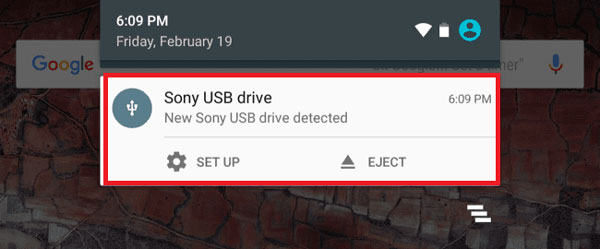
- The next thing will be to select the option of “Use as portable storage” that way you can save all the files on your computer.
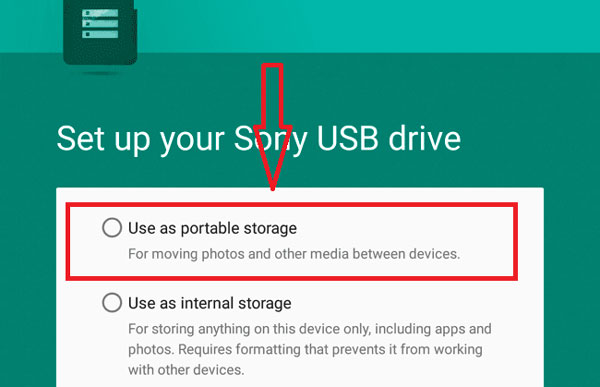
- In order to view the content stored on the unit you will have to press on “Explore”.
- You can also enter by selecting “Setting” > “Storage and USB” and finally press on the unit name.
- Once this is done, the new “Android File Manager” this will be where you can view and manage all the files within the drive.
- In the event that you want to withdraw the card, you will only have to click on the option to “Expel”.
In case you have a Android 6.0 or higher device and you want to use it as internal storage you have to follow these steps:
- The first thing is to insert the SD card at the terminal.
- Next you select “Setting”.
- Now choose the option “Use as internal storage”.
- Once this is done, an option will appear where you can choose the files you want transfer to card, these might be photos, videos, some applications, documents, music, among others.
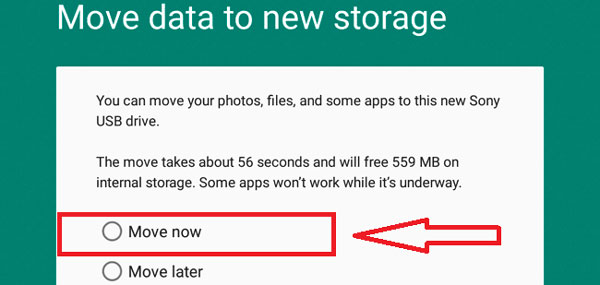
Increase as root (SuperUser)
There is another form of power increase the capacity of the internal memory of your Androidthis time it’s about being a Super user, a different way of being able to carry this out and which is done through a program called FolderMount.
You can download this app through googleplay, once it is downloaded the only thing left to do is run it. To do this we perform the following steps:

- Once installed FolderMount and executedthe program will send us directly to all our files.
- The next thing will be to select all those that we want indirectly to the SD or micro SD card.
- Now there is only authorize the program for this action to take place.
Once this is done, all the files including applications will be sent to the card storage. This allows us to be able increase android internal memory in a very simple and fast way.
It is important to note that whenever you purchase a new device this has a fairly large internal memory, In this way we can avoid having problems as time goes by and more files are included in the system.
It is mainly recommended that heavier applications, photos, videos and music are stored on the SD card, This will help your Smartphone’s operating system work faster.
How to clean and free up space on the internal memory of Android phone?
Another way to be able to add more content on the Smartphone is cleaning and freeing space in internal memory of the same. This is especially used in the case of equipment with Android version 5.0 or earlier, which despite accepting the SD card this cannot be converted to internal storagein this case the most recommended is free up space in the terminal.
Delete or transfer files
One of the fastest and most effective ways to increase the storage space of your mobile phone is delete all those files and applications that are no longer being used.
It is recommended delete old photos, video files, music and any other files you have there that you don’t use often or aren’t really needed. Keep in mind that all these elements consume a large part of the internal memory.
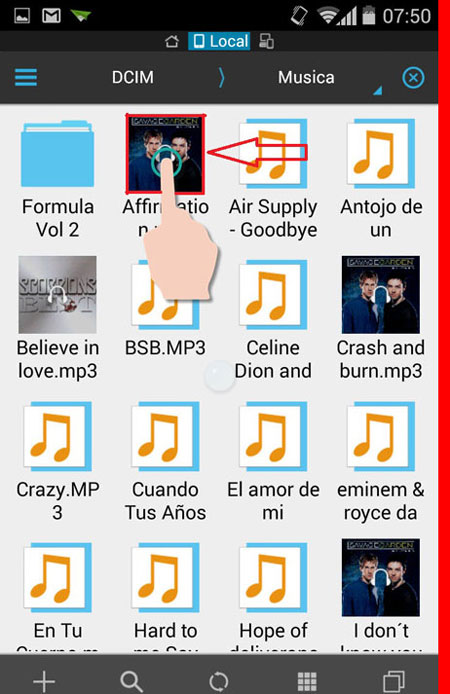
When starting to delete the content, it is important that you first delete the largest ones, whether they are the heaviest applications, videos or photos. This will allow your phone to work much faster as well as include new content on it.
Move files to SD card
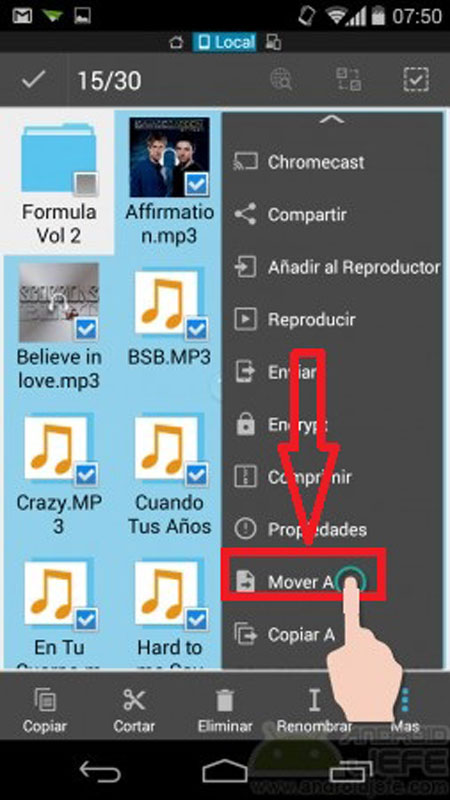
Move files to SD or Micro SD card It is another alternative that you have to take into account. This will help you free up space on mobile device in order to make it work faster. It is recommended transfer heavy appsas well as images and videos.
In order to do this, perform the following steps:
- The first thing will be to enter the “File manager” of the Smartphone.
- Next you select the internal memoryin some cases this may appear as sdcard0.
- Now you select the files you want transfer to cardthis is done with a long pressure on them.
- Once you have all the content selected you are going to press on the button “Menu”
- There you choose the option “Move”
- Finally you choose the destination, here you choose “External SD card” is usually called sdcard1 or extSdcard.
Uninstall or move apps
Keep in mind that if you have some App installed on your terminal and you do not use it frequently, you can uninstall them, this will help you get more space and will make the phone’s operating system work much faster.
To be able to uninstall them you just have to follow these steps:
- Enter the “Settings” of the apparatus.
- Next we select “Applications” here you can select the option of “Sort by size” in this way you will be able to know which are the ones that consume the most space.
- Now you select the application to remove.
- Finally, click on the option “Uninstall”.
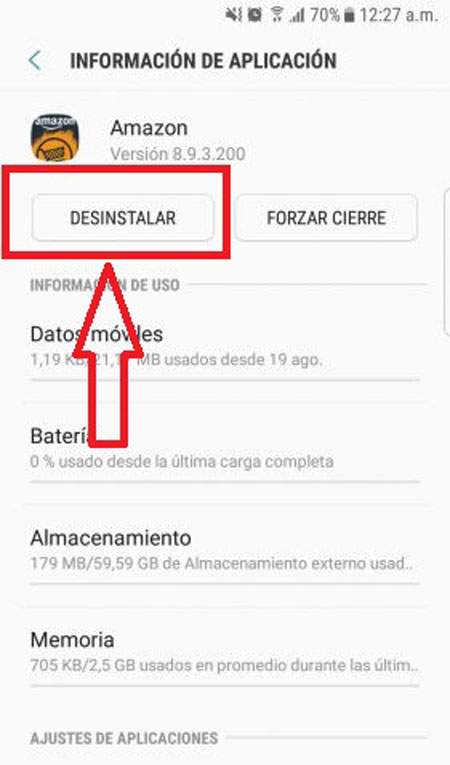
In the event that you do not want to delete it, but rather transfer it to the external memory, simply select “Storage” instead of “Uninstall” and finally you choose “Change” so that transfer to SD.
It is important to mention that some Smartphones do not allow moving all applications to the external card. Generally, applications such as Twitter, Facebook, WhatsApp they cannot be transferred. However, there are many applications in Google Play Store that can help you select this.
Install apps to free up space

In google play you have the possibility of getting endless applications that will help you clean the junk files of your mobile, as well as to free up space from your RAM memory, Among other functions. These programs are usually very simple to manage and highly effective. In general, it is only enough to press a button and the cleaning in your terminal will begin.
CCleaner It is one of the most outstanding App of this type, with it you can perform different functions with just one touch, such as deleting the cache, junk files, remains of deleted applications, free up space, among other. Without a doubt, if you are looking for a way to free up space on your smartphone the use of these applications can help you in a great way.
clear cache
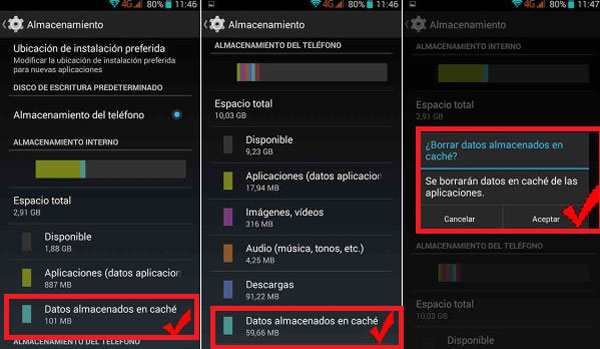
Another option we have is clear cache, this may help increase internal memory so that your terminal works much better. In addition, this is something that you can do without the need for install apps, simply by entering the mobile phone’s own menu.
To do this, follow these steps:
- Sign in to “Settings”
- Then select the section “Storage”.
- now you choose “cache data” and press “Erase”.
It is important to mention that some android devices this changes, in the models of the Current Samsungs this usually has the following path.
- “Settings” > “Device maintenance” > “Storage” > “Unlock”.
The clear the cache It is very important since in general all applications tend to save temporary items to make these work much faster when used. However, all of this ends up taking up more space on the internal memory, which means that your Smartphone can start working much slower as well as limit the download of applications or add photos and videos, among others.
Note that you can also delete cache directly in each application, to do this, do the following:
- You enter the menu “Settings”
- Then select the section “Applications”.
- Now you choose the application to which you want delete the cache.
- you select “storage”
- Finally, click on the option “Clear cache”.
Operating systems