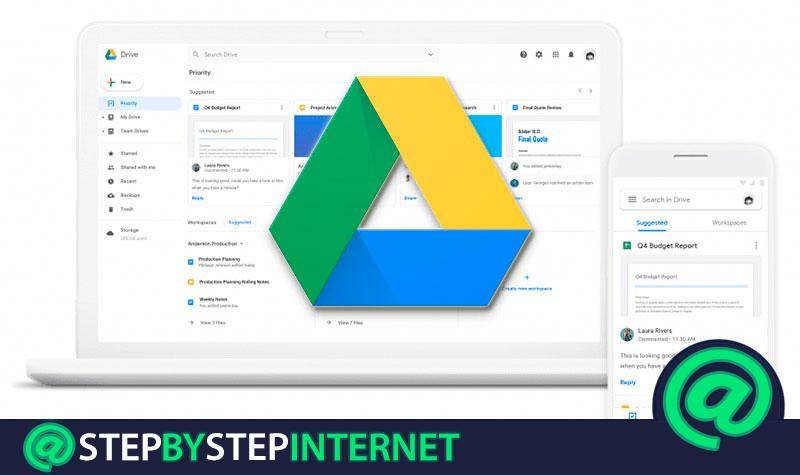
Backups are indispensable. In the times in which we find ourselves, with the importance of the files and documents found in our computers or even mobile phones, it is essential to have a service that is responsible for saving everything this to good collection to avoid any loss as a result of a component problem or loss.
There are many companies that have lent themselves to offer solutions in this area. We have examples like Dropbox , which revolves around it, Microsoft with OneDrive or even Google. The network network giant also offers its own solution in this area, and does it through Google Drive . This platform, available to all users with a Google Account , enjoys a large amount of available space for free (15 GB) , expandable with Payment plans; in addition to many more tools that sync.
If you don’t know how to log in to Google Drive to take advantage of all these advantages and functions that the company offers, here is something for you. This complete guide explains step by step the procedures to be performed if you want to connect from your mobile phone, your tablet or your PC . No matter what device you choose, everyone has a way to enter as long as there is a connection available.
Along with all this, we also explain what should be done in case of running into problems with the login . The most common questions about it, such as what to do if you forget your password or forget your email to access , are answered here and broken down in detail to be able to remedy these potholes without having to complicate. In short, this guide is perfect to know everything you need to get into Drive and squeeze your functions to the fullest .
Google Drive has support on both computers and smart devices . Since it is a tool that is based on the use of the cloud, the internet connection is essential to be able to use it, as well as following a series of steps to the login to the Drive account . Next, we will explain what you should do if you are a PC user or Android or iOS smartphone . Each section tells all the steps to follow so you don’t get lost during the procedure.
Index:
Enter from your computer or PC
Although Drive has a program that works on Windows , to ensure access without any incompatibilities through the computer or PC, we will use a different path. Follow the steps here:

- Open your web browser and go to the Google Drive homepage . You have to go to the address bar and type this address, or click here to go directly to it.
- On the main Drive page, you’ll see a blue button right in the middle with the text “Go to Google Drive” . Click on it to proceed to the login process.
- To continue with the connection to this system , you have to start now by entering your email address or the phone number you have used for your Google account. Write either one in the blank space and click on “ Next ”.
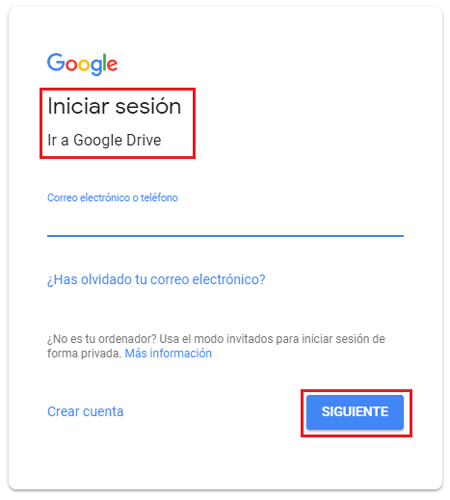
- The next thing, now, is to enter the password to access your user profile . Choose the one you set when registering your profile and, when you have written it (it is important that you also respect the use of upper and lower case letters), click on “ Next ”.
- Once all these steps have been completed, you will be inside your control panel in Google Drive . You have already connected to this cloud storage system and you can start sharing files or even use extensions like Docs and so on. ¡Ready !.
Login from the Android or iOS APP
On terminals or tablets that have the Android or iOS operating system , it is much easier to enter and use Drive since there is a native app. In the first case it is even simpler, since Android is a Google system and needs the user to create an account beforehand to use it all. In these, in fact, access and login is automatic; however, we will explain the steps to follow in the case of iPhone and others, as well as if you want to login with a different account.
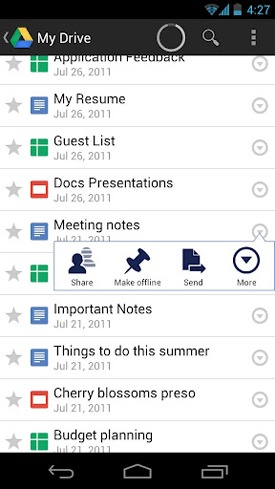
- Download the Google Drive app . Go to Google Play Store or App Store depending on your device, search for the application in the catalog by entering its name and download it.
- Once the installation, open the app through its icon.
- First, it will try to detect an account already started. Since this is not the case, t and will ask for an email or a user phone number . Type the one you are going to use and click on “ Next ”.
- Now is the time to do the same with the password . Fill in the field for her and, again, press “ Next ”.
- The last step is to accept the usage policies and the terms of service . To be able to conclude the login, you just have to press the “ Accept ” button and you’re done. Done !.
FAQ: Problems with access or login to Google Drive
Problems with accessing or signing in to Google Drive are quite common . For whatever reason, a user may forget the password to access or even the email address to use. If you find yourself in any of these frequent situations, follow the steps that we indicate in the following sections. There are all the appropriate solutions, explained to avoid any possible inconvenience .
I forgot my password How to recover my account password Google Drive?
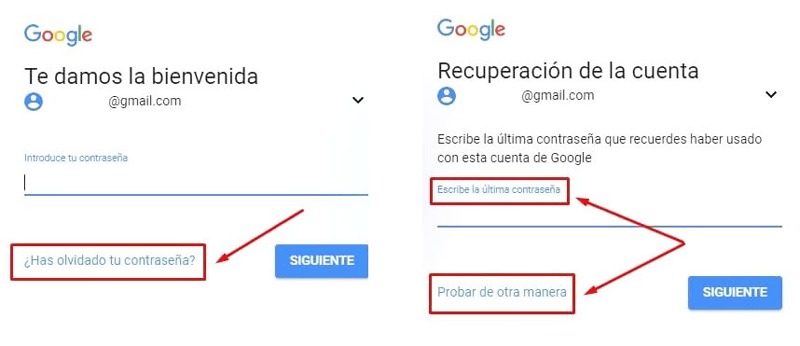
If you have forgotten the password and are wondering how to recover it to enter Google Drive , there is a fairly simple solution, although it requires you to establish a completely new one.
The first thing to do is follow the login steps as usual. However, you have to stop when you reach the section that asks you to enter the password. At this point, since it is what you have forgotten, you must click on “Other ways to log in”.
You can try any of the alternatives listed, following the corresponding instructions that appear on the screen, or go directly down and click on “Forgot your password?”.
On the next screen, type the last key that comes to your memory . If you succeed, a message will appear saying that it is yours; if not, a terminal and a question will be displayed indicating if the model listed is the one that belongs to you. Click on “ Yes ”.
When you do this, a notification will appear on your mobile terminal asking you about the account recovery attempt. Press “Yes” and look again at the PC.
Now you have a form in front of you to set your new password to login to Drive . Choose an easy one to memorize, which has a minimum of 8 characters and, if possible, combine letters and numbers to reinforce security. Fill in the two gaps with it and click on “ Change password ”.
I forgot my Google Drive account email? How do I get it back?
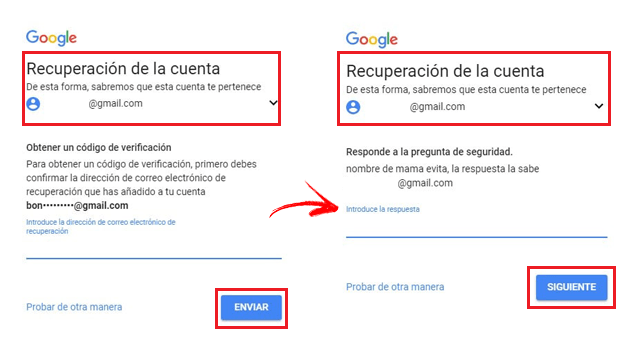
If what you don’t remember, instead of the password, is the Google Drive access email, you have the first option to use your mobile number . You can login by entering this instead of mail and proceed as usual to use Google’s cloud services.
Anyway, if you want to solve the email problem, start by going to the login area and, in the place to write it, click on the option “Have you forgotten your email?”
Now, you have the option of entering a recovery email that you set when registering your profile in Drive or using the phone connected to it. Choose and enter accordingly and move on.
The following is to write your name and surname . You have two separate fields to do it. When you’re done, click on “ Next ”.
If you chose the mobile phone, now you have to press the button that appears on the screen so that the end receives an SMS with a password . If it was the mail, the same; but to receive an email with another security key.
Copy this code and write it on the new form screen. Click on “ Next ”.
After this, the accounts that are connected will appear. Choose the one with which you would like to login to Google Drive by clicking on it.
After this, it is time to enter the access password and proceed. You know what was the email address you had forgotten and you can login as usual.