
Index:
UPDATED ✅ Do you want to recover an important photo that got damaged on your Windows 10 PC? ⭐ ENTER HERE ⭐ and get to know them all ✅ EASY and FAST ✅
The Photographs remain a very important part of everyone’s life.mainly because they allow keep memories Y good ones moments of our lives. That is why many users decide to store them in their windows computer.
However, it is possible that at the time of transfer these images to PC or over time they end up suffering some damage that does not allow their visualization. This can clearly become a big problem, especially if the photo is important.
Luckily, there are some methods that will allow recover damaged photos in Windows 10 and repair them. To do this you must follow in detail everything that we will teach you below.
Why are photos corrupted on my PC?
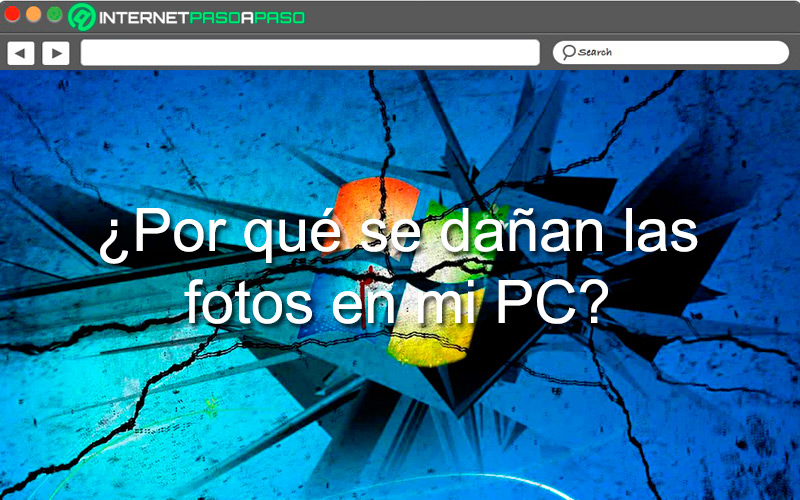
Usually the JPG files are considered damaged when data bits they do not appear during compression or they are incorrect. This ends up causing the images to be unseen or distorted. The jpeg format It is the most used by cameras when capturing photographs. But the corruption in these files it’s still a big problem for most as this causes files to become inaccessible.
Also, these photo damages can occur for the following reasons:
- Infection in the computer by viruses or malware.
- Damaged or broken header of the JPEG file.
- storage device has problems causing photo damage.
- data corruption of bits of the image.
- The memory card is damaged and affects computer images.
These are some of the motives of why they can be damaging the images on your PC.
Learn how to recover damaged photos in Windows 10
To start recovering your damaged photos in Windows 10, you will need to perform some of the methods that we are going to show you below:
restore backup
It must be taken into account that on many occasions the damaged images They don’t even usually appear in the system, this is because the system is not able to recognize or read them, since they are damaged, so they will not appear. Therefore, one way to recover damaged photos in through a backup on W10.
To do this you will have to perform the following steps:
- This time we are going to restore a backup from the window of the “file history”. To do this you must click on the Windows search bar and there you will write “file history”.
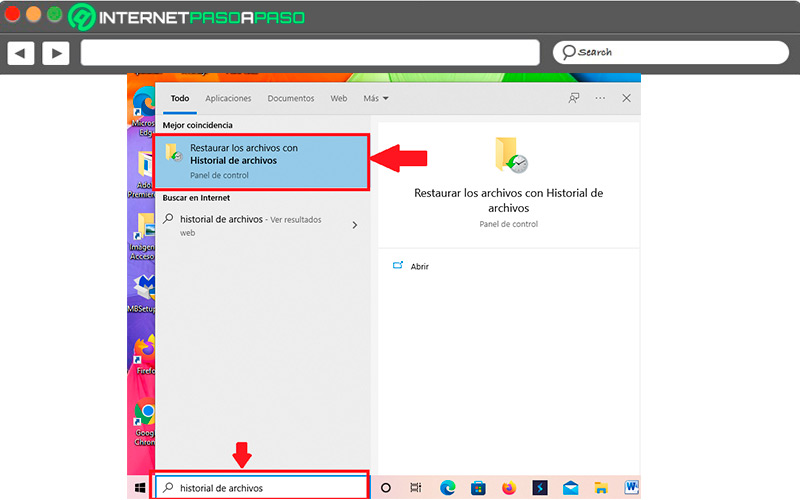
- In the search results you will see “Restore files with search history” which you will select by clicking on it.
- Here the window of “file history” there you should see all the folders and files backed up in your OS. You will have the opportunity to view the files so you can see which is the correct version to restore.
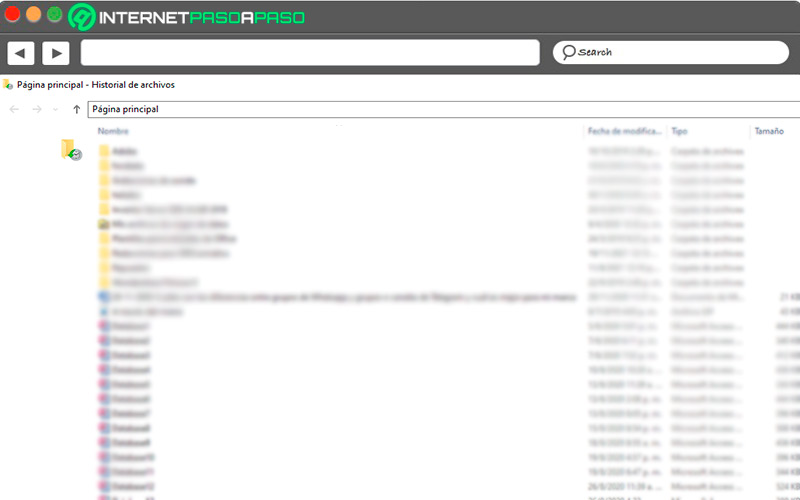
- You can also use the search box so you can find the folders quickly.
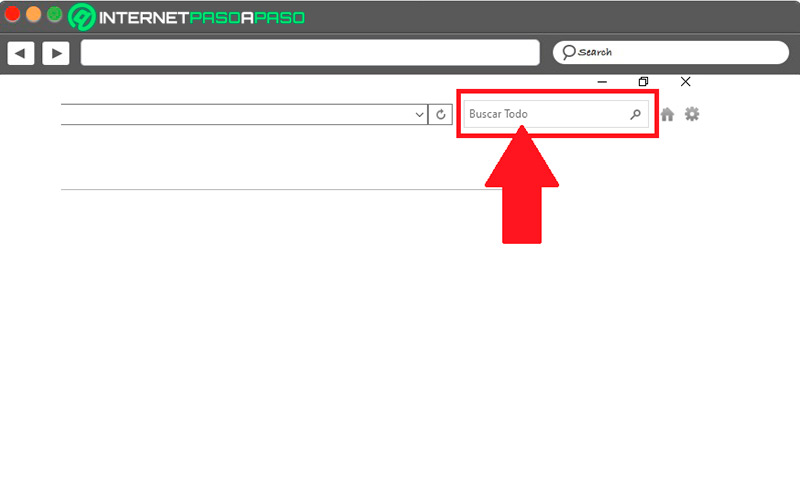
- next thing will be select each of the files that you want to restore and then click on the green arrow to restore them. You can also select the gear icon located at the top right of your screen and click on “restore in” there you will have to choose the location where you want to save it.
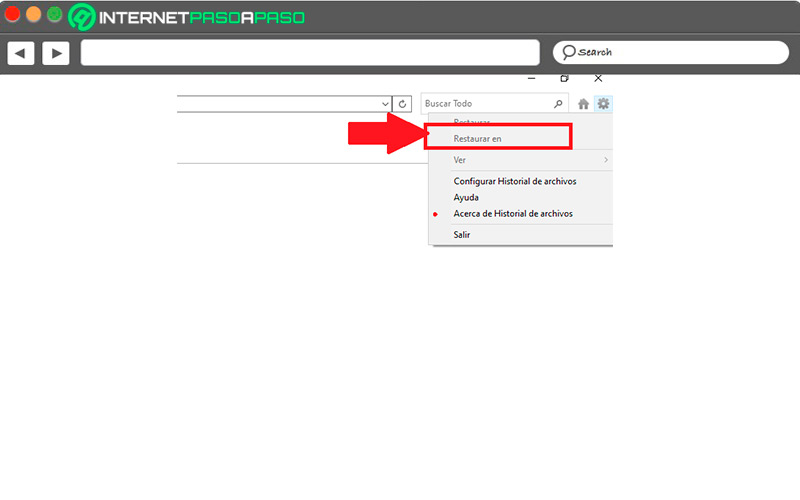
- It is very possible that When you save it, it appears that this name already exists.so you must select the option “Replace the file in the destination folder” so that it overwrites the damaged file.
With a system restore point
Another of the ways currently available to recover a Corrupted image on W10 it is through the system restore point. It is a process that acts as backup of important elements in this OS.
Therefore, follow each of the steps that we mention below:
- For create a restore point you will have to type in the Windows search box “Create a restore point” and then select it in the list to open it.
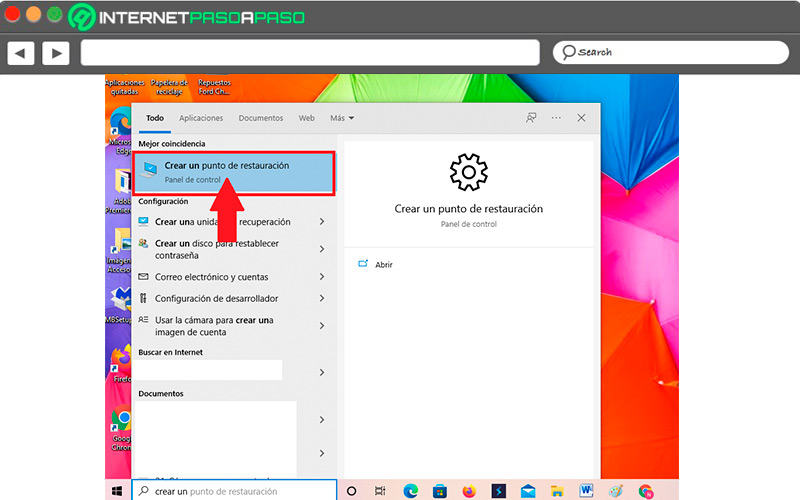
- A dialog box will open with “System properties” there you will have to click on the button “To create”.
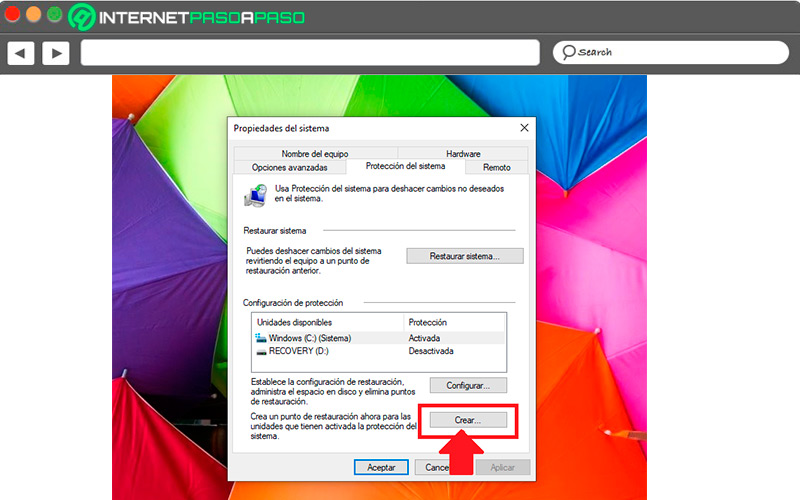
- Now a new window will open where you will have to “Add a description” for the restore point. Keep in mind that you can put the title you want there.
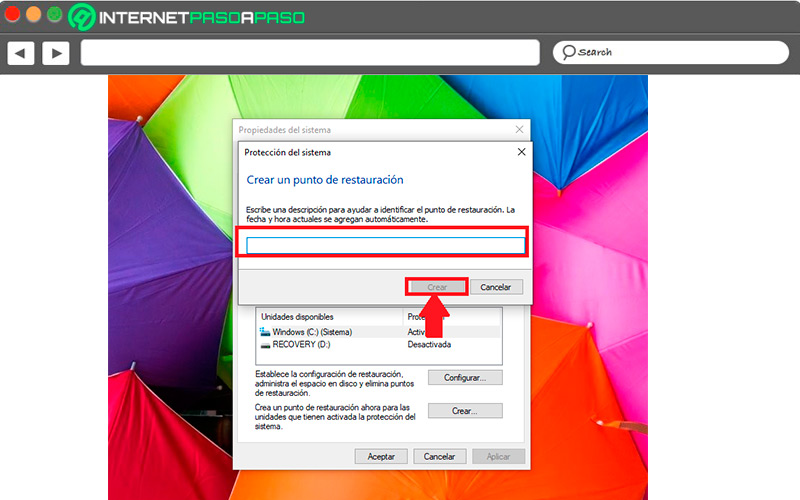
- The process may take a few minutes until the restore point is finished.
- When this is complete, a warning will appear indicating that the restore point was created successfully.
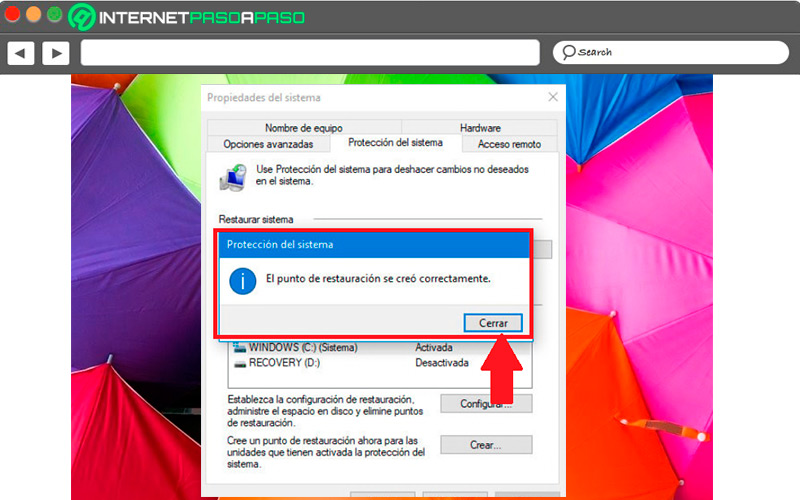
With EaseUS Data Recovery Wizard
Finally, you can also start recover your damaged photos in Windows 10 via EaseUS Data Recovery Wizard. Which is a very efficient software at the time of recover and repair damaged JPEG and JPG files on your computer.
To do this, follow each of these steps:
- To start this procedure you need to perform the download the program on your PC.
Download EaseUS Data Recovery for Windows
- When it is already installed on the computer, the next thing will be to access it and select the location of the deleted photos to scan. To do this, place the mouse cursor over the partition where the data was lost and click on “Scan”.
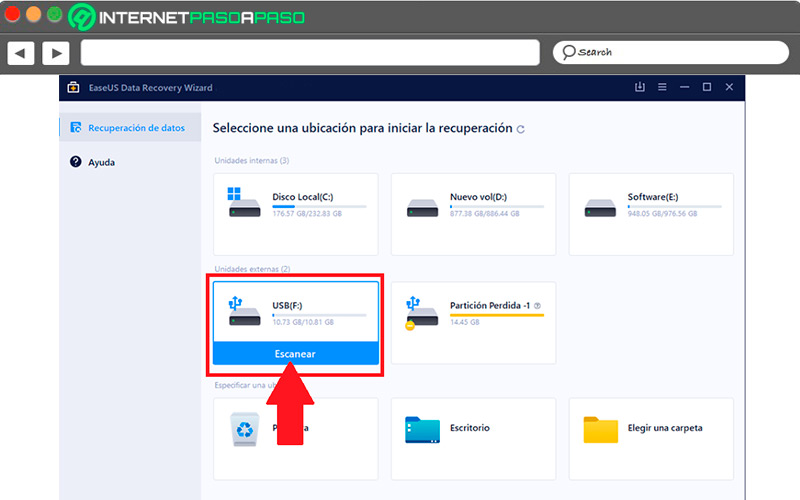
- Automatically the program will start to scan the entire partition to find all the Photos deleted.
- After a few minutes a result will appear with the “deleted files”, there you will get all the deleted photos including the damaged ones that do not appear in the system.
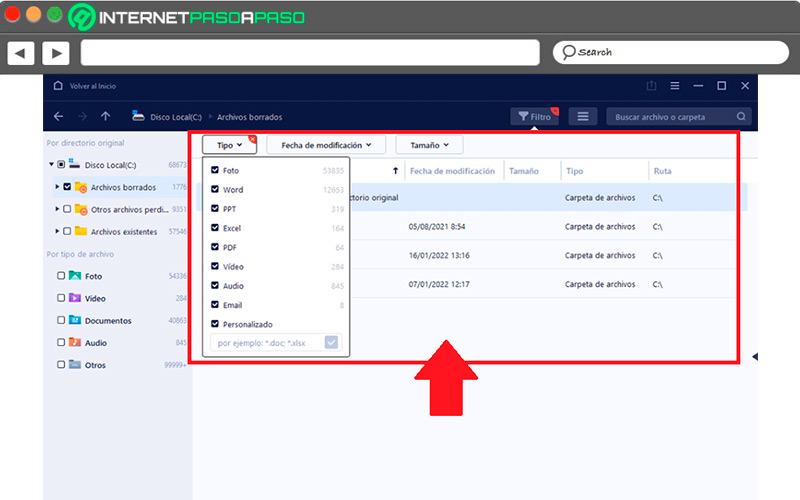
- Here you will be able to preview each of the jpeg files that appear there, in this way you will be able to recover only those photos that you want. Note that you can use the option “Filter” > “Images” to find the image you need faster.
- When you have found it, then select it and click on “Retrieve” so that you can store it in a different location than the original and thus not have to overwrite the data.
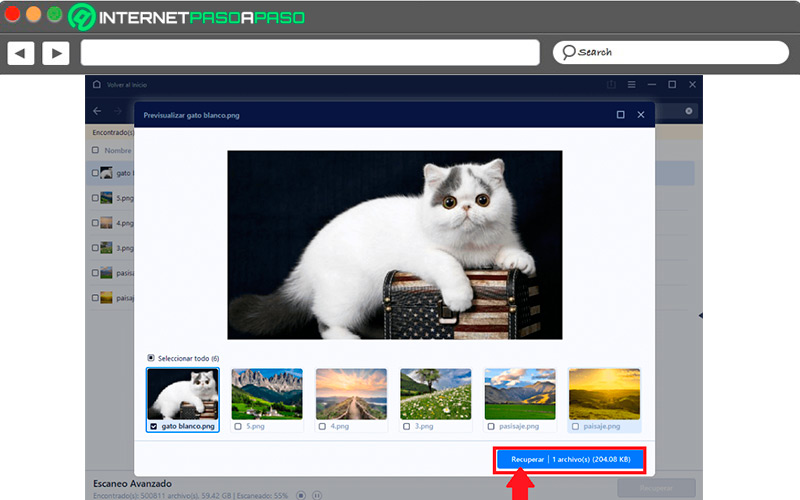
In this way you will be able to recover all your deleted and damaged photosbut EaseUS not only does it allow you this, but you can also repair damaged photos so that they appear in your OS and in the destination folder. Please note that this is a free and paid software that you can start using right away.
Best programs to repair damaged photos in Windows 10
If you want to try some other options for recover damaged photos in Windows 10then here we are going to leave you a list of programs that will help you to carry out this task easily and quickly.
Let’s see below:
File Repair
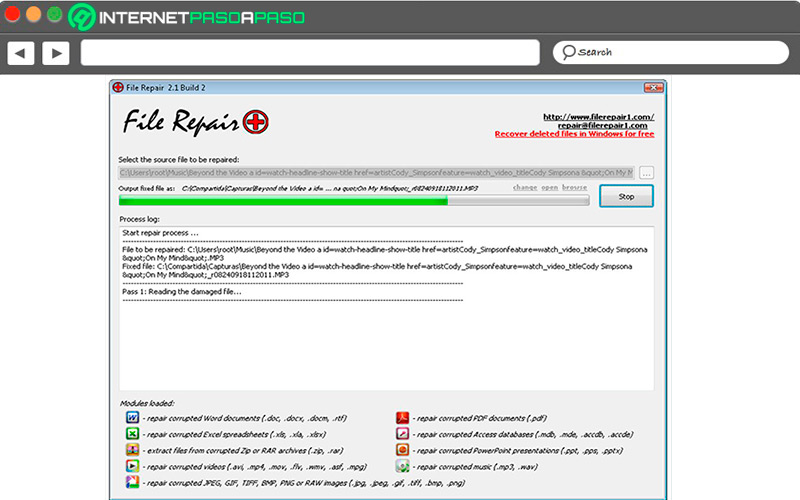
It is a program that is responsible for repairing different types of files, including damaged photographs. Likewise, it stands out for analyzing corrupt files to see if they have a solution. One of its main draws has been its ease of use, especially when starting the restore process on your system.
Download File Repair for Windows
Stellar Repair
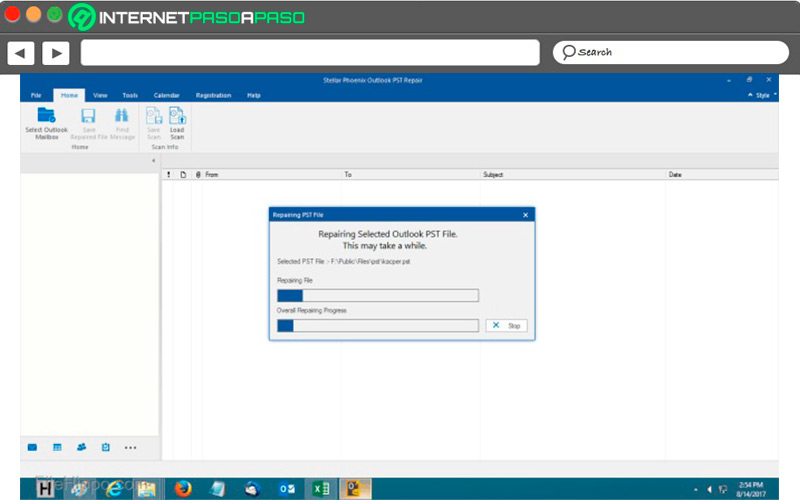
Stellar Repair is one of the most used programs by users of Windows at the time of restore and repair corrupt images on your system. In addition, it is responsible for recovering any deleted, pixelated, distorted or moved photo easily and quickly.
Download Stellar Repair for Windows
PixRecovery
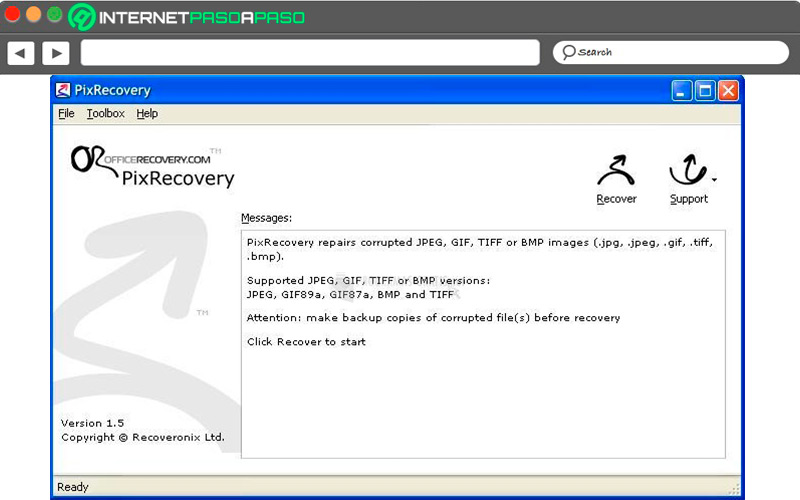
This image recovery software will not only fix images on jpegbut also those in PNG, GIF, RAW, BMP and TIFF formats. So it offers a wide variety of uses when repairing images. In addition, it is compatible with windows operating system so it becomes a very good option for you.
Download PixRecovery for Windows
SysInfo Tools
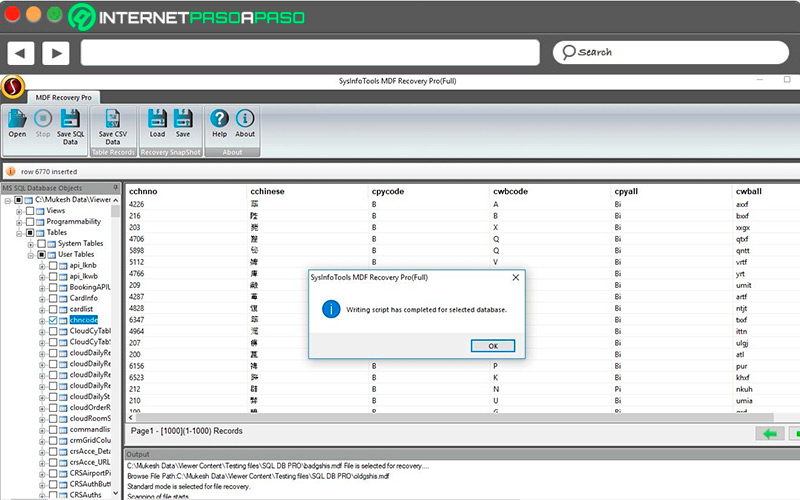
One of the most effective software when it comes to repairing corrupt photos. In this way, SysInfo Tools It will help you recover all these files quickly, for this it has advanced recovery algorithms. In addition, it allows you to recover images from USB drives, SD card, memory cards, among others.
Download SysInfo Tools for Windows
Picture Doctor
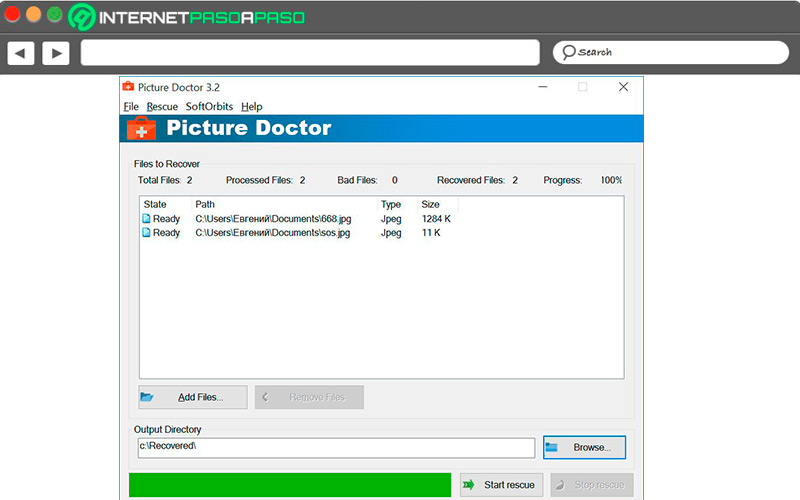
Picture Doctor is another of the alternatives to recover information from files and images. which is a payment software which offers a very modern appearance and a very advanced working effectiveness. It not only allows you to recover files in jpeg format, but also in PSD, this is ideal for all those people who work with graphic design. So it is one of the most interesting options that can currently be obtained.
Download Picture Doctor for Windows
Multimedia