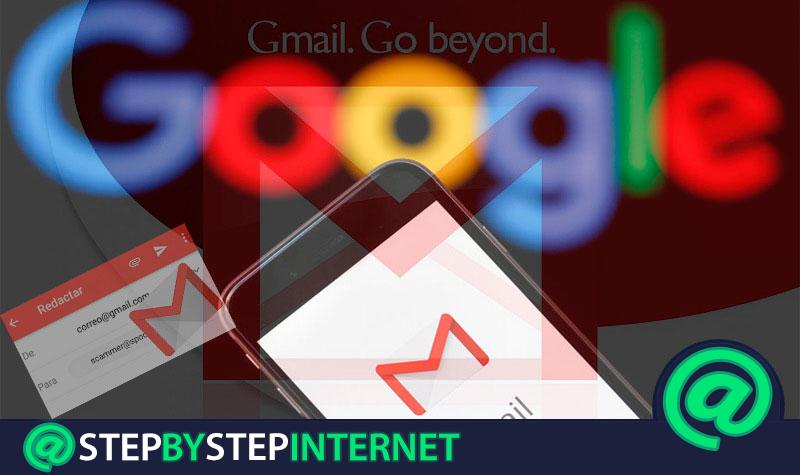
Gmail has become one of the most popular email services worldwide, it stands out for having a large number of active users that they use each of their services.
It is very common that on many occasions deleted some emails be terminated either by account maintenance or simply because they already have a lot of time in the tray input or output. But, it is possible that after deleting it completely we need it for some specific reason.
Therefore, if it happened to you that you urgently need a email already deleted completely from your tray or lost, then here we will show you how you can retrieve your messages in a simple and fast way.
Is it possible to recover an email that I deleted years ago from Gmail?
It is important to mention that you cannot always recover deleted messages from your Gmail mail. However, if you are a little lucky, you may be able to complete this process successfully. Therefore, there are currently some methods that we can carry out and which will help us retrieve those messages that we have removed from our inbox or outbox by mistake,
Being able to rescue these emails is always a great help, especially when it comes to some valuable and important content for us. That is why here we will explain how you can retrieve each of these emails.
Steps to recover deleted emails from your email tray Gmail entry
It is likely that you are looking for a message in your account and are aware that it has been previously deleted . This will force you to try to carry out some methods for the recovery of this information contained in the mail.
To do this follow each of the steps that we will teach you below:
From the trash
If you are aware that the message you are looking for has been previously deleted, then it is necessary that you or search directly from the trash. In this case you need to follow these steps:
- The first thing will be to access your Gmail account .
- When you have entered the platform in the menu located on the left side of your screen, click on “Trash”.
- Sometimes this option is not displayed on the screen that way. If this happens you will have to enter the “Settings” section located in the upper right part of the window.

- A new window will appear with different tabs, in this case we select “Tags”.
- In the “Tags” section you will see all the system options, as well as the possibility to hide or show them . Here we look for the “Trash” tag and click on the option of featuredShow.

- Then you return to the main window and there you will see the “Ballot” label on the side located on the left side of your screen.

- Now we enter this section and we look for the email we want to recover.
- In this case it will be possible to save if he himself has been deleted less 30 days and has not been permanently deleted.
- If these two requirements are met and the email is found, you simply have to check the box next to the sender and then click on “Move” shown at the top of the window. There you select the “Inbox” tag so that it is back in the inbox.

Reporting the account
If by chance your message already has more than 30 days or you have deleted it permanently you can use another method to try to save the information you are looking for. In this case it is a question of reporting the account alleging that another person entered it for you and deleted it permanently .
This requires that change the access password and then ask Google to try to recover the emails that have been removed from the account.
In this case it is necessary to enter the Google support portal , there we indicate the procedure to be carried out and the request is sent to The recovery of information. If you are lucky, Google will contact you where you will have to identify yourself, so they can tell you if you can perform the recovery of deleted emails in Gmail .

G Suite users
This last method that we present to you is only for all those G Suite users. Therefore, if you accidentally deleted any of your incoming or outgoing emails, you can try to restore it as follows.
Keep in mind that if you are the administrator of the G Suite account , you can rescue information only for a single user just by going to the administration console:
- The first thing is to log in in your G Suite administrator account.
- Then go to the console administration.
- There you will have to click on “Users ” so you can see all the users of the organization.

- The next thing will be to click on the user in the list that you want to rescue the data.

- After entering the user page, you will have to click on the three-point icon in the right corner and select the “Restore data” option.

- Now a new page will appear asking for the date and the destination service, here you will have to fill in these intervals that you want to restore and choose the Gmail account. Note that you cannot select dates earlier than 25 days ago .
- Finally click on “Restore data”.
ul>
List for best mails sent or received that have been deleted in Google Gmail
Another way we can use to recover deleted messages from the Gmail account is by using some program or application designed for this type of activity. Today there are some softwares available in the market that will help you carry this out.
In this way, here we present the best programs of this type so you can start using them on your PC or mobile device and in that way restore your deleted emails from your Google account .
EaseUS Data Recovery Wizard

This data recovery emails software will allow you to restore any type of emails deleted from your account in just three simple steps. It is characterized by being a very advanced program that has the latest tools to help you achieve effective results. It is available for the Windows operating system and is paid . However, it has a 30-day trial version .
It stands out for having a very powerful data restoration capability compared to other programs, and it also allows you to restore data that has been formatted or deleted by viruses. Therefore, EaseUS is a tool that will help you save any type of file from Office documents , such as photos, videos and emails. >
Download EaseUS Data Recovery Wizard Windows
FonePaw data recovery

If you are looking for a simple and fast way to restore your deleted emails from your Google Gmail account, then you can make use of some recovery software, such as FonePaw, strong> this application gives you a very updated system where you will have all the necessary tools to perform this type of procedure successfully. It works for Gmail, Hotmail or AOL.
It allows you to restore all deleted emails after 30 days, presents a fast scan and deep scan to find all the data you need, it also allows you to save any type of document, photos, audio, videos, running a full scan of the hard drive, SD card, USB memory , on your Windows or Mac computer.
Download FonePaw Windows
Download FonePaw MacOS

Dr. Fone is one of the applications available for the Android, Windows and Mac operating system , for which it is restoring data from email . It is currently considered one of the best programs to carry out these procedures, where it offers very important tools and stands out for its speed and power.
It has features such as recovery of photos, videos, call logs, messages, among many others. In addition, it is compatible with more than 6000 Android devices, compatible with Windows 10, Mac OS X 10.11, Android 6.0 Marshmallow and supports data extraction from broken Android phones.
Download Wondershare Dr.Fone Windows
Ontrack

Ontrack has become one of the most important recovery software on the market, it has a highly qualified staff that will help you online to solve any type of inconvenience with your email . Therefore, you can restore an email after a loss or deletion of it .
This software can be used from laptops, computers and smartphone , where you can use this program to start saving all those important messages that for some reason you have Deleting your account. It is important to mention that this application is paid, but it also has a free 30-day version.