
Among the many functions of Google, that of being able to link multiple devices in a single account is one of the best , since it saves you having to create a new one every time you acquire a new device, since Be it mobile or desktop. Thanks to this type of ideas, it is currently one of the most used services worldwide.
However, there comes a time when having many computers linked to the same account becomes a real problem . Not because it can affect the operation of the account, but because at the time of determining on which equipment certain applications work it can be confusing, becoming an organizational nightmare that can slightly affect the experience as users.
In this article we will teach you to remove all the devices that you have linked to your Google account in an easy and simple way , so that when you think there are too many you can delete them to Have no problem with it. In addition, you will also know what consequences this may have on other services such as Google Play Store .
Index:
Where to see what devices I have connected to my Google account?
The first thing you should know is where to see how many computers you have linked to your account, which is quite easy to do. However, it requires that you pay close attention to the steps that we will explain below:
- The first thing you should do is enter Google.com from your Android computer or mobile.
- Once there, you will have to click in the profile picture you’ll see in the upper right corner of the interface. This will display a series of options, among which you will have to choose «Google Account» .

- This will send you directly to the interface of « Google Account» , where you can see everything about your platform account. You will see a menu of options on the left side of the screen, where you must click on accounSecurity security.

- In this section you will see many aspects related to the security of your account. You should go down until you see “Your devices” , where you will see a list of those devices linked to your account. To link this list you must click on “Manage devices” .

- Once this is done, you will see the complete list of all devices that are linked to your account.
Following these steps you can see each and every one of the devices linked to your Google account, which would be the first step to proceed to unlink those you want to remove.
Steps to unlink my Android phone or tablet from my Google account
Now that you know how to get to the established section to see the devices linked to your Google account, you’re pretty close to being able to permanently remove them. This in a nutshell consists of logging out of your account in these, since as you know it remains active for a long time if you do not close it manually.
Now, if you want to proceed to eliminate them, what you should do is follow the steps we propose below:
- Enter Google.com from your Android computer or mobile.
- Once there, click on the profile picture you’ll see in the upper right corner of the interface. After this a series of options will be displayed and you will have to choose «Google Account» .

- This will send you to the My Account Google interface. There you can see everything about your account. You will see a menu of options on the left side of the screen, where you should click on securitySecurity.
- Here you will see many aspects related to the security of your user. Scroll down until you see “Your devices” , where there will be a list of those devices linked to it. To see this list you must click on “Manage devices” .

- Once there you will see the complete list of all your equipment. You must click on the computers you want to remove and click on representedRemover affected.

- Later you will see a message asking if you really want to do this, to which you must click on «Withdraw» to confirm the decision.

One thing you should know is that in reality the device is not completely detaching itself from everything related to your Google account, but that the session that you started in this one will simply be closing.
Is it possible that my device is also removed from Google Play Store?
Returning to the above, it is important that you know that the device or devices you remove from your Google account will not be removed from your Play Store if you have ever installed any application from it. For now, this is impossible to do because if you download an app from a computer your Google Play account will remain linked to it forever.
What you can do in case you have a lot of connected equipment is to make them no longer be displayed in the store menus. To do this, all you have to do is follow these steps.
- Enter the web version of the Google Play Store and click on the cogwheel in the upper right corner of the interface.
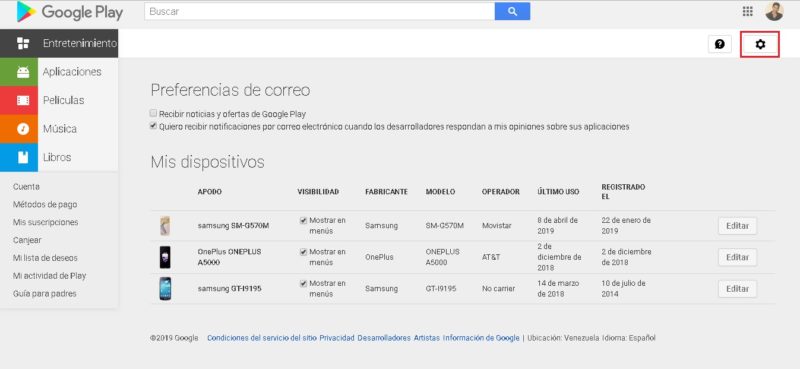
- Once there you will see all the computers that are linked in the “My Devices” section which could be said to be the main one of this.
- In In the «Visibility» part you will see that each device has the option «Show in Menus» .
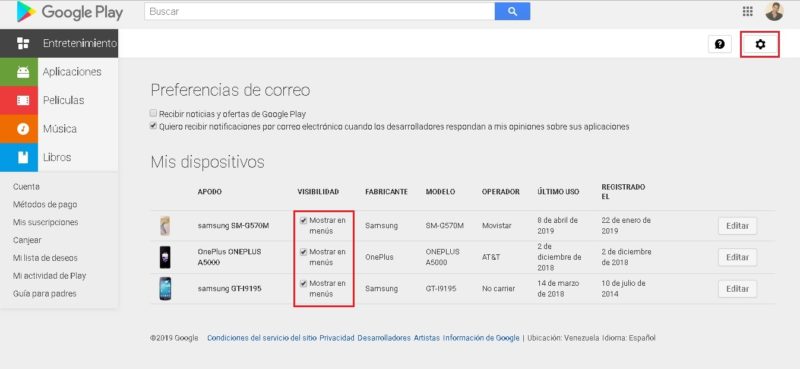
- Uncheck the devices that you no longer want to be seen and ready .
By performing these steps you can prevent the devices from being seen in the menus of the mobile version of the application.