
Google Play Store is undoubtedly the most used smartphone app store in the world. Since it was released more than a decade ago, it has positioned itself above its competition, especially after the company acquired the rights to the Android operating system , which is currently also the most used in the world.
With your Play Store account, you can easily link all mobile devices, from phones and tablets to desktops, in a very simple way. But What happens when one of them breaks down and we no longer want it linked to our user? Well, there is a very simple way to solve this problem.
In this article we will show you how to unlink the devices that you have connected to your Google Play Store account in a very simple way . With us you will learn everything you need to know about it so that you become an expert in the subject when you finish reading this nice article.
Index:
Where to see what devices I have connected to my Google Play Store account?
Devices connected to your Google Play account can be easily viewed in the web version settings of the application. To access it you simply have to go to Play.Google.com and then click on the cogwheel that you will see in the upper right corner of the interface.
Once you do this you can see “My Devices” , a section where you can see each and every one of the devices linked to your account.
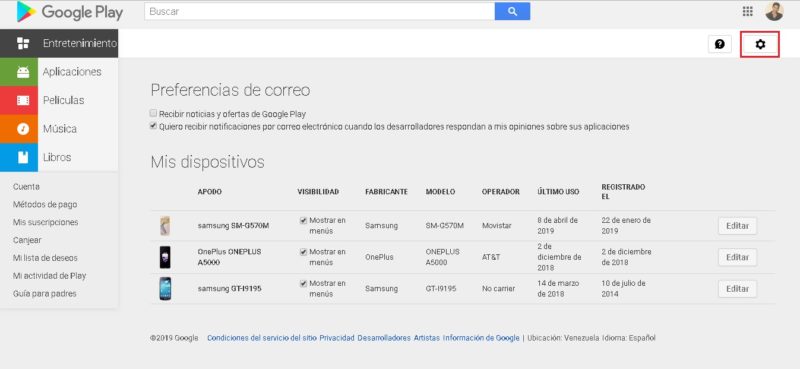
This section is quite complete, since it also shows you the date on which each device was registered and the last time you used them , being able to configure various aspects of each of them.
Steps to unlink my Android phone or tablet from my Play Store account
One thing you should be clear about is that you cannot unlink devices that are already linked to your Google Play account , or at least not currently. In fact, if you go to the “My Devices” section, you’ll see that nowhere is an option like “Remove devices” or anything like that. What you can do is determine if these will be displayed in menus or not, which will allow you to organize things a bit when you want to install applications in the future.
To determine which devices will be displayed, you must enter the “Settings” section that we have taught to enter earlier. Then, in the list of “My Devices” you will see that there is a section called “Visibility”. What you should do is uncheck in “Show in Menus” the devices you don’t want to be displayed and ready, your problem will be solved.
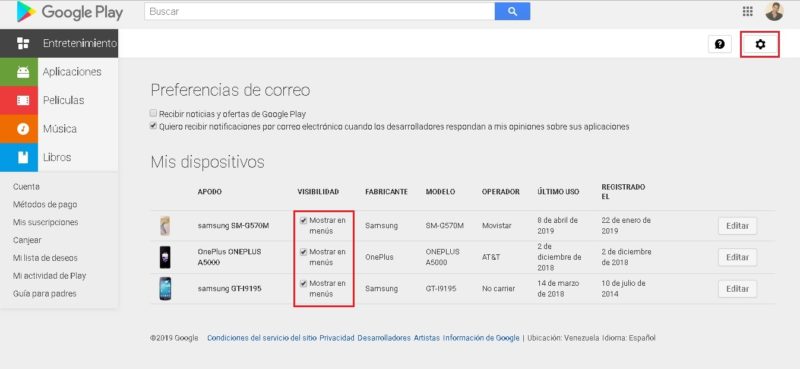
How to edit the name of my Android device on Google Play?
Another thing you can do perfectly in the “My Devices” section of the Google Play web version settings is to rename them. If you look, in this there is an option called “Nickname”, that is usually covered with the team’s model name. You can customize this part and put whatever you like.
To do this you simply have to go to “Settings” by clicking on the gearwheel in the upper right corner of the interface. Then you click on «Edit» on the device you want to customize in the «My Devices» section.

Once you do this you can easily modify the “Nickname” of the device you want to change, and then accept the changes by clicking “Update”.

At the moment, these are all the changes you can apply to the list of devices linked to your Google Play account , which also happens with those linked to your Gmail account and other Google services . When you can remove them completely we will inform you with an article about it. For now, this is all.