
Index:
UPDATED ✅ Need to know how to unlink your old Android phone from your Google Play Store account? ⭐ ENTER HERE ⭐ and discover how to do it ✅ EASY and FAST ✅
Google Play Store is undoubtedly the most used application store in the Smartphone world. Since it hit the market more than a decade ago, it has positioned itself above its competition, especially after the company acquired the rights to the Android operating systemwhich is also currently the most widely used in the world.
With your Play Store account, you can easily link all mobile devices, from phones and tablets to desktop computers, in a very simple way. But What happens when one of them breaks down and we no longer want it to be linked to our user? Well, there is a very simple way to solve this problem.
In this article we will teach you how to unlink the devices that you have connected to your Google Play Store account in a very simple way. With us you will learn everything you need to know about it so that you become an expert on the subject when you finish reading this pleasant article.
Where can I see what devices I have connected to my Google Play Store account?
Devices connected to your Google Play account they can be easily viewed in the settings of the web version of the application. To access it you simply have to enter play.google.com and then click on the gear that you will see in the upper right corner of the interface.
Once you do this you will see “My Devices”a section where you can see each and every one of the devices linked to your account.
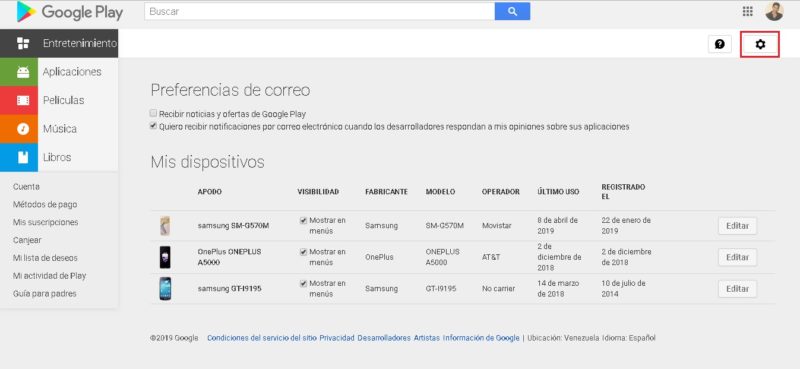
This section is quite complete, since it also shows you the date each device was registered and the last time you used itbeing able to configure various aspects of each of them.
Steps to unlink my Android phone or tablet from my Play Store account
One thing you should be clear about is that devices that are already linked to your Google Play account cannot be unlinked, or at least not currently. In fact if you enter the section “My Devices”you will see that nowhere does an option like “Delete Devices” Nothing like that. What you can do is determine if these will be shown in menus or not, which will allow you to organize things a bit when you want to install applications in the future.
To determine which devices will be displayed, you must enter the section of “Setting” which we taught you to enter earlier. Then in the list of “My Devices” You will see that there is a section called “Visibility”. What you should do is uncheck “Show in Menus” the devices that you do not want to be displayed and that’s it, your problem will be solved.
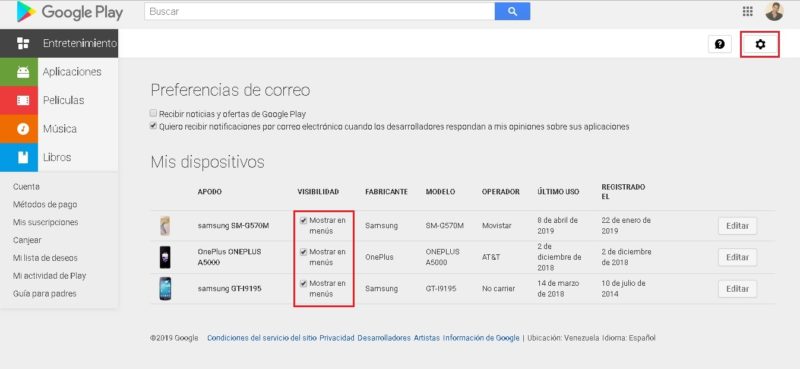
How to edit the name of my Android device in Google Play?
Another thing that you can do perfectly in the section of “My Devices” of the configuration of the web version of Google Play is to change the name of them. If you notice, in this there is an option called “Nickname”, which is usually covered with the model name of the computer. You can customize this part and put the one you like.
To do this, simply enter “Setting” by clicking the cogwheel in the upper right corner of the interface. Then you click on “Edit” on the team you want to customize from the section “My Devices”.
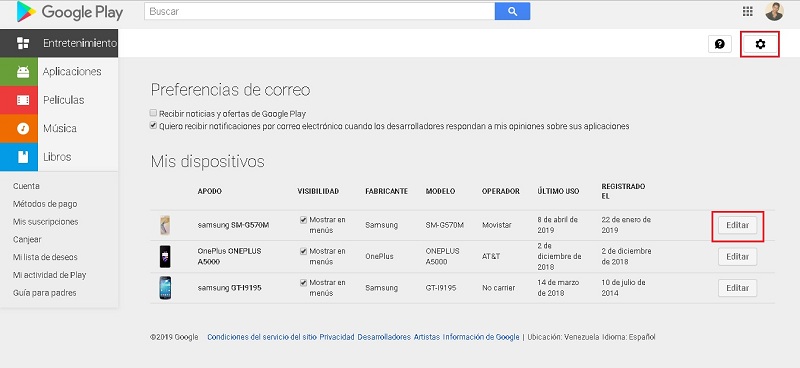
Once you do this you can easily modify the “Nickname” of the team you want to change, and then accept the changes by clicking “To update”.
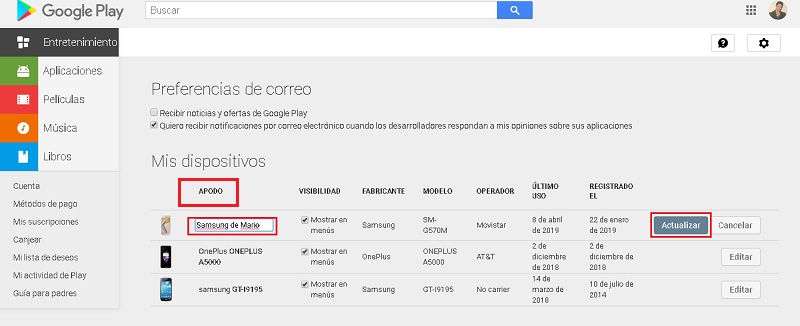
for now, these are all the changes you can apply to the list of devices linked to your Google Play accountwhich also occurs with those linked to your Gmail account and others google services. When you can completely eliminate them we will inform you with an article about it. For now, this is it.
Informatic security