
The vast majority of Internet users usually subscribe to mailing lists in order to receive messages about news, alerts and above all, promotions from online stores or social networking services and applications. Since, at present, society is driven by technology and because of this, they want to always be connected to the online world.
However, this situation can get out of control when you subscribe to various services on the web and of course, there comes a time when it is annoying to receive so many emails that, even, sometimes you are not even interested. Reason why, people want to delete these email subscriptions in their email account ; either in Gmail , Outlook , Yahoo Mail , iCloud Mail or Yandex Mail.
But, many users do not know how to deal with this circumstance and want to find an easy and fast solution for it, so that they do not have to proceed to cancel each subscription one by one. In this regard, from this post, we want to let you know the procedures to be done to avoid SPAM and delete all subscriptions of any email account , without complication.
Index:
Steps to remove all subscriptions from any email account SPAM
Now, we have reached the section of the post where we will indicate, in a detailed and precise way , the steps that you must take to be able to remove all subscriptions from your email account , with complete simplicity. That said, let’s start:
In Gmail
Given that it is one of the most famous email clients in the world and that is why it already has more than 1.5 billion users , we believe it is appropriate to start by detailing the procedure to follow for manage to remove subscriptions in this service and thus stop receiving both SPAM.
In this sense, to avoid using third-party services that may put your privacy at risk and even sell your data to other online companies, it is more advisable to use a method created by a blogger and engineer known as “Amit Agarwal” . Which, proposed a Google script or simple open source program, which has the ability to analyze the content of emails in batch and get the link to quickly remove the subscription >.
Thus, once you locate the option to “unsubscribe” , this tool will proceed to delete the subscription of your email and in case the service to which you have subscribed requires an additional message To specify the deletion, the same script will do it by itself. This being the best way to avoid using third-party services or giving another person access to your Gmail account.
Now, the steps to take to realize this in your email account, are the following:
- To start, you’ll have to create a copy of the Google spreadsheet to copy it to your Google Drive account. The process of creating this copy, you will have to do it from this link .
- Once you access the URL provided in the first step, with your Google account open, click on the “Make a copy” button.

- Next, the document will open in the spreadsheet and there, you will have to click on the tab that says “Gmail Unsubscriber” and is located at the top. Thus, they will show you a small menu in which you must select the option clearlyConfigure•.

- After that, they will show you a pop-up window in which you must give authorization to the Google script to enter your data; taking into account that these will not be saved or shared with external sites. That way, click “Continue” .

- Then, in the new screen they show you, you’ll have to select your Google account to access Gmail Unsubscribe.

- With the above, Google will indicate that, at the moment, this service is not linked and therefore, you will have to enter the advanced settings of the same screen and click on “Go to Gmail Unsubscribe (not sure) ”.
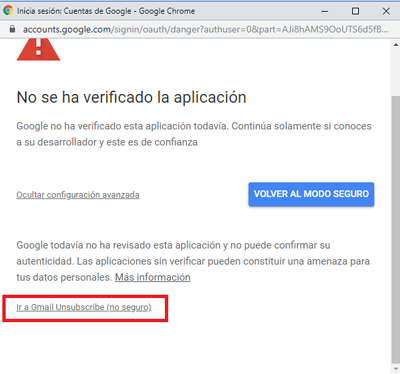
- Then, after accepting the terms and conditions of this tool, you can choose a name for the label or leave it as is and as it is. By default, it is identified as “Unsubscribe” . Once this is done, click on “Save configuration” .

- Subsequently, they will indicate that this tag may take a few minutes to appear in your Gmail account. Usually, will be 15 minutes .
- Finally, the spreadsheet in Google Drive will be filled with all subscriptions that the script has removed and, likewise, you will be able to see the current status of the subscription, as well as the location of the unsubscribe link and its sender.
In Outlook

Before indicating each and every one of the steps to follow in order to remove your subscriptions from an Outlook account, it should be noted that there are two ways to proceed , in this case. The first of these has to do with canceling the subscription and eliminating all the content that has been downloaded from the service in question or the RSS feed (a means of redicating web content). However, the other way is to cancel the subscription and, at the same time, keep the downloaded content.
To start, we let you know what you need to do, if you want to unsubscribe and delete all the content that has been downloaded :
- Mainly, you have to access the official Microsoft Outlook website and open your email account .
- Then, within the email and located in the “Folders” panel on the left side, proceed to expand the folder called “RSS Subscriptions” (if it is Outlook 2016) or “RSS feeds “ (if it’s Outlook 2013).
- After that, press the RSS feed folder and now it’s time to click on ” Delete “.
- Finally, you will be asked to confirm the deletion and just click on “Yes” and that’s it .
However, if you want to unsubscribe and keep the downloaded content , the process to be executed is different. Which, requires the following:
- First, you will have to click on “File” and then on “Account Settings”. To do this, click on the option “Account settings”.
- Now, located in the RSS feeds tab, specifically in “Source name” , click on the RSS feed and then click “Remove” . In case you want to cancel several RSS feeds at the same time, you will have to press and hold the “Ctrl” key while pressing the names of those sources.
- Finally, it only remains to confirm the deletion with just click on “Yes” .
In Yahoo Mail

In this service, you can cancel your subscription to special offers, commercial emails, newsletters and updates of Yahoo Premium Services products . Best of all, it is very easy to do.
However, you should keep in mind that it is not possible to cancel some types of subscriptions , such as: updates about service interruptions, welcome messages when you sign up for a Yahoo! or notifications of changes in the privacy policy and / or service conditions, as well as billing notifications (cancellation or renewal notices).
In this regard, to proceed to remove commercial email subscriptions or special offers, are the contents that users prefer to cancel from their inbox , usually; you will have to do the following:
- To start, proceed to your Yahoo Mail email account and once you are in the inbox, you will have to search and open the email whose description you want to delete .
- When you are inside that email, scroll to the end of the email and click on “Unsubscribe” .
- Subsequently, you they will show a new window where they ask you to confirm the removal of said subscription. To do this, click on the option “Yes, unsubscribe” and with that, you will be specifying the process.
For its part, it should be noted that, such cancellation may take up to 10 days to be verified . That is, you can stop receiving these annoying emails in Yahoo Mail in a period of 10 days or less. Apart from that, we also mentioned that, in this email client, it is not possible to delete subscriptions in batches (you will have to be one by one).
In iCloud Mail

Luckily, today, it is much easier to cancel your access to the distribution lists in which you had subscribed using your iCloud Mail account. Since, although previously you had to descend to the end of the received messages and press the indicated link to follow the instructions, this has changed .
In this sense, it will no longer be a tedious process to have to delete all your subscriptions directly from iCloud Mail. Since, as of the launch of iOS 10, it is possible to unsubscribe quickly and easily through the app .
Next, the steps to take:
- Access the iOS 10 native Mail application, search and select the email that you know or suspect is part of an email list or a distribution list.
- Second, if you see a link at the top of the page that prints “Unsubscribe” , just press it.
- Once done, you will have to confirm that you want to remove your subscription from that email list, with just click on “Unsubscribe” on the screen of your iPhone or iPad.
That way, by following these steps correctly, you will have unsubscribed from the email list that was filling your inbox with irrelevant information in iCloud Mail . So, you will no longer receive annoying messages from that source and from all that you want; just perform this procedure for each subscription.
In Yandex Mail

According to Yandex directives, more than 90% of all emails your customers receive are spam emails . Reason why, to avoid SPAM and not fall into the clutches of scammers who distribute email addresses without prior consent, they have implemented a quick solution so that their users can delete all their subscriptions, without any complications.
Clarified the above, it is time to start with the step-by-step process to achieve remove these subscriptions, easily, from Yandex Mail :
- First of all, you will have to access the main page of the service, enter your username and password , then click on “Enter” .
- Next, go to your account inbox and click on the newsletter letter . After a few seconds, you will have to go to the bottom of the page.
- Third, choose any of the links that the same service offers you. If you click on “Click here” , the service will redirect you to a page with the title “Confirmation of cancellation of subscriptions” and if you click on it, then you must confirm by clicking on permittedSí†.
On the other hand, if you have subscriptions to the service for other topics, it will be possible to get rid of it directly from the main page. There, you will need to locate the “Subscriber” section and then click on “Subscriptions” and then you will see the mailing lists you have accessed. If you want to cancel them, choose the desired newsletter and proceed to click on “Unsubscribe” . It’s all.
Why do I get emails from pages to which I am not subscribed? How to keep it from happening?
At present, the worldwide SPAM cases are truly innumerable and for that reason, all Internet users are exposed to different dangers through their same email account. Thus, many wonder why they receive messages from pages to which they have not subscribed or from unknown email addresses and in this section of the post, we will indicate the main reasons for this.
So, in order to understand this global problem a bit, then we announce you the main cases because there is no single reason :
- It is possible that you have registered in some Internet service or that, in order to use it, you have entered your email address and because in the conditions and terms The use of these services specifies that they reserve the right to use the email account to send advertisements ; these will constantly be sending you information that you don’t know.
- In some cases, cybercriminals focus on hacking the database of some online service you used and therefore, make use of your email address to send emails that can deceive you and thus fall into its trap.
- It is also likely that you have received and / or forwarded one or more chain emails with various recipients and you didn’t use the “CCO” option (with hidden copy).
- Previously, you could have subscribed to a channel on the web to inform yourself about a specific topic and it is possible that don’t remember it anymore ; why you are no longer interested in receiving these notifications.
- If you published your email address on a website, there is likely to be a problem that has been able to track it and because of that, he is using it to send you SPAM mails.
In addition to the main causes of receiving unwanted emails, it is also worth knowing certain mechanisms that you can use to solve these types of problems, with great simplicity.
Next, some effective solutions :
- Filter or block SPAM emails directly in your email client , so that they cannot access your inbox. In addition to this, you can also add anti-spam filters and create your own rules based on aspects such as: subject, sender, recipient or keywords.
- We recommend you review the settings or settings of the services in which you You have registered before. Since, sometimes they can provide the “enable” or “disable” email notifications option. This way, you will stop receiving your notifications constantly.
- It is important to unsubscribe from subscriptions that you are no longer interested in having in your email . This, following the steps that we indicate throughout the post or, using the option that usually includes advertising emails to stop receiving such notifications.
- Verify the terms of privacy maintained by the websites on which you are going to register . Since, in this way, you can check if your private data will be used by third parties for advertising purposes.