
Index:
UPDATED ✅ Need to force restart your Motorola device to return to factory settings? ⭐ ENTER HERE ⭐ And discover how to do it with this guide
When our mobile device is slow, we suspect that it has a virus, it hangs on the logo and does not enter the start, or it restarts regularly for no apparent reason, The most recommended thing is that you do a hard resetand return it to the factory values, this guarantees that you solve any operating problem, due to installed applications or viruses that may be affecting the correct operation of the device.
Contrary to what is believed, Restoring the factory values of our smartphone, resetting it or formatting it is not that complicatedit is enough to follow the step-by-step instructions in detail, to guarantee the correct application of the different restart processes that we can choose.
In this tutorial we will explain the different processes that you can apply to your Motorola mobile, to do a reset and return it to the factory settings.. You must follow the steps to the letter and always keep in mind the following recommendations to avoid annoying losses and damages.
Steps to reset and restore your Motorola phone back to factory settings
There are several methods and several options, to restore our Motorola mobile to factory settingsthen we will explain step by step the safest and most efficient, which you can also do from the comfort of your home, if you apply these steps as we explain it to you right away.
Recommendations before performing a Hard Reset to our mobile device
It is very important that the cell phone has with more than 50% batteryor is connected to the charger, as well as it is recommended to make a backup or backup of our data such as contacts, multimedia content and application data.
We can also move important data from the internal memory of the device, to the removable memory and thus protect it from being deleted by the restoration processes of the devices.
Restore Motorola to factory settings from settings
- With the smartphone turned on in the home screen, we press the Menu Button.
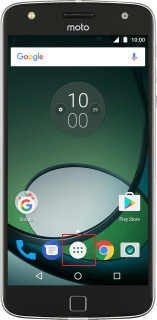
- We scroll to “Setting” either “Settings”and we enter there.
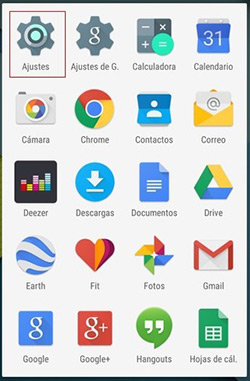
- We scroll down until we find the option “Backup and Restore”.
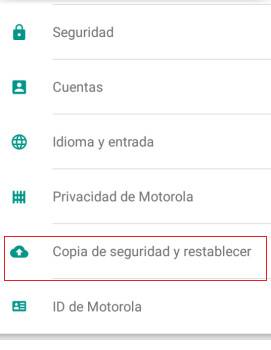
- We select “Factory Data Reset”.
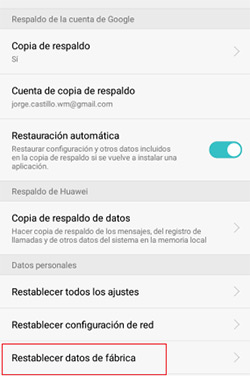
- Then we select “Reset Phone”.
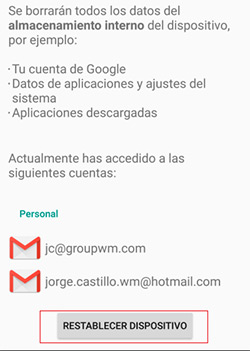
- The device will start the process, which may take more or less time, depending on the amount of data we have stored on it.
Do a hard reset to a Motorola mobile from recovery mode
This option is used when the device is lockedor when we cannot solve the problem, applying the previous method, it is a little more complex and we must be careful to do it well, so as not to cause severe damage to the software of our device.
- With the mobile turned off, we press at the same time the combination of buttons of Power and Volume Down for a few seconds, until we see an options menu on the screen.
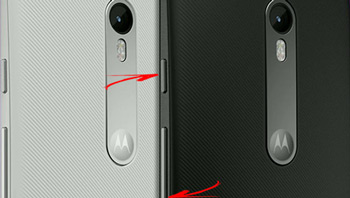
- We scroll down through this menu with the arrow key. Volume Down and select with the key to Turn on the mobile, the option RecoveryMode.

- We will see on the screen the logo of Android or Motorola with an exclamation mark, we proceed to simultaneously press the button Power and Volume Up until a menu of options appears on the screen, among which we can read Wipe Data/Factory Reset.

- We go down to the option Wipe Data/Factory Reset with the Volume Down key, and select it with the Switched on Of the device.
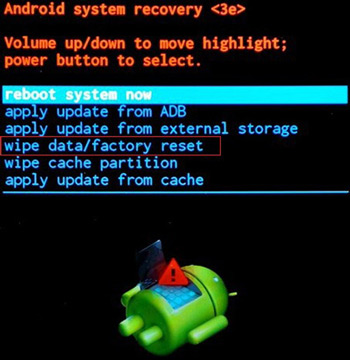
- It will ask us for confirmation in which we must choose the option YES-delete all user data with the button Volume Down and select it with the key. power on telephone.
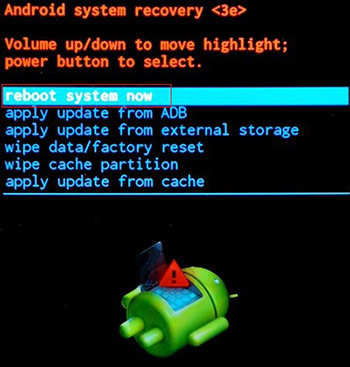
- The Wiping process will begin and when it is finished it will return to the previous menu, in which we must scroll to the option Reboot System Now with the up and down keys Volume Downand select it with the button Switched on of the Smartphone.
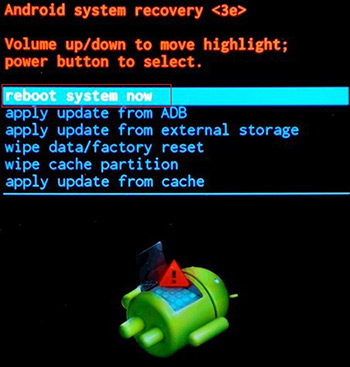
- The process begins which can take a few minutes, once finished, the mobile turns on in a normal way and will be ready to configure it as if it just left the factory.
Access Recovery mode on Motorola from an application
There are several applications available to perform a Hard Reset to our devicethey are normally used when we are missing a button on the Smartphone, or it is difficult to enter Recovery mode by applying the button combination of the previous method.
Next we will explain step by step, how to restore our mobile phone from the application Quick Reboot which is one of the most complete and reliable:
- Download and install the app from the playstore, You can also do it from the links above.
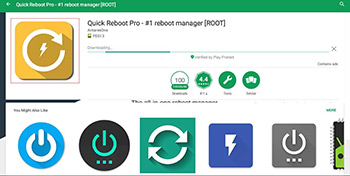
- Access to the application from the mobile device.
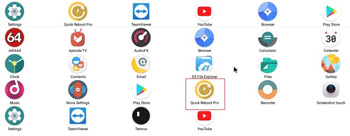
- We will find several options at the beginning of the application, among which is “Recovery”.
- We select the Recovery option and we wait for the application to apply the process, once the mobile restarts, it will be ready to start configuring it again.
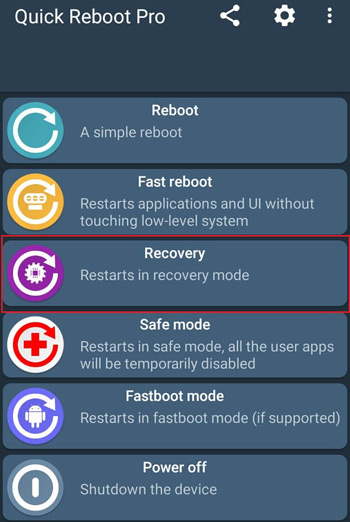
Applying any or all of these options, you will be able to solve any operating problem that your Motorola mobile presents, and restore it to its factory state. Always remember to make a backup of your most important data and ensure that the device does not run out of battery during the process, to avoid damage and loss of important data.
Hardware