
Index:
UPDATED ✅ Do you need to force restart your Samsung device to return to the initial factory settings? ⭐ ENTER HERE ⭐ And discover how to make it easy
Resetting or restoring a phone is nothing more than leave your device as it was the day you bought itthat is why it is recommended that before starting this process, you make a backup copy of all your information either on a PC or on another device that allows it.
There are many reasons why a person restores their cell phone, in most cases it is done to correct system failures, software problems, to remove applications or simply because you want to sell it and you want to deliver it clean of your files and documents. As by resetting it you will delete everything that is in the internal memory of the smartphoneincluding your Google accounts or Samsung accounts.
That is why today we will explain in detail each of the steps that must be carried out to do a reset. It should be noted that for each device model there is a specific method, for example it is not the same to restore a mobile phone from the Galaxy S series to one from the Galaxi J seriestherefore today we will tell you in this simple and practical tutorial, what steps you must take to do a hard reset.
Steps to reset your Samsung device and return to factory settings
As we mentioned before, a hard reset of the phone can be performed if it has system failures, if it overheats, if it freezes, if you forgot the unlock pattern or when you want to sell it or give it away. It is important to keep in mind that with this reset of your device only the internal memory of the Samsung mobile will be cleanedif you want to delete the content of the external storage card, you just have to go to the settings option, storage, SD card and format.
Reset your Samsung S phone
To return your Samsung Galaxy S series to factory settings, you must follow these steps:
- The first thing you should do is enter the “Menu” Of applications.
- Select the “Settings”.
- Once in settings select the option “Back up and restore.”
- Once this option is selected, you choose the option “Reset Defaults”.
- You read the indications that are basically those that will happen after performing the restoration. Once you have read the instructions, touch the icon that appears at the end “Hola”.
- And then you select “Restore”.
- Once these steps have been completed, it will restart and the reset process will begin.
- This process it may take several minutes, Everything will depend on how much information you handle and store on your phone.
- And ready after this simple process you will have your smartphone as new.
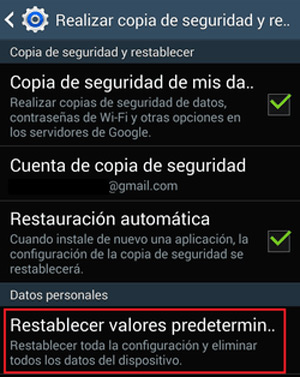
It is important that if you want to carry out this process due to an error that the smartphone presents, you exhaust any other possibility before resetting it, so that you do not lose your information and applications. For this you can restart it or force restart it and wait for it to turn on again and verify if the fault is no longer present.
For Galaxy J models
But since there are several phone models, we will also teach you how to reset or restore the factory settings of the Galaxy J series, you must follow these steps:
- The first thing you should do is enter the settings or configuration menu.
- Enter or select the option “Back up and restore.”
- Then you select the option “Reset Defaults”.
- You read all the information that is indicated to you, if you are sure to restore it and you have already made the backup, press the option “Reset device”.
- You will see on the screen an option that says “Delete all”
- If you are sure to continue with the process, select it and immediately your computer will turn off and start the restart process.
- all this process it may take between 3 and 10 minutes.
force restart
Another simple way to reset a Samsung is through the physical buttons that have these types of devices. This method only consists of pressing the cell phone’s on and off button for a few seconds, which will cause it to restart immediately.
Usually many of these mobile devices stop showing problems after performing this simple processbut if you still get errors you can follow this method:
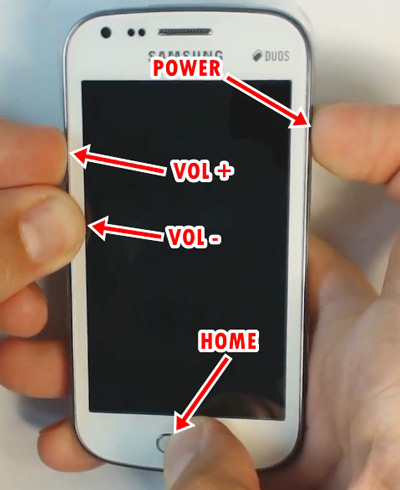
- This method consists of pressing the combination of buttons, these buttons are:
- The volume up button
- The start or power button
- After pressing this combination of buttons, the screen will come out as if the phone was charging and immediately a series of options will be presented, from all these options we will select “wipe data/factory reset”.
- Once this option is selected, we will let it clean itself automatically.
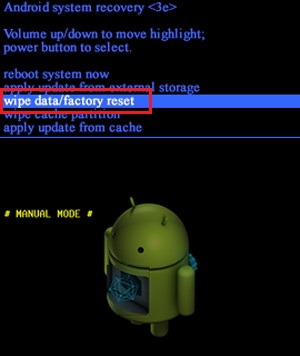
How to make a backup copy of your information?
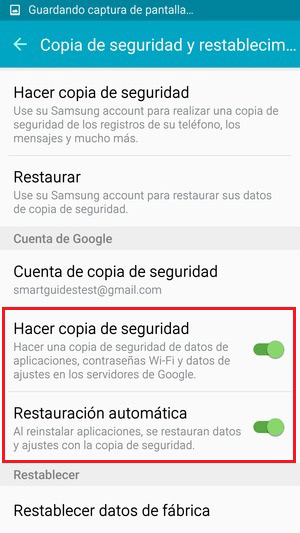
To make a backup of your mobile phone, you can use various tools that are available according to your needs to save all your data on the PC.
Another tool that you can also use to back up your information is to create a google backup and sync. With this option you can keep your text messages, photos, music, etc. As you can see there are many options you have for backup your data after a failureyou just have to put into practice these simple tips that we explain to you and we assure you that you will achieve excellent results.
Technology without a doubt offers us many alternatives today in all areas of our lives, the important thing here is to know how to use it in the right way or, failing that, to advise us with a specialist technician who will help us understand all these much better. technological advances that are offered to us today and allow us to reinstall any information or application.
So do not forget to try and apply these simple methods, so that you can solve yourself the inconveniences that may arise with your mobile device.
Hardware