
Google is the company with the most presence on the internet . Such is its scope, that many do not even conceive the use of networks without going through the use of this company. Your search engine has become a reference portal for everyone, the place we all go to every time we need to consult something in the infinite wisdom of the digital realm.
That was the initial function of Google; but, over the years, it has been extended to email account management, file storage, blog writing, to work with spreadsheets, to chat, to video calls and endless applications of all kinds. This cluster of tools so useful and important, have a great advantage, and they only require one thing: have a Google account.
Needless to say, having one is almost indispensable, especially if you want to make the most of what the internet can offer you. Many already have it, but they are still asking how to log in to the Google account , especially when they are on a different computer than the one they usually use.
Index:
How to log in to my Google account from my computer?
For them, and for you, we have prepared this guide which explains step by step not only how to log in to Google, but also we solve each of the most frequent doubts related to this multiservice that the technology giant offers. This way, you will know how to act in case of account or password forgetting , including what to do to further strengthen security with the two-step login . Everything explained in detail and step by step.
Through your computer, the steps to follow to sign in to your Google account are very easy and simple . In fact, the process is something that can be done in just a couple of minutes, with hardly any complications. Next, we leave you everything you need to do to proceed to enter your Google account:
1 – Enter the Google website
Start by opening your trusted web browser . When you have opened it and the window is in front of you, type in the address bar (usually at the top) the following URL: www.google.com . In this way, you will enter the Google homepage.
2 – Start logging in

When you are inside this page, you just have to scroll to the upper right corner . There, next to the Gmail and Images options, there is a blue button with the text “Sign in” . Click on it to start.
3 – Enter your Google account information
The form that now appears on the screen begins by requesting the entry of the email account or phone number that you previously linked to your Google account. In our case, we choose the mail option by writing the corresponding e-mail . After this, click on “ NEXT ”.
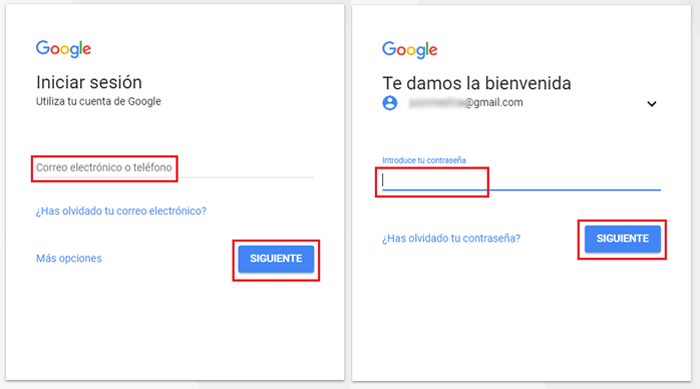
The next step is to do the same with the password that you will assign at the time or change. It is important to use upper and lower case where appropriate , as they are taken into account for the login. Once you have also filled in this field, again, click on “ NEXT ”.
4 – Session started
The login process with your Google account is now complete . From this moment you can start using your email automatically or even take advantage of all the services included in this internet giant. You have access to file storage in the cloud, document editing, spreadsheets, browsing history in Chrome or even full synchronization with YouTube .
Steps to follow to enter my Google account using my Android phone
If you wonder how to enter the Google account, yes, previously created account on your mobile phone or Android tablet, the process is quite simple, although it is true that it requires some previous steps to be able to access and be logged in to Google every time we use our Android phone. There is a much faster and more functional way, since we will not have to enter our password every time we want to log in using our cell phone for it . Let’s see the steps to configure this option:
1 – We access the configuration web
From our favorite browser and being logged in to our Google account, we access this website , to start the configuration process.
2 – We assign a mobile device
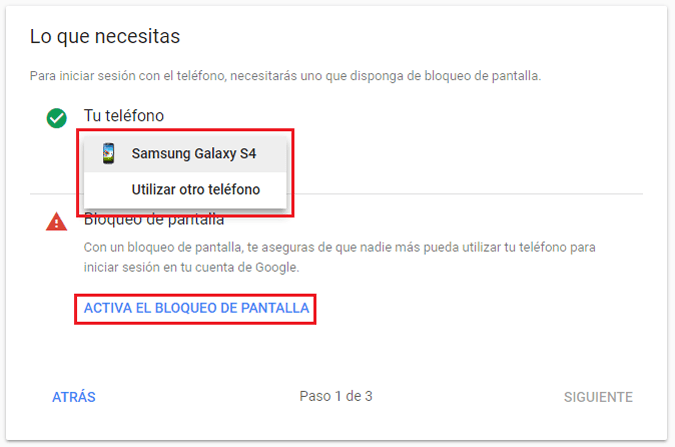
First will ask us for our password to confirm that we have access to make certain changes. Once the password has been correctly entered, a screen will appear asking us with which phone we want to log in , if we have several synchronized models, we choose the one that suits us best. In addition, it will ask us to enable a screen lock of the mobile device for greater security, without this, we will not be able to continue.
3 – Activate the service
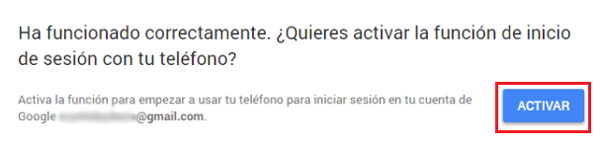
In this step, we will have the option of being able to observe how this service works in test mode. Once we are satisfied, we give « Next » and automatically, the phone we assign will receive a notification letting us know if you are trying to log in from another device or computer. We take the phone and give “ Yes “, and then click on “ Activate ” to have the login function available using the smartphone.
4 – Increased access security
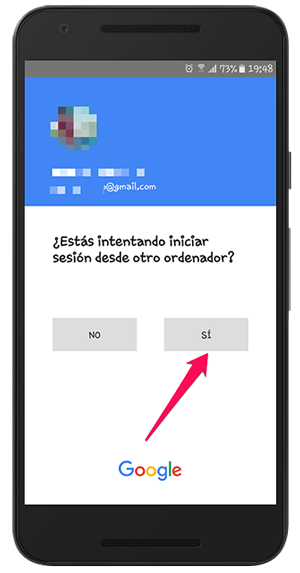
By activating this verification system of Google login , on each occasion in which we want to enter our account from any device, be it a computer or tablet, will be provided a notification to the cell phone to confirm access . Undoubtedly, this two-step verification system gives our account greater security and therefore it is highly recommended to activate.

FAQ: Problems with access or login to Google
As we have explained previously, accessing the Google account is not too complicated. Ease is something that usually defines it. Even so, it is likely to run into certain problems and inconveniences that make access difficult , in addition to possible doubts that may arise. Because of this, we will solve some of the most frequently asked questions related to accessing the Google account.
I forgot my username to enter Google
Google does not require the use of a username to log in , although, in case you forgot your email account (something quite common ), offers an alternative solution to access.
- Start by starting the login process as we explained in the previous tutorial. Complete steps 1 and 2 already detailed and, now, click on “Forgot your email?”.
- Now, what you should do is enter the recovery email account that you chose at the time (you will receive, in this case, an email in it with which you are given the necessary data to proceed) or the linked phone number . We recommend this last option. Enter the number and click on “NEXT”.
- The form below only requires you to enter the name and surname of your Google account >. Enter them in the corresponding fields and keep going by pressing the “ NEXT ” button again.
- It is time to receive a verification code . Google will tell you that it will proceed to send an SMS to the assigned mobile , showing the number on the screen. Click “ SEND ” to receive it.
- The message that now arrives on your phone includes the letter G and a 6-digit code that you must copy > in the field that, on the other hand, you have on the PC screen waiting to be filled. Do it and proceed .
Now you will have in front of you all the Google accounts that you would have linked to the phone number. Among them will be the one whose mail you had forgotten. Problem solved!
I forgot my Google access password
If you do not remember the password for Google, we recommend to directly access the account recovery page of the company. To do this, in the address bar of your browser, type this URL: https://accounts.google.com/signin/v2/recoveryidentifier .
- Here there is only one field available in which to write. As indicated, you have to enter the email or phone number linked to your Google account. Choose which one you are going to use, write it down and click on “ NEXT ”.
- Now, what you need to do is enter the last password you remember using with your account. Do it or, if you prefer, click on “Try another way” to use your phone as an identity confirmation. If you have chosen the key, type the one you remember and press the blue button again .
- Google will ask you if the mobile model that appears on the screen is the one that corresponds to the that you use, confirm by pressing “YES” so that it receives a small notification on the screen that you must also confirm by pressing “ Yes ”.
- Now, you just have to write the new user password that you want to use, confirming it by typing it again . It must be something personal and non-transferable, since its purpose is to limit access to your account and guarantee your privacy. Also, try to make it easy to memorize or store it in a safe place so you don’t forget it again.
Can I enter Google through 2-step verification ?
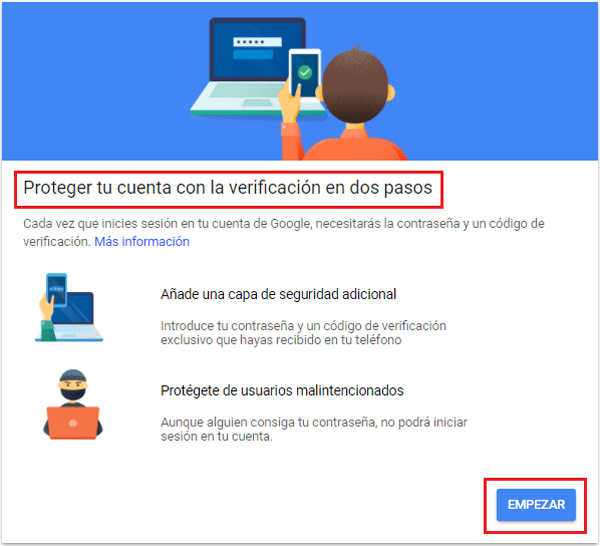
You can do it, but first you must activate it . For 2-step verification to work when entering Google, you must first log in normally and enter the following URL in your browser: https://myaccount.google.com/signinoptions/two-step-verification / enroll-welcome .
- You are in the two-step verification configuration . Click on “ START ” to begin the process.
- Google needs you to confirm your identity. To do this, start by entering your account password in the field that asks for it. Once this is done, press “ NEXT ”.
- After this, the procedure requires sending a notification to your linked mobile device. Click “ TRY NOW ” and you will receive it. At this time, picks up the smartphone and confirms the login.
- The last step is to confirm a security option if the terminal is lost. Choose between text message or phone call by clicking on the corresponding circle and also click on “ SEND ”.
- You will now receive a code of verification on your smartphone that you must enter in the field that appears on the PC screen. Write it down and click on “ NEXT ”.
- To conclude, click on “ACTIVATE” so that the 2-step verification starts working every time you want to log in to your Google account.