
ADSL connections have been taking the places of 56k modems in computers, but unfortunately, the speed of these tend to fall rapidly. This happens for multiple reasons, one of them could be because the web page is poorly designed and it is overloaded , to that is added DNS problems.
As we know, the internet is a set of computers connected in the world with large servers, when you connect to a website, your browser plays the role of a client , since it is he who It receives the data through HTTP protocols and displays the results as pages. Normally, if you have an ADSL connection, your provider offers you a fixed rate, for example, 1 mbps speed. When downloading several data at the same time, the bandwidth decreases, so the connection becomes very slow.
But calm that in this tutorial that we have done for you, we will give you some tricks to learn all the ways to speed up your connection and make it go faster. This step-by-step guide has well-detailed illustrations and precise comments for you to configure your internet to get the most out of it.
Index:
Steps and tricks to speed up and improve Internet speed in Windows 10, 8 and 7
If you are reading this it is because you want to accelerate the internet speed, the time on the PC is worth gold, so, in this article we put at your disposal a series of steps to Optimize and accelerate your speed.
For you to achieve a very good connection, you must make a set of delicate adjustments, for them you have to have a basic knowledge, because you are going to touch key aspects of the operating system and a bad configuration can generate that your team slow down.
Therefore, we recommend that you follow each procedure as we show you, they are applicable for Windows 10, 8 and 7 , so without further delay we go into the matter:
Use and optimize fast browsers
In this part we will show you how to do it from different browsers, starting with Internet Explorer.
- You must disable the functions. To do this, go to “Start” and look for “Control Panel” , click on it.

- Then go to “Networks and internet”> “Internet options”> “Content”.

- Disable «Fonts and web Slice». You can download using other programs. With this step you will gain some speed in your browser. To finish press permitted Accept with.

If you use as a Chrome browser, do the following:
- Open the browser, then click on the tab “Customize and control the browser” (menu) , a window will appear, locate “Settings”.

- Within this, go to «Advanced Settings».

- Scroll to the end until you reach “System”. In this part you must “Activate”: “Use hardware acceleration when available”.
- Then go to “Recover settings and delete”, you can restore the initial values and clean the computer. You will see how it optimizes.

Correctly configure the Router
DNS servers are responsible for translating web page names to IP addresses, for example, they translate «www.google.com» to « 216.58.211.36 ».
This translation time can be quite slow using the default DNS servers, so it is better to configure the router to speed up the time.

- Enter the address 192.168.1.1.0 in the browser of your choice and do «Enter». You will find this on the label of the device. Like the access data requested by (username and password).
- A window will appear, select DHCP. There on the right side you will see a box where you are going to modify some values, you have to fill in the fields called «Primary DNS» and «Secondary DNS» , placing the 208.67.222.222 IP address, which is Google’s public DNS server .
- Press “Save” every time you load the browser, from this part you will notice the loading speed.
Change DNS to 1.1.1.1
By configuring the DNS with this IP you can gain a few megabytes of speed. The procedure is as follows.
- “Home”> “Control Panel”> “Network and Sharing Center” > “Network connection”.

- In the window that opened you will click on ownedProperties.
- Then, in the following box you will see some options, select «Internet Protocol (TCP / IPv4)» and choose representedProperties within.
- You will place the following values in the boxes «DNS Server Preferred »and« Alternative DNS Server », as shown in the figure. Once this is done, press “Accept”.

Configure the WiFi channel and frequency
If your connection is a shared wireless network , you can improve how it works by doing the following.

- You have to know the channel and frequency. For that, you must use the program « Acrylic Wi-Fi» that works with Windows and « Wifi Analyzer» on Android. Download it to your computer or mobile, install it and perform the scan so you can find out what it is.
- Enter the address 192.168.1.1.0.
- Locate the Wireless option. You will simply select the frequency and the channel obtained in the scan performed. Do not forget that this will give you two values, one for 5 GHz and another one for 2.4 GHz. Then click on saveSave.
Use Wi-Fi signal amplifiers
When we have a wireless connection router, it usually happens that we lose signal, because it does not have enough amplitude to cover all the spaces we want. Many people choose to buy an amplifier, but you can try this setting.
- Locate “Network and Internet”> “Shared Network Center”> “Network connection”> “Change adapter settings” and select your Wi-Fi connection, until you reach «Properties».

- Once inside the «Properties» menu you will locate the transmission power. On the right side you will see another box and you must select «Maximum Value» followed by concurrently.
Use browser caching
This is a technique used by web browsers to save the records of the visited pages, so that when the URL is rewritten in the address bar it is accessed faster. If you want to make your configuration you must do the following:
- Open the browser, locate the tab “Customize and control Google Chrome”. There you will click and a window will appear. Locate “More Tools”, then “Clear browsing data”.

- Then, in this window you will see the options of browsing history, cookies and other sites, files and images stored in the cache. You can choose the one you want. Once chosen, click on “Clear data”.
Remove browser extensions
To discover with remove or uninstall an application or extension from your Chromebook, do this.
- Open your browser, then click on the tab “Customize and control Google Chrome “. There locate “Settings”.
- This will open another window, locate the “Settings” Menu in the upper left corner and click on it.
- A series of options will be displayed, click accounExtensions accounted for.

- This shows you the installed extensions, from this part you can delete the ones you don’t use.
Delete unnecessary computer programs
Uninstalling extensions has become even more important than deleting programs on your computer, since they are applications that we always have running. But that does not stop making your team run slowly or go faster.
It is also necessary to clean the equipment of everything that can slow it down. To do this you just have to perform these steps.
- Go to “Control Panel” and look for the “Uninstall software” or “Uninstall a program” option. Click there.

- Choose the programs you don’t use. That frees up disk space and memory, taking advantage of the browser.
Use programs to optimize and improve speed
You can install software to free up space. In this tutorial we are going to use the Ccleaner. Enter here to install and update CCleaner and download the application for free.
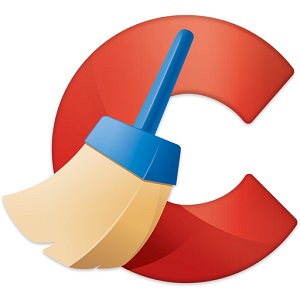
- Once downloaded, click on the installer and follow the instructions of the wizard.
- Once this is finished, an interface will open, we recommend select all items to speed up the device.
- Before performing the analysis, run the cleaner. So your device should be acting faster.
- This program cleans all the data of your browser that you have installed on the PC. V You will be the difference when you are browsing.
>
What are the factors that most affect the speed of Internet connection slow?
Mainly the plan requested from your service provider. If you do not know it, you can ask an operator of the company to specify the speeds of the company, from its facilities to your home. You should know that the more megabytes you have per second, the faster you will surf the web.
This also depends on the conditions of the internet network and the country where you are. In the same way the fact of the hours influences, there are times where there is more user traffic and less speed, as well as less traffic and more speed.
In addition to the above there are other factors that can reduce this. Some sample of them:
The computer
Do you have a recent and fast computer, or is an old machine that is struggling to provide the necessary resources for new applications?
The modem
This device, which converts data transmitted by phone, cable or fiber to a computer-readable format, Can you accept the high connection speeds that are the norm of today?