
Index:
UPDATED ✅ Do you need to save all the numbers in your phone book on Android to gmail? ⭐ ENTER HERE ⭐ and discover how to do it ✅ EASY and FAST ✅
Gmail accounts have an infinity of uses since in addition to being able to send and receive files through electronic messages, you can also save information in them, such as the contacts you have on your mobile device so that when your smartphone is changed or stolen you don’t have any problem recovering them.
Gmail has a large storage capacity, so you shouldn’t worry, this will make it a little easier for you to get or save information from your acquaintances. If what you want is to learn how you can do it, here we will show you how you can save the contacts that you already have in your address book in your Google account.
Whether from Gmail itself, Google contacts or Android settings, you can see what are the advantages and benefits of synchronizing your contacts with Googleand even how to pass the numbers that are already in the cloud to your mobile device.
Why sync your contacts with Google to save them? Advantages and benefits
At the moment when you are synchronizing your mobile device with the email account you are creating a synchronization that when you make a change or need to review your contacts or informationyou can do it from any other device just by opening your Google account.
Some of the advantages that this system has is that it does not limit you when storing your information as it is with SD memory cards, and You can even add personal information of your contacts, whether they are birthdays or their emails to have a more complete database of them..
Another benefit keeps you all tidyso as you add information from your contacts, Google will save it for you in an organized way and always make sure that you agree with any changes they are making.
Steps to transfer all the numbers in your phonebook to Google from your Android mobile
Now that you have learned the countless benefits of syncing your contacts with Google. We are going to show you how to get those numbers out of the cloud to have them on your new Android easily and quickly.
From Gmail
The most important thing of all is that you have to have a Gmail email account created to be able to do any of the steps that will be given below:
- To be able to import your contacts to your smartphone, you must go to the “Settings” or “Settings”.
- Once you have entered the “Settings” or the configuration of your device you are going to look for where it tells you “Bill”. In that section you should see the applications that you have on your device that are linked to your email account, you should look for the option that says “Google”.
- A tab will be displayed with the accounts that you have affiliated with your mobile team, if you do not have any account in the previous tab you go to the last option that says “Add account”.
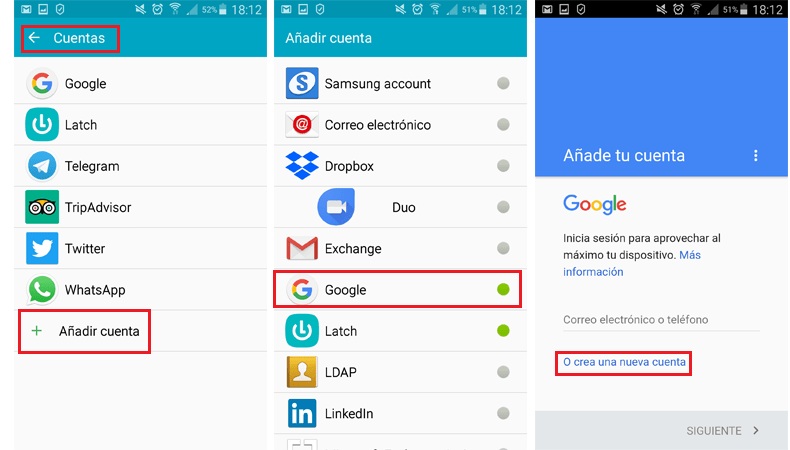
- There you can affiliate the email account that you want to be linked to your device, which in this case will be Google.
- Having selected the account that you want to synchronize your contacts, you will see a list in it, you must look for the section that tells you “Contacts”, At the time of selecting, the data you have will begin to be synchronized.
From Google Contacts
Another way to remove the contacts from your Gmail account is by using the official application of Google Contacts. This is nothing more than an agenda that automatically synchronizes all the contacts you save in it with your cloud storage.
What you should do to get your contacts from her is the following:
- You must go to the application and when you enter, at the bottom you will see a sign of “+” . Select it.
- In this option you can add contacts directly to the google apphere you can select in which accounts you want your contacts to be saved, if you want to add an image or any additional information to the contact.
- And if what you want is to export contacts from your smartphone to your Google account, go to the contacts menu, look for the “Setting”
- In the tab that will be displayed you will go to the section of “Contact Management”, here you can see the options “import” and “export”. In this case we choose the second.
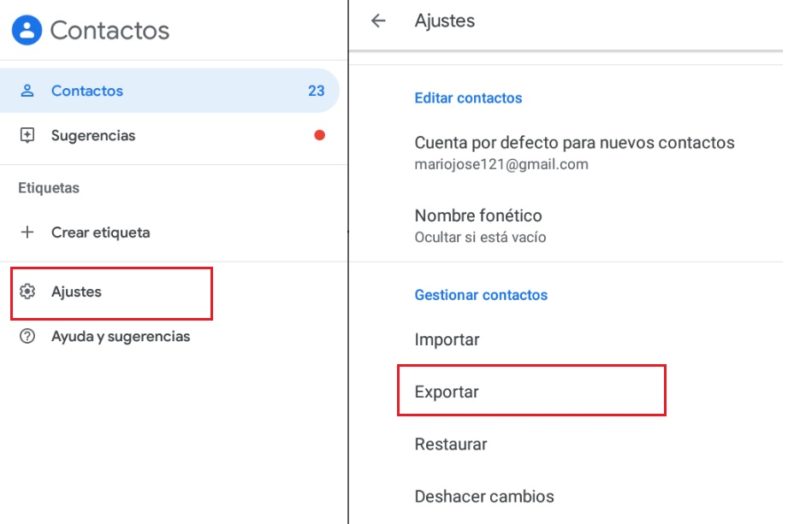
- You must select where you want export the information whether from the SIM or from a VCF file. When you finish the changes made, you will be able to see all your contacts in your Google account or on your device without any problem.
How to import the numbers saved in Google to my new Android?
To do this you must check where you want to import the information from, whether from the SIM card or from a VCF file. Here you can see how to do it both ways:
- You must enter the Google Contacts app and go to the menu “Setting”
- in that window that opened, look for the section that says “Contact Management”
- Here you will see the option to “To import” When you select it, the two options appear if it is from the SIM or a VCF file.
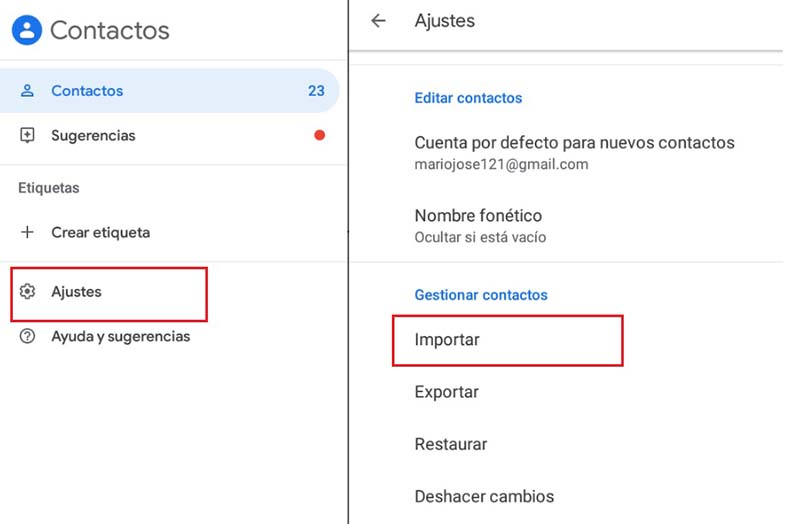
- From the SIM card. If it’s from “here” Follow the steps that we have just indicated from the SIM, and select the email account with which you want to do the procedure.
- From VCF file. If it is from a file, after having done the previous steps, you only have to enter the option, and select the account you want, in case you have several accounts synchronized or running on your smartphone. All that remains is for you to select the file you are going to import and that’s it.
Now you know exactly how to import or export contacts from your google account to your Android mobile. We hope we have helped you for good, any questions you can leave it in the comments and you will receive your answer quickly.
Emails