
Index:
UPDATED ✅ Do you need to Add or Remove your Google account from an Android device and can you find a way for us? ⭐ ENTER HERE ⭐ and discover how to do it ✅ EASY and FAST ✅
Since Android was acquired by Google, a Gmail account is needed to activate mobiles with this operating system. This is done in order to be able to control, protect and secure all the information that arrives and is stored on your device. With this profile you allow yourself automatic access to all the applications and tools created by the search engine giant to improve your mobile experience, such as Drive, Play Store, Google Music and much more.
The most common is that the account used is the only one you have, or at least the most important of all, so you may want to unlink it in the future if you want to change your mobile. This is always transcendental to do since in this way you will be able to recover many of the documents that you had for the new Smartphone, making a backup that is saved in the cloud.
In this article We will teach you step by step what you have to do to unlink your Gmail account of your Android device that you will no longer use. It is an extremely easy process that will not take you more than a few minutes to complete. In addition, we will show you more details about this link and everything you can take advantage of your mobile with it.
Steps to disconnect Google account from any Android device
If you’re looking to unlink a Google account, either because you lost your mobile device, it was stolen, or simply because you want to change your device and you do not want it to be synchronized, in this part we will help you to deactivate it without any problem and without losing the important information you have.
Add or add Google account to Android
The fact of linking a Gmail email to your device, it is very helpful for you. Besides that this is something fundamental that you must do when you acquire an Android device. With this profile you can save and synchronize all the history of your device, including applications, passwords, photos, contacts, among others. So that your information always remains on the platform even if you change your mobile.
That is why in this part, we will indicate the steps to follow to add an account to your team:
- Go to the “Setting” either “Settings” of the telephone.
- Locate the session “User and Accounts” either “Add Accounts”.
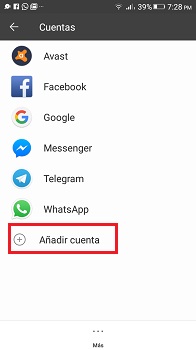
- There you can see what appears to you “Google”.
- If you already have an account created, you will only give “Existing” either “use account“. To do this you just have to enter your email and password. With this you also recover all the information you have stored in the “Cloud”.
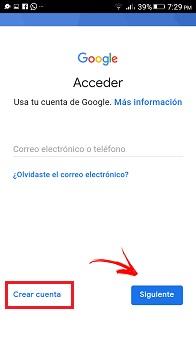
- If, on the other hand, you do not have an account, you must click on “Create Account“, and follow the steps indicated by the application. You will only need to fill out a form with your personal data to open the user.
- As long as you have created your account, or otherwise recovered your profile, click the Gmail icon. From there you can select all the applications that you want to be linked to your phone, in order to create access to information from said platform.
Delete and remove Google account from Android
If you want to delete the Gmail account from your Android, you should know that when you do this step, several things will be removed from it. To get started, all the tickets and synchronizations that you have acquired with this, including the Play Store, as well as alarms, saved events in the calendar and everything that has to do with Google. Although the information will be reflected in the cloud, it will disappear from the device and you will only be able to access it if you re-link the account with it or another device.
To remove the account and everything linked to your Android, do the following:
- Go to the “Setting” either “Settings” of your mobile.
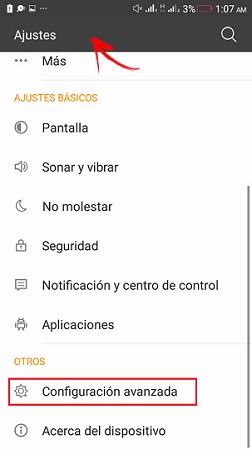
- Locate the option “User and Accounts” either “Add accounts”.
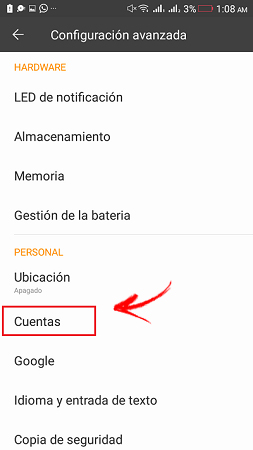
- From there you can see the accounts you have affiliated. In this case you must select Google.
- If you have multiple accounts, you must select the one you want to unlink clicking on it.
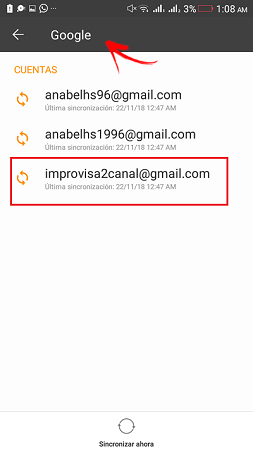
- This will open a window where all the applications that you have synchronized will appear. To remove it, you just have to select “Plus” and then in “Delete account”.
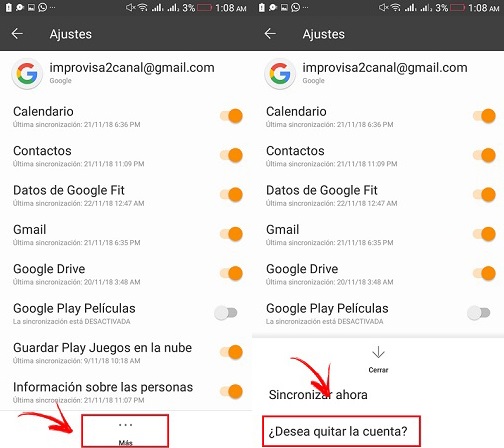
- Next this for security will ask you to enter a Pattern or PIN have the phone.
Once the account is unlinked, will my device be removed from Google Play?
By unlinking the mobile from the account, You will no longer be able to enter with that profile to download applications from Google Play. This is because to enjoy this service it is necessary have a Gmail account linked to the smartphone. What you need to do is link a new account to the device in order to continue using these services..
If you activate another profile, nothing will change, unless you restore some backup that is stored in the new user. Otherwise, the same applications already installed will remain and they will continue to update automatically with the new profile synchronized to your Android.
Operating systems