
Today we are going to see how to update Google Play Services quickly and for free. As it is known today, the big problem with Android lies in fragmentation. This means that there are many versions of the same system that are active and on which simple updates continue to be created. The solution to this problem is to update Google Play Services ![]() .
.
Google Play Services is an app that updates all the applications related to Google to the latest version of , be it Gmail, Hangouts, Google+, Chrome, YouTube, Google Maps etc . In addition, from it you can also modify the operating system settings without having to make a complete update of the device, either on a tablet or smartphone.
Remember that Android is an open source operating system . Therefore, many companies try to make modified versions for their terminals. For this reason, when Google wants to make an update on Android, you must compile a new version that will be available to each manufacturer in a staggered process. First for Google’s own devices and then for everyone else; This becomes a very slow and heavy process for some cell phones and smartphones.
Index:
How to update Google Play services manually?
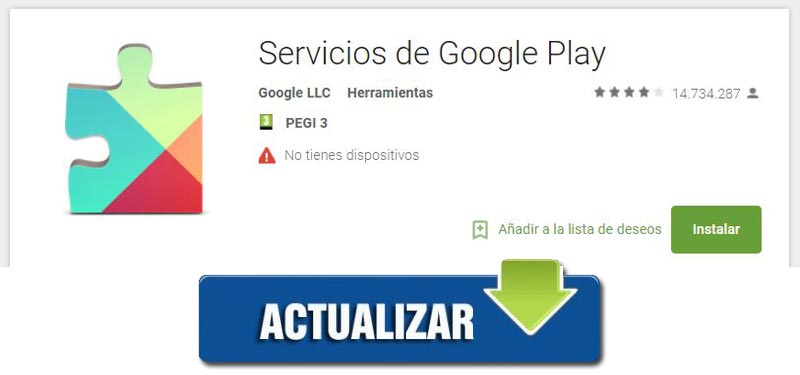
However, if you install Google Play Services on a phone, these smartphones are going to run background updates so that the device is at the forefront without the need to worry about it . In the future, this is likely to be the only means Google uses to improve the user-level experience.
As we have indicated previously, this component has really useful functions , since it allows us to synchronize our contacts, access the most up-to-date security settings for the user or the authentication of their own services by user and terminal password.
On the contrary, we must also know that if it starts to be used, it will cause some limitations for the user, because, although we know that the Android platform is free code, Google apps are not , so we will depend on it to work with these applications.
But while we decide what our position will be regarding the use of these Google services, we will see how easy it will be to install on our phone and how easy it is to update Google Play Services to its latest version . The most important thing initially is to know the version that corresponds to the device at all times.
To do this, do the following:
- You should go to the section « Settings » and look for the option « Application manager > «.
- Next, you must select« Google Play Services »
 .
.
In that place you will find a number indicated in parentheses behind the letters of the version. All you need to remember is those last three numbers before the closing of the parentheses. Each of them gives us a lot of information about our phone.
- The first number tells us the information about the Android version .
- The second number tells us the architecture of the device or CPU >.
- The third number indicates information on the screen or the number of points per pixel it can support (DPI).
At the moment we know this information, we proceed to download the latest update of the version of Google Play Services, which has the same coding, we will see how to do it for different operating systems and devices.
For Android phones
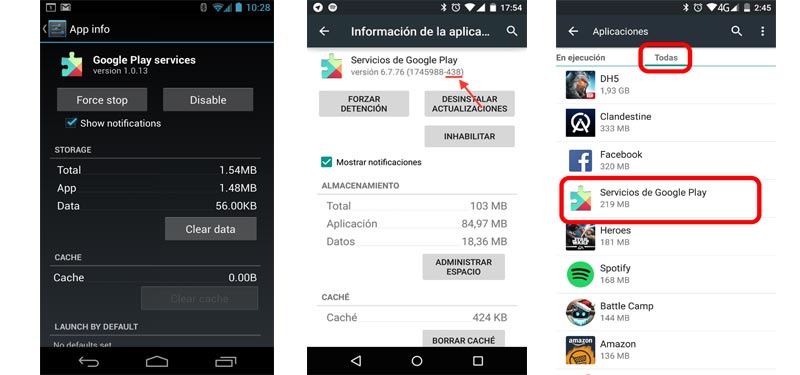
If you have an Android device with KitKat, Lollipop or Marshmallow versions you will be able to install the latest version of Google Play Services without hardly messing up, because it will be a tremendously simple procedure .
Moreover, if you have the option of do it automatically , this process will be done without you noticing. The phone will look for the right time to take advantage of all resources without interrupting their usual use.
To verify if you have the automatic update option follow these steps:
You can start the download directly from the links above . With these steps you just followed, you have managed to update your service apps the moment they detect that a new version has been released; so you can stop worrying about having to be aware of the moment when new versions come out. Google Play Services ![]() will always take care of being day.
will always take care of being day.
For iPhones smartphones with iOS
It’s totally impossible to download Google Play Services for an Apple device . This is because the APK files (Android Application Package) , are only compatible, as the name indicates, with Android devices. There are only a few services that can be downloaded on some iPhone and iPad models:
- Play Games: Web service that adds a real-time multiplayer option.
- Play Music: Music storage service in the cloud where you can sync up to 50,000 songs.
- Play Movies: Application where you can watch movies and TV series on the iPhone.
- Play Books: Application that allows you to store up to 1000 files in the cloud, although they cannot be larger than 50 MB.
The installation and download of these services is done directly from the AppStore ![]() . You just have to perform an individual search of each of them and then press on it to start the whole process. It’s all we can offer, for now , about this type of content for iPhone phones.
. You just have to perform an individual search of each of them and then press on it to start the whole process. It’s all we can offer, for now , about this type of content for iPhone phones.
Download and install the Google Play Services APK for free
The first thing you should do is download the Google Play Services APK ![]() from the links we provide you, do not worry, they are completely safe and free of malware. Do not forget to check that it is the version indicated for your phone, as we have explained before.
from the links we provide you, do not worry, they are completely safe and free of malware. Do not forget to check that it is the version indicated for your phone, as we have explained before.
Download APK Google Play Services Last Version
You can select the option to have update automatically or update manually as follows:
- Go to the PlayStore on your phone and look for the Google Play services application.
- If you don’t see any button that indicates that you should update it, it is because this is done automatically or because You have already done it.
- On the contrary, if you see an option that says “ Update “, you must click on it. It will be your own terminal that will check if you have enough battery to update Google Play Servies to the latest version and if you are connected to a Wi-Fi network.
- You will confirm that everything is correct when you access the application again and not No update button appears and put « Open «.
Problems with Google services and how to fix them h2>
Google Play Services requires authentication
This is usually the first problem users face. To fix it, go to the phone settings section and select the option « Accounts «. Once there, you have to delete the account that is giving us an error and add it again. If it still fails, you have to go to the Play Store and download and reinstall the application to erase the data.
Error 498 may appear h3>
The application cannot be downloaded. To solve it you have to clear the cache on our phone; This is done from the recovery mode of the terminal.
Error 403 may be released when downloading the application span>
This usually occurs because there are several Google accounts; so to fix it you have to deactivate one of the active accounts and uninstall and reinstall the Google Play Services application.
Excess battery consumption and resources
Perhaps one of the most important problems is that Google Play Services consume a large amount of battery . So you have to try to follow the following steps to avoid this incident:
- You have to disable application verification that is done continuously in the background. To do this, go to the menu « Settings » and, in the security section, check out in « Verify Applications «.
- You have to disable automatic synchronization . This is done from the “ Settings ” of Google Play. Check the option « Connect automatically in games «.
In the event that an error arises that has not been mentioned in this section, the solution is always to clear the data or the cache of Google Play services . Normally all problems have the same solution.
Why can’t I update Google Play Services?
To update Google Play Services, you must always clear the Services cache . The access for this option is in the information section of the applications. To get there, you have to search «Google Play Services» in the Play Store. Once inside, you have to press the button « Clear Cache «.
The last solution to be carried out is to make a backup of your phone’s data and make a backup of it . This is what is known as “ Restore factory data ” and you can do everything from the “ Settings ” menu of your cell phone.