
The Microsoft email system has undergone a number of important changes since it appeared more than a decade ago. The US company was one of the pioneers when it came to the field of mail via the Internet with Hotmail , something that would soon accompany the instant messaging system Windows Messenger >.
Currently, that entire system has been removed to advocate for something much more centralized. Since Windows 10 arrived on the market, the Redmond company has opted to bring it all together with a common account system . Thus, PC users and the Xbox consoles have a unique and synchronized profile that serves to record all their activity and even the friends they add.
As a result of this whole process, Outlook was established as the standard for e-mail. So, those who have the old Microsoft profile now wonder how to update the Hotmail email to the new Outlook , and here we will explain everything that must be done to get lead to Perform this procedure easily and easily.
Index:
Update the old Hotmail email to the new version of Outlook. com How to do it?
This guide is intended to explain all the steps to be carried out with great detail so that there is no room for confusion and so that, in addition, you can delete your old mail to be alone with the new one . There are more and more users migrating to Outlook.com , and you can now join them thanks to this brief and detailed tutorial. You just have to do everything we’re going to tell you next.
Before Outlook became the only option for Microsoft to check the email addresses of its users through the web, we had the option of using Hotmail . However, for some time now the company decided to say goodbye to all that was established in the past to unify everything with its new account system.
Therefore, you have to perform a small procedure if you want to update the old Hotmail mail to the new version of Microsoft Outlook. If it is done, no old mails are lost nor the access password , although the old e-mail termination “ @ hotmail.com or .es ” is changed to the new one, “ @ outlook.com or. it’s . ” This is what you must do to renew your email:
1 – Enter the Microsoft Outlook website
Open your trusted web browser and, once you’re in front of it, go to the address bar at the top to enter the URL that we leave below: https://login.live.com/ .
When you do, you will go directly to the Outlook login page . This is where you must start to make the mail change.
2 – Enter your old user data span >
Although the platform has nothing to do with Hotmail, log in as usual. Start by entering your Hotmail email address in the email section and click “ Next ” when finished.
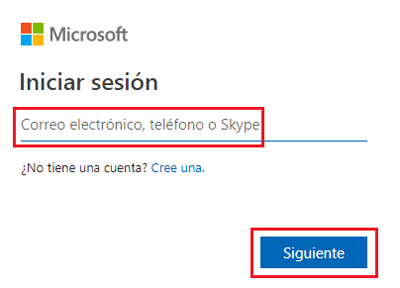
Then, type the access password for that account in the next field that appears on the screen. Press “Sign in” to continue.

In case you don’t remember the password, you have the option “I forgot my password” . In it you can follow a brief procedure to recover access to your profile on Hotmail.com .
3 – Enter your mailbox
Once inside the main panel of your Hotmail user , under your name and your email address the “More actions” option is available. Click on it to bring up a drop-down menu.
From the options that appear, press “View inbox” to advance. You will be sent to the Outlook.com web manager .
Indicate the time slot that corresponds to you and the language you want. The latter, as a general rule, must be Spanish. When you have indicated it in the two fields that appear, click on “ Save ”.
4 – Edit your profile
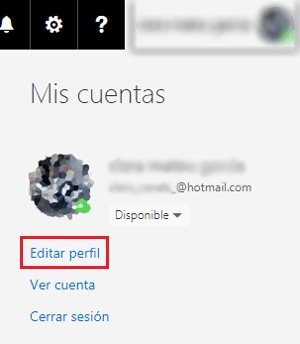
When you’re already in the mailbox, click on your profile picture . It is located in the upper right part of the window. When doing so, a menu will appear in which you must choose the option “ Edit profile ”.

With the basic information about your user on the screen, next to the email address should be the text “ Manage the login email or phone number ”. Click on it to start with the change of mail.
First, Microsoft needs you to enter a mobile phone number that has to connect to your account to protect it more. Write it in the third available field per screen and click on “ Next ” to advance.

You will receive an SMS on the indicated phone with a 4-digit password , write it in the blank space that appears in the browser and continue.
Now, you’ll have to retype your user profile password and proceed. Again, you will be instructed to ask for another password via the telephone . Request it by typing the last four digits of the mobile number and, again, write the string of numbers that comes to you via SMS. After doing so, click on “ Check ”.
6 – Enter your renewed data
Now, after doing all the password and password process, you will find yourself in the Microsoft login manager . In the sections “ Account alias ” you will have the current Hotmail email that you have and want to renew. Click on “ Add email ”.
On the screen that appears now, leave the option “ Create a new email address and add it as an alias “. You can choose the same one you had before, only now it will have with the ending “@ outlook.es” or “@ outlook.com” , depending on what you decide.
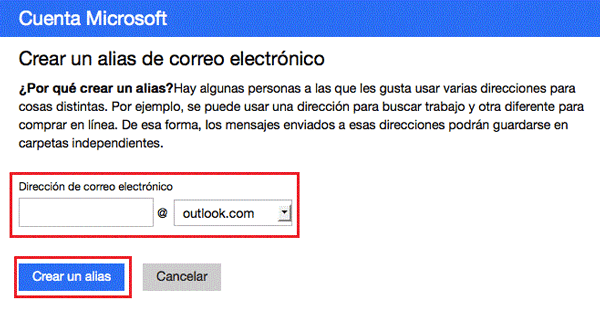
Type the one you have chosen and click on “Add alias” . If it has not been used by another user, you will return to the administration panel.
7 – Choose your new primary account
What you have to do next is to establish this new mail as your main option to login in Outlook . To do this, without leaving the login administration window, in the “ Account alias ” section, you will see that both the old and the new appear. Next to the latter, press “Convert to main” . Microsoft will ask if you are sure of the step you are going to take. Press the “Yes” button to continue.
8 – Delete your previous email
Since Hotmail is something that is already completely obsolete, what remains to be done is get rid of your old email address . Following in the window where we were before, click on “ Remove ”, next to the old mail. In the pop-up window, just click on “Accept” and the procedure will be over.