
UPDATED ✅ Do you want to have the new version of the Android operating system on your rooted cell phone but you don’t know how to install it? ⭐ ENTER HERE ⭐ and learn how
When we talk about update android operating system, we always think of going to the official updates or that the manufacturer automatically sends to our devices. Thanks to these, we can take the terminals to versions such as Kit Kat, Oreo or P and take advantage of the features that each of these versions has and makes them stand out from the rest.
Nevertheless, in the networks there are many ROMs (Read Only Memory)modified versions or just the same updates, but available through other platforms different from the usual ones (usually the phone’s own settings). The versatility that they possess is something that gives them numerous advantages and that can make our terminal change completely; but its installation can sometimes be something that is beyond the capabilities of many.
If you are one of those who still do not know how to update the ROM of your mobile or cell phone, this guide is for you. We are going to teach you all the steps to follow in order to do the android update on your device without any problem. Step by step and highlighting the important points so that you do not get lost at any time and can proceed without problems or complications.
Steps to update the ROM of your mobile or cell phone
In addition, we are also going to teach you what are the fundamental requirements to make this installation without mishaps, as well as the possibilities you have of preserve all the information on your smartphone when finished. And it is that there are not a few cases in which, after installing the new ROM, a user has lost everything he had before starting.
There are several steps necessary to install a new ROM update on your smartphone. Being something that moves outside the “secure environment” of Android and Google, You have to proceed very carefully to avoid problems.as well as to make sure that all the information is still saved once the installation is finished. Next we will explain everything you have to do from scratchboth when preparing the smartphone and when installing the new Android ROM.
Prepare your phone and files
Before installing or updating anything, you need to prepare a series of essential elements In order not only to be able to update the ROM, but also to be able to fix the terminal in case there is a problem or mishap along the way, it is better to ensure from the beginning.
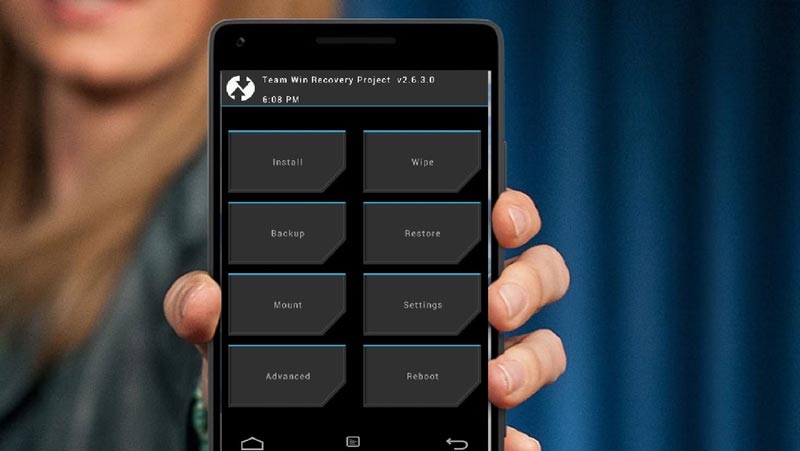
It is important that fulfill the points that we are going to indicate below If you want the process to be done correctly and, above all, safely:
- First, back up everything on your phone. Start by extracting all your important photos, videos, and documents and save them to a computer or microSD card by copying them to it.
- Later, make a backup of the entire terminal. To do this, you have to do what is known as Android Backup. Turn off your mobile phone and when you go to turn it on, press and hold the volume up button or the relevant button to access the mode“Recovery” of your terminal (you must have previously installed a Custom Recovery).
- Within this, you will move with the volume keys and accept with the on/off key, unless it is touch. Now go to the section “Backup”, check everything you want to protect, and then agree to back up. You will have to wait several minutes.
- When finished, the next thing is to make sure you have the file “.zip” that contains the ROM you want to install, the native Google apps (GAPPS) and of course the fix to use.
Update with the new Android ROM
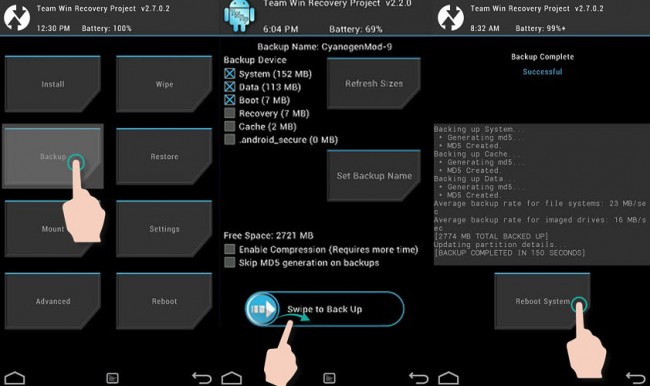
To install the new Android ROM and have the new version, you just have to follow a few simple steps that, in addition, require only a few minutes. Even so, it is important that extreme caution is exercised and that, above all, the requirements indicated above are met. Otherwise, your phone might even be unusable.
Now, these are the steps you have to carry out:
- Make sure that your smartphone battery is fully charged. If not, charge it and leave the phone connected to its power charger throughout the process.
- Turn off your terminal and turn it on again to access the “Custom Recovery”. It is important to use the appropriate combination of buttons to be able to do it, remember that it is something that depends on each cell phone model.
- When you enter, the first thing you should do is clean your smartphone. Access the option “Clean up” either “Wipe and, within it, enter the advanced parameters to activate the options “Cache” and, if it appears, “Dalvik Cache”.
- After this, go to the option “Install” either “Install”. Click on it and then go to the path where all the files that you had copied to the internal memory are located. you have to install first the “.zip” with the ROMthen proceed with the fix and finally, install gapps If necessary. All this through the same Custom Recovery menu.
- Once you have made all these installations, the next thing to do is click on “wipe” to clean again, and then restart the phone.
- When I restart, this time without any button pressedyou will enter your new Android ROM update.
Can I keep my phone data when installing a new ROM?
One of the biggest concerns of users when carrying out this type of update in terminals that do not have official updates or that simply seek to install different roms on their phones, is if the information that was there before doing the whole installation process will be lost.
If you have followed the steps that we have indicated in the previous section, You won’t lose any contacts, documents or anything you had before you started. This ROM flashing procedure is designed to preserve all your data without losing anything along the way, even to recover everything in case there is a failure during the process.
On the other hand, if you have followed another routine to install the new ROM on your Android phone, it is possible that you will lose some type of information. That is why it is so important make a previous backup on an external deviceto be able to reset everything in case of problems.
Operating systems