
Index:
UPDATED ✅ Do you want to write Telegram messages with custom font formatting? ⭐ ENTER HERE ⭐ and Learn Everything FROM ZERO! ⭐
Right now, Telegram is distinguished as one of the most recognized, capable and important instant messaging apps in the world. Well, although it was created in 2013, it is still valid today thanks to its numerous updates with which it has been reinvented to offer the best possible user experience and adapt to the requirements of each one.
Therefore, people who use Telegram in any of its versions, they have a high level of security and privacy that surpasses many similar apps. As if that were not enough, it provides various functions to implement optimal communication between its users and also stands out for support an excellent degree of customization.
Thanks to the latter, users can improve the format of their messages, according to their preferences. Therefore, they have the possibility to put aside the boring plain texts in Telegram to write in bold, italic or strikethrough. Which is easy to do and therefore here we will explain the steps you have to follow in such a case.
What is the use of formatting the text in my Telegram messages? reasons to do it
In general terms, formatting a text is defined as a certain action that makes certain changes to the appearance of a text document and, in the same way, the way in which said document looks on screen or printed.
So, in Telegram, formatting messages means optimize their appearance so that they are not delivered as plain text. Now, beyond understanding what it is to format a text in the digital world, you will wonder what are the main reasons to resort to this function of Telegram.
Therefore, in this section of the post, we mention each of those reasons:
- Make a difference on Telegram, compared to other users. Well, you can make use of this functionality as a distinguishing factor that always distinguishes your messages from the rest.
- Emphasize certain words or phrases. In this way, you will give importance to what really needs it within your Telegram messages.
- Easy to read and understand. With the help of these text formats, recipients are more likely to understand your message in its entirety, without needing to reread it multiple times.
- Make the writing look much more attractive. Unlike plain texts, formatted texts look more interesting and thanks to this, they have the ability to attract the attention of others.
Learn step by step how to write in bold, italics, strikethrough and all the text formats that can be used in Telegram
Basically, when giving formats to your texts of Telegram, the platform allows you choose between three available options that are: bold, italic and strikethrough.
For this reason, below, we will show you how you can apply each of these formats in your messages in order to obtain the advantages that they guarantee:
in bold
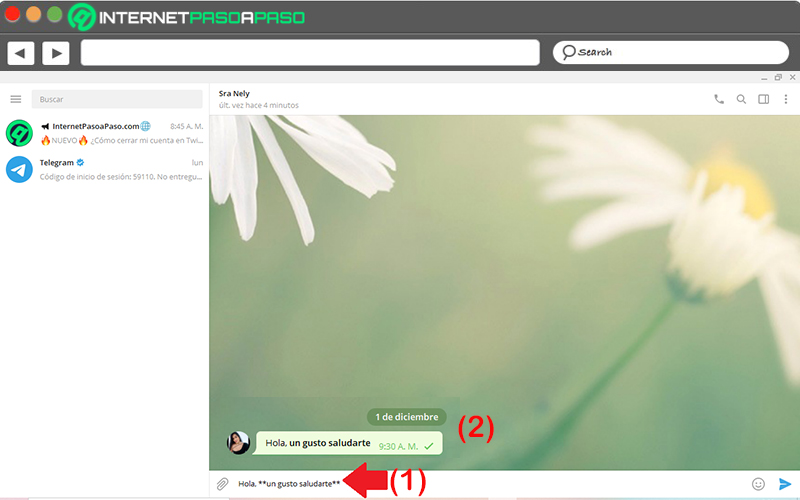
Default, It is called “bold” or “bold” to the variant of the letter that shows thicker strokes than usual, that is, in relation to the letter that is considered standard.
So, if you want to apply this kind of formatting to your messages in the instant messaging app, here’s what you have to do step by step to do it when writing the codes by hand:
- Using any version of the service (mobile app, desktop version or telegram website), enter your account and locate the chat where you want to share your formatted message.
- Next, when you are inside the mentioned conversation, go to the text box at the bottom.
- Next, between two asterisks (**) on each side, you have to enter the word or phrase you want to make bold. For example: Hello, **a pleasure to greet**.
- Finally, send the message in question and in such a way, you will be able to see that it has been transformed from a plain text to a bold text.
In addition to this, Telegram also supports another method to bold your words or phrases within messages. In this case, it’s about using the action dropdown in the textbox which, among several options, contains the one to place bold.
This menu can be found in the following way:
- on your computer: From the correct chat, enter the text to be optimized and with the mouse cursor, select all the text you want to make bold. So, on that selection, right-click and click on “Format” for later choose “Bold”. You can also do this by selecting the text and using the keyboard shortcut “Ctrl + B”.
- On your mobile device: Enter the app, enter your account and access the specific chat. Then, write the text to share and proceed to select all the text you want to display in bold. Now, in the menu that appears, touch the three points vertically and there, click on “Bold”.
in italics
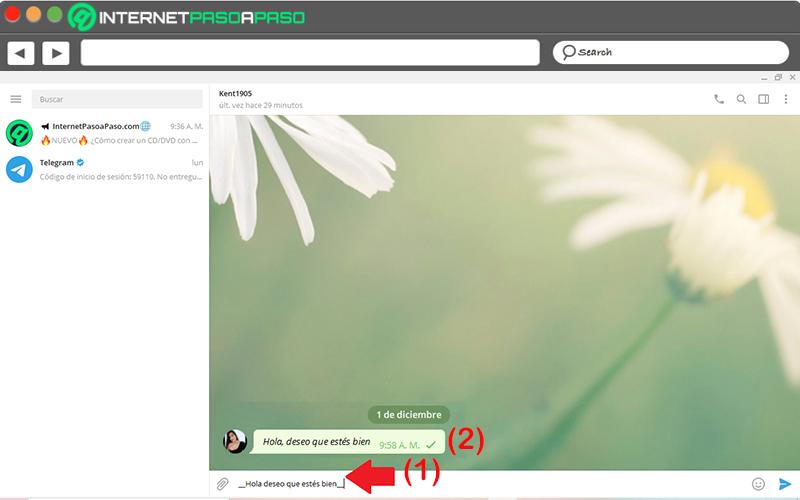
Also known as “italic letter”consists of a typeface that contains the slanted ascending strokes, especially in letters like B, D, H, M, L, F, H and T. Thus, compared to the corresponding round letters, the italic text format has much more rounded shapes.
Now, to apply it on Telegram, the procedure to complete is:
- From your preferred version of the app, enter your account and look for the chat through which you want to send your new message to enter it.
- Once you are inside the chat, proceed to write the text in the corresponding lower bar. In this case, the text has to be enclosed by two underscores (_) on each side. For example: __Hello, I wish you are well__.
- When you do the above, it only remains to send the new message in order to observe how the italics have been applied.
For its part, to use the other method to apply italics to your words or phrases within Telegram messages, you must look for the action drop-down menu in the text box and carry out the following:
- on your computer: Enter the chat and enter the text and then select it with the mouse cursor. From that selection, right-click and choose the “Format” option for later click on “Bold”. You can also do this by selecting the text and using the keyboard shortcut “Ctrl + I”.
- On your mobile device: Enter your account from the app and access the specific chat. Next, enter the text to share select all the text you want to display in italics. From the menu that appears, touch the three points vertically and there, click on “Italic”.
in strikethrough
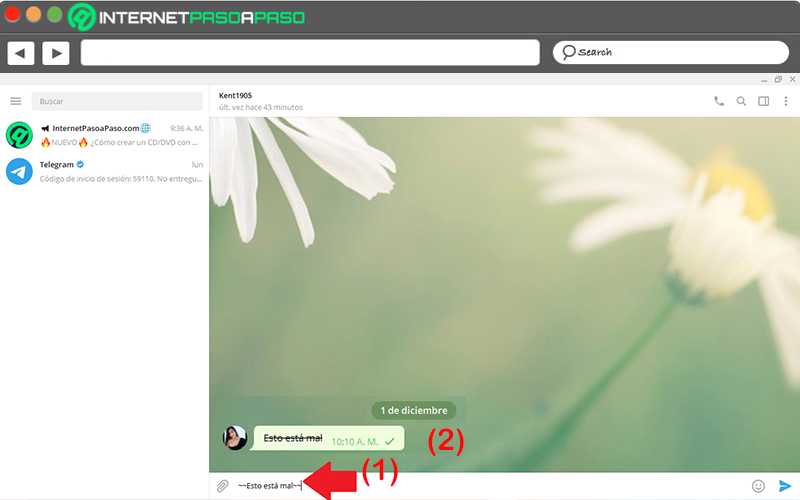
And if that was not enough, Telegram also offers you the possibility of send your messages with strikethrough text. Which is usually a font style used to be tongue-in-cheek, indicate an edit or revision, cross things off a certain list, or point out errors, for example.
If you want to make use of it in the app, you have to do the Next:
- With telegram websiteits mobile version or for desktop, enter your platform account. Over there, look for the chat to send the new message and access it.
- Next, from the text box, enter the word or phrase to share and place two tildes (~) on each side of that word or phrase. For example, like this: ~~This is wrong~~.
- Lastly, simply you have to send the message and in such a way, your writing will be shown crossed out as you wish.
Now, if you prefer to make use of the other trick that Telegram accepts to format your words or phrases within the messages in order to place the strikethrough text; You need to implement what we explain below:
- on your computer: From the corresponding chat, enter the text and then select it with the mouse pointer. From that selection, right-click and click on the “Format” option for later select in “Strikethrough”. You can also do this by selecting the text and using the keyboard shortcut “Ctrl + Shift + X”.
- On your mobile device: Use the Telegram application to enter your account and access the specific chat. Next, write the text to share to select the corresponding one. From the menu that appears, press the three points vertically and there, choose the “Strikethrough” option.
in monospace
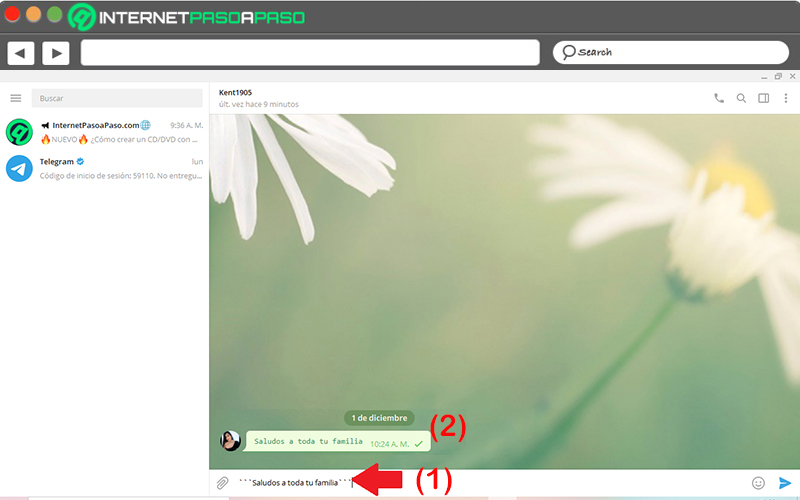
This type of letter is one in which its letters and/or characters are distinguished by occupy the same amount of horizontal space, exactly. For styling reasons, many users of Telegram they choose to use it to improve the appearance of all their messages in the app.
Therefore, if you want to do this too, you need to know how to do it and here, we teach it to you:
- Directly from any version of the instant messaging service, access your account to proceed to find the chat in which you want to share the message with monospaced style.
- After this, it’s time to write the word or phrase to send in the text box which is at the bottom.
- Now, make sure to place three backticks (`) on each side of the word or phrase to be formatted. An example of this: “`Greetings to all your family“`.
- In conclusion, It only remains to send so that you can see the words with monospaced text.
If you choose to implement this type of formatting with the other method provided by Telegram to optimize the appearance of the texts within your messages, you can do it as follows:
- on your computer: Enter the indicated chat and then write the text and select the one you want to format with the help of the mouse cursor. Now right click and Click on “Format” so choose “Monospaced”. Which, you can also do by selecting the writing and using the keyboard shortcut “Ctrl + Shift + M”.
- On your mobile device: Use the Telegram mobile app to enter your account and look for the corresponding chat. Next, you have to enter the text to share to select it by tapping on it. From the menu that appears, press the three points vertically and there, press the “Monospace” option.
underlined
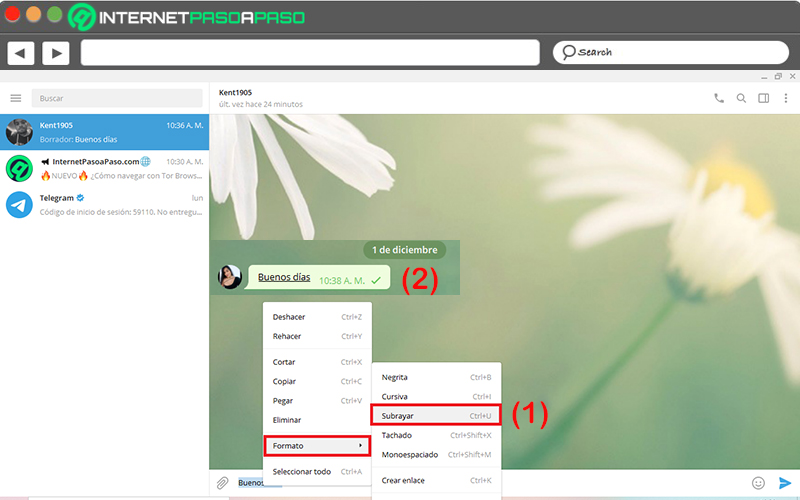
To underline text in messages TelegramMessenger, it is not possible to do it when writing certain specific codes manually. However, the platform allows you to do it with the method that is based on relying on the actions menu that appears in the text box.
Therefore, if you want to underline a word or phrase in Telegram, it is pertinent that you do what we explain below:
- on your computer: Start by accessing the corresponding chat in order to proceed to write the text to be formatted and select it with the mouse cursor. Next, right-click on that choice and select the “Format” option for later Click on “Underline”. Which, it is also possible to do it by choosing all the text to underline and using the keyboard shortcut “Ctrl + U”.
- On your mobile device: Open the Telegram mobile app to enter your account and look for the chat where you will post your formatted text. Next, you must enter the text you want to share so that select it by tapping on it. Now, from the menu that appears, press the three points vertically and there, press the “Underline” option.
Steps to clear the format
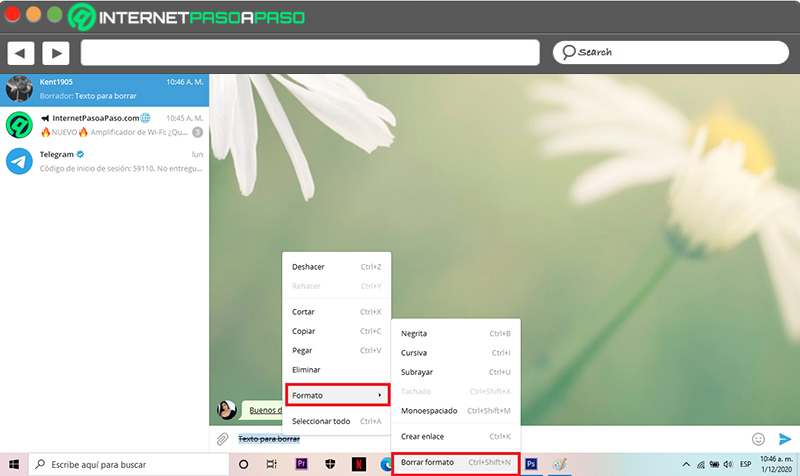
In case you have applied a certain format to your text using the action menu method in the text box and, before sending it, you want to delete it for any reason to share it as a standard text; it is important that you know how you can remove this easily.
Which, it is possible to do it both from the desktop version and also in the mobile app of the service:
- on your computer: Once you have applied the format, without having shared it, you have to go back to select all the text that has been formatted, using the mouse cursor. Then right click on the selection and Click on “Format”. There, in the menu that is observed, click on “Clear format”. In addition, it is also possible to do it with a keyboard shortcut that is “Ctrl + Shift + N”.
- On your mobile device: As in the previous case, select all text to which a format has been applied previously in the app of Telegram. Next, press the icon of the three points that are in the upper right corner and tap on the “Clear format” option located at the end of the list.
Applications