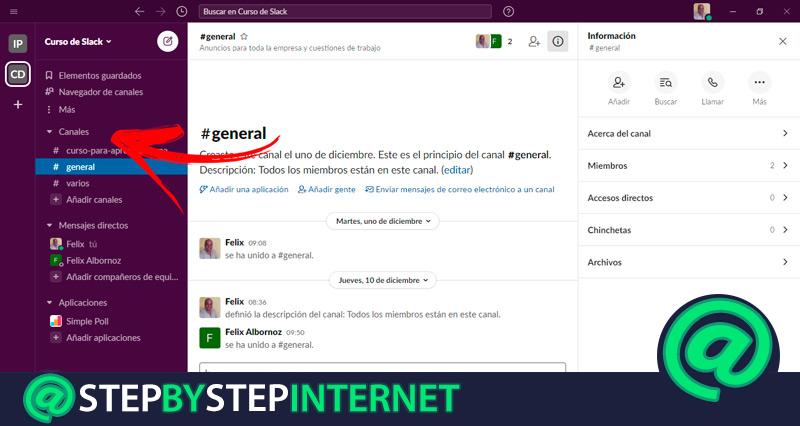
To the Slack channels can be customized and managed correctly if you continue reading to the end. We will show you what these tools are and how you should create a channel without dying trying.
But this is not all you will read in this post, We will also talk about the benefits you will get when you use channels by working with your team on the Slack platform.
Finally, we will show you the process you must go through to create channels and manage them successfully in a workspace. Do not miss any detail if you want to progress in your venture.
What are Slack channels and what are they for in a workspace?
Channels in Slack are the different sections that the workspace is divided into. It is made up of members who can be administrators or owners of said space and guests. In this way it is possible to share files, messages and any type of tool among all members.
I mean, every time a person writes to a channel all participants of that channel can read the message sent by the sender. Within Slack exist 2 channel which are added to the workgroup by default. One, called #general, it cannot be deleted and it cannot be shared with other organizations. While the other, called #variousYes, it can be eliminated and replaced by other channels.
In addition to this, the channels can be:
- Open, in which any user belonging to the same workspace can join and access different content that has been published before.
- Closed, the opposite of the previous channel. This type of section limits access and only members invited by administrators and owners can participate. It has different tools that allow you to convert an open channel into a closed one.
- Shared, these types of channels were designed so that different companies can access the same channel. In this way, a positive synergy is generated between the organizations because they handle useful information for both. To access this benefit it is necessary to contract a paid subscription.
- Belonging to different workspaces, Channels can not only be within one workspace but also within several. This generates great versatility within the company, since it is possible to amalgamate different areas so that they learn about topics of common interest.
What are the benefits of using channels when teaming with Slack?

A Slack workspace is divided into Direct Messages and Channels. Within this last group in which you can share different topics and have a public conversation, there are benefits that are obtained when an organization uses this type of tool.
We will show you below the main advantages of using channels in Slack:
- By having different variants of channels (open, closed, etc.) the company has a very useful function to organize your important and not so important topics. In this way you can divide the company’s employees according to their hierarchy or work area and assign a channel for each need. With this there is an information division that will be managed successfully.
- It is possible to create as many channels as necessary. Being convenient to generate a channel for each project or topic of interest. Once the objective has been met, it is advisable to delete or archive it to optimize the organization in communication.
- Slack allows channel sharing with multiple workspaces, which improves the productivity of individuals because a person who belongs to different groups will need to focus only on one channel and not on several.
- By sharing channels with external organizations It is feasible to create a regressive or progressive integration and generate alliances with suppliers or clients. In this way Slack becomes a key factor in business success.
- Although there is a free version in which it is possible to save (in one or in several channels) up to 10,000 messages, in paid subscriptions this limit disappears. By this we mean that if you don’t want to spend money, you can consider incorporating this efficient communication system into your SME in just a few steps.
- Inside channels external tools can be used that are added to Slack to improve communication. This improves the efficiency of the company without giving up any benefits in terms of speed, storage capacity or user interaction.
- The channels, in addition to the name, contain a description. This legend helps members understand what the section is about and what kind of information should be shared in that group.
Learn step-by-step how to create and manage channels in a Slack workspace
Next, we will show you the step by step that you must do to create a channel in Slack and manage it effectively in a workspace.
Check out:
Create channels

When you want to create a channel, open or closed, you must enter Slack with your computer and follow the steps shown below:
- Open the workspace in which you want to add the channel. You can do this by going to the left side of your screen and selecting the name of the group, represented by two initials.
- Select option Create a channel.
- Then, you will have to choose a channel name and write it in the field designated for this purpose. You must bear in mind that this name cannot exceed 80 characters and must be written in lower case, without leaving spaces or including periods.
- In this step you can add a prefix That will help the members understand better what the theme is about. The default prefixes for the platform are #help, #team and #proy. Also, you should keep in mind that here, channel, group, me and everyone These are words that you cannot use within the name, as they are reserved by Slack.
- Once you have finished with the previous steps you can add a description to improve communication management and better establish the topics that will be covered in the channel.
- If you wish create a private channel You will have to enable the box Set as private channel.
- Tap on Create and add the users who will participate in the channel. If you prefer, you can click Skip for now to invite people to participate at another time.
When you want to create a channel from your mobile you should do this guide:
- Access the workspace in which you will incorporate a new section.
- In the lower left corner of the screen select the option Start.
- Then click on the sign +, which is located next to the button Channels.
- Choose in the lower right Add, represented by a + with a circle. If you do it from a iPhone you will have to go to the upper right part of the screen and select the tool Create.
- Press the toggle option if you want the channel to be private.
- Enter the channel name and add the description.
- Invite members to belong to the channel and click on Create.
Manage channels
The first thing you will have to do when creating channels is to start with the most general aspects. That is, the sections that you include in your workspace They should start with those topics in which most collaborators can participate of your company. After a while, you must create a specific channel for each topic, or important projectsThis will cause the invitation to participants to be less.
You will have to continue creating channels as you progress through the hierarchical levels. You will do this until you handle the important information with the people in charge within a specific channel. A good tip that you should keep in mind is to consider the organization chart of your company so that you take into account the hierarchical level map. You will be able to have both channels and hierarchy levels exist in your company.
Once you know the structure of the channels you should include in your workspace you will have to use specific names for each one. For example, at general levels you will have to use # global-notices, while in the more specific sections you can have #accounting. You should not forget to include a description of the purpose for which you have created the channel, this will help you when it comes to improving communication organization.
Use prefixes

Prefixes will help you keep your channel list tidy, which you can do alphabetically or for each task. In this way, continuing with the previous examples, you can use help in the accounting department, so it would be # help-accounting. Pay attention! after typing the prefix you have to include a hyphen. This is because you cannot leave blank spaces in the channel names.
Share the channels and their guidelines
What you will have to do now is choose users and invite them to participate in the channels you just created. For this reason, it is important that you add a note to each description.
To perform this task you will have to do the following steps:
- Open the channel in which Do you want to share and go to the message body.
- Then click on the lightning bolt icon.
- A window will be displayed in which you must choose the option Create a note.
- Write the note that you will accompany in the channel. This will be saved automatically.
Archive a channel
Once you have finished a project or know you won’t use it frequently for a long time, it is recommended that you archive the channel so that it does not affect the view in the left sidebar.
You will do this in the following way:
- When you have found the channel you will have to press the icon Details.
- Then you must click on Plus and then in More options.
- Then click Archive this channel.
- Finally, confirm your decision by clicking on Yes, archive the channel.
Delete a channel that you don’t use
If for any reason you no longer need a channel because you have met the objective that has been raised when you created it or you have directly created another in its replacement in which the themes are better included, it is convenient that you delete the channel.
Perform this operation:
- Choose he channel.
- Tap on Details, represented by an icon of a i with a circle.
- click in option Plus.
- Select the tool More options.
- Tap on Delete this channel.
- To finish, check the box Yes, delete this channel permanently and select the button Delete channel.
Create user groups
If you have purchased a paid version of Slack you will be able create user groups and choose custom settings for each of your co-workers. You can too share with external companies specific channels to produce an integration in the business model backwards or forwards.