
Index:
UPDATED ✅ Do you want to know the best Trello tricks to get the most out of this tool? ⭐ ENTER HERE ⭐ and discover what they are
For both work and personal environments, Trello is one of the most used applications to manage tasks. If you want to know all the functions that this program hides, here is a list of trello tricks. Become an expert with these secret tips and advice.
Though It is a fairly simple App, it is practical and convenient to coordinate group work. Its operation is based on a collaborative use systemwhich allows you to work on various projects.
You can find the Trello app in its version for computers, as well as mobile devices. In addition, it has a plan gratuitous. Read on to find out more!.
List of the best Trello tricks to get the most out of this work tool
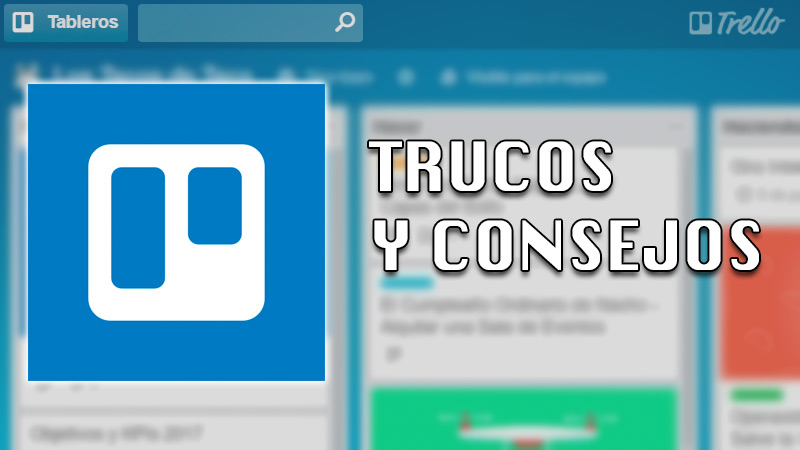
If you wish expand the utilities offered by the Trello platformyou should know all their features.
For this reason, we offer you a list of the best Trello tricks to get the most out of this work tool:
Highlight your boards
Trello it allows you create multiple boards to work on different projects. In the event that one is more important than others, you have the option to prioritize the boards. The process is fairly simple. you should only click on the star next to the name of the board, when passing the pointer over the board in question. You will have quick access from the main screen.
Quick list creation
Lists are an essential part of how trello works. At any time while working on a project, you may need a list. For this reason, the application allows you to quickly create listings.
You have two simple methods at your disposal:
- Click twice in a row anywhere on the board. automatically create a list.
- Click between two lists already existing for create a new.
Identifies boards with different backgrounds
Boards are self-contained task spaces. In addition, in each one you have the option of create workgroups. In the event that you have several open boards, we recommend assigning each one a different background to easily differentiate them.
Go to the board you want to customize. Next, press the button “Show menu”. A drop-down menu of options will appear on the screen. Locate and select the “Change Background” option. From this point on, you just have to choose the design that you like the most and configure it as your dashboard background.
Organize your cards in a list
Having too many cards on one list can lead to a cluttered work environment. If you are looking to better organize the created cards in a list, you have the option to adjust order by name or creation date. Next to the listing name, click the menu button (three ellipses) Next, press “Sort List” and select the organization model that best suits your needs.
Copy boards from other users
For new users, it is likely to be difficult to customize a dashboard. Fortunately, you have another option in your hands. Trello it allows you copy the boards and cards from other persons. The only condition is that the board must be publicly accessible.
Enter the board of your choice. Then go to the top right and press the button “Show menu”. Then, in the options column, click “Plus”. Finally, select “Copy board”. Automatically the board is created. You have the option to edit the name, make it private or public, and choose whether to copy the card design or not.
Take advantage of Power-Ups
The Power Ups they are trello extensions that provide you with advanced features. They are aimed at those users with more experience who want to get more out of the platform.
Access to extensions varies by account type. If you have a free plan, you can only use one extension per board. If the plan is paid, you can use as many as you want. You have two ways to access the extensions. From the button “Options” from a board, or from the options column of a card. Later you will be redirected to a website where you can choose the one that best suits your needs.
Also copy the cards
As mentioned above, you can also copy card design. The process is quite similar. Enter a user’s public dashboard and click on their card. Go to the right side column, towards the section “Actions”. Next, press “Copy”. A new window opens automatically where you must enter a title, labels and position it on the board.
Make your cards templates
If you liked the design of one of your cards in Trello, you can easily turn it into a template to use later. If so, you have the option to “Convert to template”. This button is located in the options column on the right side of the screen. The templates will be available at all times, both for use and modification.
Send an email to create a task card
In the event that you are online from another deviceand you don’t get a chance to log in, you have the option to create to-do lists just by sending an email. The boards of Trello They have customizable addresses. To find out which one corresponds to your boards, press the button “Show menu” and then press “Plus”.
In this section you will find a section called “Custom Email Settings”. Here you can check the mail assigned to the board. In case you need it, Trello gives you the ability to generate another.
To create a card from an email, keep in mind that:
- The title of the email it will be the title of the card.
- The body corresponds to the description of the card.
- All attached file to the mail will be part of the card.
- You can use hashtags in the email title to generate labels on the Trello card.
- You can add users by typing your name (@UserName) in the email headline, or in the body.
Use email to send comments to cards
Just like the boards, the cards they also have a custom address. You can go to the options column of each card and press the “Share” to know the correct address. By this means you can send comments at any time, without logging in Trello or enter the application.
swap the cards
Trello also allows you move cards from one list to another. When creating a new card, press the button “Add another card from another list” to perform that action. In such a way, everything that you had generated will move to the new designated location.
Drag from the browser
You can grab a handful of files from explorer files from your computer and drag them into Trello to quickly upload them to the card. It is not necessary to load them manually. To do this, select one or more files from your computer. Then, click and hold on the selection and drag it over the card. The documents will be uploaded immediately.
Use the shortcuts
Like many other platforms, Trello incorporates multiple keyboard shortcuts to perform quick tasks. For example, you can use the directional arrows to move between cards. With the F key you can open the search windowwith the b-key you can search or create boards. When entering at sign (@) you can start autocomplete of some username. with the numeral (#) you start the autocomplete of the labels, and with the numbers from 1 to 9 you can create a new label on a selected card.
Add videos to cards
The Trello Platform It has the power feature add videos to cards. The process is quite simple, you just have to copy and paste the URL of the video in question. automatically, Trello generates an interactive preview of the video. Thus, users can watch the video from the platform, without having to be redirected to another portal. Likewise, Trello keeps the link so that users can click or copy it if they wish.
Use spreadsheets or lists to create cards
In Trello you have the option of import items from lists or spreadsheets to create cards. You just have to copy and paste the elements on a card. The platform is responsible for running a detection automatic and subsequently, asks if you want to keep them on the same card. This saves you time and it is not necessary to create a new card from scratch.
Create checklists
The same way, Trello It also incorporates the function of create checklist from a spreadsheet. You just have to paste a list with phrases separated by lines in the first field of the checklist. The platform is responsible for interpreting these elements as the different items of the checklistt.
Vary the shape of your texts
Trello It has the function of customize the texts. through the system markdown, you can modify the format of what you write. You just have to incorporate a few symbols before and after each word or phrase to change its appearance.
For example:
- use double asteriskat the beginning and end of each sentence or word to add bold.
- use an asterisk or underscore at the beginning and end to add italics.
Identify your cards as completed
When completing a project, you have two alternatives to mark it as finished. The first of these is create a label with the word “Completed” and give it a striking color. When you’re done with the project, add this label to the card to signal that you’re done. The next method is to create a list to archive completed projects. click on “Move” on completed task cards to move them to the list.
Hides the items made from the checklist
If you want a better view of the things you still have to do on your checklist, Trello makes it easy for you to hide completed items. Go to the completed tasks card and click the button “Hide completed items”.
Connect your cards with others
Finally, Trello It has the function of connect all your cards. To do this, you just have to copy card url and attach it to another. In this way, in the card you will be able to visualize a thumbnail of the previous card, at the same time that it provides you with basic information about it.
The process is extremely simple. Go to the card you are going to attach and press “Share”. Then copy the link and go to the next card. Next, press “Attach” and then “Attach a link”. This way you get the first card to be generated inside the other. Then click on “Connect cards” to complete the job.
The best alternatives to Trello that you can use to work in a team in a professional way
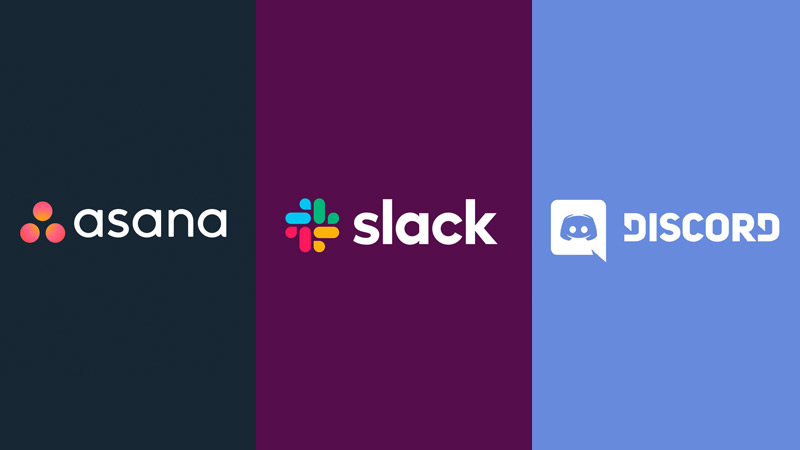
Trello is a portal that offers extensive features for its users. Nevertheless, if you want to know what other options are available on the webhere we leave you the best trello alternatives you can use for work in a professional team.
Let’s see below:
slack
slack It is a free platform for create workspaces. its operation It is based on a communication system through channels. The members of slack they can communicate in real time to collaborate together. Through their app or website, you have the option to send messages, create threads, attach files, create private channels, and much more.
Discord
Discord It is one of the largest real-time communications platforms that exists today. Although mostly users use it to communicate while playing games online, the application of Discord provides a large number of features that can be adapted for other purposes.
Just like Slack, Discord uses channels, allows sharing of all types of files and supports video and audio calls. It also has the option to share screen. This way you can show the rest of the server members what you are doing on your computer.
pose
The free app of pose is one of the platforms most recommended to replace Trello. Among its main features, we can highlight the possibility of organize projects and tasks in teams remote form. Likewise, it allows you to define work schedules, while creating boards, calendars and lists.
One of its greatest attractions is its compatibility with other applications. Asana is compatible with Slack, Gmail, MicrosoftTeamamong other platforms. It also has payment plans that offer more benefits.
Applications