
When it comes to having an Internet connection, people always seek to buy the most powerful router that their money allows, but sometimes these computers fail to fully meet their needs, and even more so when we have to cover a large area with wireless connection .
Given this problem many people choose to look for a router or a larger antenna, and this leads to a higher expenditure of our money, without knowing that technology has given us a device that allows us to increase the signal WiFi, for a lower cost .
In this article we are going to present the benefits of having a WiFi amplifier available in the home or office, and we will also present some of the best models to choose from.
Index:
What is it, what is a WiFi enhancer really works for and how it works? ?
Now we are going to meet one of the home or office teams that although its benefits are quite noticeable, it is not yet well known and lacks value for some people; the WiFi amplifier.
What is it?
As the name clearly indicates, a WiFi Amplifier is a device that is responsible for repeating or amplifying a wireless WiFi Internet signal, so that the signal can reach the most remote places in the home or office. It is important to emphasize that this equipment does not serve to generate its own WiFi signal , since it is only a receiver and signal amplifier.
How does it work?
This device has a very simple operation to understand, since it has the role of intermediary between the wireless signal emitted by the WiFi Router and the mobile device or the computer that connects to the Internet. Then we can say that it is a bridge, since it allows to send and receive signal in both directions between the mobile device or computer, and the router .
Uses
In order to get the most out of a WiFi amplifier, it is necessary that it be located at a strategic point in the home or office. To find a good point we must take into account which are the zones in which the navigation is slower, or the zones in which the wireless WiFi signal is non-existent .
After having these zones identified, we must place the amplifier in an area where it has excellent receptivity on the part of the router, and that also provides a good signal to poor Internet areas. We need to test this with a mobile or a laptop to be able to evaluate the best point to install the amplifier.
Successively having chosen the right place for the amplifier, we must bring it in tune with the router:
- Go to the back of the router and press the WPS button .
- The WiFi Protect Setup or WPS button is the one that is responsible for synchronize the router with some other device without the need to use the password.

- Immediately after pressing the WPS or WiFi button, we will go to the amplifier and press that button to link to the original router signal.

With this we should start enjoying a powerful signal in the areas where the router did not arrive before.
List of the best WiFi connection amplifiers to improve the signal of your WiFi connection wireless
Now we will see a small review of some of the amplifiers with greater capacities of the most recognized brands in the market, with their respective model.
We invite you to know the amplifiers we recommend:
Tp-Link TL-WA850RE

It is a simple and small device from one of the best brands of routers and Internet connection devices, TP-Link. With it you can expand your WiFi signal easily . Which works as a signal extender and is capable of providing a connection of up to 300 Mbps, and guarantees excellent navigation thanks to its 2 antennas.
NETGEAR EX3700

This particular model of the NETGEAR brand stands out for its low cost and the simplicity of its operation. This is because once connected and synchronized with the main router , it is capable of generating a browsing speed of up to 750 Mbps.
Linksys Velop

With a slightly modern design and difficult to identify as an amplifier, this Linksys brand device is capable of navigating up to 867 Mbps. It does not have external antennas since these are integrated inside it , and it is very easy to configure since everything is done from an application that is in the Play Store.
ASUS RP-AC56

This particular model is one of the most powerful that we can find in the market, it has 3 antennas, 2 of them are external, and the other is located inside. All its combined capacity allows to reach browsing speeds of up to 1200 Mbps, and is also compatible with WiFi AC connections which is the newest in the industry .
D-Link Dir-850L

This amplifier comes with a very professional model, that will surely improve the environment of your room, in addition to allowing you to take the wireless connection to a large area .
It stands out from other models for its ability to connect with 4 Ethernet cables and also a USB port to share multimedia files, It also has a speed limit of 867 Mbps.
How to configure a Router to make a home signal repeater? span>
A very useful benefit that routers have is that they can be configured as WiFi signal repeaters. This way you can easily make a homemade amplifier .
To do this first it is necessary that we know the IP address of our main router and that of the “old” router that we want to turn into a repeater.
Follow the step by step:
- We can easily check this address by right clicking on the windows connection button in the lower right corner. And we choose «Open network settings and Internet through
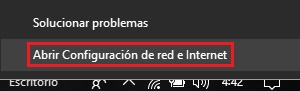
- In the pop-up window we choose «Change adapter options».

- Then we right click on the wireless connection and choose the option respectivelyEstado behalf.

- In the new pop-up window click on clearlyDetails accoun.

- Finally in the last window we must identify the router’s IP address

With this address identified we will be able to access the router configuration, we just have to enter it in the browser’s search bar.

Once logged in to the “old” router we must find the configuration section in which we are allowed to change the router’s IP address. This option can usually be found in the “Network” section and then in the accounted forLANLAN.
What we will do is put an address exactly the same as the main router but in the last number we will change it to a higher one. Example : Main Router 192.168.0.1 “Old Router” 192.168.0.2. Then we must save the changes, close and log back into the Router.
We will continue to disable DHCP, to go to the Wireless section of your Router. Then you must access the “Wireless” section and then “Wireless Settings”.
Here we will find several parameters to configure:
- The first one will be “Wireless Network Name” or “SSID”, depending on your device. In this we must put the name of our network, and it must be the same as the main Router.
- The second parameter will be the channel or «Channel» in numbers, which should be different from the main router, to avoid interference.
- The last parameter will be to activate the “Enable WDS Bridging” or “Enable WDS” option depending on your device . And with this we will have activated the synchrony between our Routers.
Now what we have to do is access the “Search Survey” or “Survey” option depending on your team. Here we will scan the different access points of the different available networks. Then you have to select from the list the one that matches our main Router and we will click on «Connect». When doing this we will be asked to fill in the security parameters that must be totally equal to the main one.
If we don’t know this data, we can access it by logging into the main Router. Now we go to the “Wireless” section and then to “Wireless Security”. Here we will establish the data, security type and password of the Internet WiFi connection .
They must be the same as the main router to be able to access with a single password in all areas to which the connection reaches. To finalize and save all the changes made we must go to the “System Tools” section and then to accounted for Reboot.
With this we get the Router to restart but save the parameters previously changed, and we only have to connect with the mobile or computer to navigate taking advantage that we could increase the router signal WiFi .
Why use a WiFi signal amplifier? Advantages and Benefits
Although there are some shortcomings such as the fact that the amplifier is not infallible equipment and must be placed near the router so that the browsing speed is not affected.
Using a WiFi signal repeater does have enough advantages and benefits that we can highlight below:
- It comes much cheaper than buying a new router with a higher power, since the price of most amplifiers does not exceed 100 Euros, unlike the newer routers and powerful that far exceed this price.
- It is very easy to install since the synchronization process does not happen to turn it on and press two buttons to start using it immediately.
- Thanks to this equipment we can increase the signal in the most remote places of the home or the places where we want to create an increase in navigation speed.
>