
Index:
UPDATED ✅ Do you want to know more about the bitrate of a video and how it influences its quality? ⭐ ENTER HERE ⭐ Learn Everything! FROM ZERO! ⭐
If you’re video lover it is important that you know the importance of bitrate in mp4 files that you have on your computer. Keep in mind that this will be what indicates the visual quality that each of these files has.
Currently several parameters can be found that dictate the quality of audiovisuals, but without a doubt Bit rate will be essential for it. So it has a great importance in all this.
That is why we are going to teach you a little more about what is the bit rate, its importance and how can you meet her in a video on both Windows and Mac. To do this, follow in detail everything that we will teach you next in the post.
What is the bitrate of a video?
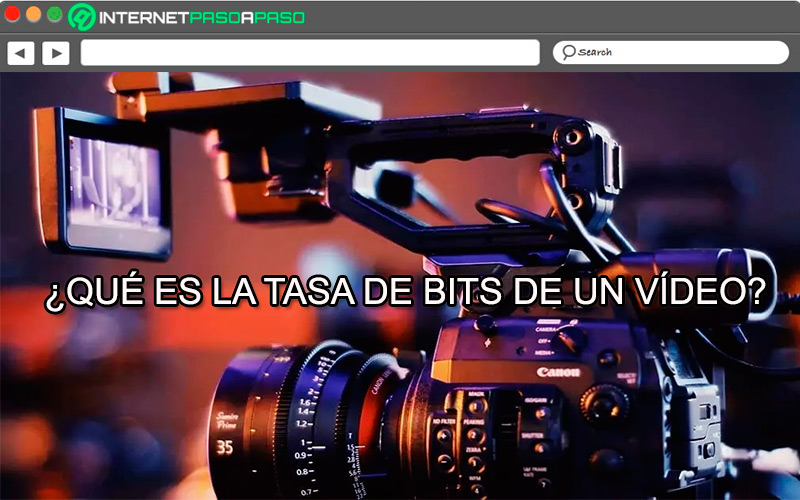
When referring to bitrate of a video refers to the number of bits per second, this is the same as the amount of information that is reproduced on the computer per second. This means that the greater the data flow per second, the greater the video quality reproduced. That is why it is thought that the bit rate is one of the most important parameters when measuring the quality of an audiovisual and even being above the resolution.
Therefore, it does not matter that the video be in 4k, If the computer does not play back the data enough bits per second to fill the information gaps, the video will not be of good quality. This means that, if on any occasion you are playing a video and it looks quite bad, it is important that you test the bitrate to know if it is a audiovisual error or not. To know the bit rate of your computer Windows either Mac keep reading the post.
Why is the bit rate of an audiovisual important?
The Bitrate is in charge of determining both the quality and size of mp4 and mp3 files.. Therefore, the higher the available bitrate, the better the quality and File size. Keep in mind that the larger the file, the higher the bit rate per second it will have.
Which means that if a audiovisual has a resolution of 1920 x 1080 and 400 kbps will not have the same quality as a video of 352×288 and 1150 kbps, so the latter will be much better. In this way, the bit rate It is largely responsible for the quality of the videos played on your computer.
Learn how to know the bit rate of a video
If you want to know what is the bitrate of a video on Windows and Macthen here we are going to explain how to discover it in each of the operating systems.
To do this, follow each of the methods that we show you below in detail:
on macOS
This process turns out to be a little more complex than in the Windows operating system.
However, to carry it out you will need to follow each of these steps:
- The first thing you should do is search for the audiovisual on your computer and run it to play on your default player.
- Here you can right click on the file and in the drop down menu that appears on the screen, select “quick time” to start playing.
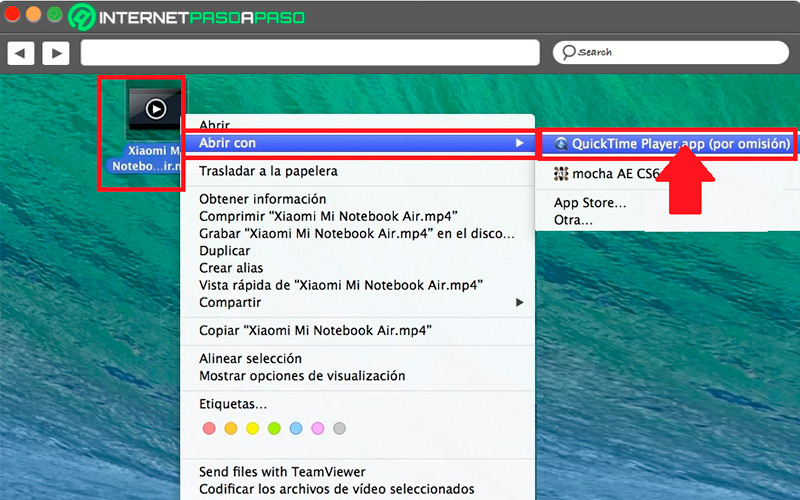
- When the video is playing you’ll have to press the keys simultaneously
“Command + I”, so that a window opens with the audiovisual information. To know the bit data you can see it in “Data speed”, keep in mind that the larger this number is, the better quality the mp4 file will have. Bitrate on MacOS is displayed in Mbps.
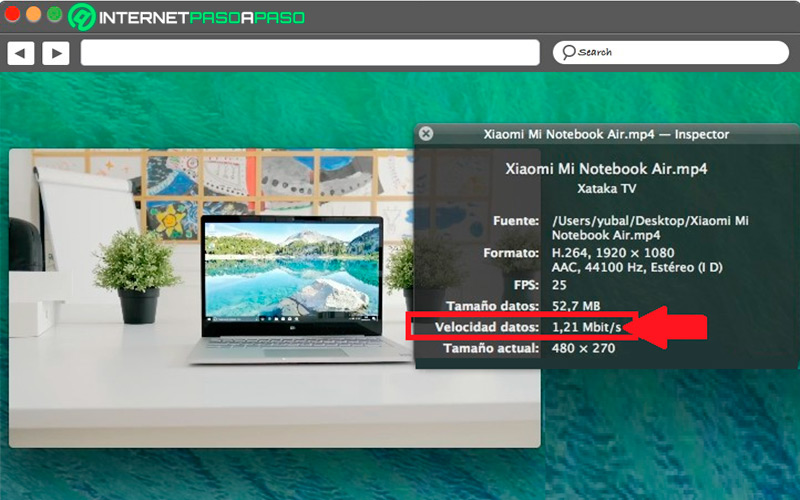
On Windows 10
If you want to know the bitrate of a video in Windows, then you should know that the process is much easier, so follow these steps:
- To find out the value of the video bitrate on windows you just have to select the file and right click on it.
- A drop-down menu will appear on the screen where you must select the item “Properties” to access the menu.
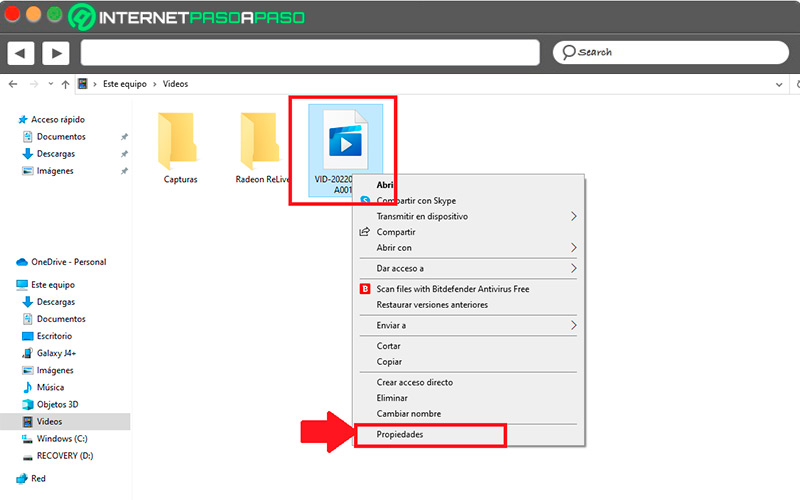
- When the menu appears on the screen you will find different tabs at the top. There you must select “Details” and in the new menu that appears you will find “overall bit rate”, that value will be audio-visual bitrate. Therefore, knowing the total value of the bitrate, you will be able to get an idea of the quality of the video you want to play.
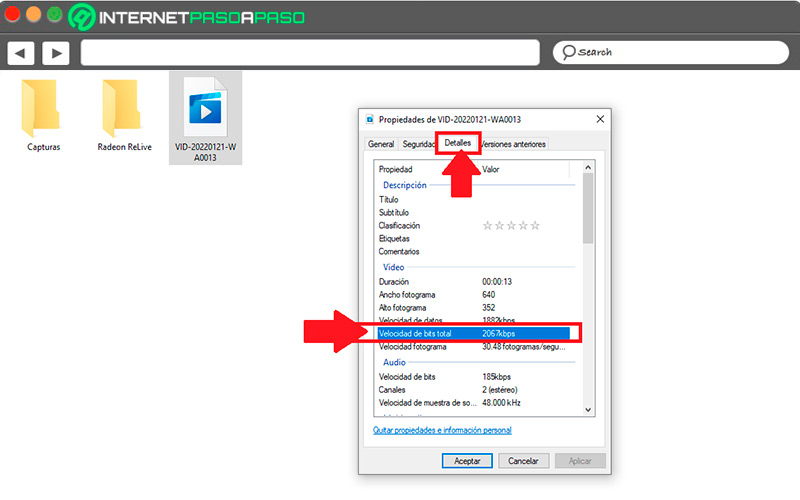
What is the best bitrate for my videos?
If you want to start knowing which is the best Bit rate for your videos, then keep in mind that this may vary depending on the platform you want to upload them to.
That is why here we show you which bitrate is recommended for use on some of the most important video platforms today:
- For YouTube: In the case of the streaming platform, the recommended bit rate for videos has two standards. In the case of SDR loads for example a 1080p video should have a bitrate between 8 and 12Mbps, this would be the best rate. While for the HDR uploads a 1080p video should have between 10 and 15Mbps of bitrate.
- For Facebook Watch: Before carrying out a live broadcast it is important that you make sure that the parameters are met so that you can provide a quality video. In the case of bitrate, it is recommended that it be between 6 and 6.5Mbps. In addition, the frame interval It must be 2 seconds and maximum 4 seconds.
- for twitch: If you are a user of this platform, then you must know that the best bitrate for the videos uploaded there must be among the 4.5 and 6Mbps.
- for OBS: If you are part of OBS and you want your videos to have a very good image quality, then it will be necessary that the bit rate for an audiovisual of 1080p this between 4 and 8Mbps.
- for streaming: For streaming videos, whatever platform you use, it is best to use for full hd videos a bit rate between 4.5 and 6Mbpswhile for a regular HD video a data rate of 2.5 and 4Mbps.
Discover how to adjust the Bitrate of a video
Can adjust the parameters of quality of a video is very important at all times. That is why below we show you how to configure the bit rate on a very popular platform for creating mp4 files.
To do this, follow the steps indicated below:
In Filmora Wondershare
To change the bit rate in audiovisualsYou can use Filmora Wondershare. A platform that will allow you to do this very easily and quickly.
To do this, follow each of these instructions:
- the first thing will be run the video editor. When you have entered it you will have to click “Import” to be able to search for the file whose bitrate you want to modify. Once you get it click on “Open”.
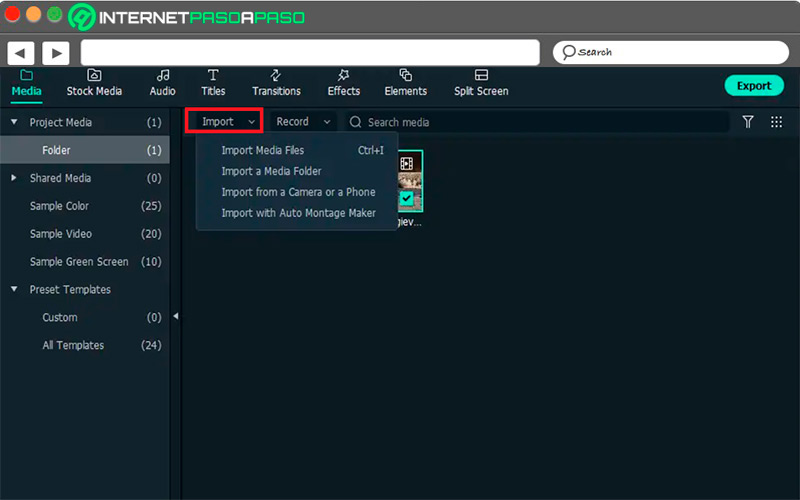
- Now you are going to have to drag and drop the video onto the timeline and then click on “Export”. There you will have to select the format you want, if you want it to be played on mobile devices, then select the “device” and choose the devices you want.
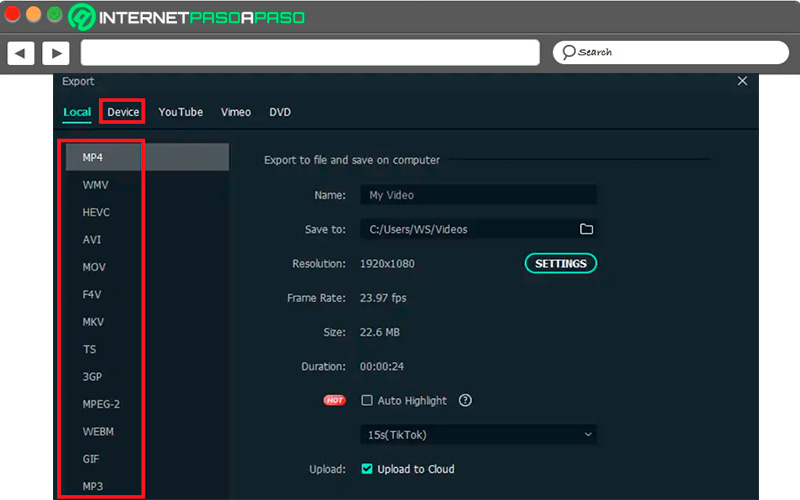
- The next step will be to click on “Settings” located in the tab “Local” from there you will be able to change the parameters of the file. Some of the data that you can modify is the bit rate, sample rate, encoder, frame rate, resolution, among some others. Here you must put the value you want in the bit rate and click on “Okay”.
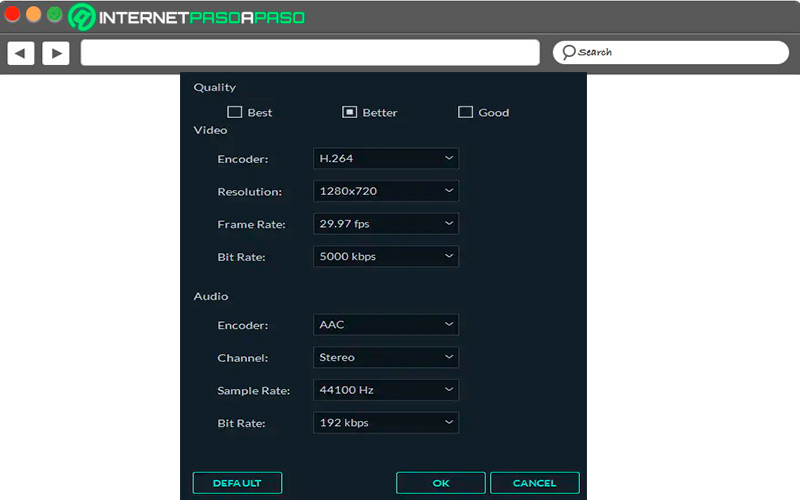
- At this point you need to find a balance between size and video quality so you can get a good result.
- Finally, you must indicate the location where you are going to store the audiovisual and click on “Export” for the editor to process the file. When this procedure is finished, click on “Find Targer” to be shown that your content is ready to use.
After this you will be able to transfer the video to your laptop, tablet or smartphone and start enjoying it. You can also upload it to any of your platforms and thus share it with other users.
Best editing programs to adjust the bitrate of your videos
can currently be found several options to be able to adjust the bitrate of your videos in order to improve their quality.
Therefore, here we show you a list of programs that you can start using right away easily and quickly:
windows movie maker
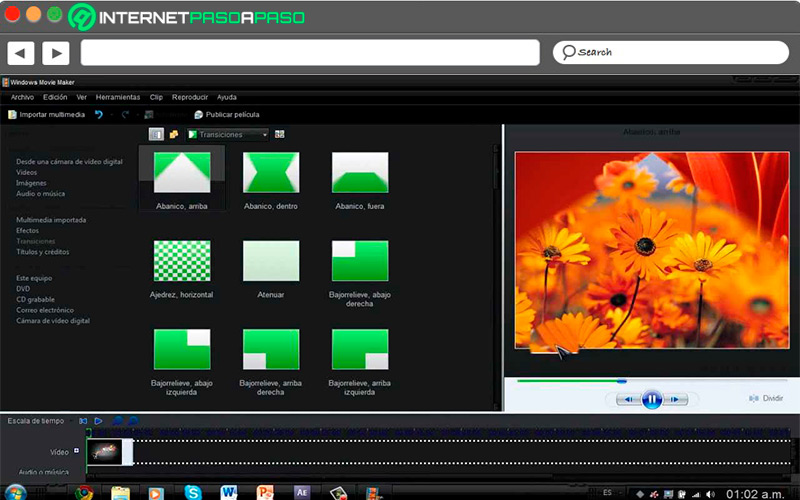
Without a doubt, one of the most complete programs when it comes to edit and create audiovisuals. For this, it has a very well designed platform where you will find a wide variety of functions available to enhance the video quality. Best of all, it offers you the option of uploading them directly to your platform. Youtube, as well as a wide variety of effects and filters that you can apply to each of your files.
Download windows movie maker
PinnacleSYS.com
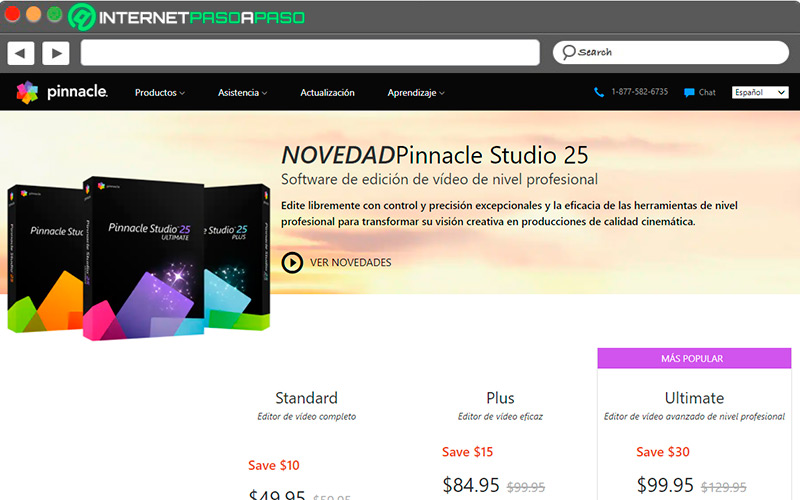
It is a program of video editing very advanced paid ones that offer you all the necessary tools to be able to enhance their quality, as well as to be able to increase the bit rate correctly. So you can get very good results. In addition, it offers you a large number of filters, transitions and effects that you can not stop using to improve your videos. Pinnacle Studio It has several payment plans so you just have to choose the best one for you.
Adobe PremierePro
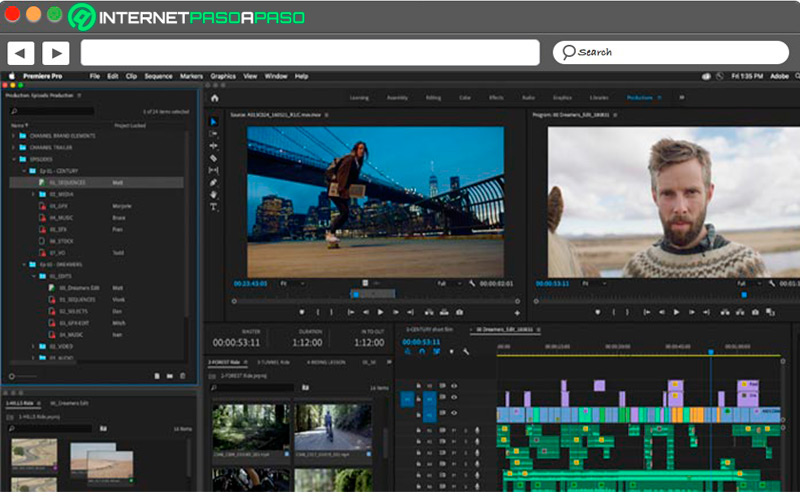
Adobe PremierePro is one of the most important video software today, which offers you a large number of functions and tools to improve the quality of your videos, allowing you to improve the Bit rate from them. Is about a program created for professionals so its use can be a bit complex.
Please note that this is a payment software owned by Adobe that will offer you everything you need to edit and create audiovisuals from scratch so it is worth using. Access your website https://www.adobe.com/es/products/premiere.html.
Movavi.com
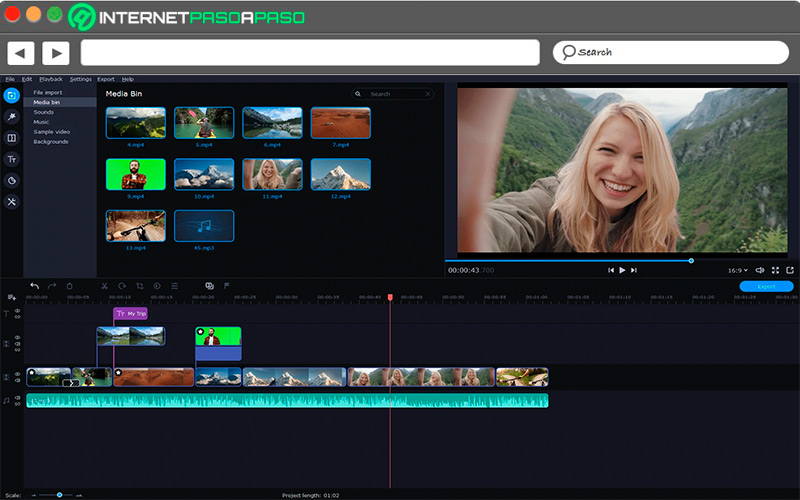
Finally, it is a program available for Windows and Mac OS that will allow you to create and edit videos easily and quickly. However, in order to use Movavi it is necessary to cancel an annual subscription. Best of all, it offers you the possibility of converting each of your files into different formats as well as enhancing their quality through the Bit rate and other parameters. So it becomes a great alternative to create and upload videos to platforms like Youtube.
Computing