
Index:
UPDATED ✅ Want to know more about Microsoft Word bulleted lists and how to create one? ⭐ ENTER HERE ⭐ and Learn all about it
Bullet points are very useful writing tools when you need to list a certain number of items within a Microsoft Word text.
There are different options that you can use to choose the type of vignette. It can be by letter, number, symbols or images. They will all represent an order, but some lists will be different than others.
If you want to know how to make the most of the use of these tools, you will have to read this article until the end.because we will also tell you about the steps you must take to enter the corresponding vignette and how you can modify it if you don’t like how it looks.
What is a bulleted list and what is it used for in Microsoft Word?
When you need to list different elements in a text and you want them to be highlighted, you can use bullet points.. These are symbols that precede the sentence to determine the existence of a new enumeration element within that listing.
In this way you will be able to find very simply a useful tool that will help the reader to understand more easily the enumeration of all the elements that you included in the writing.
What are the differences between a numbered list and a bulleted list?
An enumerated list is one that use numbers or letters to order items assigned in a particular list, while a bulleted list is used as a reference element to symbols instead of letters or numbers.
In this way, when you need to give an order to the elements of the list, you will have to use an enumerated list. For example, when you want to write how to use WhatsApp step by step, you will have to start with step number 1, continue with step 2 and so on.
Steps to create bulleted lists in my Word documents easily and quickly
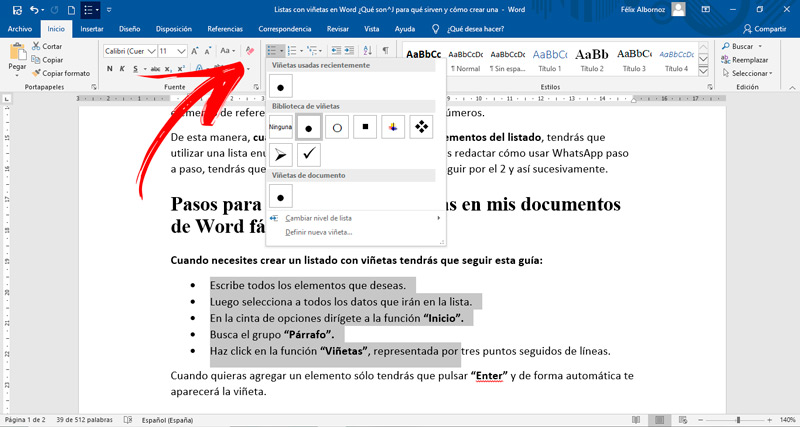
When you need to create a bulleted list you will have to follow this guide:
- Write all the elements you want.
- Then select all the data that will go on the list.
- In the ribbon go to the function “Start”.
- Find the group “Paragraph”.
- Click on the function “Vignettes”represented by three dots followed by lines.
When you want to add an element you only have to press “Enter” and the vignette will automatically appear.
In case you need to continue writing in a normal paragraph, you must press the key twice. “Enter”. This will disable the feature. “Vignettes”.
If you want to add one more element in the middle of a list, put the cursor on the last word of the previous element. Then you will have to press “Enter” and start typing.
You must bear in mind that Microsoft Word has a black circle as a bullet by default. If you want to change this symbol and use an image or any other style, you will have to use the dropdown next to the Bullets function.
You will see which are the most used vignettes, the library (from where you can choose the one you want) and the option if you want to define a new one. For the latter case you will have to click on this option, choose the symbol you want and then click on “To accept”.
Computing