
Index:
UPDATED ✅ Do you want to know more about color and page border in Microsoft Word documents? ⭐ ENTER HERE ⭐ and learn everything FROM ZERO!
In case you need to use Microsoft Word to create the best templates with color and border, you will have to use the group “page background”with which you can do all your tasks easily.
So that you can use it as an expert, we have developed this article. In the same you will find the steps to apply different colors and borders to the pages of your documents.
We will also talk about the process you will go through to create your own designs and so you can stand out from the rest of the editors. Finally, we will present you a list with the best formal, kids and wedding templates.
What are page color and page border in a Word document?
The color and border of a page in a Word document it is an alternative for the user to highlight a different style in the text.
In this way, you can have a wide variety of colors for the background of the sheet and also borders that will allow creations for certain purposes. For example, invitation cards.
You must bear in mind that, in order to use these tools offered by Microsoft Word you will need to handle a color that contrasts with the font type. This will make the letters noticeable, since otherwise you would lose the letters visually and they would not stand out from the background.
Steps to apply color and page border to your Microsoft Word documents
The steps you will need to take To apply a different style to your Word document we will show you in the following paragraphs:
Color
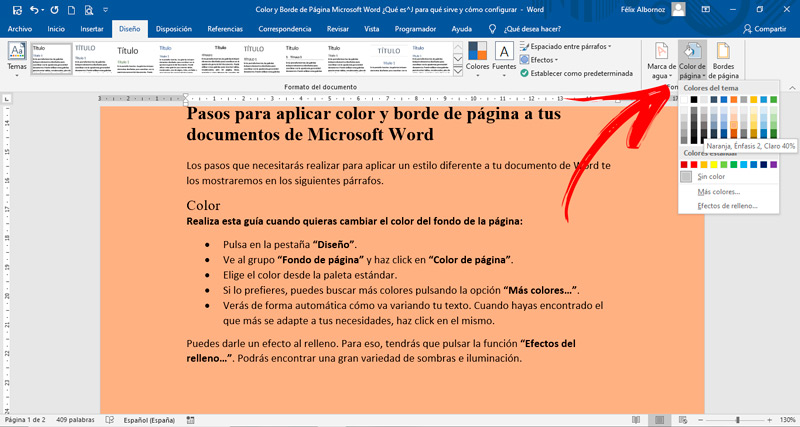
Follow this guide when you want to change the background color of the page:
- Click on the tab “Design”.
- go to group “page background” and click on “Page Color”.
- Choose the color from the standard palette.
- If you prefer, you can search for more colors by pressing the option “More colors…”.
- You will automatically see how your text changes. When you have found the one that best suits your needs, click on it.
You can give an effect to the filling. For that, you will have to press the function “Infill effects…”. You can find a wide variety of shadows and lighting.
Edge
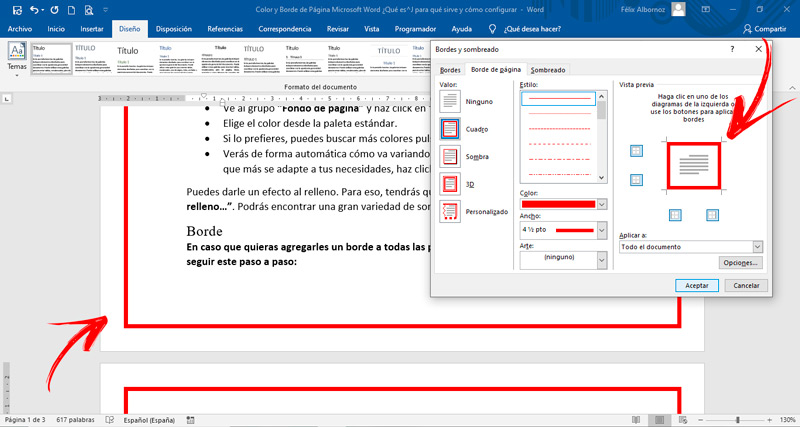
In case you want to add a border to all the pages of your document, you will have to follow this step by step:
- when you’re in the “Design”you will have to click on the function “Page borders”located in the group “page background”.
- A window will open in which you will have to choose the tab “Page Border”. Then, you must go to the field “Worth” and select whether you want to add a box style, shadow style, 3D style, or custom style.
- Next, you are going to choose the line style that your border will have. You can choose continuous or broken line.
- When you have decided the above, you must choose the color of the border. You will have to press the arrow located at the end of the field “Color:” and select the color you like best.
- At this point, you are going to have to choose the width of the line. For this, you will have to click on the drop-down menu located in the field “Width:”.
- Finally, you will have to choose if you want to change the line for a pre-established drawing. To choose the best option you will have to click on the field “Art:”.
When you have finished configuring all the previous options, you will be able to choose if you want to apply the border to the entire document or to certain sections.
Learn how to create your own custom borders to use in your Word documents.
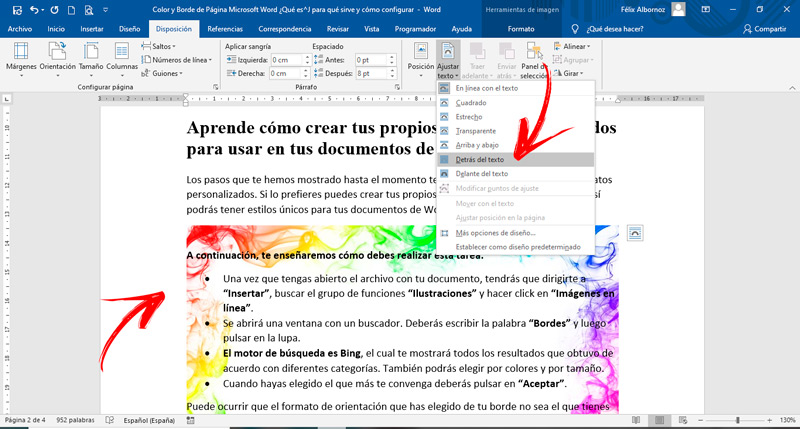
The steps we’ve shown you so far will allow you to create borders with custom formats. If you prefer, you can create your own borders in a simple way and thus you will be able to have unique styles for your Word documents.
Next, we will show you how to perform this task:
- Once you have the file with your document open, you will have to go to “Insert”find the function group “Illustrations” and click on “Pictures online”.
- A window with a browser will open. You must write the word “edges” and then click on the magnifying glass.
- The search engine is Bing, which will show you all the results it got according to different categories. You can also choose by colors and by size.
- When you have chosen the one that suits you best, you must click on “To accept”.
It may happen that the orientation format you have chosen for your border is not the one you have on your page. For example, you’ve chosen a landscape-oriented border and your page has a portrait setting.
To solve this problem you will have to:
- go to the option “Provision”choose the group “Set Page”and click on the function “Orientation”. Then you must click on “Horizontal”.
- In case you want to adjust the border to the margins of the sheet you will have to select the element you just inserted and move the arrows located in the corners until you find the correct location.
- If you see that the edge did not fit according to your needs, you will have to double click on it and then choose the option “Format”. Next, you must click on the function “Position” find the one that suits you best. For example, you can choose “Position in the central part”.
- What you will have to do is incorporate the text inside the border. To do this, you will have to select the image you have inserted and then choose the option “Provision”. You will have to choose the group “Organize” and click on the function “Adjust text”.
- To finish, you must click on “Behind the text”.
List of the best templates with color and page border for your Word documents
If you don’t want to create your own page color and border formatting, you can use the pre-built templates in Microsoft Word. Next, we will show you the best designs classified by category:
formal
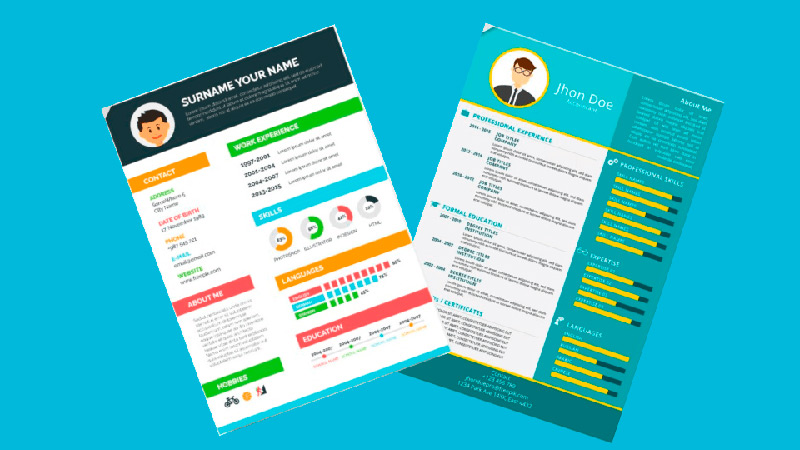
When you need to use formal templates you can choose one of these:
- Architecture Newsletter: with this template you can design a newsletter in which you can incorporate all the information you need by entering a title and creating your own font images and colors.
- formal degree: when you need recognize a person’s trajectory You can use this template that will help you make a certificate of appreciation like no other with simple steps.
- christmas party flyer: It is ideal when you need to send invitations to celebrate the Christmas or any other date with your family and friends.
- impeccable resume: this template will help you find work faster. Your Career Style offers the ability to showcase all of the candidate’s skills in a simple way.
- Immaculate cover letter: in case you need one cover letter for your future job, this template is ideal for you. You will find the model to customize with very simple steps.
children
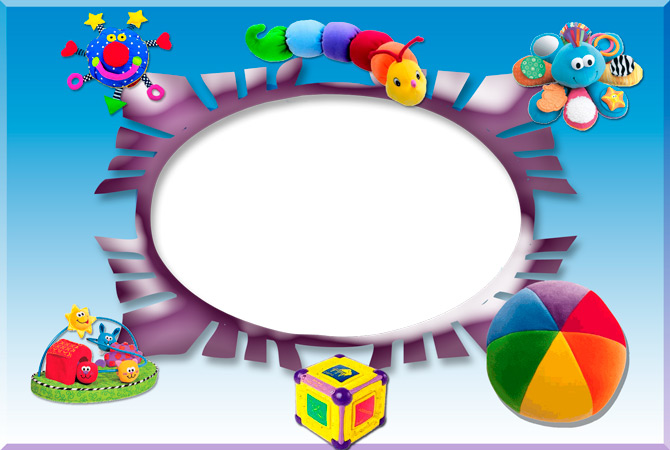
The funniest borders for the little ones in the house are:
- Invitations with Mickey Mouse: with this card you can add your child’s photo just by choosing the button to upload them. Then you’ll have to download and share with all the guests.
- man on the moon: is special for throw an aerospace-themed party. Really choose the best photo of your child and add it for free.
- winnie the pooh: With this cute invitation card for children’s parties you can invite all the friends of your young children. You can write what you want and add it in Microsoft Word to work.
- Snow White: With this frame your daughter will be happy to write whatever she wants. You can create a little book so you can write your funniest annotations every day.
- looney tunes: could not be missing from this list craziest Warner Bros characters. You can not only use it as a diary but also choose this frame to make invitations to children’s parties.
minimalists
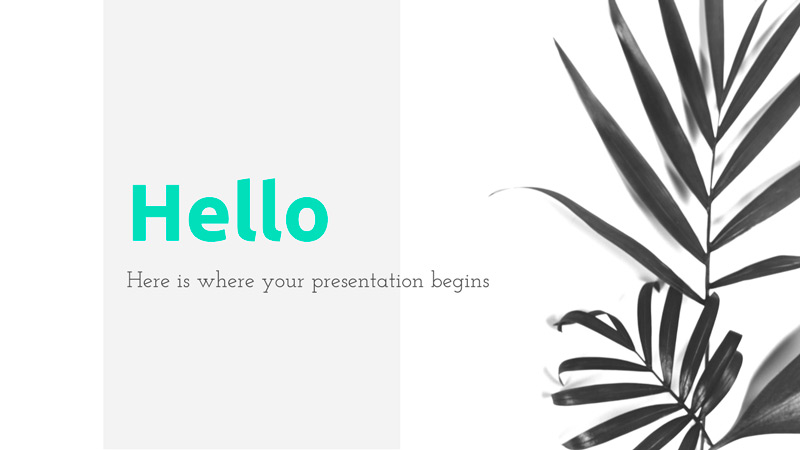
Next, we will present you the best minimalist designs for those people who are looking for a simple style, but professional at the same time.
The best templates are:
- minimalist report: with this minimalist design you can create a template that will stand out for its simplicity and visual cleanliness.
- Minimal Resume Template: you can create one quite particular resume and with a very simple style. You just have to insert the words you want in each zone.
- telephone directory: you will have the possibility of create your own address book. In this way, you will have a printed contact list with your own style.
- Curriculum: if what you are looking for is organize your study plan, this template is ideal for you. You can classify matterthe teacher and many other interesting data in a simple way.
- color resume: when you need have a resume printed in a simple stylebut that its design highlights your knowledge and skills, you can choose this template.
From nature

In case you need templates for Microsoft Word with a nature style, we present you the best designs:
- Green leaves: when you need a template in which green color stands outyou can use the one we recommend since its design is ideal for present awareness ideas.
- nature icons: with this template you can use different icons related to nature. They are characterized by their bright and fun colors.
- transparent floral: Flowers could not be missing from this list. you can have one template with colorful flowers in which you will have the option to edit their colors so that the contrast of the words stands out.
- cheerful backgrounds: is template is ideal when you need to have multiple colors and a fun design referred to nature and flowers.
- butterflies: you can work in Microsoft Word with this template without any problem when you need incorporate butterflies and other floral designs into your documents. The image stands out because several pastel colors are mixed.
for weddings

When you want to impress your guests with one of these wedding templates, you can choose the one you like the most from the list that we will show you below. The most important thing of all is that it is free to use, so you will save money to spend on your new stage of life.
The most important templates are:
- save the date: with a design in black and whitethis template elegant lookbecomes an indispensable ally for your party goes as you deserve.
- Wedding invitation: is a template in which you can easily change all the data you need to bring your friends the invitation to the best night of your life.
- checklist: can’t miss a list with all the elements that the bride needs on her wedding day. Using this template you can be calm since all the details will be controlled.
- Invitation with space for photo: the name of this template says it all, you will be able to incorporate a photo of the bride and groom and in this way give it an elegant and cheerful format to make an invitation to your wedding.
- Traditional: if you and your partner have traditional tastes, this invitation template it is ideal. With a design with minimalist detailsyou will be able to indicate the necessary data and thus send them to the most important people with whom you want to share a special night.
Software