
Index:
UPDATED ✅ Do you want to know more about the COUNT function in Excel and how to use it in our spreadsheets? ⭐ ENTER HERE ⭐ and learn everything FROM ZERO!
Excel is the world’s leading spreadsheet program. It has a series of professional and advanced tools to carry out all kinds of data analysis and visualization work.
It is included in the package microsoft-office and it is available for Windows, MacOS, Android and iOS. Although it may seem complicated, it really is not. It is enough to take into consideration certain basic aspects and you can start enjoying its enormous advantages.
In this opportunity, we will explain to you what is related to the count function that excel has. Take note!
What is the COUNT function in Excel and what is it used for in our spreadsheets?

COUNT is an excellent function that is included within Excel, with the aim that the user can know the number of cells containing numbers, as well as counting the numbers within an argument list.
It is used mostly for know the number of entries within a field corresponding to a number from a range or array of numbers.
For example, you can write the formula below, to count the numbers in the range A1:A10: =COUNT(A1:A10). If three of those cells in the range contain numbers, the result of the formula will be 3.
Also, along with the count function is a call COUNT YES. This is a statistical function with which counts the number of cells that meet a criteria. An example of this is when you want to count the number of times that a certain city appears in a list of clients.
Steps to apply the COUNT function in my worksheets to know the number of cells in Excel
Due to the difference between COUNT and COUNT.IFyou must be very careful when using the formulas inside Excel. The reason is that if you do it incorrectly you may find an error message.
To avoid this, we explain below the step by step to use the COUNT function within the spreadsheet:
COUNT
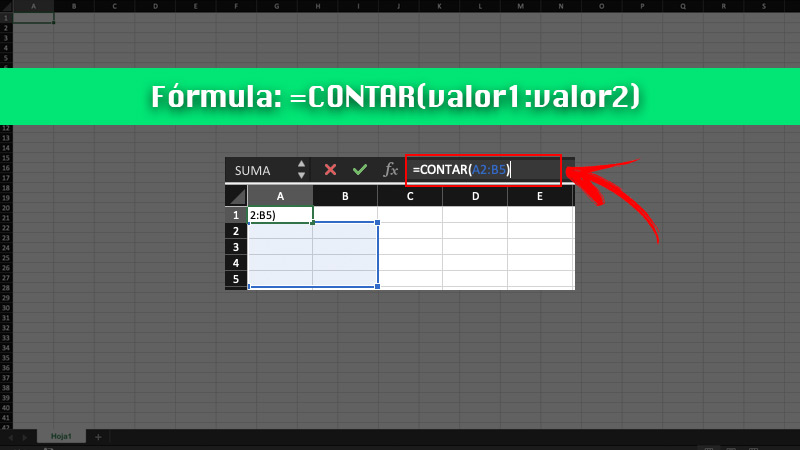
When it comes to the syntax used by the COUNT function, you should keep the following arguments in mind:
- Value 1 (Required): first element, which refers to the cell or range in which you want to count numbers.
- Value 2 (Optional): up to 255 items, additional ranges, or reference cells where you want to count numbers.
In addition to that, you should know that the arguments can refer to a variety of different data typesbut only the numbers indicated in them are counted.
In this sense, the procedure to follow to use COUNT within Excel is:
- Enter in the spreadsheet that contains the information you need.
- write the formula =COUNT(value1:value2).
- Press enter.
In case you want to include in the count the number of cells and a given valuethe formula is =COUNT(A1:A5,2). With it, the number of cells that contain numbers in cells from A1 to A5, and the value 2, are counted.
COUNT YES

This function it is ideal when you want to count, but conditioned to a certain criterion. A clear example of this is if you have a list of values and you want to count those greater than 10. The syntax for this function is =COUNTIF(range;“criterion”).
The range is the number of cells you want to count conditionally, while the criterion corresponds to those cells where a certain criterion is met.
Some criteria can be:
- Greater than
- Smaller than
- Equal to
- Contains
- less than or equal to
The correct way to apply the formula in Excel is as follows:
- Enter in the spreadsheet Where is the data you need?
- Apply the formula indicating the range. Later write the criteria what you require
- click on Enter.
Aspects to consider in the COUNT function

There are certain details What you should know when you are going to work with the function of COUNT.
First of all, when it comes to COUNTING alone, there are a number of observations to consider:
- arguments are countedthat is, numbers, dates, or a text representation of the numbers (for example, a number enclosed in quotes such as “2”).
- Logical values are taken into account and textual representations of numbers written directly in the argument list.
- Arguments that are error values are not counted. or texts that cannot be translated into numbers.
- In the case where an argument is a array or a referenceonly the numbers of said matrix or reference. Empty cells, values or error texts are not included in the count.
- If you want to count logical valueserror values or text, use the function COUNT.
- If you want to count only numbers that meet a specific set of criteriause COUNT YES either COUNT IF SET.
Regarding the specific role of COUNT YESthere are a number of best practices to make your job easier.
Here we show them:
- Ignore both upper and lower case in text strings. This means that if there is a string corresponding to “PERA” or “pear”, the result of the number of cells will be the same.
- Take advantage of wildcards. Some of them are the question mark “?” which replaces any single character, and the asterisk “*” which replaces any sequence of characters.
- Make sure the data does not contain incorrect charactersthat is, make sure that the data does not contain spaces at the beginning or end, that there is no inconsistent use of straight or typographic quotes, etc.
- To make work more organized, use named ranges.
Computing