
Index:
UPDATED ✅ Do you want to know which are the best programs and applications to import .CSV files on PC and smartphone? ⭐ ENTER HERE ⭐ And learn how
Files with a .CSV extension are a fairly common special file type that mostly used in spreadsheets and managers to store contacts and the information related to them.
Abbreviations “CSV” they mean: Comma Separated Values this because the same values, which are added inside the file as data, are separated by commas (,) that’s where its name comes from.
The biggest advantage of this type of file extension is that it can be opened with any word processor, (you can use even notepad or TextEdit). To learn more in this tutorial we will explain what is a .CSV filewhat functions they fulfill and how they can open or edit any document with said extension.
What is it and what are files with the .CSV extension used for?

The .CSV extension is a type of file which is used in spreadsheets, and in turn as a way to manage the information of the contacts to store it correctly, that is, it allows you to manage the contacts to save all the information of each one in a list in a fully organized way.
The .CVS file extension allows you to include or add any value, such as numbers of a budget designed from Excel or names, description, contact information and other data of different clients.
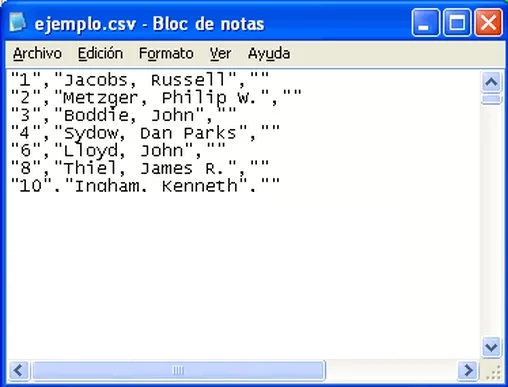
The best thing about this type of extension is its versatility, since allows users to open it from almost any program that can process a text.
What is a file extension?
It is understood as a file extension, the format or type of document that this is, they are commonly denoted with 3 or 4 characters, which indicate to the system what type of file it is. That is, a file extension is a format for example mp3, mp4, jpg. CSV. HTML among other things.
There are a wide variety of file extensions, and each one fulfills a predetermined task, they can be opened by multiple programs, or by some programs. And if the program that is responsible for launching said file is not installed on the computer, it will not be able to be executed.
How to open and import .CSV files on smartphones or computers?
There are different methods to open and import a . CSV on computers and smartphone, these may vary depending on the device being used, as well as the version of the operating system. However, the explanation is very general and can be easily followed on other newer or older devices.
On Windows PCs
On Windows, the main program you can use to open a .CSV file is Excel. Or any other spreadsheet program and even email management programs, where you can make use of importing or exporting your contacts.
To open a file you have to do the following:
- open Excelor any spreadsheet processor you use that supports the .CSV extension.
- Choose the option “File, Archive”.
- Now you are going to choose: the option “open”.
- You will have different options, but you will choose the one that says “review”.
- Find the file you are interested in and click on “open”.
Another method is as follows:
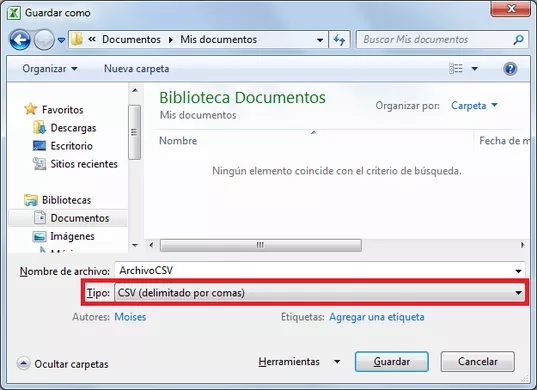
- Locate the .CSV file that you have saved on your computer, it can be in a folder, surely “documents”.
- double click in the File.
- The document will automatically open with the default program for the document.
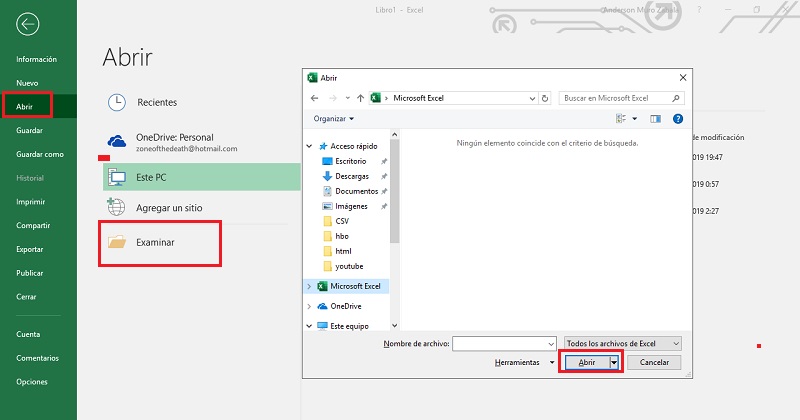
To import a .CSV file
First of all, a brief explanation of What does import mean? In computing it means: “obtain data through a computer program, from another program”. This can be when information is obtained from a document totally unrelated to the main program that is being used.
An example of this is importing contact information from a file to a phone when the phone did not have the contact information. In this case it is enough to transfer the .CSV file to the computer to be able to access it.
On MAC computers
The procedure for MAC devices is similar to the one explained in Windows, it is necessary to have a program that allows us to open CSV files, and then execute the file that interests us.
And in the case of importing the file, the procedure is similar. Simply transfer the CSV file, from any device, be it USB: portable memory, or through the cloud in order to have access to it.
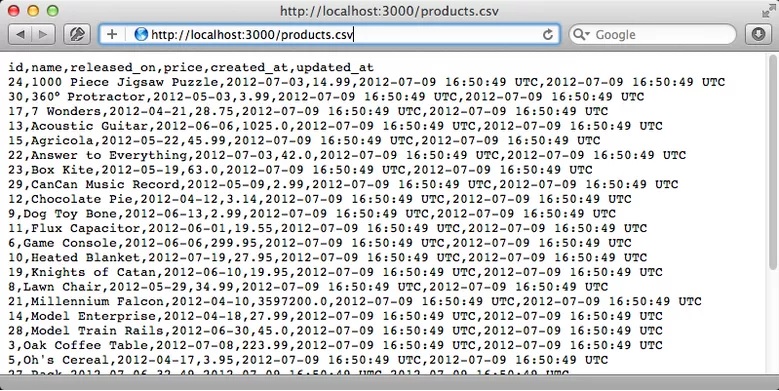
On Android mobile phones
In Android there are different methods to import a CSV file, since it depends on what purpose it has. And it can be to transfer data from telephone contacts directly, or files that come from a document with spreadsheets.
In the case of being a spreadsheet document, the following is necessary:
- Any program that allows you to process spreadsheets, saved in the CSV format (extension), must be installed on the Android device. (there are many programs in the Play Store that meet this requirement)
- After that, you proceed to open the .CSV document you want.
The other procedure is as follows:
- In case you want to import the data and information of your contacts.
- Enter the application of “Contacts” of your mobile device.
- Click on “Options” It’s a three-dot symbol in the upper-right side of the computer screen.
- Choose the option of “Import Export”
- Now you must choose if you want to import from a Sim or from a .vcf file
- Another way is to have a CSV file saved in the Google cloud, and that it is stored directly in the account that you use or have associated with your device.
- In this case, instead of choosing, the option “Telephone”you will choose the Google account.
- Followed by this, indicate in which folder “Google Drive” is the file so you can download it.
On iPhone devices with iOS
In IOS equipment, the procedure does not differ from the previous one., you have to have a program that is compatible with CSV files, once you have it you can open and edit them as you wish. In the Apple Store you can get different apps that meet this requirement.
You can also import your contacts in the following way: Go to “Settings” Then in “Mail”, followed by this click on “Contacts” you choose “Calendars” and finally “Import SIM contacts”. You can also import them from sites, like Google, Yahoo!, and ICloud, your MAC computer etc.
How to add contacts from a .Csv file to your email address book?
The great thing about .Csv files is that you can use them to add your contacts stored in different email accounts, this is possible by following a series of simple steps, which we will explain below.
Import into Gmail
To import the contacts in Gmail, you have to do the following:
- Enter in Google (preferably from your browser)
- Click on options (it is located in the upper right, next to your profile picture), followed by it, locate choose “Contacts”.
- Now you locate the tab that says “plus”.
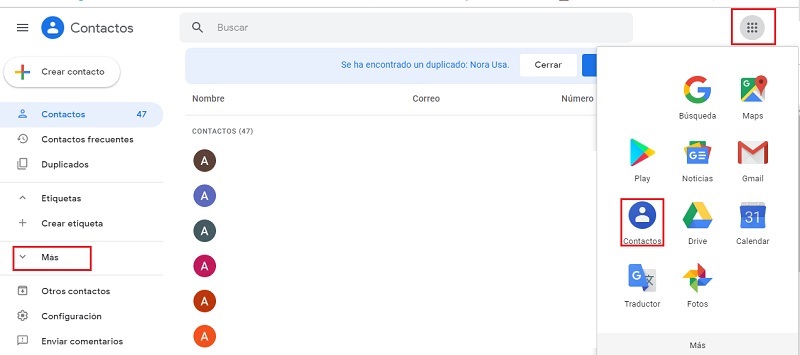
- Then you choose the option “To import”.
- A small box will open, in this you will choose the option “Select File”.
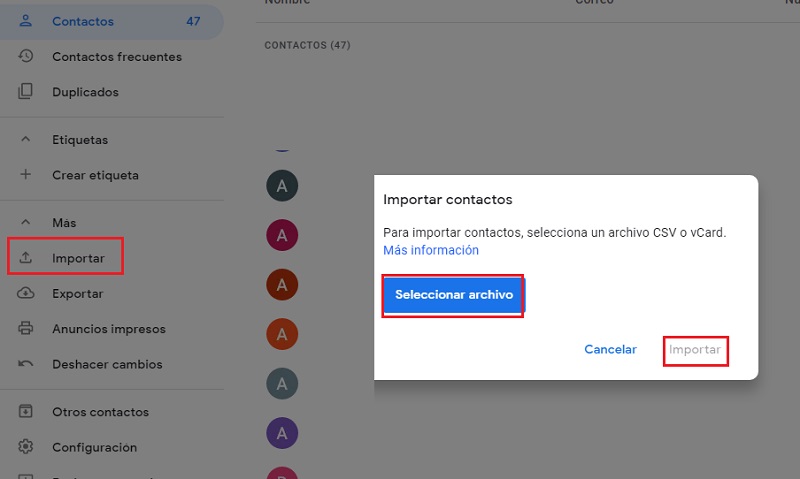
- You select the cvs file. or vCard that contains the data of the contacts that interest you. and you click on “To import”.
Import to Outlook
From Outlook the process of importing a CVS file is somewhat different and with some extra steps to perform. However, we will explain step by step, how to do it, so that you can achieve it.
- Sign in to Outlook from your computer.
- Click on the option “File, Archive”.

- Choose the option “open and export”.
- After that you click on “import or export”.
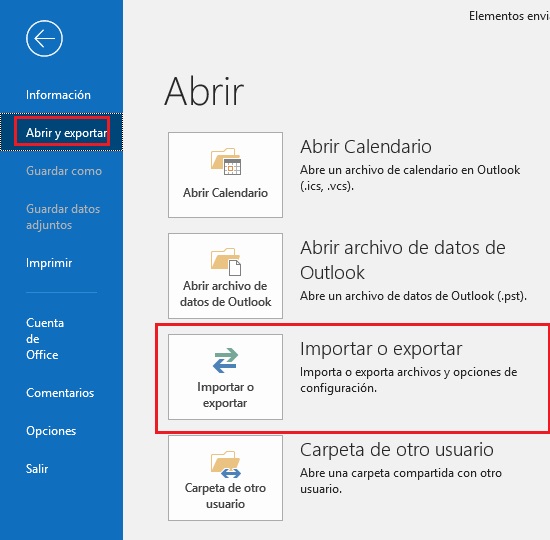
- A wizard will open to import the files you want. In this you will click on the option that says “import a vcard file (.vcf)”. and press next.
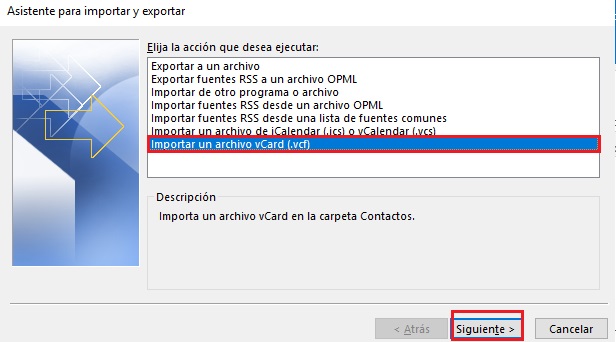
- Locate the file you are interested in, and press open. Clever!
Computing