
Index:
UPDATED ✅ Do you want to know more about the different custom views of Excel spreadsheets? ⭐ ENTER HERE ⭐ and learn everything FROM ZERO!
The custom view tool it is very useful when you need to work with large templates and getting the data takes time to filter correctly.
With this function, Excel allows you to save a certain configuration so that you can later apply it to different lists. In this way, you will save yourself a lot of work and you will be sure of the steps that you will carry out.
In this article we will introduce you to the different custom views that you can use in Excel. We will also talk about the steps you must take to create, in an agile and safe way, one of these functions.. If you want to know the details, continue reading.
What is a Custom View in Microsoft Excel and what is it used for in my spreadsheets?
Custom View is an Excel function used to set certain settings on rows and columns hidden, as well as in the appearance of the windows and the way of filtering the data in the boards.
In addition, it can be used this tool to define the marginsheaders and footers when printing the sheet.
In this way, the user saves a lot of time in this type of configuration. You should keep in mind that you can create multiple custom views for each template and you have the option to delete them at any time.
What are the different custom views in Microsoft Excel and when is it convenient to use them?
When you work with tables that have a large amount of data and you need to filter ityou may need to apply multiple elements in order to get the information you want.
In this case, it is convenient to use the custom views tool that will help you get to the data you need faster.. In this way, you will be able to configure the number of rows and cells that you hide when you create the custom view, as well as you can have the same layout of the cells.
This will make you manage to get same fill type, font color and any other features that help you save time. You must not forget that every time you create a custom view you also configure the print style.
Steps to apply a custom view in Excel and modify the display of your spreadsheets
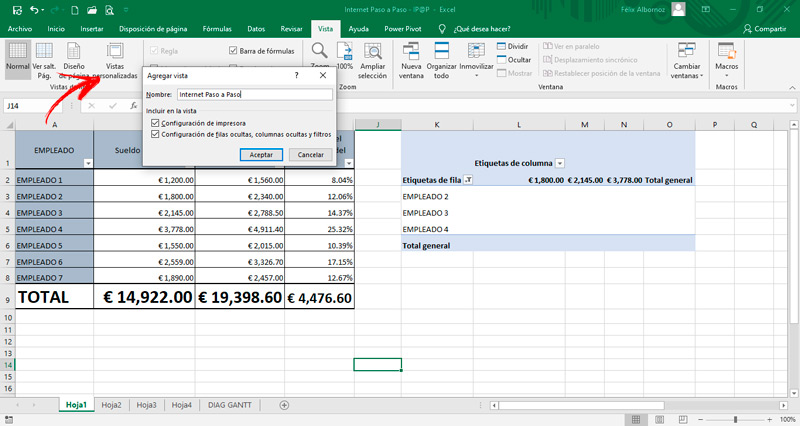
We will show you below the steps you will need to create a custom view in an Excel document:
- Click on the menu “View”.
- Then choose the option “Custom Views” which is in the group “book views”.
- A window will appear in which you must click on the function “Add…”.
- Then you will have to enter the name and activate the box “Settings for hidden rows, hidden columns and filters”. You can also enable the option “Printer Settings”.
- When you have finished you must click on “To accept”.
For apply a custom view you’ve createdyou will have to go to custom views and click on the name you have created. Automatically, the filters will be modified.
You must bear in mind that to use a custom view you must do it on a normal data range. To do this, you will have to go to “Table Tools”click on “Design”then click on “Tools” and finally select the function “Convert to Range”.
By this we mean that you will not be able to use the custom view tool when you have a common table.
Computing