
UPDATED ✅ Do you need to change DNS on Windows, Mac, Linux, Android or iOS and don’t know how? ⭐ ENTER HERE ⭐ and discover how to do it ✅ EASY and FAST ✅
Perhaps the information that we bring today is more distant from the average Internet user because we are going to talk about an element that he does not have to account for when browsing. We talk about DNS serversa shadow service but one that is necessary to enjoy the method of queries on the network that is so simple that we currently have.
The DNS servers help our team to have to make fewer queries and procedures when entering the different web pages that exist.
Do you want to discover how? We are going to explain it below by telling you everything about DNS servers, from their origin to their parts, how to configure your equipment to use them and much more.
What is DNS and what is it used for? Definition and examples
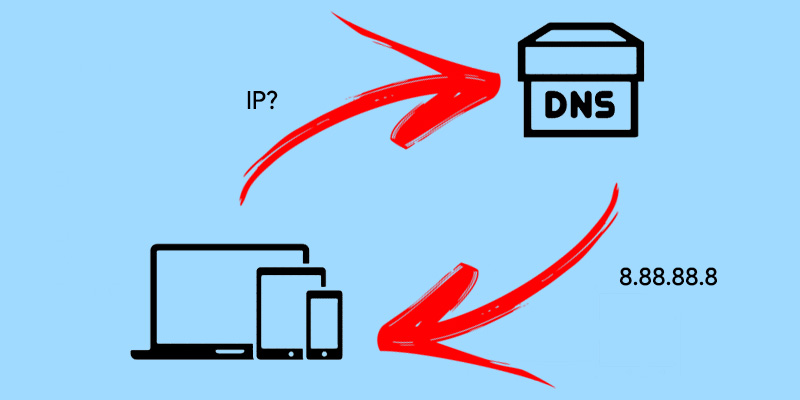
is the acronym for Domain Name Systemwhich in Spanish means Domain Name System. This concept already tells us a lot about what we are going to find in this resource, which is nothing more than, simply put, a decentralized nomenclature system with a hierarchical structure that collects information about networks.
His main interest lies in transform domains into IPs and vice versa, giving that information to the person making the query. In this way, when a query is made about a domain, it offers us the IP to which it is linked, that is, the name that the site has in computer language, which is what we really need to access it.
On the contrary, it will also know how to express the domain that we must find based on a given IP. In addition, it gathers other types of less recurrent information. A DNS server has a huge database that our systems consult when they need to know the IP of a website (of a domain, rather) to access it.
In essence, although it has more functions, all of them related to domain information, the DNS server is an element that translates the name of a domain to give us its computer address and that, with it, we can have access to the site in question.
The components of any DNS system are:
- Phase 1 customer: This is a client program executed on the user’s computer that is responsible for generating name resolution requests to the server responsible for resolving them.
- DNS servers: These are the ones that resolve the requests. There are end servers and others that are recursive and can send the request to another server if they do not have the necessary information.
- authority zones: Part of the place destined to store the information of a domain that is under the responsibility of a server. They are usually defined as subdomains of the main domain.
Source
We can say that the The origin of the DNS are the HOSTS files, which are the ones that kept the domains that were known to have easy access to them. However, the growth of the internet made his query no longer viable. back in the year 1983when another solution had to be found: the domain name system.
History
It is at the end of that year that the computer Jon Postel makes what would be the first approach to what are today DNS servers. He works for a year with Paul Mockapetris to make two publications with development of the idea, improvements and advances, seeking to reach something very similar to the current concept that we have today of this resource.

The beginning of the project included several servers that were slaves and another one that acted as master and to which the others connected, periodically, to verify that the information had not changed or to refresh it if it had.
This working method worked for a whole decade, then certain adjustments were made to the protocol, which were designed so that the information would be refreshed more often. These went through the inclusion of NOTIFY and IXFRsystems for sending information by the master server and a record change notifier, respectively.
The following are already minor and very close in time changes that include a better method of changes for administrators, a modernization of the system based on extension mechanisms and the introduction of internationalized domain names.
DNS zones
It is known as a DNS zone when support (sheet) where the information of each domain is found. Is about a special format filewhich is used so that the DNS server can make a correct interpretation of the data that is entered into it.
DNS records
The records are codes or legends that tell us the type of information we are seeing in each DNS zone.
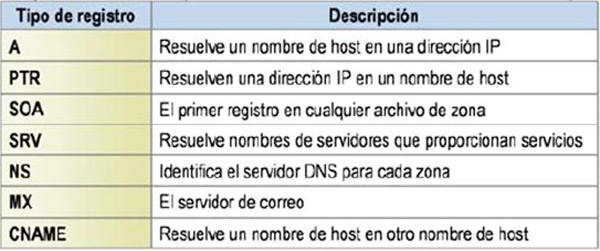
These are:
- A: Address. Convert hosting server names to IPv4 addresses.
- AAA: Address. Used in the IPv6 protocol, it is, in the same way as in the previous case, the record that is used to make the change from a hosting server to, in this case, an IPv6 address.
- CNAME: canon name. It is given for the creation of additional hosts at times when several services are run on the same IP, so that each of the services has a DNS entry, and when several HTTP servers are running on the same server. accommodation.
- NS: name server. It will define the existing association between domain names and nameservers for storing their information. There is no server association limit for each name.
- MX: Mail exchange. The association is made, on this occasion, between the domain name and the list of mail exchange servers for that domain in question.
- PTR: Indicator or reverse register. It gives us the domain name knowing an IP, that is, it is the reverse process of the A record. Its use is made by working on the configuration file of what is the reverse DNS zone.
- SOA: Area authority. It gives us information about the main DNS of the query zone.
- SRV: Registry of service resources. Indicative of the services that will be offered with a domain in question.
How does a DNS service work on the Internet?
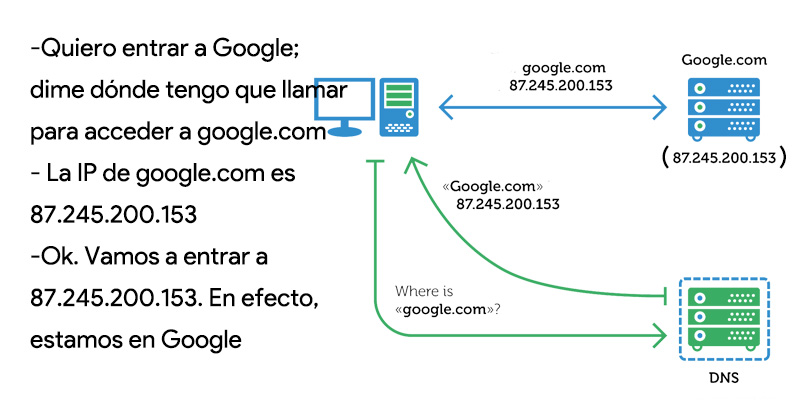
The description of the concept already gives us, in itself, a very good summary of how this process works: a named domain (either with only letters or also including numbers) translates to an IP address, which only includes numbers, divided into four blocks or sections. However, we can delve a little deeper to learn how this process is carried out.
First of all, it is interesting to mention that we, in general, do not make a direct connection to a DNS server, but our system designs a cache in which domain names and their corresponding IPs are savedso that when we want to access these sites, we already have their identifier on the network without having to consult it on a server.
This means that when typing a domain in the browser bar, before going to a DNS, the system performs a memory check local cache to see if we already have the corresponding IP stored. If so, a connection is made remote without the need for anything elsebecause it is, for practical purposes, as if we introduced the IP directly in the bar.
In in the case of do not dispose of this cached information when our team should connect to a DNS server, make a request to the ISP service and thereby obtain the IP in question. This happens when we visit a site for the first time or if we have cleared the cache.
The DNS server to which we connect by default is the one offered by our internet service provider. However, you can find out about existing ones on the market, both free and paid, and, depending on your preferences and priorities, connect to the server that is of interest to you; simply you have to change the dns which you connect to.
How to change DNS on any device?
Of course, we always have the option of trying another DNS that offers us something more or better. To do this, we simply have to make a few simple adjustments to our device, always depending on its operating system.
on Windows
To do this on Windows computers and tablets:
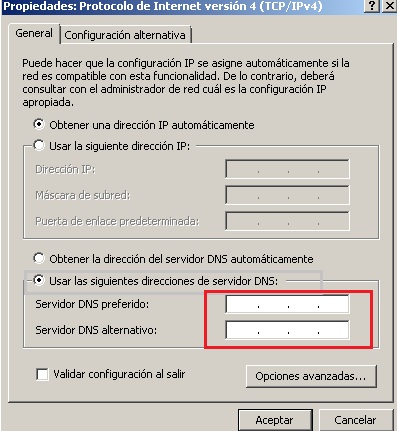
- Go to your dashboard.
- Type, in the search bar, “Control Panel“.
- Access this; it has an obvious icon of a panel.
- Now go to “Network and Internet“.
- From here, go to “Center network and sharing“,
- You will find, in the upper area, the connection type which you are using right now after “Connections:“. Press it.
- A new window will open. Click on the button “Properties“, with admin symbol.
- Next, click on the protocol you are going to modifywhich will be TCP/IPv4.
- Now click on the button “Properties” under the elements.
- In this new window you already have the option to enter DNS addresses you better agree on the point “Use the following DNS server addresses“, which you must select.
- When you write the addresses of your choice, click on “OK”.
on macOS
To do the same on macOS, the process is identical, but, of course, considering the different menus of this OS:
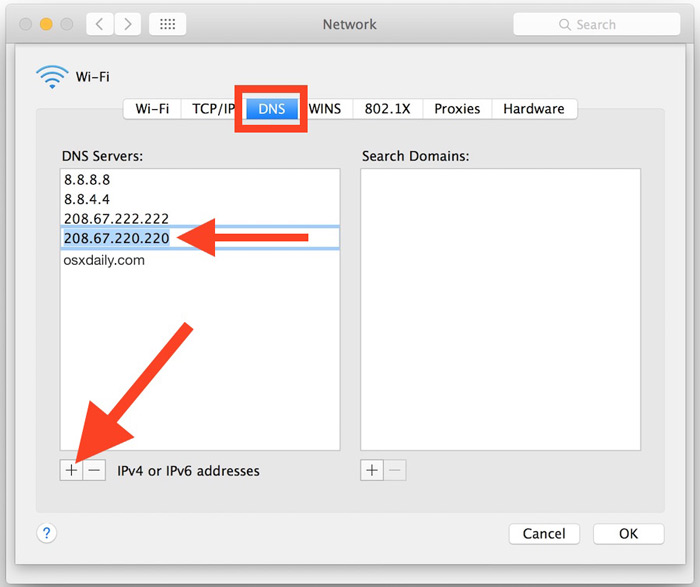
- Go to “System preferences“.
- From here enter “Net“.
- Now you must enter the advanced options by clicking on “Advanced“.
- Among the several tabs that you will find in the upper area, click on “” to access your options.
- Under the box “DNS servers” you have a “+” button to add servers, press it.
- you just have to add addresses that you want to use.
- Press “To accept” to save the changes.
on linux
In case you use Linux, what you have to do is:
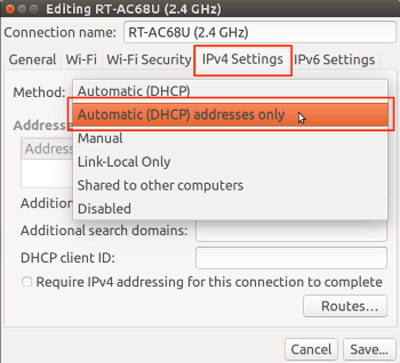
- Click on it connections icon that they have on the top bar.
- From the dropdown options, choose “Edit the connections“, in the end.
- In the new window that opens you will have to select the connection to modify.
- Next, click on “Edit“, on the right.
- The new window includes the tab “IPv4 Settings; is the one you should press.
- Now you’ll have to enter address that you want to use in the “DNS servers“.
- To save the changes click on “Save“.
on Android
If you have a phone with the Android operating system, you will need to:
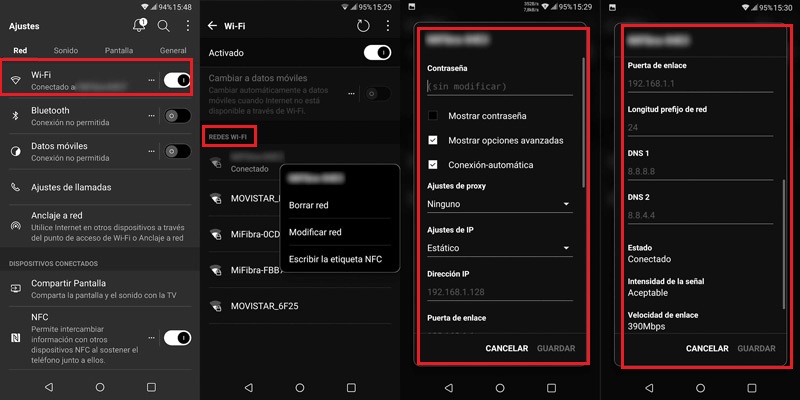
- Go to the menu of “Settings“.
- Go into “Network and Internet“, “Wi-Fi and networks” or similar.
- Now, specifically in “Wifi“.
- Keep up the pulse on the net from which to modify the DNS.
- You will see the option “Modify network“; press it.
- Now go into “Advanced Options“.
- Go to the “IP settings“.
- Choose “Static“.
- You will have to enter addresses Primary and secondary DNS.
- Finally, click on “Save“.
on iOS
We see an identical process in the passage of iOS devices. This includes:
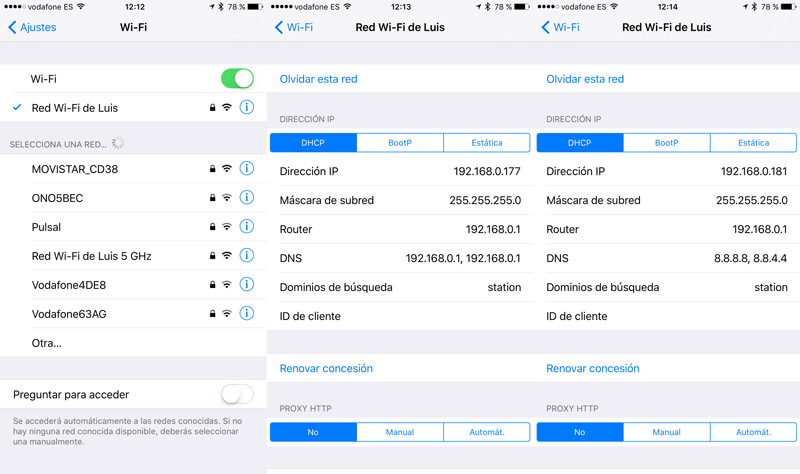
- Gonna “Settings“.
- Go into the options “Wifi“.
- Click on the little icon “Yo” blue on the right.
- To choose “DNS configuration“.
- we have the choice “Automatic”; we will change it for “Manual”. If at any time this process has been carried out before, you will see that it already appears as such.
- Now click on “Add server“.
- Put the Primary IP.
- Give it back to “Add server“.
- Put the Secondary IP.
- Press the button “Save“.
How to know which DNS we have installed on our computer?
To see the DNS to which we are connected by default, we only have to carry out the previous steps that we have seen to modify the DNS. Before doing so, you will clearly see the one you have assigned. If you want to do it directly because you only want to do the query, you can do it from the terminal of your operating system.
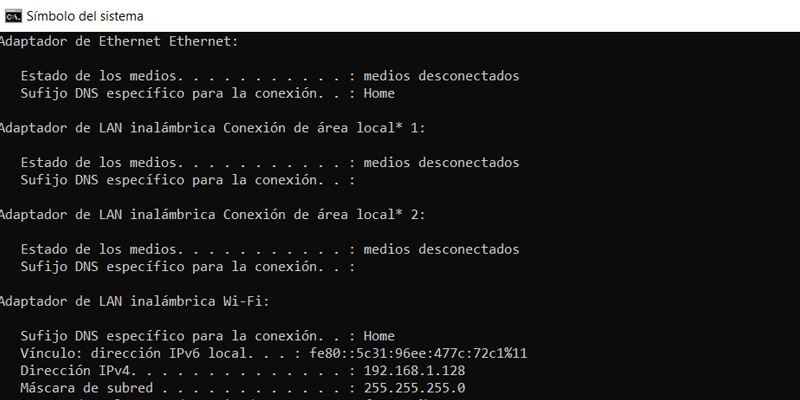
on Windows
- Open your console by typing “cmd” in the home panel search bar.
- Go into “Symbol of the system“. A black screen will appear, your MSDOS console.
- Enter the command “ipconfig“, without the quotes.
- Press “Enter“. Several lines of information will appear, among them, the IPs that your computer uses and that are “IPv4 address“, “Subnet mask” Y “Default Gateway“.
on macOS
- We will open the MSDOS console by going to “Start“, pressing “Run” Y “cmd“.
- Inside the black screen you will have to type the command “ipconfig /all“, without quotation marks.
- Press the button “enter“. You will find information like you “primary IP“, the “Subnet mask“, the “Default Gateway” and the “DNS serverswho you connect to.
on linux
As in the previous cases, you only have to:
- Open the console or terminal by pressing Alt+F2.
- Type the command “ifconfig“, without placing quotation marks. Linux shows us a large amount of information, but you should pay attention to those figures that accompany the text “internet“.
- if you just want see this, enter the command “sudo ifconfig | grp internet“, without quotes.
What are the best free public alternative DNS servers that we can use?
If what you are looking for is a public and free alternative solution to the best known, we can offer you a few.
OpenDNS
- Owner: cisco
- primary IP: 208.67.222.222
- Secondary IP: 208.67.220.220
- Characteristic: Very large, important and well-known. It is paid but we found a more limited free version but still very fast, with full availability, self-blocking impersonation websites and the option of parental control.
Google Public DNS
- Owner: Google
- primary IP: 8.8.8.8
- Secondary IP: 4.4.4.4
- Characteristic: Ideal for those who have just discovered what a DNS is and what it is for. As expected, privacy is not his forte.
cloudflare
- Owner: Cloudflare
- primary IP: 1.1.1.1
- Secondary IP: 1.0.0.1
- Characteristic: It is a basic service focused on aspects such as speed, performance and privacykeeping your IP safe and not using your data in relation to advertising processes.
Norton Connect Safe
- Owner: Norton
- primary IP: 199.85.126.10
- Secondary IP: 199.85.127.10
- Characteristic: It is based on the automatic blocking of any fraudulent, malware or phishing sites. Also, It has different filters. to do the same with other types of web. The information used to filter the content comes from the company itself, mostly from what its antivirus detects, analyzes and solves.
Quad9
- Owner: IBM
- primary IP: 9.9.9.9
- Secondary IP: 149.112.112.112
- Characteristic: The blocking of malicious domain is done from an information gathering intelligence obtained from both private and public sources. Plus, it performs well and is fast.
Comodo Secure DNS
- Owner: Comfortable
- primary IP: 8.26.56.26
- Secondary IP: 8.20.247.20
- Characteristic: Its main objective is the blocking malicious pages and of those with a large volume of advertising and even of spywarea type of data-gathering malware.
Yandex.DNS
- Owner: Yandex
- primary IP: 77.88.8.8
- Secondary IP: 77.88.8.1
- Characteristic: It has addresses called “safe” special for blocking malicious websites (77.88.8.88 and 77.88.8.2) and DNS “Familia”which do the same with adult content (77.88.8.7 and 77.88.8.3)
Public DNS Server List
- Owner: Digineo
- Characteristic: On this occasion, we are not talking about a server but about a place where number of public DNS servers are listedwith its corresponding location data, software version, last connection, status, degree of reliability as well as the option to search by country.
Computing