
Index:
UPDATED ✅ Do you want to know which are the best programs and applications to open .EML files on computers and smartphones? ⭐ ENTER HERE ⭐ and discover how to do it ✅ EASY and FAST ✅
An EML file is a synonym for E-mail, which is implemented by Microsoft Corporation. In these files save email messages to a plain text file. In addition, it is used by Microsoft’s Outlook Express to be able to save email messages, as well as by Microsoft’s email messaging programs.
This type of file has a header pattern and an overriding bodylikewise as a email address of both sender and receiver which has a subject time, and date found in the message header.
So in case you need to open an EML file on your Smartphone, Computer either Tablet here we tell you how you can do it with our best tips and a very simple and safe way to do it.
What is it and what are files with the .EML extension used for?

EML files are those file configurations that are executed by Microsoft for Outlook and Outlook Express. That is, this is an email that is saved in order to preserve the format of a file, in addition to the unique HTML headers.
Normally these files are used by most people, however in case it does not have an email compatible with said format, there are several types of solutions so that said file can be opened both in the email used and in the mobile device.
How to open and view .EML files on smartphones or computers?
Files with the .EML extension contain a single email stored in a single file made up of the message header and its body, and possibly some attachments. Is file extension it is used by many email management programs.
EML message files can be sent as attachments to other email messages. They can be opened in most email client programs. Such programs generally also allow messages in this format to be stored on a disk, for example for archiving purposes.
On Windows PCs
If you need to open an EML file on your Windows PC You can choose to use either of the two options below.:
- Through an email program.
- Through a browser such as Internet Explorer.
If you do it by email, you must download the EML file in the normal way and you must proceed to save it in a folder.
Once saved you must give it a right click and choose the option “To open with”where you must choose an email provider such as microsoft-outlook or an email at Mozilla Thunderbird or windows 10
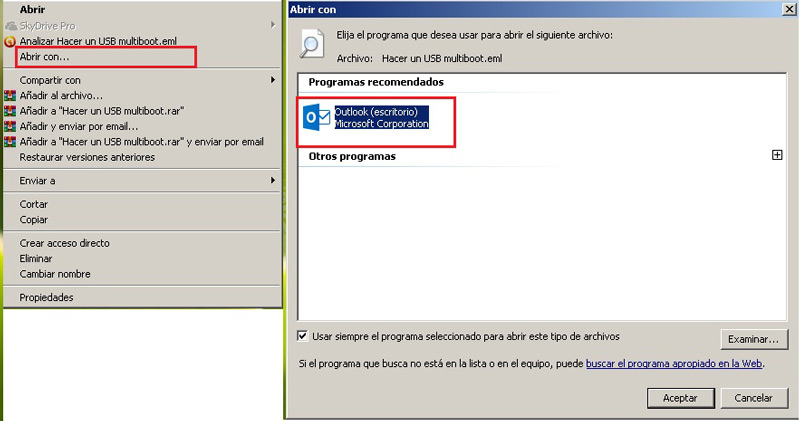
Successively, you will be able to observe the EML mail as an Internet Explorer file, also if you prefer you can give it a name and you can also modify the file extension of .eml to .mht.
When you download the aforementioned file, you must make sure that you can see the file extensions, and once you are sure, you must right-click on it and click Edit .eml in .mht.
On Mac computers
If you want to view your EML file on Mac computers you can do it using the mail that has default Apple, which is constituted in the MacOS system.
This program automatically recognizes all the files with this extension, so to open it you simply have to double click on it and that’s it, you’ll be able to see the content of the file.
On Android mobile phones
To view this type of file you must download an application called EML Reader FREEmotivated by the fact that Android is not normally compatible with this file format, so to view them you must install said application.
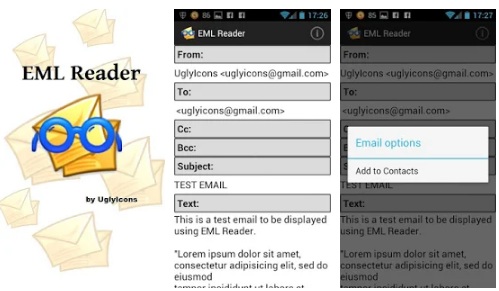
This app is very simple to use. You just have to find the file and touch it. After that you will see a window with the applications that have the capacity to read said mail, you just have to select EML Reader and that’s it. The app will launch and you will see the content of the document.
On iPhone devices with iOS
In order to view an EML file on your iPhone with iOS and the attachments it contains, you must install an application to be able to view the email you have received. The “EML Reader” app is also available on these devices. so you can use it without problems.
How to save emails with .Eml extension?
As usual gmail is one of the most used mail services, however you can have another account as Outlook that allow you to save an email with an EML extension. Below we explain how to save emails with this extension on both platforms.
in Gmail
Although there is no command “save as” in Gmail, saving a message with an EML format can be executed.
To do so, you must follow the steps below:
- What you should do is open the email you want to save, and once in it you should click on the three overlapping dots in the top right corner of the mail.
- A list of options will be displayed from which you must choose the one that says “Download message”. After that the message will be downloaded in its EML format.
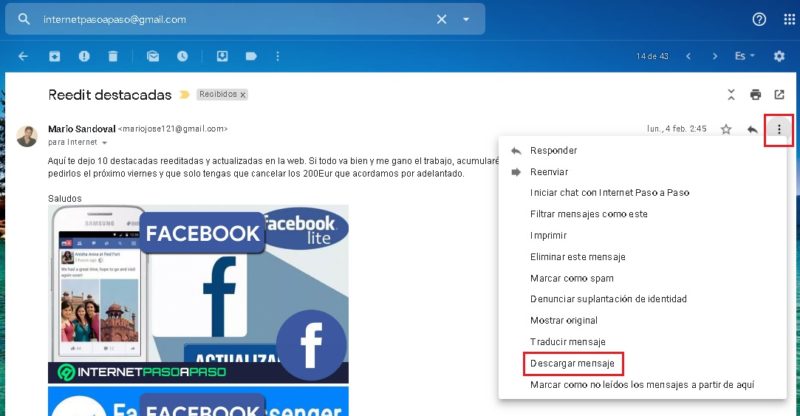
With the steps mentioned above you can now transfer your file to an email program with which you can work with this format, also you can attach it to a new message that you create in your Gmail email.
in Outlook
In general, the Outlook application does not allow you to save files with this extension, however Outlook Express does allow you the possibility of saving this type of file.
- For that you must click on the folder in the toolbar. “Outlook”, so Outlook Express will show you that folder in the list of messages.
- Then its content is displayed and you go to the menu to save as and choose the .eml extension.
- You can give it a name that is easy for you to remember so that later you can use the informationyou can, for example, place the name of the person who sends it to you, or a piece of information that is easy to remember.
- Finally you have to hit “Save” and the .EML formatted message will be saved together with the attached files in the desired location or folder.
Computing