
Index:
UPDATED ✅ Do you want to know which are the best programs and applications to play .FLV videos on PC and smartphone? ⭐ ENTER HERE ⭐ And learn how
Although it is true, a great variety of computer companies have developed certain encoding specifications and video data compression standards, with the purpose of create digital videos that can be distributed as lightweight videos transmitted through the network, mainly.
In the case of Adobe Systemsthe American software company, has carried out this work for Flash video files that, finally, are stored in FLV format and thus, are appended with the .FLV file extension. However, even though these extensions are so widely used today, many users are unaware of what they really are.
To do this, we want to let you know the greatest details of this .FLV file extension and, likewise, how to open and play these files without any complications. Also taking into account some additional alternatives to play a video with such a format.
What is it and what are files with the .FLV extension used for?
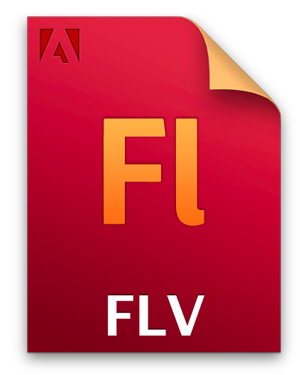
In general, FLV file formats refer to a type of container format, commonly known as video file format Flash. which can be viewed through the use of Adobe Flash Player and as such, it is a standard video format on the Internet.
In reference to its composition, the FLV file extension is made up of a header section (Call Number, Version, Flags, Header Size) and in addition to that, it has provisions for save audio, video and even metadata packages. Therefore, it is a type of extension that shows great willingness to travel videos through the network.
Now, as for the main use of these files with .FLV extensionstands out for being a widely used video format for publish content on such well-known websites as YouTube, Google Video, Vevo, MetaCafe and many others with a great career.
However, these types of formats are not predetermined in the main operating systems, that is, in Windows, Mac, Android and even in iOS. Thus, it is necessary to limit that previously, in this last system these files could not be obtained, since they were not supported by the iPhone; which has changed.
Since, fortunately, there are simple methods to be able to launch and play .FLV format files on Smartphones or computers and that is why, in the next section, we will introduce them to you.
How to open and play .FLV format files on smartphones or computers?
As we already mentioned, the methods used to open and play .FLV format files are very easy to carry out, both on computers and mobile phones. Thus, focused on the main operating systems that are handled today.
Here we indicate the step by step to follow for each one of them, since it is not a default file in any of them:
On Windows PCs
To be able to open a video with .FLV format or any type of file of this type on a Windows computer, it is necessary to use additional software. As, it is not possible to do it with Windows Media Player which, by default, is hosted on any PC with this operating system.
That is why we will rely on the program VLC Media Playerwhich is a free and open source multimedia player, which in addition to being able to run on Windows, also does so on a wide variety of other operating systems, since it is multiplatform. Which, presents the ability to play most multimedia files.
Here are the steps to take to open and play a file with the .FLV extension, specifically:
Download Video LAN for Windows
- To start, you must enter the official website of VideoLAN, to proceed to find the VLC Media Player download button. It is advisable to do it from this page, since other unofficial sites could affect your computer.
- In second place, click on the option to download the media player on your Windows computer. This will start the download process which, depending on the speed of your Internet, may take a few minutes.
- Now, upon completion of that process, double click on the installer file to launch the VLC Media Player installation wizard. Thus, you simply have to follow the instructions that are shown on the screen and with which, you will be able to install the multimedia player easily.
- Later, at the end of the installation, the program will open automatically. Then, it is time to click on the section “Multimedia”, “Half” either “Medium”; located in the first position from the top.
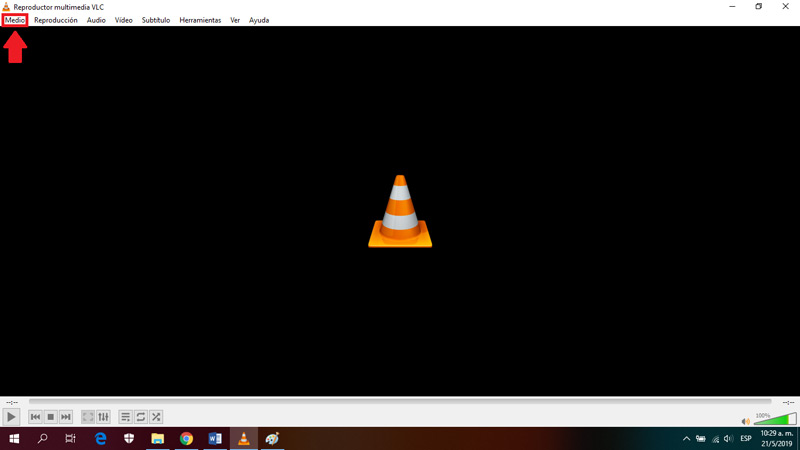
- After that, select the option “Open file” to proceed to choose the file you want to view.
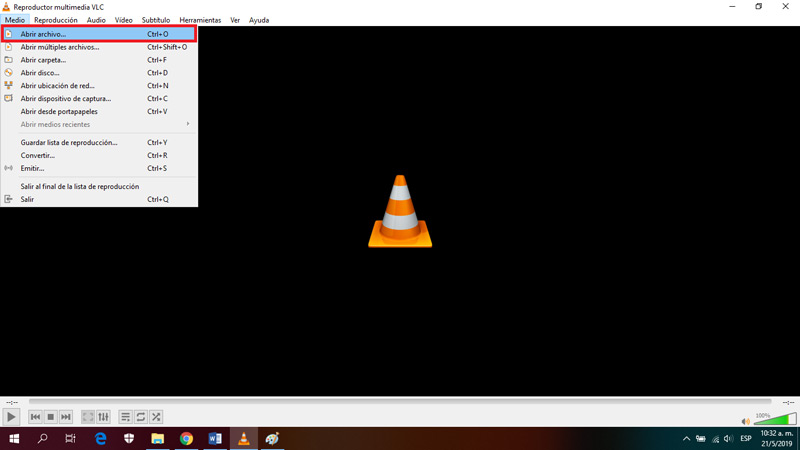
- Now, a dialog box will appear on the screen to “Open one or more files”, and there you must navigate to where you have stored the FLV file that you want to open and play. Finally, select it and click on “Open”, with this it will start playing and that’s it.
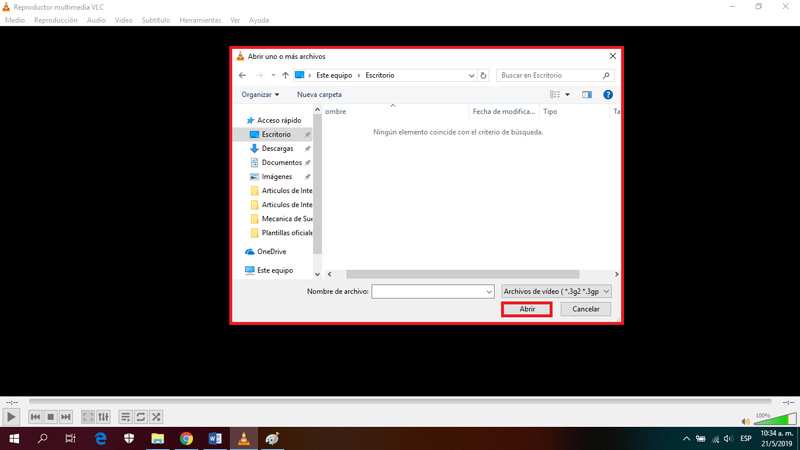
On Mac computers
In the case of Mac computer users, they can also use the VLC Media Player which we indicated above, following the same process that must be carried out on Windows PCs. However, to have another solution and show more options, we will make use of a media player known as “Wimpy FLV Player”.
Which is also easy to handle and is compatible with both Mac and Windows. The process to be followed is as follows:
Download Wimpy FLV Player for Mac
- To start, you need to proceed to download the media player. We recommend you do it from the official Wimpy websiteso as not to have risks in terms of data usurpation or damage to the computer.
- Once located within said web page, you should look for the option to download Wimpy Desktop FLV Player on your Mac computerspecifically.
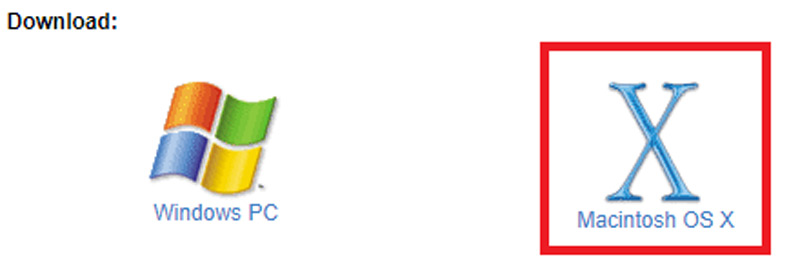
- When the download process is finished, double click on the installer file so that, with it, the software installation wizard starts. Then they will give you all the instructions to follow and at the end of the installation, Wimpy will open automatically.
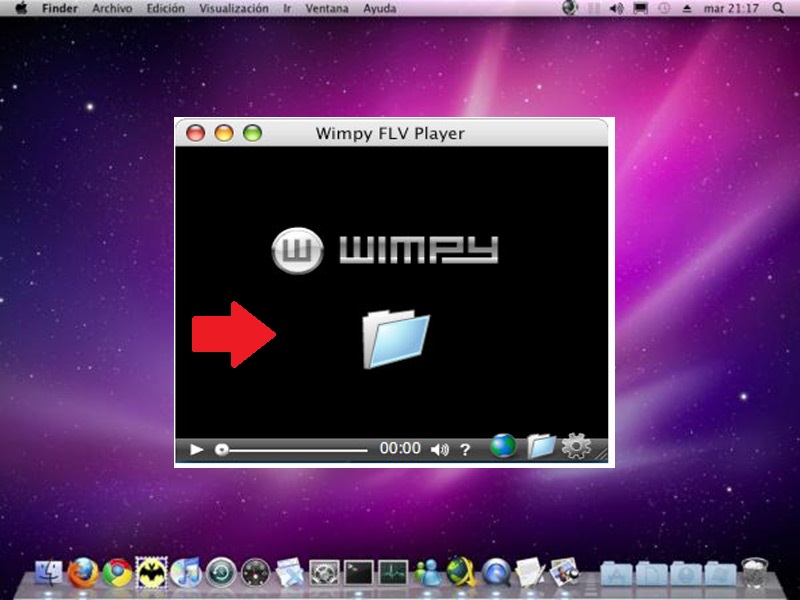
- Finally, when you already have the program installed and you are located on its main page, look for the FLV file on your Mac computer and proceed to drag it to the media player in question and drop it there. That way, the FLV file will open, and thus start playing it right out of the box.
On Android mobile phones
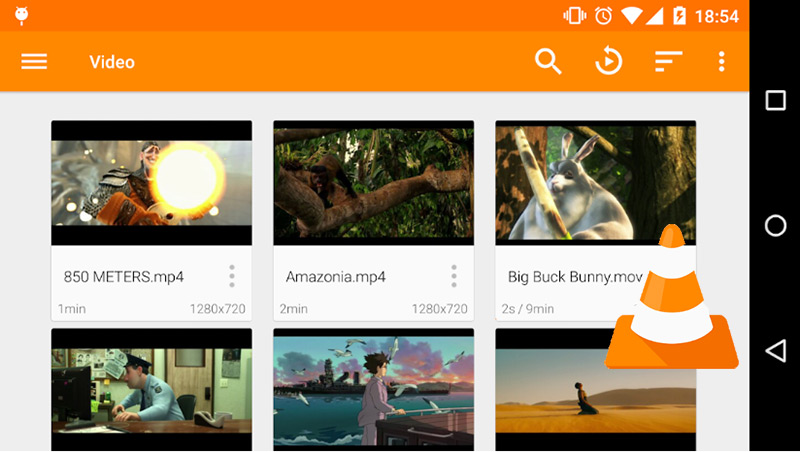
In Google Play Storethere are many apps free and paid, which allow you to easily open and play .FLV files. However, the best application of this type for Android mobiles is VLC Media Player that, as we already indicated during the process to follow on Windows computers, it is an open source, free and multiplatform multimedia player.
Thus, VLC Media Player for Android has the ability to open this type of extensions on any mobile with such an operating system and, in addition to that, it also manages to play any audio and video files, as well as network transmissions, resources and network drives and DVD ISOs, etc.
As for its main advantages, we emphasize that VLC for Android devices is a very complete audio playerwhich has an optimized database and also an equalizer and a variety of filters that can play all audio formats and even the lesser known ones.
Among other features, this player supports subtitles, supports gestures to control volume, brightness and search. Likewise, it adds a widget for audio control, allows you to search folders directly, has a media library for audio and video files, etc.
On iPhone devices with iOS
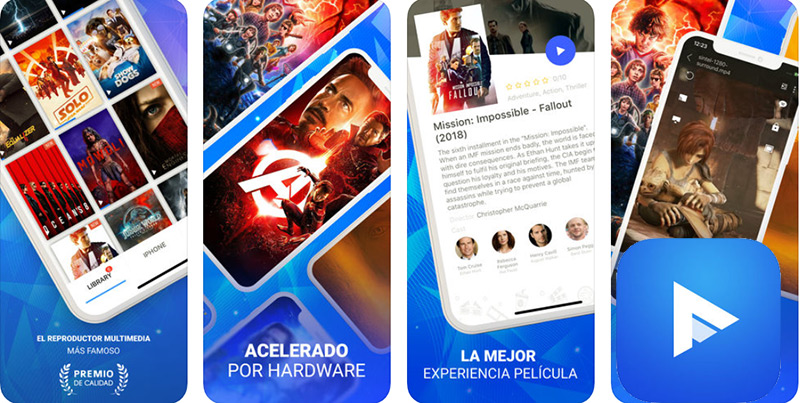
In the case of iPhones, previously there was no way to open and play a file with an .FLV extension. But, thanks to the different applications that have been developed to support a wide variety of formats on iOS devices, this is now possible. Thus, among so many apps that exist, we find one that shows excellent functions and best of all, is that is free.
In this sense, it is “PlayerXtreme Player” which, as its name indicates, is a video player available in the App Store, both for iPhone and iPad, as well as for Apple TV. This, in addition to support FLV formatsalso supports many others like: 3gp, asf, avi, divx, m2p, m2ts, m2v, m4v, mkv, moov, mov, mp4, mpeg, mpeg1, mpeg2, mpeg4, mpg, mpv, mxf, ogm, ogv, ps , qt, rm, rmvb, ts, vob, webm, wm, and wmv.
In reference to its interface, it is very similar to Windows Explorer and Mac Finder. Therefore, it gives you the ease of organize your movie collection and it has excellent search functions, in order to simplify each process.
Among other features, PlayerXtreme gives you the option to add files from your computer to your iPhonealso allows you to connect your library as a network drive, shows the ability to transfer your favorite movies without converting them, supports HD playback in all formats, increase the volume up to three more than the original sound of the videoscontains control of font size, mode and language of subtitles, etc.
In addition to this, it exhibits complete security, compared to other options to play FLV files. since it allows you set a password to access your library and with it, manage to restrict the access of third parties to your files or folders. It also has a folder hiding function and if you wish, you can accept the entry of some guests.
List of the best applications and alternative programs to play a video with .Flv format without using VLC Media Player
Due to the great fame and excellent performance shown by the player VLC Media Playerusers of each of the aforementioned operating systems commonly choose to use it.
However, many of these people want know other additional solutions to also make use of themat any given time.
That is why, below, we present some alternative software to open and play a video with .FLV formatas well as some applications that also support this type of format and even contain other functions of interest.
Applian FLV and Media Player
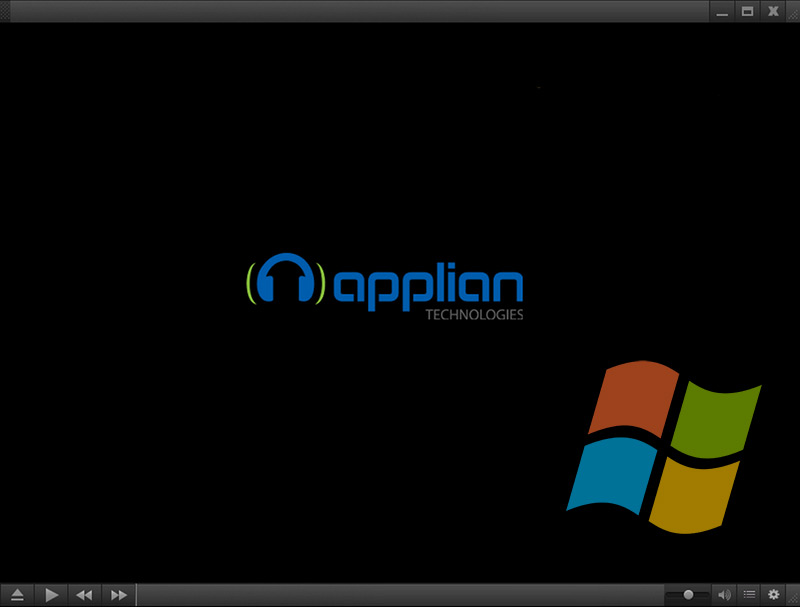
It is a player only features compatibility with Windows computers and is specialized in opening and playing the widely used .FLV video format. Likewise, it supports other formats such as: 3GP, TOD, MP4, MPEG, WMV, AVI, M4V and MKV. In addition, it is a software completely free worth using, thanks to its excellent features.
For its part, it allows all its users a wide variety of customization options and adjustments, in order to adapt to each requirement. It should be noted that it includes a great video optimization and with this, you can get the best performance. As for the platform, it shows a very simple but completely aesthetic design.
Sothink FLV Player
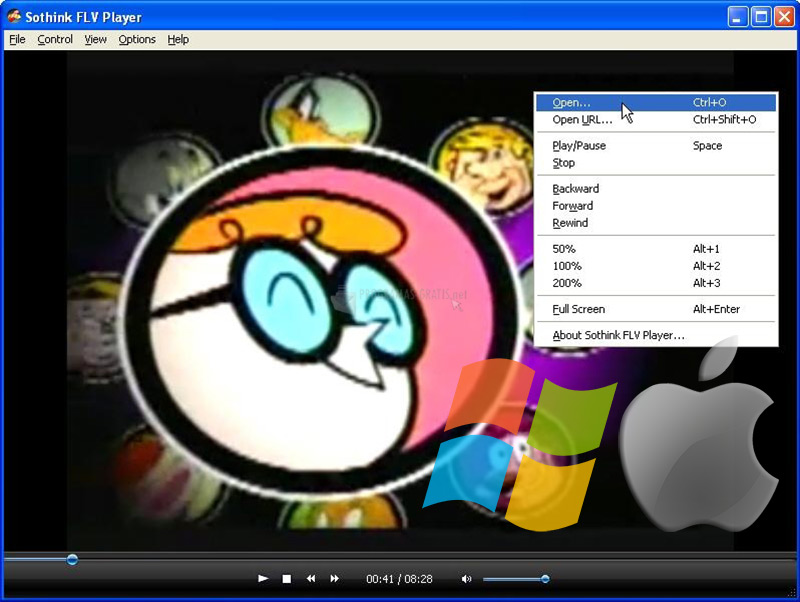
This is another program that works as a flash video player and thus achieves open and play all types of files with the FLV extension. In addition to being free, it is an alternative compatible with Windows and Mac. That is why it is considered one of the best FLV players, taking into account that it also plays encrypted and decrypted FLV files.
In reference to the interface Sothink FLV Player, we emphasize that it is very clean and simple. In addition to this, it contains the basic tools of a media player, be it pause and stop, adjust the volume, navigate back and forth within each video, etc. To open the video, you can do it with the method of “drag and drop” or using the file browser.
MoboPlayer
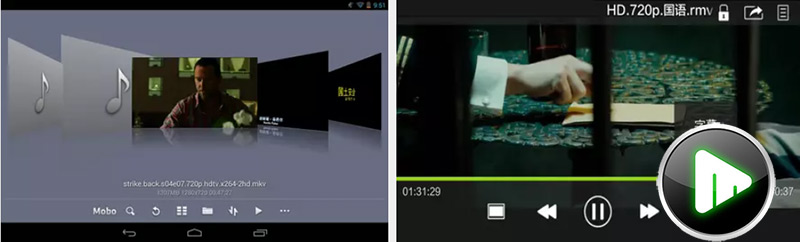
For Android mobiles, we present this other very effective application that, although you can’t find it in the Google Play Store, you can download it as an APK application for free, to play all files with .FLV extension on your smartphone. Bearing in mind that, MoboPlayer It is considered to be a powerful video player that supports lots of video formats.
The app has the ability to load different subtitle files along with the videos, that is, not just the common SRT. It also has options to create playlists and allows playback of entire folders without any limitations. In short, it accepts the playback of high-definition video files, but if you have a less powerful mobile, it may slow down when doing this.
Movie Player 3
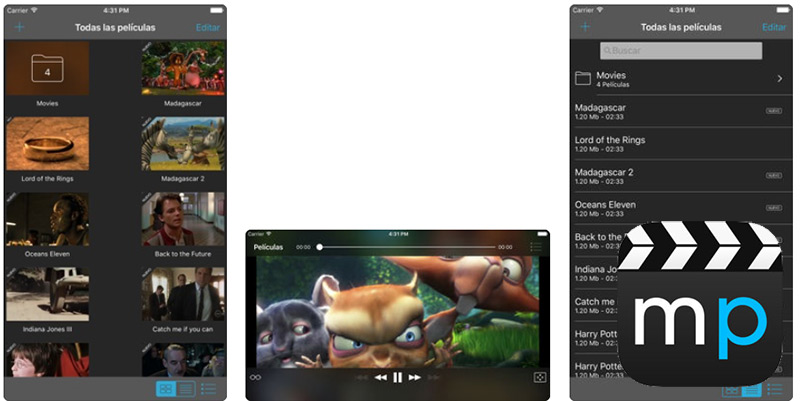
This is an application available on the App Store that can be downloaded for both iPhone and iPad, as well as an iPod Touch for play your favorite videos that have the .FLV file extension. Similarly, it supports other formats such as: divx, avi, mov, wmv, mpg, mpeg, mpeg1, mpeg2, mpeg4, mp4, m4v, mpv, vob, ts, ogv, ogm, mkv, dv, asf, 3gp, m2p , m2ts, m2v, gxf, etc.
Among other details, Movie Player 3 has excellent file management, since it allows transfer movies via iTunes and Dropbox. Added to this, it exhibits a remarkable integration because it also manages to play videos in email attachments from any web browser and allows you to organize, classify and group your movies in encrypted folders through passwords imposed by yourself.
How to convert .Flv format videos to MP4 or MP3 quickly and for free?
On the other hand, if what you want is convert videos that have .FLV format, since you prefer to save it in MP4 or MP3, there are also simple methods to carry out this conversion and, although many of them are paid, in this post we will let you know some free online services that allow you to do it very quickly.
Media.io FLV to MP4 Converter
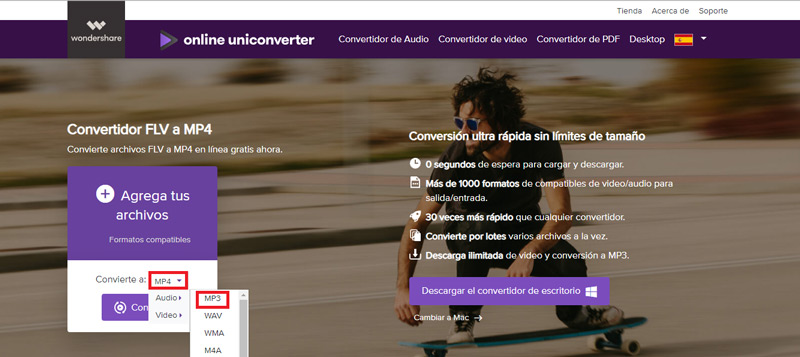
It is a desktop service that you can find on the net and supports Windows and Mac. This, as its name suggests, has the ability to convert FLV files to MP4 (and even MP3) files very easily.
Taking into account that one of its best advantages is thatAccepts over 1000 compatible video and audio formats for input and output. Also, it is up to 30 times faster than any other converter because it shows the results in just seconds and delivers unlimited video download.
As for the process you must follow, here we indicate the step by step:
- Once you enter the website, you must add the FLV file(s) you want to convert, through the section that indicates “add your files” by clicking the “+” button.
- After this, choose the output format you want to change to, in this case “MP4” but you can also click on the option “Audio” to select “MP3”.
- Then press the button “Convert” to proceed to modify your FLV file to an MP4 or MP3.
- Finally, click on “Discharge” to save your new MP3 or MP4 file on the computer you are using.
OnlineVideoConverter.com
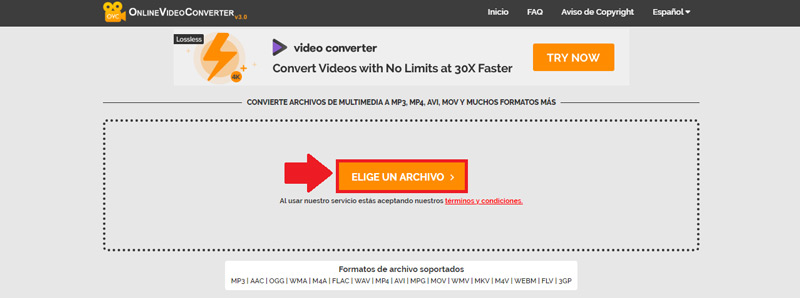
Another of the most used services to convert this type of format into MP3 or MP4, is this online service that has a similar operation to the one detailed above. which has the ability to convert media files on any device or from cloud storage.
In this way, it offers you a wide variety in terms of the different options you have to select output audio and video formats. Also being a service very fast and easy to handle.
For its part, it is compatible with all the web browsers that exist, it does not require prior registration to use it, it does not show limitations in reference to the number of downloads or the types of conversions and it does not indicate that you must install any additional program to complete the conversion.
Now, the process to be carried out is as follows:
- Initially, you must enter the website and proceed to select the video file in FLV format that you are going to convert, that is, in the option “Choose a file“; either from your computer, mobile, Tablet or from cloud storage.
- After that, choose conversion format within the drop-down menu that contains that section.
- If you want to customize your conversion settings, you can do so through the “more settings”, to adapt the resolution of the video in MP4 that you want to obtain, for example.
- After completing the above, you must click on the “Begin” and when the process is complete, just download the file to save it on the device. That’s it.
Computing