
Index:
UPDATED ✅ Want to learn more about footnotes and endnotes in Microsoft Word documents? ⭐ ENTER HERE ⭐ and learn everything FROM ZERO!
Currently, Microsoft Word is considered the most famous word processor in the world and, therefore, is the most used. This, mainly, for all the options and functions that it provides to its users so that they achieve professional results.
Thus, Word is cataloged as the best alternative there is for create, edit, customize and manage any digital writing. Because, regardless of the environment where it is used, it has the ability to guarantee an excellent job.
In this sense, with respect to the forms of personalization, it provides endless utilities. However, one of the most named today, are the footnotes. But, Are these also known as “endnotes”? To learn more about the subject, we invite you to read this post.
What are footnotes and endnotes in Word and how are they different?
In most cases, when you are creating a digital document, it is necessary add comments or annotations regarding the content of the text in question to facilitate the reader’s interpretation, but you don’t know how you can include them correctly. Well, for this purpose the possibility of add footnotes and endnotes in microsoft word.
However, although both can become a bit similar, the truth is that the footnotes present a certain difference with respect to the endnotes. In this sense, the first are those references located at the bottom of a page belonging to the documentwhile the endnotes refer to comments that are placed on a page at the end of the text.
This means that the only difference between both types of notes is that the so-called “Footnotes” They are located at the end of a sheet and conversely the endnote adds the annotation on a separate page at the end of the section or at the end of the writing in its entirety.
What information is written in footnotes and endnotes in Word?
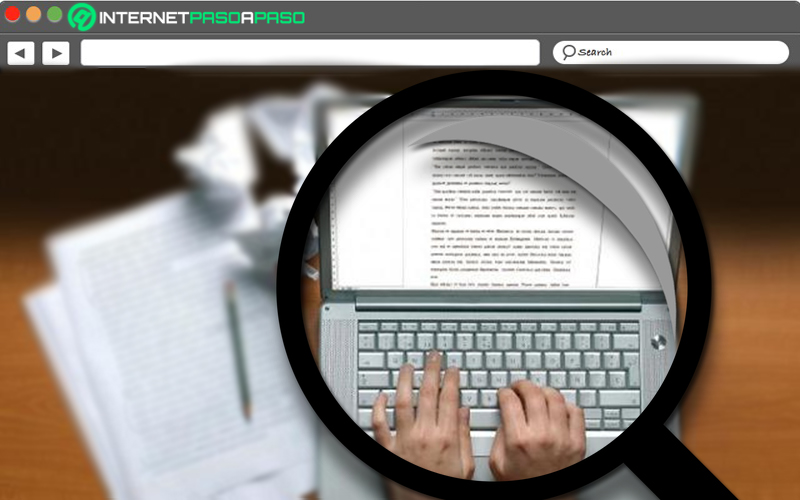
On the other hand, since they are notes located in different parts of the document, you will surely intuit that both cannot display the same type of information, since its differentiation in the body of the document would not make sense. That’s why, it’s worth knowing what information should be included in footnoteslike the data that must be provided in the notes at the end of a writing done in Word.
Thus, specifically, we emphasize that the notes at the end of a document are used to cite the sources of information used to obtain all the information exposed throughout the text, that is, they serve as a reference for the reader. Therefore, in that final part of the document it is only recommended to include data that are of considerable bibliographic interest (such as books, articles, or websites)
On the other hand, footnotes in Word should be used to add detailed comments, mainly, in order to facilitate the compression of the text and indicate some relevant data associated with the text displayed on that sheet. Taking into account that it is recommended that be as small as possible (both in length and quantity).
Learn how to set up footnotes and endnotes in Microsoft Word.
Because of its great utility, you will of course want to learn how to configure both the footnotes and the end of the document within the Microsoft program.
For this reason, we proceed to explain each of the steps that have to be followed in each casedepending on whether you need to add important comments to simplify the interpretation of the reading or if you must include bibliographical references of interest around the exposed text:
at the bottom of the page
To add secondary comments of interest to your work at the bottom of each page of the document, the process to follow consists of:
- First of all, you have to search and access the document in which you require one or more footnotes in Word.
- Followed by that, go to the ribbon of the main window of the program and proceed to Click on the tab that says “References”.
- Next, many options will appear and in this case, you must locate yourself in the group called “Footnotes”. There, select where it says “Insert footnotes”.
- Once the above is done, automatically, you will be able to see a bar in the footer area of the sheet, which has a number with a subscript that will be associated with the area where you have the mouse cursor located or with the part of the selected text. In this point, You just have to write the clarification you want to make.
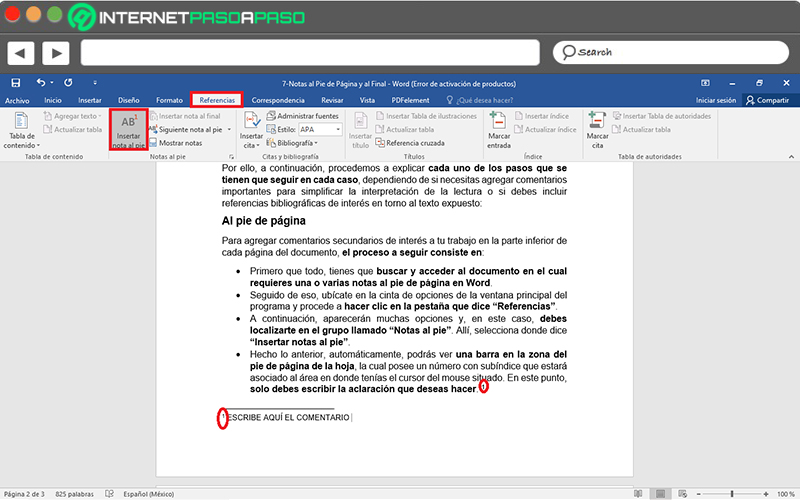
On the other hand, if you include several footnotes, you can move between them with just click on the option that says “Next footnote” (in the Footnotes group) and choose the desired location to find.
Among other details, if you want to customize your footnotes easily, you can proceed to click the downward-sloping arrow in the Footnotes group, which will bring up a box with more options. There, it will be possible to choose the following: note position (bottom of page or below selection) and column section layout. made the changes, press the “Insert” button and ready. 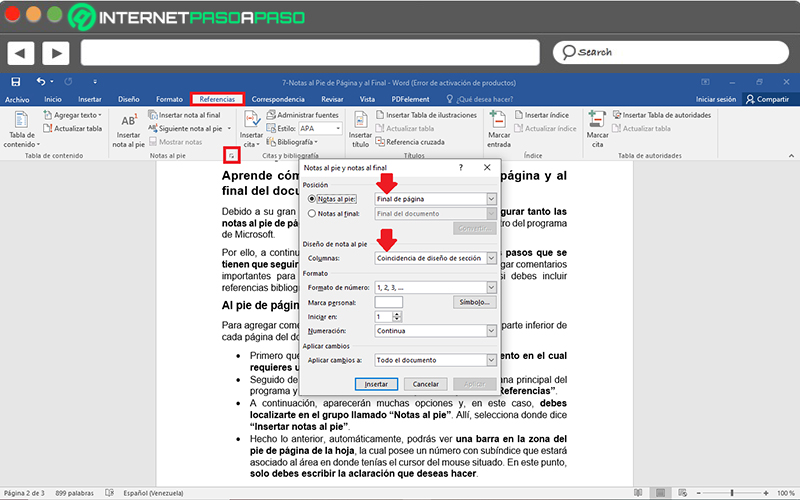
At the end of the document
Now, if what you need is to show notes at the end of the Word document to be able to cite other publications such as books or websites and even to avoid cluttering the pages with long footnotes, the process to follow has certain dissimilarities with the previous one.
Here we detail the step by step for it:
- Initially, you have to enter the document in which you require one or more notes at the end of it.
- After that, go to the options bar of the main window of the program and click on the tab that says “References”.
- Afterwards, many options will appear and, selecting the part of the reference text, you have to locate yourself in the group called “Footnotes”. There, click where it says “Insert endnotes”.
- Thus, immediately, the bar with the review number will appear and there, You can include the note that you think is necessary to enrich your writing.
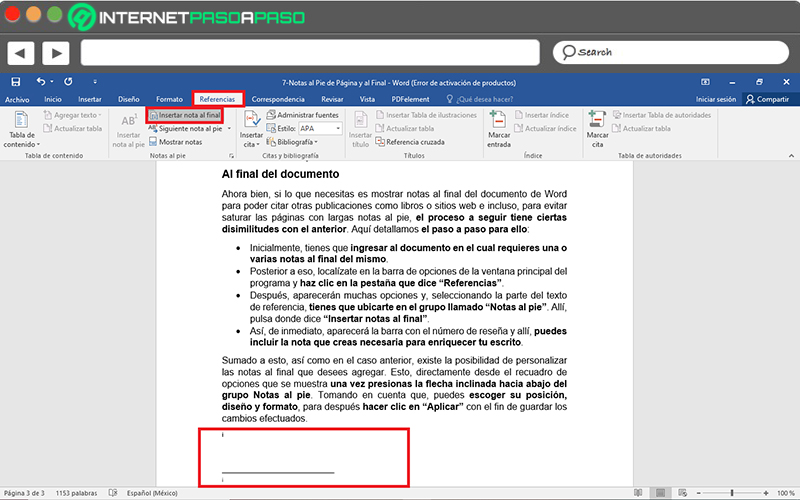
In addition to this, as in the previous case, there is the possibility of customizing the endnotes that you want to add. This, directly from the options box that is displayed once you press the down arrow of the Footnotes group. Considering that you can choose your position, design and formatfor later click “Apply” in order to save the changes made.
Computing