
Index:
UPDATED ✅ Do you want to know more about Google Classroom and what are its main functions? ⭐ ENTER HERE ⭐ and Learn Everything FROM ZERO ⭐
The world is always changing. Each generation brings with it new wave of challenges and opportunities that converge to create forms of development adaptable to the particularities of the time, for which the lifestyle offered by modernity demands constant updating of skills and knowledge, generating a dizzying pace in which adaptation is the key.
That is why the different fractions of human development are forced to change with the world or vanish in the attemptAnd education is no exception. In an age where we are increasingly surrounding ourselves with screens and signs, educators can see the technological world as an obstacle or an allyand as an ally, it offers endless possibilities.
Within such a peculiar context, the rise of virtual education does not come as a surpriseit is rather a natural consequence that then leads to the appearance of endless tools for its optimal deployment that make virtual educational spaces increasingly comfortable and accessible spaces. It is preciously this sense of comfort and accessibility that offers Google Classroomwhose uses and advantages we will proceed to break down.
What is Google Classroom and what is this Google educational platform for?
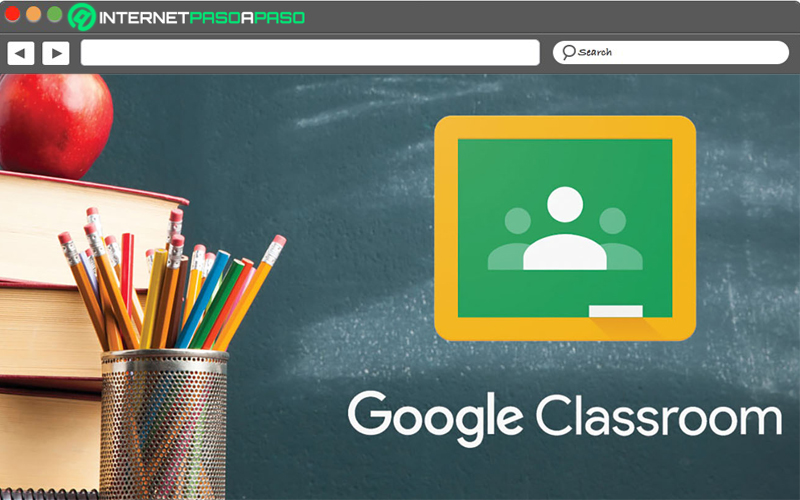
Is about a tool specially designed for students and teachers that facilitates the management of educational processesallowing everything from organizing virtual meetings to exchanging documents, making corrections, scheduling, storing files or posting announcements.
Although some specific functions can be accessed through the G Suite accountyou can also do without this service and make free use of the platform simply by being registered as a Google user and have a Gmail account. This tool can be used to teach completely virtual courses or to complement face-to-face classes in a mixed modalityIn any case, it is useful to have a service of this nature within easy reach and free of charge.
Classroom functions What can we do with this tool from the digital giant?
classroom fits perfectly to the requirements and needs from different educational institutions.
But let’s see exactly what can be achieved with this excellent tool:
Interact with students and teachers
This is done in the format of a social network when being inside a class through the wall or board in which you can make new publications, comment on previous publications or observe the class programs and announcements of the members.
Assign general and custom tasks
To the post assignmentsthe platform allows specifying recipients, weighting, theme and delivery date, facilitating access to information.
Keep an activity calendar
The students they will be able to observe the evaluations scheduled in the class schedule and even receive notifications about new assignments or upcoming delivery dates.
Grade and correct assignments
To the receive documents the teacher can include observationsand when scoring them, the platform will keep a record of each student’s grades.
Edit shared files
Allows a group of students to work in the same document making use of Google Drive and also producing personal copies of it.
Make group video calls
to this option can be accessed via Google Meet and allows teaching classes or workshops, forums, conferences or any other activity that is required.
exchange documents
classroom It is designed so that the student can submit assignments in different formats such as documents, presentations or spreadsheets. It also redirects to Gmail mailbox or Google Drive to access even more options.
Advantages of using Google Classroom in tele-education Why should you include it in your pedagogical strategy?
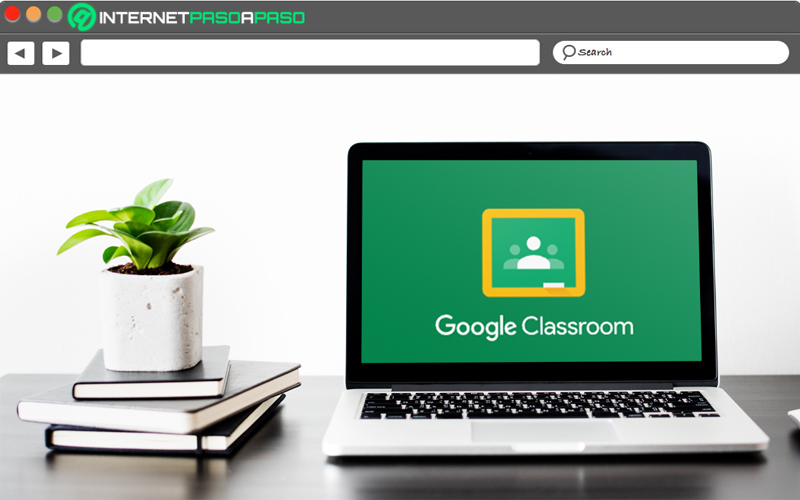
Next, and with the most powerful arguments, we tell you why it is feasible to use Google Classroom as the main tool for distance classes:
- Update: Taking the student to a properly used virtual study environment offers him the comfort of a familiar environment, a practical environment, it also allows him to insert elements with which he is familiar to the learning process and places the teacher in the forefront of teaching.
- Connection: Virtual media attenuate the barriers of time and space. content can reach from teacher to students even if they are far apart and vice versa, and be reviewed or consulted after its issuance. This makes it easier for students to catch up, keep in touch with other classmates, access support material and the possibilities are expanded according to the means and knowledge of the users. That is, knowing how to take advantage of the resources offered by the Internet connection.
- Organization: By being able to keep an updated record of activities, both the teacher and his students can more easily observe grades, delivery dates, future and past assignments, study plans, interactions, among others. Always being one click away from solving a question, setting reminders for activities, receiving notifications, are additives to those that it can hardly be accessed through face-to-face education and even through other platforms.
- Simplification: Google Classroom has an interface that is designed in a simple way that it explains itself. It has just the right tools to complement education without overwhelming the user with incomprehensible or excessive features. Using it in an organized way, teachers and students can easily improve their experience.
- Autonomy: The virtual platform allows the student to have greater control over their own learning process, reorganize their classes or assignments, adapting to more convenient formats or schedules, which, well used, can also generate a greater sense of responsibility.
- Diversification: One of the main advantages offered classroom being created by Google is the access to many other applications of this corporation through the platform, applications with which the teacher and his students may already be quite familiar in their use, for example YouTube or Gmail.
- Developing: Using tools like this can encourage users to learn new skills to adapt to the requirements of a subject, learn how to use new formats and resources that will also be useful in their working lives.
- Economy: Since content is sent and received in digital format, publishable from own homeit’s possible avoid spending on materials and props, expenses with respect to transportation, delivery of additional or personalized materials and infrastructure.
Learn step by step how to use Google Classroom and create an online class
Next, we will introduce Step by Step how to use Google Classroom for users coming from scratch with this tool.
To access Google Classroom you must have signed in with a Google account or one Gmail account, once this is done you can open the main page of the browser and go to the icon that identifies your account at the top, clicking on it will display a menu in which you can locate the Classroom icon. An alternative option is to access this address: http://classroom.google.com
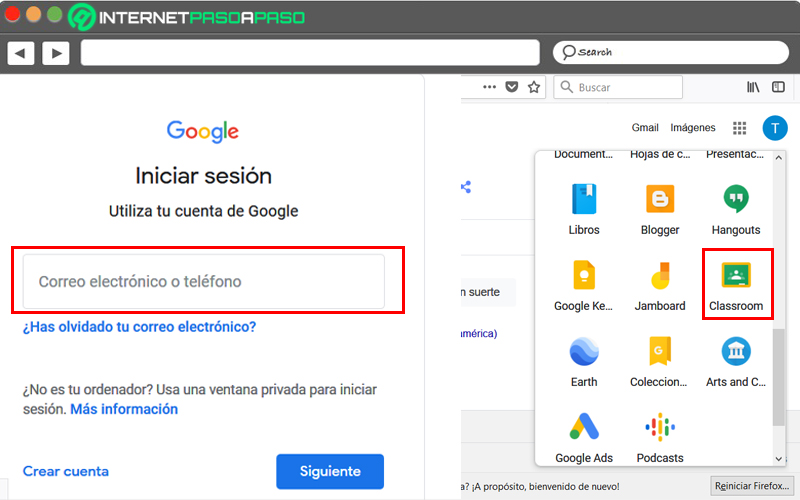
Having selected either of these two optionsYou will have to confirm the account you want to log in with. As long as you do not log out, you will not have to confirm your user in the following opportunities.
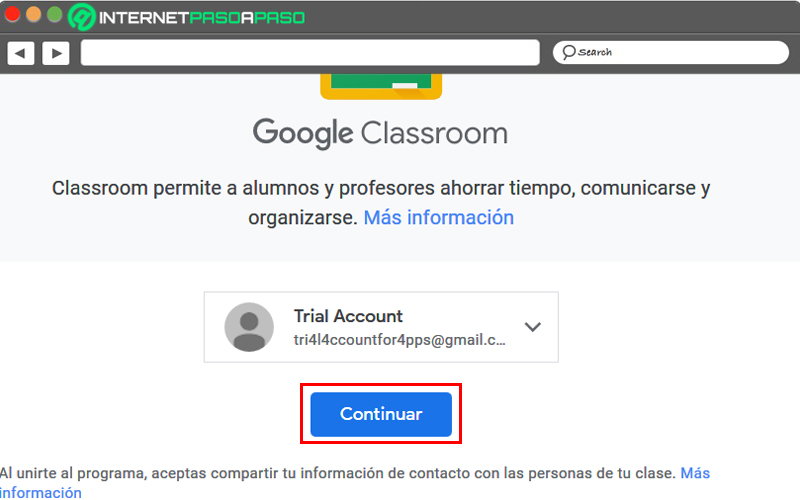
When you log in to your account for the first timethe first thing you should do is create a class or join an existing class. Then click on the button + located at the top right and choose the option that best suits your requirements.
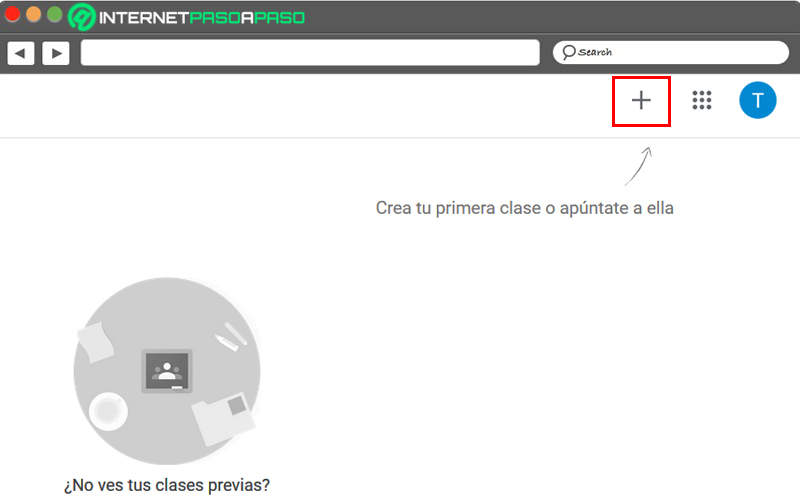
For join a classyou will need to enter a code previously received from your teacher.
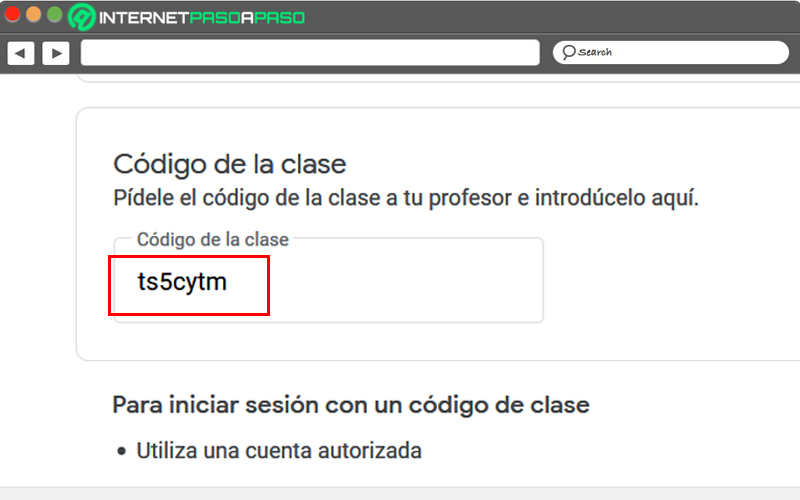
Now for create a class you must specify if you belong to an educational institution (for which you will have to log in with G Suite) or if you are a private teacher. In the latter case, access the terms and conditions. click on continue You will be presented with a form where you can identify: Name of the class, Section, Subject and Class.
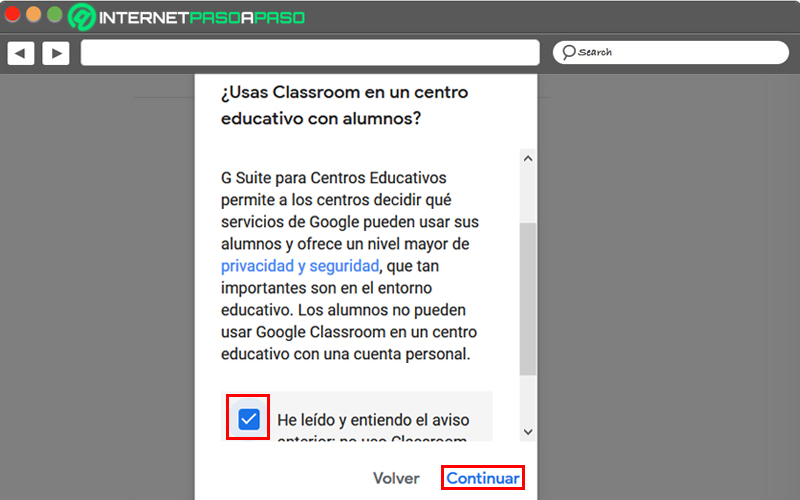
Once you have your class created, move on to exploring the four main tabs:
- Plank
- Homework
- People
- Ratings
When entering plank you will see in the upper left area the class code that you can use as an invitation sending them to your students. You will also be able to create a lesson plan, make comments, interact with students and customize the classroom by placing a theme that fits the topic.
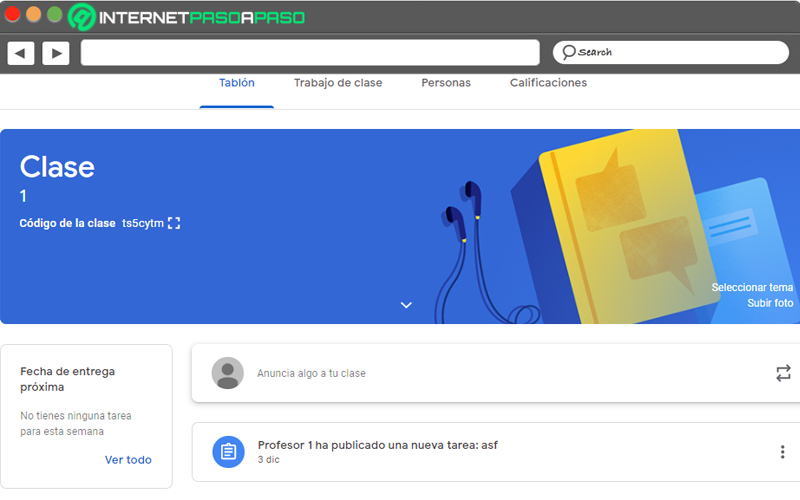
In homework you can place assignments as well as access your home folder google drive where the class files will be saved. To generate an assignment or share content, go to To create. Next, select one of the options from the displayed menu: Assignment, Quiz Assignment, Question, Material, Reuse Post.
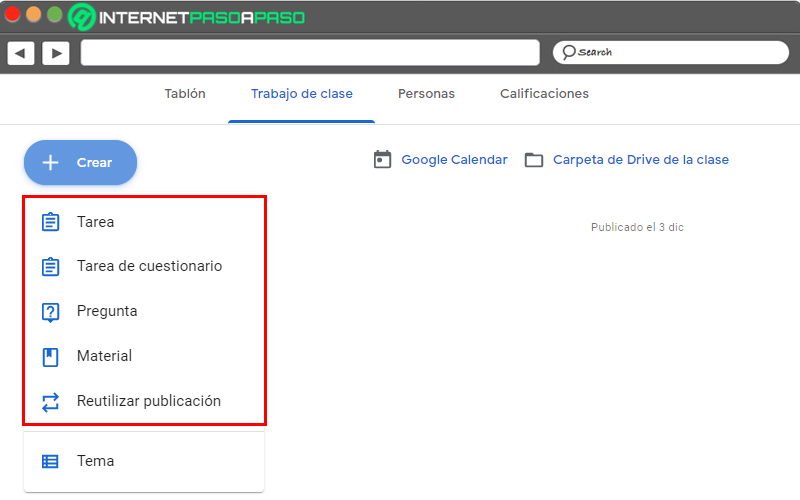
Choosing to create a task You can specify the theme, its description, to whom it is addressed (with which you can select one or more students), the score assigned to it and the delivery date. The platform will allow you to attach a previously created file or create a file through Google Docs. The procedure for quiz task is practically the same with the difference that you can add a file of type Google form.
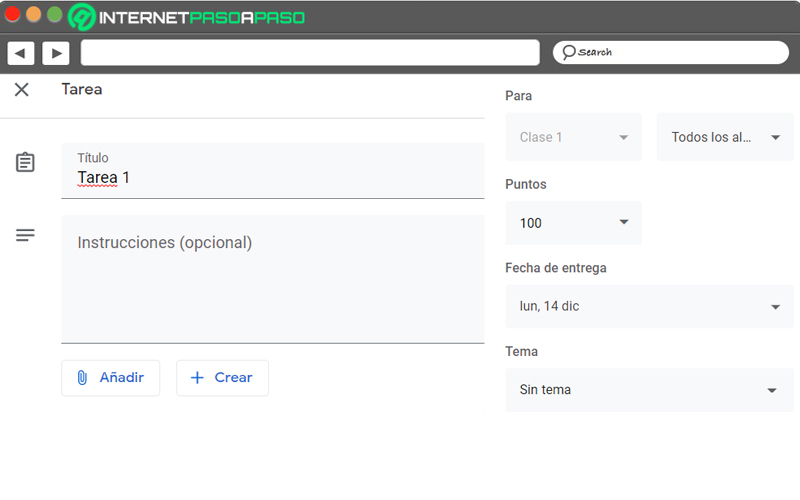
In the same way, if you select Material you can upload content for classes in various formats such as videos, presentations either documents that will be saved in the class folder and will be accessible to the students.
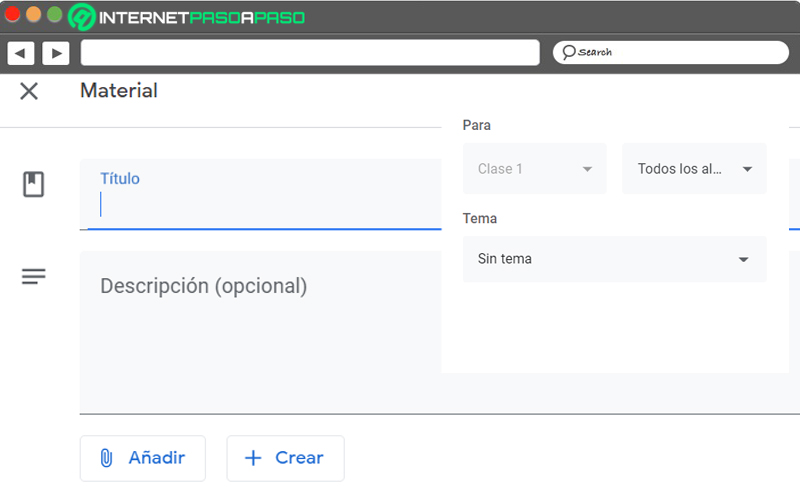
For Reuse Post you just have to select the material you want and you can publish it again.
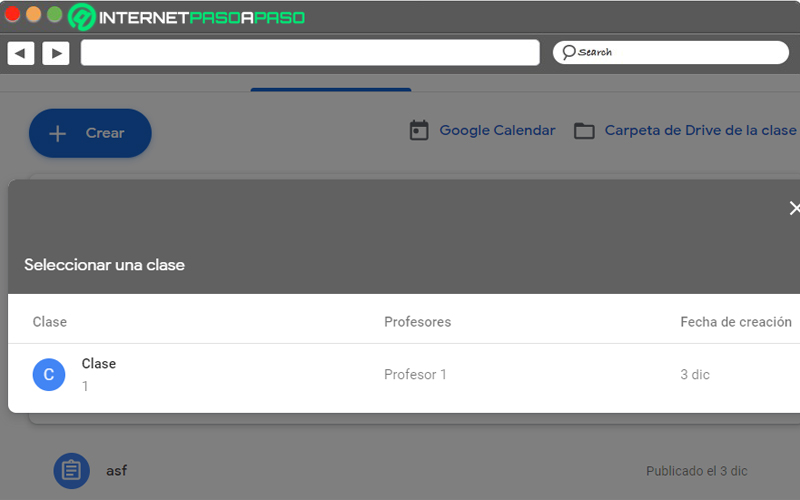
When you move to the tab People you can add others teachers either students. Once you have them you can send them emails or silence them if necessary.
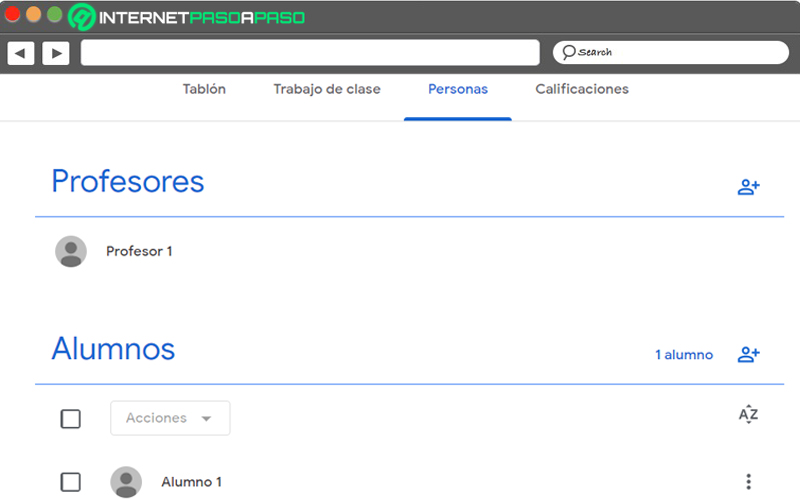
And in the last tab, Ratingsare observed the student notes. You can configure whether or not students can see the grades in Settings.
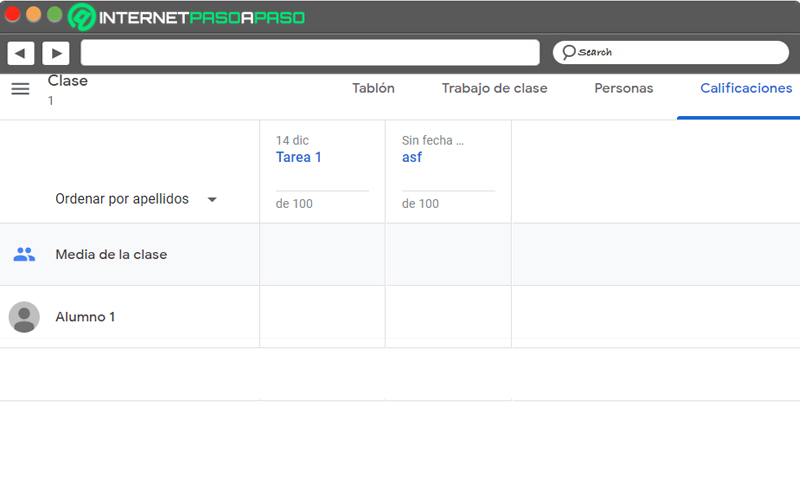
For access the settings displays menu located in the left areawhere you will also access the calendar, and the material of the previous classes, the archived classes and the content to review.
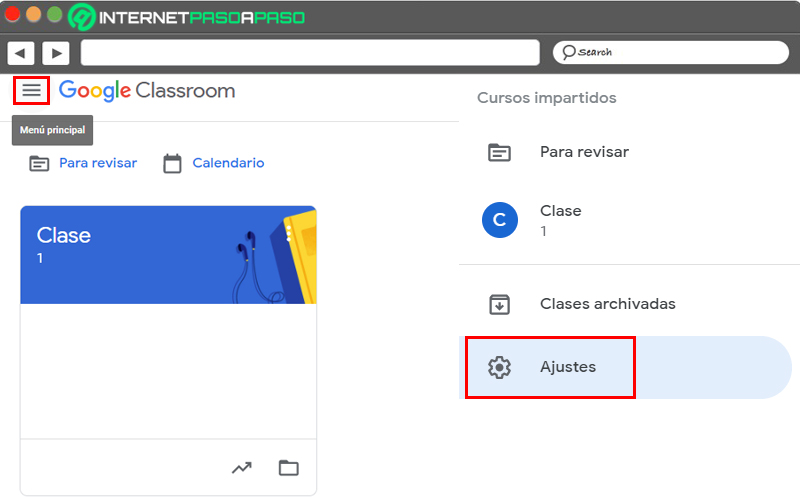
already in settings you can change your account name, name or description of a class (among other features). Manage the invitation codesconfigure who can comment on the board and whether deleted items can be displayed.
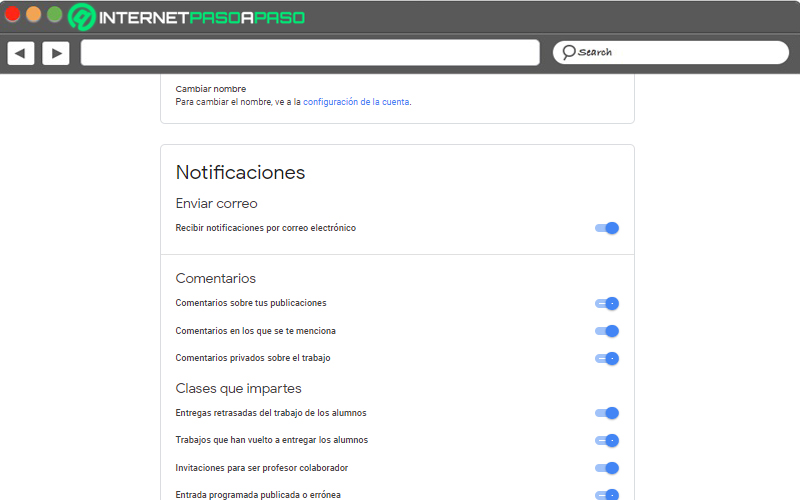
In the icon of menu, Towards the upper right side you can also be redirected to other Google applications.
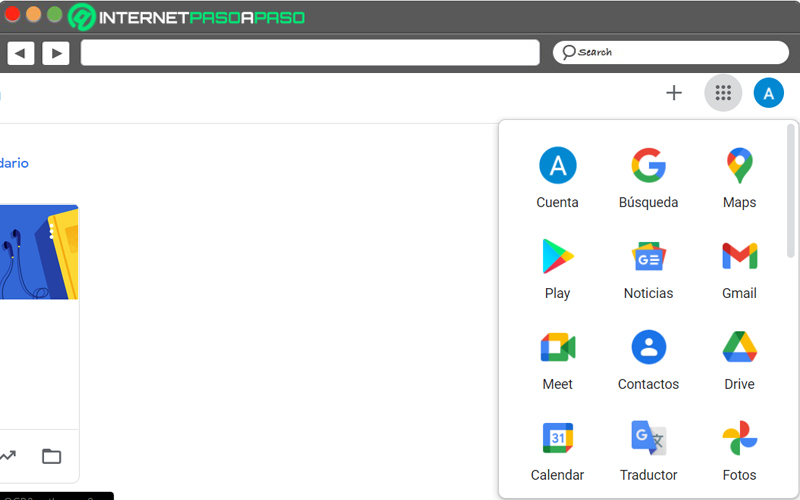
On the other hand, if you enter as a student, after entering the respective code to a class. In the Plank you will find your subjects and next delivery dates. You will also be able to make announcements or comments if the teacher has configured it that way.
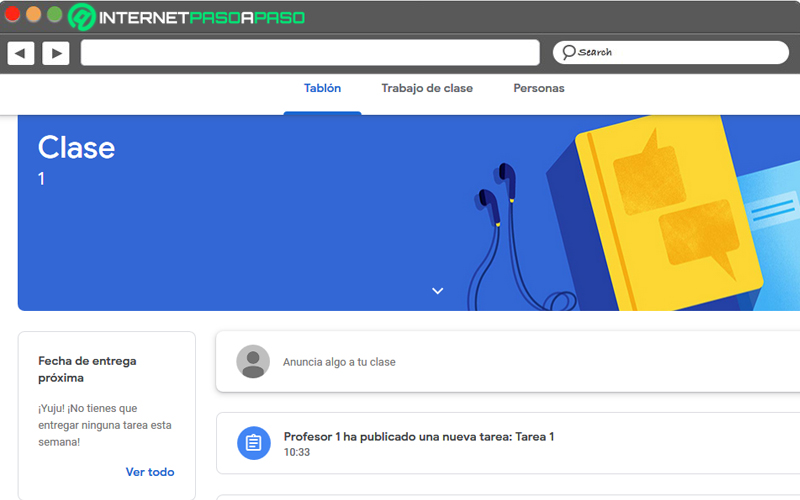
in the tab homework You will also find access to the subjects, you can redirect to the calendar to see the program of classes and to the folder of google drive of the class where you will find the files saved by the participants.
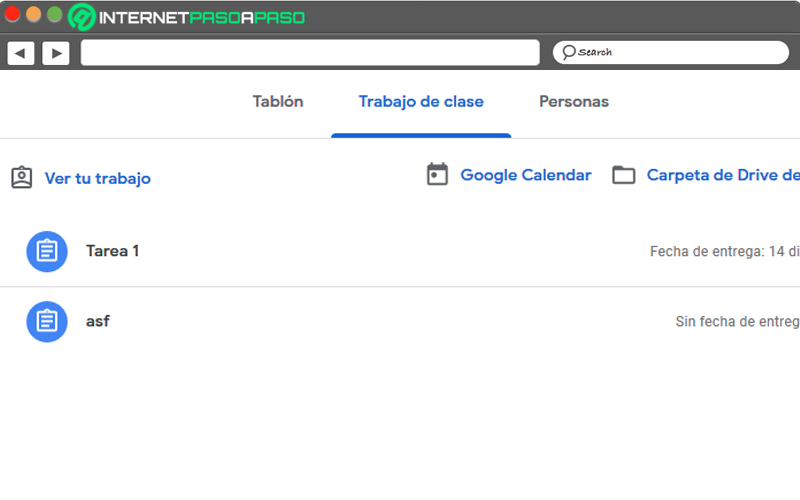
Unlike the mode for teachers, in the tab People You will only be able to observe the members of the class, without being able to make modifications.
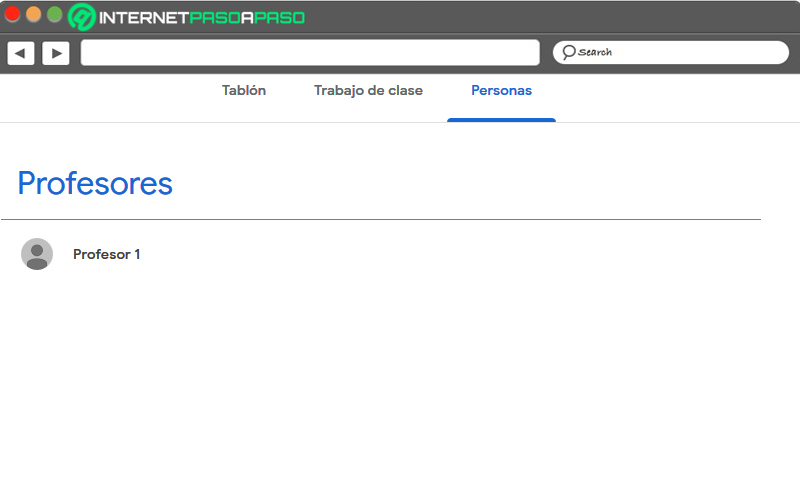
For submit an assignment you can access Chores earrings in the Main menu. Once there, you will have a list of activities and you must choose the one you want to complete.
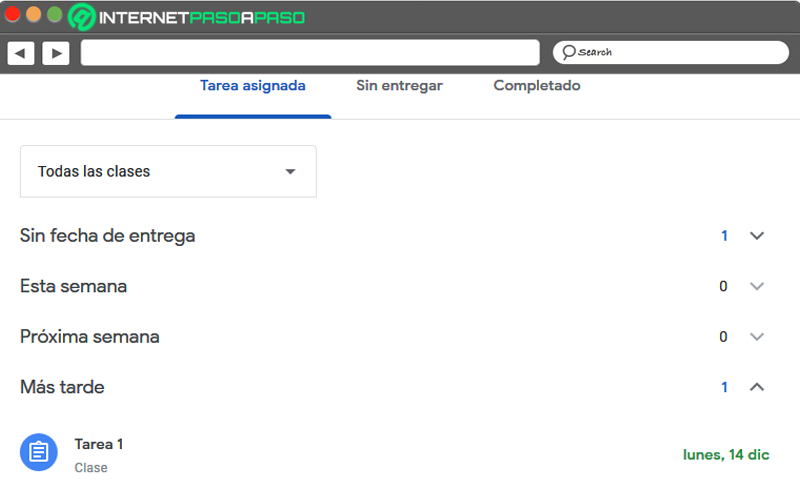
By selecting the indicated task you will be able to:
- observe the instructions from teacher.
- download materials that you have attached.
- Attach your own material to fulfill the assignment.
- Communicate through private comments with the teacher or send comments to the rest of your classmates.
- Mark the task as completed.
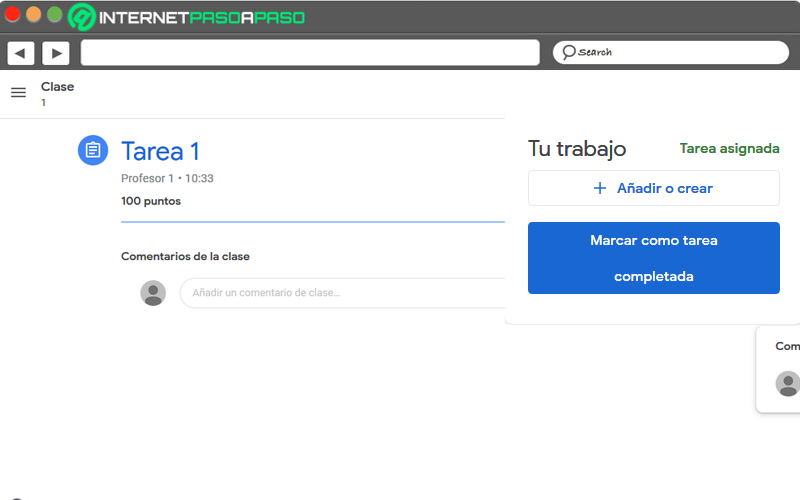
If you have entered the wrong class or at the end of a course you want to withdrawjust locate the class card, click the menu, and then select unregister.
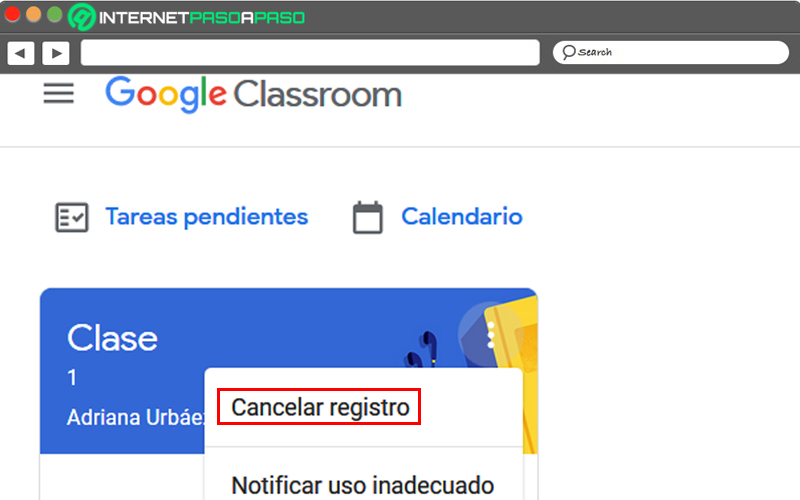
The best Google Classroom tricks you should know to get the most out of the tool
Google Classroom it is a versatile and easy-to-use tool because its dynamics is related to other platforms currently on the market. However, taking the first step, some functions that can enrich the process educational can be overlooked if not used correctly.
Let’s see below:
Organize your space
One time created a course, classroom offers the opportunity to create modules, deploy a lesson plan, prioritize content, create classification categories for student notes, but also get rid of unnecessary content. By making use of these tools and you will be able to offer a neat space to the course participants.
Personalize your experience
The platform allows the teacher to adjust details such as the type of notifications to receive, set reminders, regulate who can comment or post, observe deleted items.
It also allows you to add a theme to each course that will adapt the aesthetics of the platform to the topic to be treated or assign different characteristics. to assigned Google Drive folders for each coursewhich is useful in case of having several courses to avoid confusing materials and assignments. Placing settings properly can make the difference between a pleasant experience or a tedious and disorganized one.
Diversify your opportunities
Given the Google Classroom favors access to other applications belonging to the set of Google. Make use of such applications. Via Google Apps it is possible to send content to ClassGoogle Appsroom using Google Docs, Google Drive, Google Drawing, YouTube. Likewise through G Suite you get access to options like Google Calendar or Google Meet.
hide your moves
If you have a question about a class or have a specific comment to make to a student and you don’t want to do it in public you can use private comments and will be hidden from other class participants. Likewise, as a student you can delete published material and it will no longer be visible to anyone other than the teacher.
Reuse your content
the digital medium favors that the teacher can keep a record of your activities, topics and published materials, old evaluations, announcements, among others. Using or readjusting previous content helps to reduce preparation time and as it is a virtual platform, no need to reprint or reassemble documentspresentations or support material in general.
List of the best alternative tools to Google Classroom to teach online classes
To end this post we are going to know the 3 best alternatives to manage virtual classes unused classroom.
Go for it:
Campus.Chamilo.Org
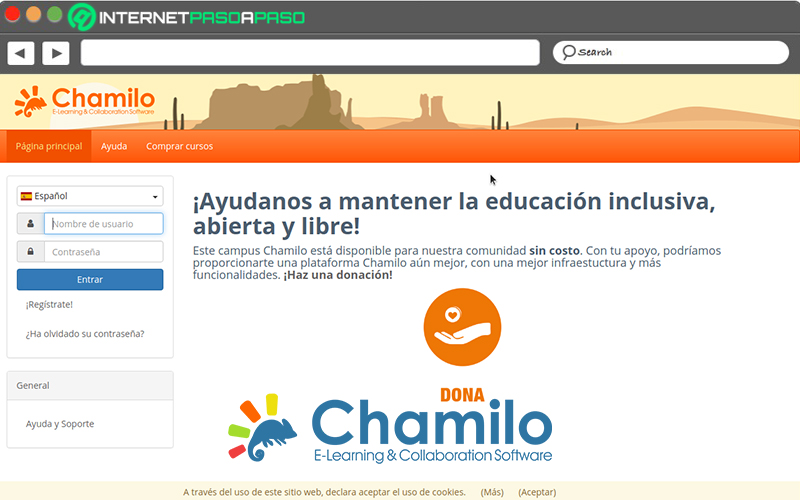
The Chamilo association It was created in Belgium during 2010 and has been developed based on a community organization where users and corporations can collaborate in the advancement of the project. Consists in create effective and accessible software for students globally. The virtual campus is the area that the teaching portal chamilo destined so that the users of its community can receive and dictate courses.
The software is free and open source. Which allows individuals or organizations to continue offering contributions for its development and can be installed without many complications to facilitate the achievement of its main objective: improve the level of education. It has an easy-to-understand interface and provides access to content creation tools. Plus it’s available in a wide range of languages.
blackboard.com
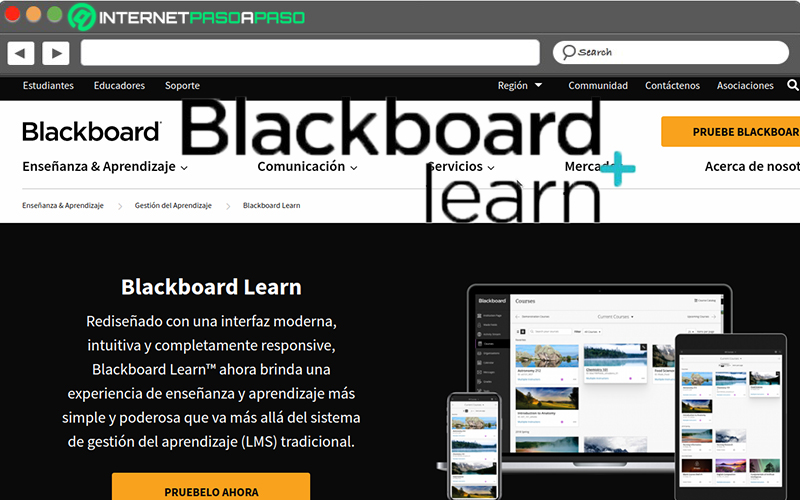
It’s a environment for managing online courses offered by the corporate platform blackboard within the academic section. The platform offers a variety of useful options for the educational environment. Customize aesthetics and features to suit a particular chair or institution. Presenting pre-recorded or live classes through video calls, exchanging text, image, audio files, among others, assigning, receiving and grading tasks, are among the most relevant options.
The use of Blackboard is paid, however it offers access to other resources of the corporation for the same payment. The amount varies according to the number of students and teachers and the specific services required, with an average monthly cost per student of around €12. black board this available for web.
Schoology.com
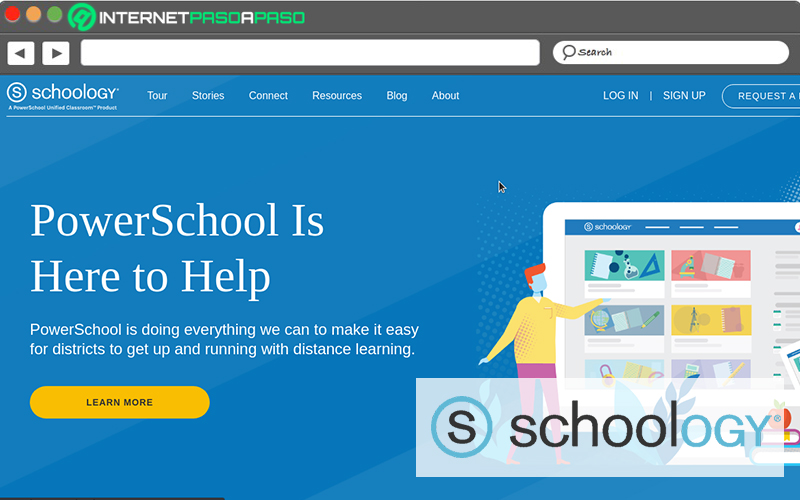
Abbreviations LMS, respond to Learning Management Systemnamely, Learning Management System, which aptly summarizes the role of Schoology. This resource is suitable for use at all levels of teaching, from the first years of education to professional specialization.
Leaving a wide variety of options to educational institutions or private instructors. However, she is especially focused on education up to the 12-year-old period. Schoology allows you to link directly to other media such as google drive either Youtube to increase user comfort.
But also allows you to upload your own resources to the platform, it is linked to the cloudis suitable to be installed on devices Android and IOS and can function as a social network. Its use is paid for institutions and free for private teachers and students. The service includes among its features an internal chat for teachers and students, the possibility upload and download files, create assignments, photos, assessments, record audio or video, and customization options.
Applications