
Index:
UPDATED ✅ Do you need to know what the Google MA tool is and what it is used for? ⭐ ENTER HERE ⭐ and discover everything about it ✅ EASY and FAST ✅
Since the advent of the digital age, much has been said about information about users that large companies keep. Privacy has become a luxury available to no one, and that is why many users are beginning to take it very seriously.
At this point, you are probably wondering what the real reason is for companies like Facebook either Google (to cite the giants of today) keep all that information. This is none other than using all that data related to you, and millions of other users, to offer you advertising according to your tastes.
There are very different opinions, from people who criminalize it to those who don’t care, or even who see it as something positive. But, in the end, what is really important is to be aware of the information about ourselves that others have about us on the Internet, and this is where this article comes in. we expose Google My Activity.
What is Google My Activity and how does this Google application work?
Google My Activity It is a Google tool with which the giant wants to commit to fighting for our privacy. In theory, with it it gives us a simple way to access the information that the corporation knows about us and manage it ourselves, being able to erase it at any time and “completely”.
Google MA is really easy to use. It has a side menu where we will find all the available functions that we will list and describe:
- group view. View the activity grouped by types of activity (Youtube, Music, Google, Google Play, Outlook, Internet, etc). In this way, you are given access and navigation information to the same site at different times. Each information has a right button from which we can access the details or, directly, delete the element.
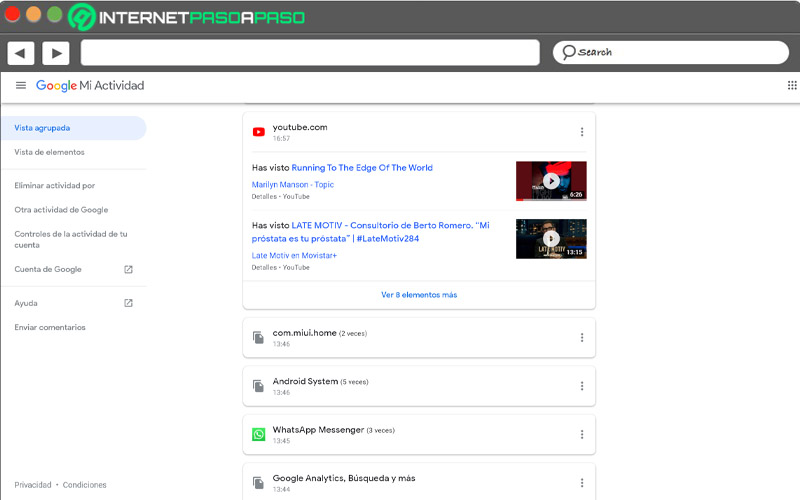
- Item View. Shows the activity without grouping. What it does is show us what we have been seeing in chronological order, just as the typical browser History shows us. Of course, and as in the previous case, it goes further and we have the option of discovering the details of each movement we have made, such as the time, the browser and the operating system from which the search was made, etc.
- Delete activity by. It offers us a menu with which we can customize the elimination of our activity based on different periods of time that the application offers us and that we will later see in depth.
- Other Google activity. You can view and manage other types of activity (YouTube history, location history, YouTube comments, responses to surveys, Likes, purchases made…).
- Controls of your account activity. From this section we can manage all the information that Google stores about us. Something very useful to avoid having to go to Google MA every time. That is, a configuration section about what we want to be saved and what not. We have several sections that we can simply enable or not and, within them, many have more complex settings that we can customize.
- Google account. It takes us to our Google account, with its corresponding URL, that is, it takes us out of Google My Activity.
- Aid. Section where we can obtain information to guide us through the Google MA options.
- Post comments. It gives us the possibility to send a comment to Google so that they can improve the platform or to alert us to a problem or irregularity, including screenshots.
In addition to all these options in the side menu, Google My Activity has a search engine (on your main page, in the interface) with different filters with which we can search our activity. We can filter using dates and, in addition, by Google products. For example, we can filter our activity from the last 7 days or see what we did the night before.
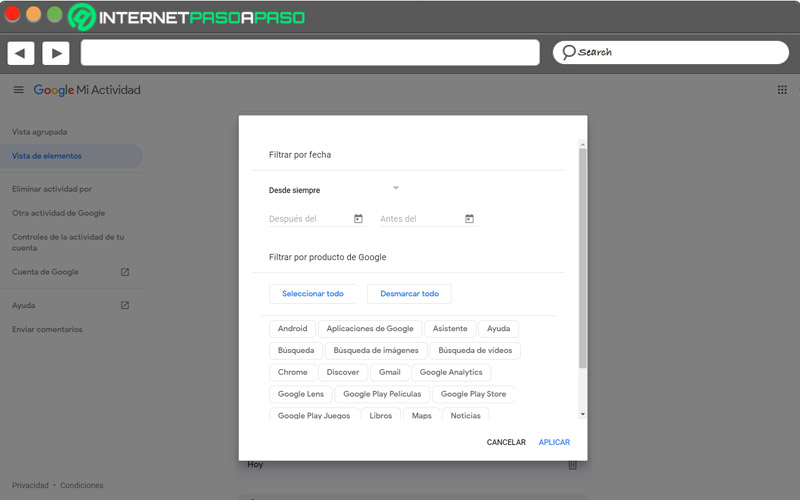
What is Google MA used for? Features and Benefits
From the first moment that we access this tool we will realize that Google saves all our searches and that, in addition, it stores our activity carried out on Android if we have an account associated with the phone. But don’t worry, there’s no need to be alarmed, because thanks to this tool we can delete all the information we want.
So what is Google My Activity used for? Well, Google does it for have well organized and better collection of our information on consumption of and from your productsfrom whether we use your browser to the programs or platforms that, after all, are yours, such as YouTube.
It does so that the user is aware and has greater control of said information? Did we really get this? When we erase something that is present, does it really disappear from the reach of the great empire? Without a doubt, and even if they sell it to you like that, nobody can guarantee that their information has disappeared from the face of the earth.
What we can, of course, is to give it other uses. By having complete access to the information we can get rid of doubts about, for example, if we saw a video from the phone or from the computer, if our suspicions that a family member is using our computer to consult private elements are true, if consultations have been made without our permission or even to know the degree of use that we give to a particular application.
Tips for using Google My Activity and getting the most out of the tool
Next we are going to give you a series of tips to use this great online tool and take advantage of all its benefits. Since we have such control over our activity, unless we are able to get as much juice out of it as possible:
How to delete our activity
We will have several options to delete our information: delete a specific activity, last minute, last day, a specific day, forever or a custom period.
To delete a particular activity it will be as simple as:
- Click on the 3 points to the side of our activity.
- Then click on “Remove”.
- A box will appear to make sure if we really want to do this deletion and you will be warned that this information will not be linked to you. From the bottom buttons, click on “Remove” and ready.
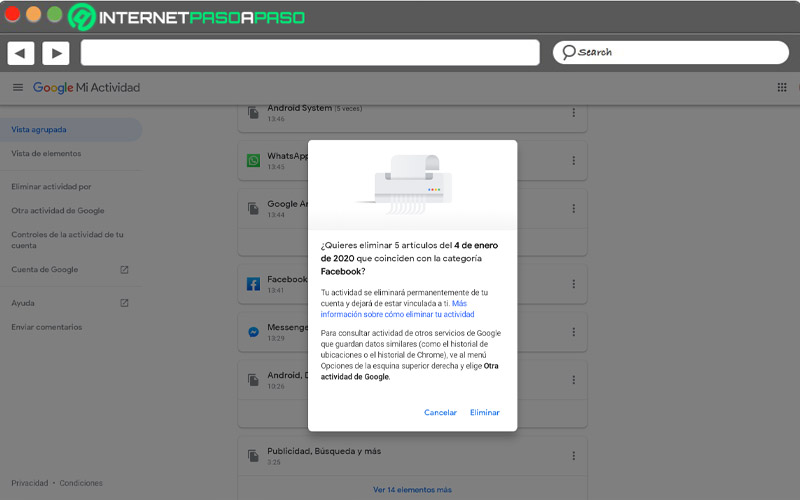
To eliminate the activity of a specific day we can do it:
- Clicking on the cube icon of garbage next to the day in question and that appears in the “Item View” mode.
- Again, a confirmation window will appear in which you have to accept by clicking on “Remove”.
If we click on the left tab “Delete activity by” located in the menu we can see the rest of the options to eliminate our activity, being much more complete. By clicking on one of these options we can see the activity that is going to be deleted before definitively confirming its deletion.
It is important to remember that it is not possible to recover information that has been deleted, since no recycle bin function or something similar where you can permanently delete the activity or recover it. Therefore, we must be sure before deleting the activity in question.
Activity in detail
Before deleting the activity it is important to review it. From the detail (option “Detail”) we can see the additional information that Google stores and that can be very varied and give us more data than, a priori, would occur to us.
For example, the device or system from which the activity was performed, as we have already mentioned before. This button is below any activity.
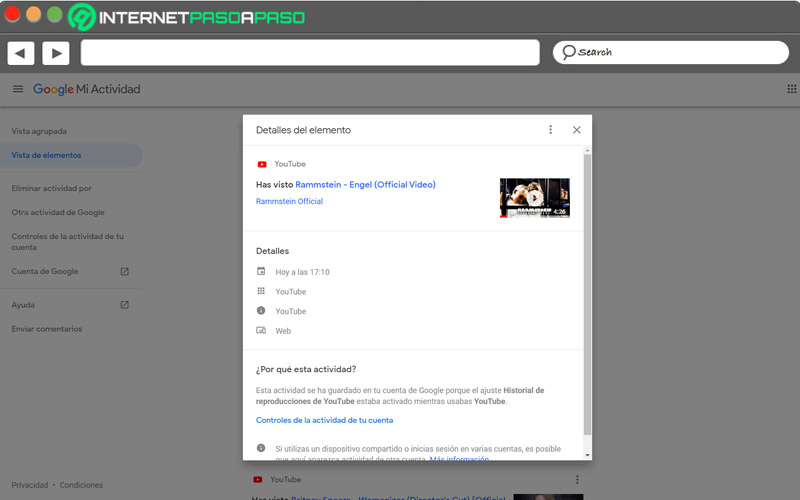
Good privacy management
Cautious man is worth two, and it is that, although it is very important to make sure to delete the activity that Google has of us, it is even more important to prevent it from being stored in the first place if we do not want it to be that way. From the section “Controls of your account activity” From the side menu we can configure what information will be stored on the servers of the most important search engine in the world.
Web and app activity, location history, and YouTube searches are some of the options that we can configure from this section although, of course, the best thing you can do is tinker yourself.
Other activities
It is vitally important to review not only Google searches, but also other types of activity, such as location history (perhaps the most important activity that Google stores from us). From the section “Other Google Activity” We will be able to review this type of data and watch out because there are really juicy things that would not even cross our minds that they were registered anywhere.
You have information about calls and messages, being able to go to Google Voice and Google Fisee your news preferences, manage your purchases and reservations if you have made them with your Google account, that is, Gmail, see your subscriptions to podcasts, the responses to surveys you have made, see product price tracking, the routines you have implemented with the Google Assistant.
Finally, we talk about a real barbarity of data that, in one way or another, is related to us and to Google and that, of course, they have not hesitated to save. Dedicate as much time as you need so that the corporation only manages the information you want, and nothing more.
Computing