
Index:
UPDATED ✅ Want to increase the security of your Zoom account with 2-step authentication? ⭐ ENTER HERE ⭐ and Learn Everything From Scratch ⭐
Platforms such as Facebook, Google, Twitter, Instagram or WhatsApp have for years been able to activate the two-step authentication functionwhich perhaps for some may be a complicated procedure, but the reality is that it is not, rather provides greater security to your account.
And as of 2020, Zoom also opened the door to two-step verification, which facilitates the protection of professionals from various branches who make video calls anywhere in the world using this application. With this additional proof is required when attempting to join from a new device and thus confirm that you are the actual owner of the account.
This short course seeks to clear your doubts about double factor authentication in Zoomexplaining the benefits of activating it, how to do it from mobile phones and computers apart from some necessary measures you should take to improve the security of your account.
Benefits of using 2-factor authentication on Zoom
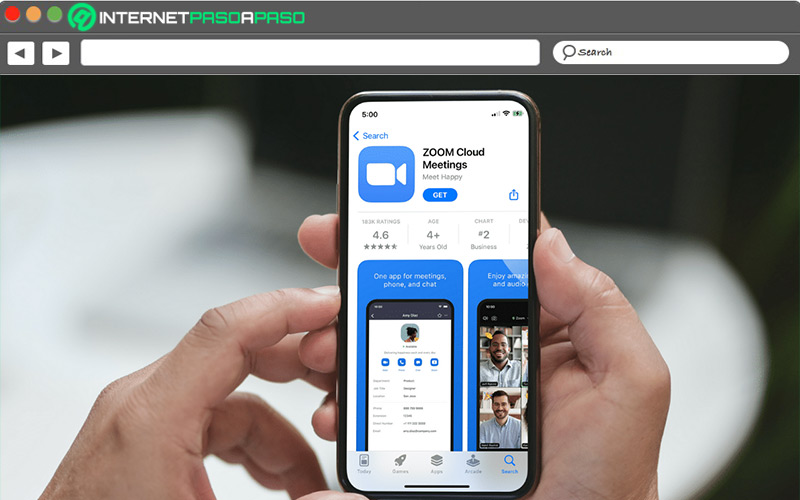
The two factor authentication it is completed by answering a question, entering a personal data, receiving a text message, with the fingerprint or with voice recognition. It also can use an external application to accomplish the task.
The benefits of using it are described below:
- Greater security: the chances of identity theft or the entry of third parties trying to guess the password are reduced. The second layer prevents violations from being committed.
- Is free: it is especially useful for educational institutions and small businesses, since they will not have the need to purchase an additional security certificate.
- Avoid frequent password changes: Even if someone knows your master password, the second step increases the level of security and allows you to stay longer using your credentials.
- Protect sensitive data: This allows organizations to comply with the rules for protecting the information they have about their customers.
Learn how to activate Zoom 2FA
There are various authentication methods that are present in Zoom. These can be easily enable and disable on the personal account being used.
In this case, you will learn how to activate this verification regardless of whether you do it from a mobile device or on the computer:
On Android and iOS
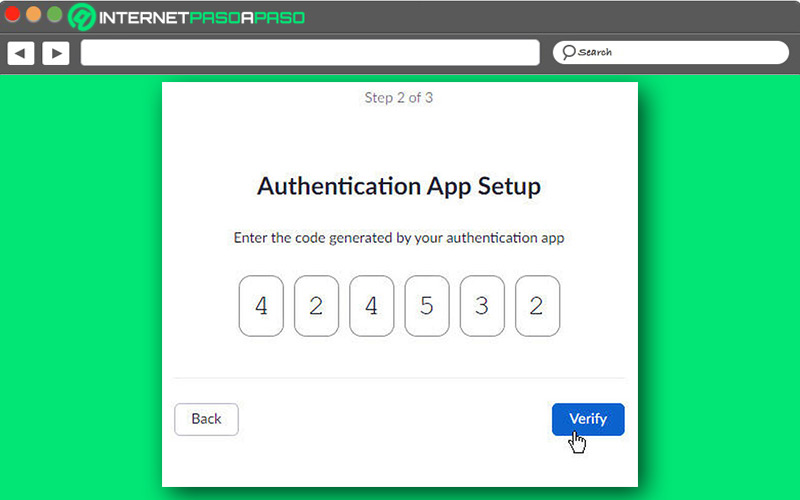
There are times when communication is necessary but you don’t have a PC at hand, One way to increase productivity and get things done is by using Zoom from your mobile device.
For added security, two-factor authentication can be enabled as described here:
- Sign in with your Zoom details in the app for Android and iOS.
- When loading the content, go to your profile.
- From the available options, select “Two Factor Authentication”.
- Then check the box “Light”.
- Now it’s time to enter the Zoom password and press “Continue”.
- allí you will have access to the authentication functions of Zoom.
- Select the one you prefer and enter the password again enable it.
- Thus, you will have your account ready and when entering from another computer you must comply with double authentication.
On Windows and macOS
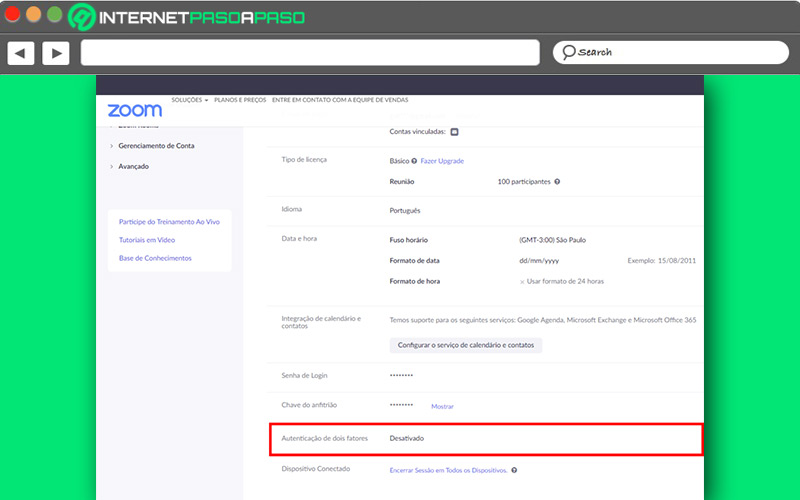
Handle zoom on the computer is very simple and is the most common way to do it. From there all settings can be madeincluding that of enable two-factor authentication to protect your account.
The steps to achieve this are these:
- Open Zoom in the web browser of your choice and log in.
- At the bottom, place “Two Factor Authentication”.
- click on “Light” and enter the password for the changes to take effect.
- There are available options for enable Zoom two-factor authentication.
- Select the one you like and thus the double layer of protection will be activated.
Other ways to improve the security of your Zoom account
Everytime that a digital account is created, it comes with a basic configuration by default. However, by analyzing it you can get advanced features that increase your security, beyond the two-step authentication that provides an additional layer.
In the following list, you will have five ways to increase the security and privacy of your Zoom account:
Change your password regularly
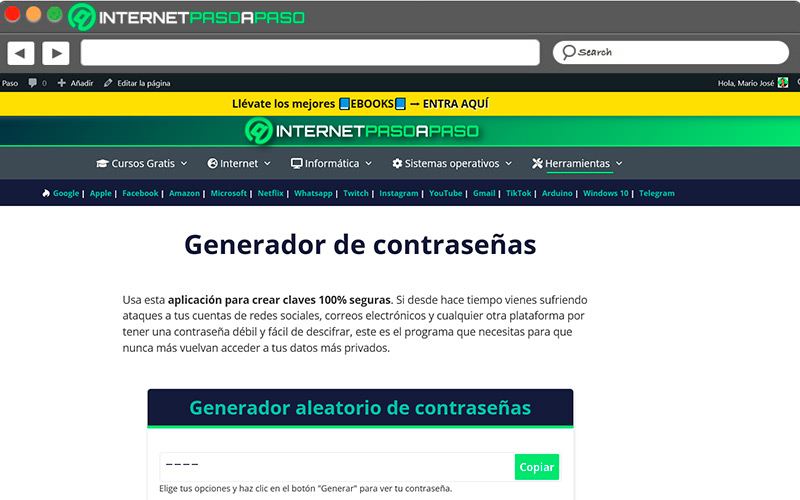
Changing your Zoom account password is a good idea as it makes the path more difficult for those who try to decipher it or guess it. It also makes it possible that if the device is lost or stolen, if someone wants to crack it, they will waste their time. There is no specific space to do it, but it is recommended that it be with some frequency. To get a strong password We advise you to use our Online Password Generator.
You have to leave this warning, If you’re going to do a password change, you have to do it right. It is not about changing it to comply with a procedure, because you could forget what you placed and lose access to communication with Zoom for a longer time.
Use a strong password
Expanding on the details of the previous point, the password needs to be hard to steal, but easy for you to remember. Think of a combination of words that gives you a short phrase or sentence to refer to. Then, combine it with symbols, numbers or special characters that give it a unique look.
Do not use personal data, combinations of numbers between zero and nine or any other information that can be easily recognized. Cyber criminals when they want to steal an account, the first attempts are based on things that you use a lot or that are familiar to you.
Don’t repeat passwords
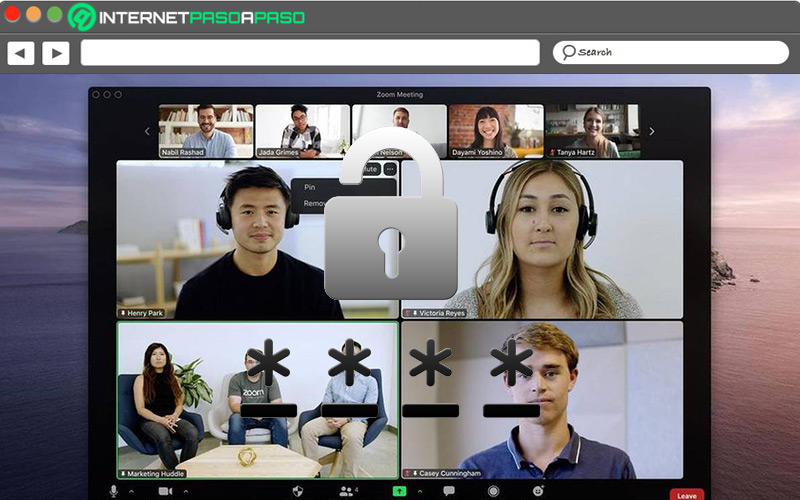
If you previously used a password in the Zoom app, it’s best not to repeat iteven after a considerable period has passed. This opens the way for others to decipher your login credentials. It is also convenient to have a different password in each of the social networks, thus limiting the possibilities of being intercepted. Although it may seem like a convenient method, puts the stability and security of your calls at risk. If you have the same key or you reuse it, in a few seconds you can lose everything.
Keep the app up to date
Both the desktop and mobile versions are updated frequently and it is highly recommended to keep your device up to date. In the news, some security flaw is corrected or a patch is provided that complements the privacy options. If you stay behind you have more chance of having some vulnerability.
In this case, the two main options are turn on auto updatethat once a novelty comes out the team will download it immediately or keep an eye on the app stores regularly to keep you up to date.
Change your basic account settings
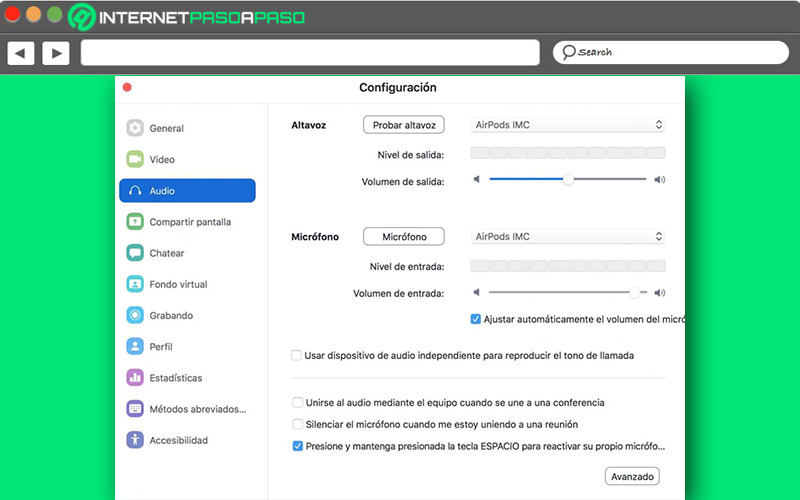
To minimize security risks, take a few seconds to change basic Zoom settings. Once it’s done installing, it comes with the basic measurements, but if you want you can go one step further. It will be enough to go to the account settings and make the changes.
In this case, you have the possibility to make the adjustments to the meeting, such as the permissions and restrictions that the attendees will have, as well as regarding the recording if you need to have a backup. It is not bad to remember that it is always better to use the official application before one made by third parties.
Informatic security