
Index:
UPDATED ✅ Do you need to protect yourself when you see a website message that the connection is not private? ⭐ ENTER HERE ⭐ And discover how it is done step by step
Surely at some point you have been browsing different web pages and the Google Chrome browser has given you the error that “the connection is not private”, thus preventing you from entering a site that you know very well is trustworthy. Usually, this is a very common error that doesn’t really indicate that said site is a real threat to your information. Taking into account that this is one that you know very well, such as your bank, the university website, among others.
This problem can make your experience while browsing the internet somewhat unpleasant, generating a symptom of distrust for users who are not very experienced in these cases. Since they do not know that this error can occur even on totally secure sites, for reasons that we will explain later.
In this tutorial we are going to show you step by step how to solve the error “the connection is not private” when entering websites. As well as also We will detail when your information may be at risk by visiting those that are dangerous.
What are the causes of the error “The connection is not private, attackers could try to steal your information” in Chrome?
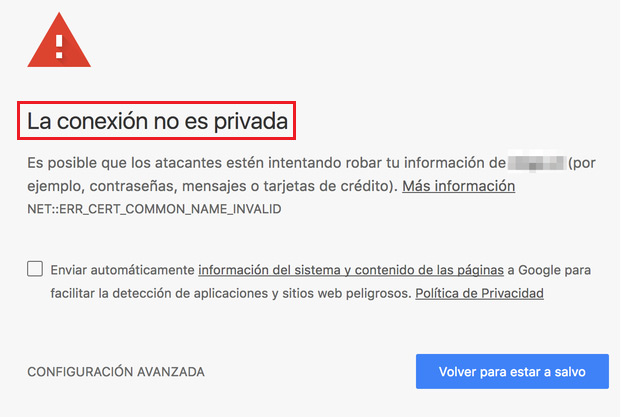
There are different reasons why the browser sends the error or warning message, warning you that possible attackers can steal your information. Mainly this inconvenience is due to a failure with the SSL or Secure Sockets Layer, which are responsible for protecting the integrity and privacy of all the data you provide from the browser. If you want browse the internet safely enter here.
In addition to this, there are other reasons that may be causes of the previously indicated error, among them we can name the following:
Outdated security certificates
security certificates they are a tool used by browsers to validate if a web page is safe or not. These may expire at some point, or when their owners do not perform the updates requested by new policies indicated by Google.
For this reason, sometimes the warning “the connection is not private” may appear on the screen. Only the company that owns the web domain can solve this problem by updating their certificates again.
The issuer of the security certificate is not recognized
This problem occurs when the issuing certificate authority is not trusted or recognized by Google Chrome. This can be caused by the issuer that at some point ceased to be a trusted entity for the company. As a result, he carried out certain violations of the agreements that it established for him to be totally reliable and safe.
Connection errors between the website and the browser
This error comes when the communication between the website and the browser is not correct, This is because the SSL certificates cannot be located. in the list of these, causing the user to observe the error message.
Could attackers try to steal your information?
There are cases where you can observe behaviors that generate mistrust when entering websites. This may mean that the page you are visiting may be a threat and your personal data is in danger. It should be noted that it is only possible on sites where you see misleading advertising, as well as when there will be multiple windows without your authorization.
These are just some symptoms that the site is of dubious origin and therefore users are advised to avoid entering style pages. In some cases the browser may send a site warning, the well-known error that we previously told you about.
If for some reason you have to enter a website where you get the warning “the connection is not private” do not add any personal information and try to reduce browsing time on that platform as much as possible.
Steps to fix security certificates error issue in Google Chrome
There are different methods that you can apply to solve the problem of security certificates in your browser in order to be able to navigate calmly on the sites that you consider totally safe. Among the solutions that you can apply are the following:
Check the antivirus
Many antiviruses can block access to security certificates for a wide variety of websites. Preventing the browser from recognizing the certificates and observing the web as a potential threat to the user’s privacy. To solve this problem you have to do the following:
- disable the HTTPS protection of the antivirus.
- disable the SSL scan.
Performing this task can be very different depending on the type of antivirus you use.
If you really want to check that the failure is due to your antivirus, before performing the deactivation of the options indicated above, completely disable the antivirus temporarily and try to enter the platform that generates the problem again.
Check system date and time
Having the correct date and time on your computer is very important. The error is generated if when entering a website, you have the date of your team a few years late or early. This can cause the browser to detect that the security certificate has expired.
Keep in mind that these have an expiration date. To adjust this, all you have to do is access your computer’s clock and set it to the exact day.
Clear Google Chrome cache
The cache stores information for faster access to various platforms. In some occasions, you can store some that are considered old because it is an old security certificate. Causing the browser to recognize the certificate as expired.
To clear the cache in Chrome you have to do the following:
- Enter the browser Google Chrome.
- Open the tab of “Options”, it is located at the top right of the screen.
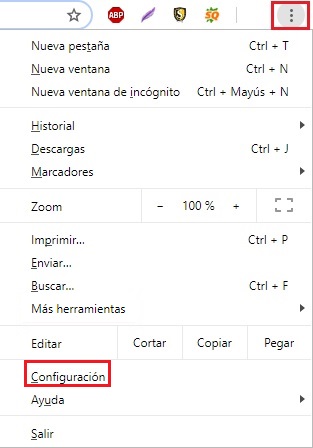
- click on “Setting”.
- You will go down the screen until you get the section of “Advanced configuration”, in it you will locate the option of “Clear browsing data”.
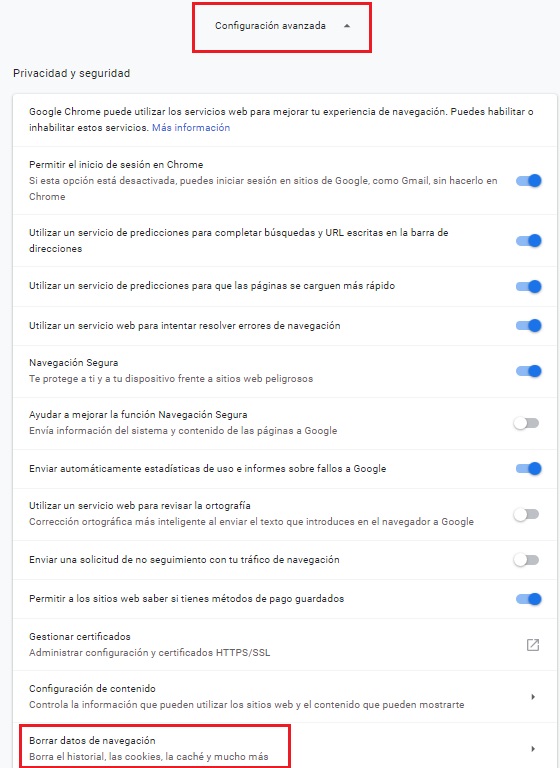
- Now you are going to click on “Delete data” Make sure that only the option that says “Cached files and images”. In the time interval you will choose the option “Since ever” to delete even the oldest stored files.
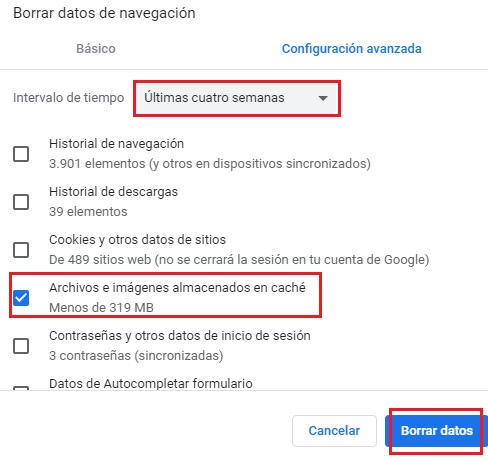
With these actions we will have minimized or restored the problem that we deal with in this post, were you able to fix it?
browsers