
Index:
UPDATED ✅ Need to avoid a website message that the connection is not private in Firefox? ⭐ ENTER HERE ⭐ And discover how it is done step by step
The problem when your browser indicates that the connection is not private is very common, many times this message can prevent you from accessing different pages, generating an unpleasant experience when using Firefox. This error may be due to updates made by companies to help keep user information more secure. in case of attacks by harmful entities.
Even pages that are used very often, such as email, Facebook, a bank platform, among other options, can be affected. Causing in some cases doubts before entering this website or making access to these sites much slower.
That is why in this tutorial we are going to explain what the causes of this error are, as well as how you manage to recognize which sites you can enter despite the fact that this browser sent you the warning. In turn, you will be able to discover how to solve the problem so that you can use your browser without any inconvenience. Always remember to be cautious when using internet networks with your personal data.
What are the causes of the error “The connection is not private, attackers could try to steal your information” in Firefox?
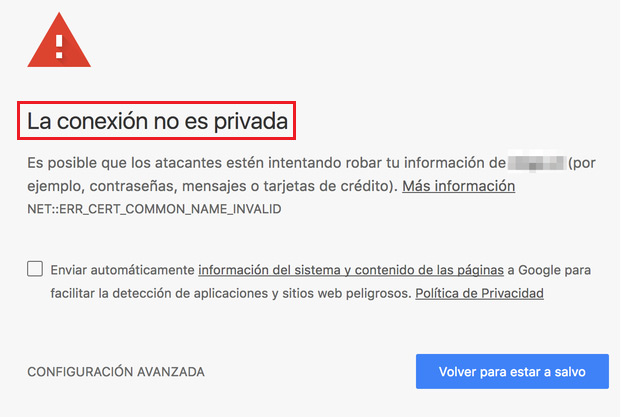
The causes of the failure They are basically due to a problem with the SSL or Secure Sockets Layerthese are used in browsers to maintain the security and protection of the integrity and privacy of the information, which integrates all its users at the time of use mozilla firefox.
In addition to these reasons we can name others that generate failures in security certificates, among them are:
Outdated security certificates
Security certificates are a way for browsers to validate whether a website is secure or not. These may expire at some point, or not be updated to new policies or other options. For this reason, it can sometimes result in the “connection is not private” error. Only the company that owns the domain can solve this problem by updating their certificates again.
The issuer of the security certificate is not recognized
This bug comes when the issuing authority is not trusted or is not recognized by the browser. This may be due to the fact that the issuer ceased to be trusted by the company. Since the entity that generates them violated security agreements with Mozilla Firefox.
Connection errors between the website and the browser
This error comes when the communication between the website and the browser is not correct, or at the moment the SSL certificates cannot be located in the list of certificates, causing the user to see the error message.
Could attackers try to steal your information?
In some cases, behaviors can be observed that generate mistrust and can lead to the belief that there are attackers trying to steal your information. This may be possible only on dubious websites where these crimes can occur.
Therefore, users are recommended not to enter sites of this style. On the contrary, after having read the browser warning they are suggested not to place any personal data or payment invoices to prevent them from being stolen.
If for some reason you have to go to a website where you get a “connection is not private” warning, don’t add any personal information. On the contrary, try to reduce browsing time on this website as much as possible.
Steps to fix the security certificates error issue in Mozilla Firefox
There are different methods that you can apply to fix security certificate issue, In this way, prevent them from appearing every time you enter the websites that you consider totally safe.
Among the alternatives you have the following:
Check the antivirus
A lots of antivirus can block access to security certificates for a large number of platforms. Generating that the browser does not recognize the certificates and sees the site you are trying to access as a threat. To solve this problem you have to do the following:
- Disable HTTPS antivirus protection.
- Disable SSL scanning.
Performing this task can be very different depending on the type of antivirus you use.
Check system date and time
Having the correct date and time on your computer is very important. The error is generated if when accessing a website, you have the date of your equipment a few years behind or ahead of time, this can cause the browser to detect that the security certificate has expired.
This occurs because these have an expiration date. To set the date, just go into your device’s clock and set the time and date to the exact day.
Clear Mozilla Firefox cache
The cache allows data to be stored temporarily, they may contain information about web browsing. Helping the speed with which it loads websites faster. But if the stored certificates are old, it can generate the error that “the connection is not secure”.
To clear the cache in Firefox just do the following:
- Opens the Navigator.
- click on “Tools”, you can find it at the top right of the screen.
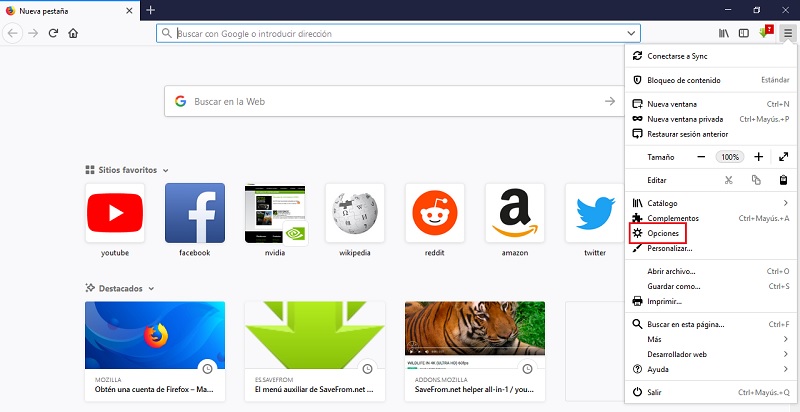
- Next, you are going to select “Options”.
- You will choose the option “Privacy & Security”.
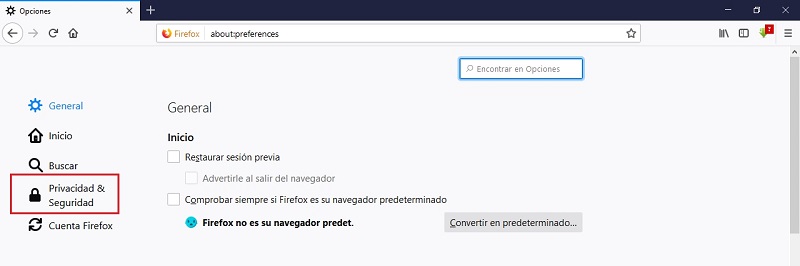
- You will look for the section that says “Cookies and site data” there you will choose the option “Clean data”.
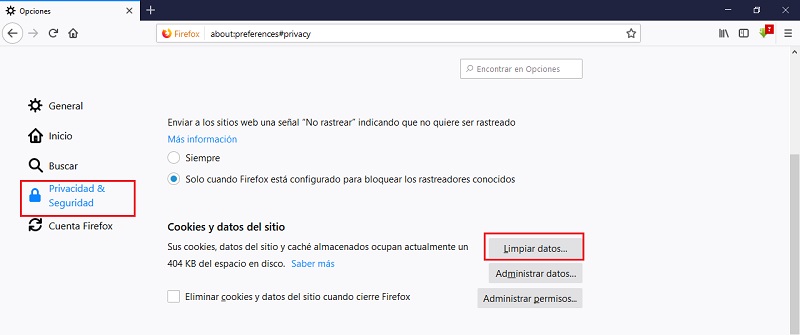
- You press the option “Clean up”. Then click on “clean now” to complete the process.
Access to browser options.
To allow access to pages where the security certificate is not recognized, but you fully know the reliability of the site, you just have to do the following:
- You are going to write the following in the browser bar: about:config
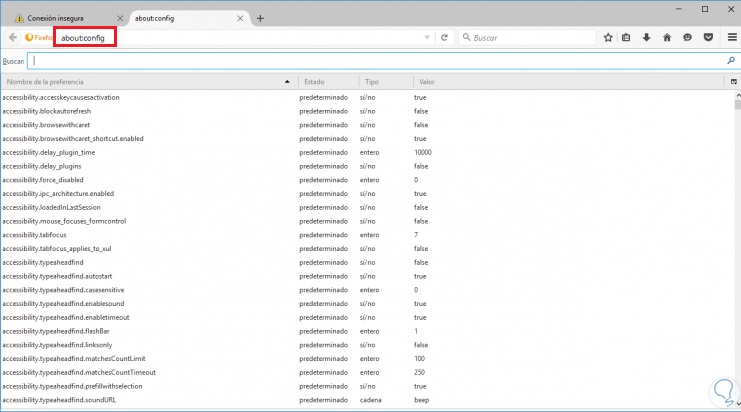
- You will get a warning, you will click on “I accept the risk” to access the browser options.
- In the search bar you will write: security.ssl.enable.
- Choose the column security_ssl_enable_ocsp_stapling yy select next to this option the word “false”.
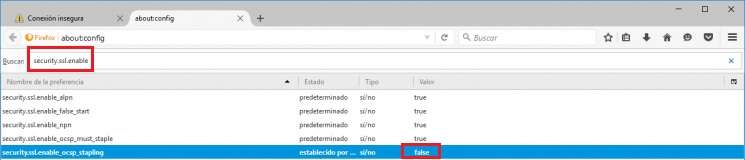
- Proceed to close all browser windows and then restart it. You just have to close it and open it, in this way the changes made will be saved.
With this procedure you will be able to access the websites that you recognize as safe, but unfortunately your browser did not allow it. Another last option is install the latest Mozilla Firefox updatewith this we ensure that we have the most current version and therefore the most secure.
browsers